Page 453 of 494
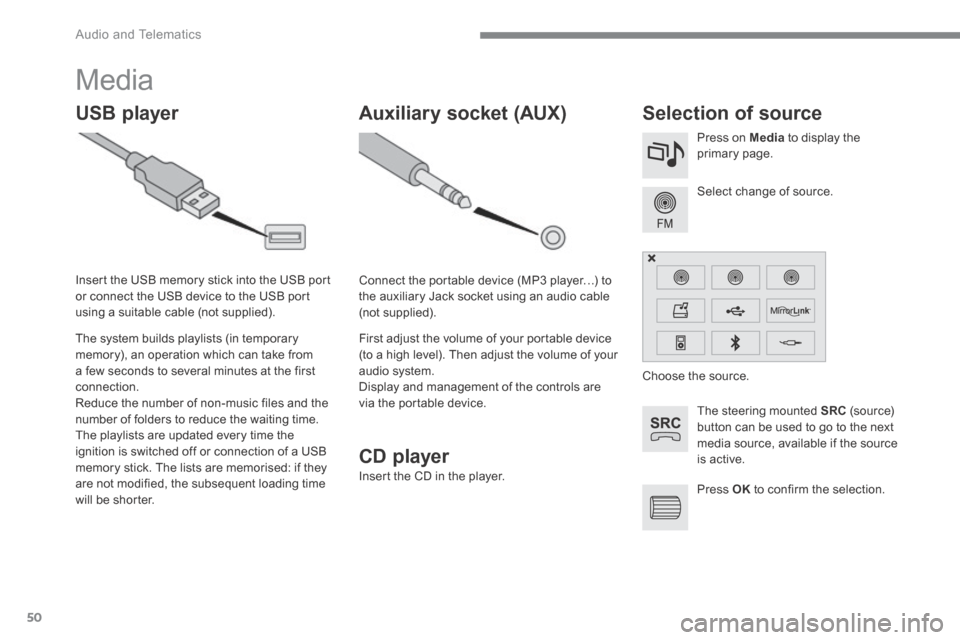
Audio and Telematics
50
Media
USB player Selection of source
The steering mounted SRC (s o u r c e) button can be used to go to the next media source, available if the source is active.
Select change of source.
Press on Media to display the primary page.
The system builds playlists (in temporary memory), an operation which can take from a few seconds to several minutes at the first connection. Reduce the number of non-music files and the number of folders to reduce the waiting time. The playlists are updated every time the ignition is switched off or connection of a USB memory stick. The lists are memorised: if they are not modified, the subsequent loading time will be shorter.
Insert the USB memory stick into the USB port or connect the USB device to the USB port using a suitable cable (not supplied).
Auxiliary socket (AUX)
Connect the portable device (MP3 player…) to the auxiliary Jack socket using an audio cable (not supplied).
First adjust the volume of your portable device (to a high level). Then adjust the volume of your audio system. Display and management of the controls are via the portable device.
Choose the source.
Press OK to confirm the selection.
CD player
Insert the CD in the player.
Page 454 of 494
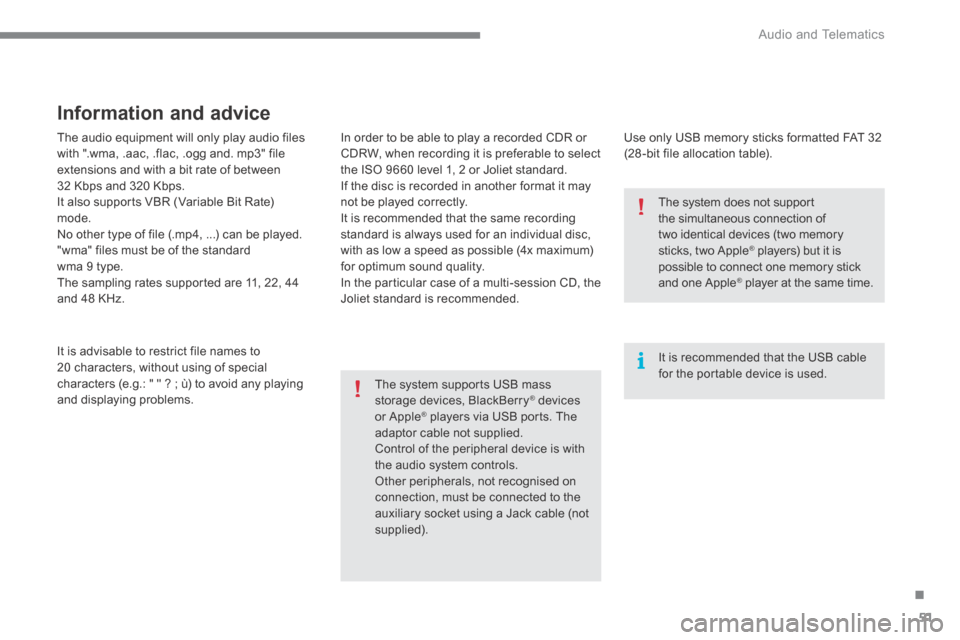
.
Audio and Telematics 51
The audio equipment will only play audio files with ".wma, .aac, .flac, .ogg and. mp3" file extensions and with a bit rate of between 32 Kbps and 320 Kbps. It also supports VBR (Variable Bit Rate) mode. No other type of file (.mp4, ...) can be played. "wma" files must be of the standard wma 9 type. The sampling rates supported are 11, 22, 44 and 48 KHz.
It is advisable to restrict file names to 20 characters, without using of special characters (e.g.: " " ? ; ù) to avoid any playing and displaying problems.
Information and advice
Use only USB memory sticks formatted FAT 32 (28 -bit file allocation table).
The system supports USB mass storage devices, BlackBerry ® devices ® devices ®
or Apple ® players via USB ports. The ® players via USB ports. The ®
adaptor cable not supplied. Control of the peripheral device is with the audio system controls. Other peripherals, not recognised on connection, must be connected to the auxiliary socket using a Jack cable (not supplied).
It is recommended that the USB cable for the portable device is used.
The system does not support the simultaneous connection of
two identical devices (two memory sticks, two Apple ® players) but it is ® players) but it is ®
possible to connect one memory stick and one Apple ® player at the same time. ® player at the same time. ®
In order to be able to play a recorded CDR or CDRW, when recording it is preferable to select the ISO 9660 level 1, 2 or Joliet standard. If the disc is recorded in another format it may not be played correctly. It is recommended that the same recording standard is always used for an individual disc, with as low a speed as possible (4x maximum) for optimum sound quality. In the particular case of a multi-session CD, the Joliet standard is recommended.
Page 458 of 494
.
Audio and Telematics 55
Level 1Level 2Level 3Comments
Settings
Audio settings
Ambience Choose the sound ambience.
Balance Sound distribution using the Arkamys ® system. ® system. ®
Sound effects Set the volume or activate the link to vehicle speed.
Ringtones Set the telephone ringtone and volume.
Voice Set the volume and voice for speaking street names .
Confirm Save your settings.
Settings
Turn off screen
Function that turns off the display. Pressing the screen reactivates it.
Page 459 of 494
Audio and Telematics
56
Units
Display screen
ConfigurationConfigurationAdjust date and time
Factory settings
Level 1Level 2
Page 460 of 494
.
Audio and Telematics 57
Level 1Level 2Comments
Settings
Secondary page
System Settings
Units Set the units used to display distance, fuel consumption and temperature.
Delete data Select the desired data in the list then press Delete.
Factory settings Return to factory settings.
Confirm Save the settings.
Settings
Secondary page
Time/Date
Confirm Set the date and time then confirm.
Settings
Secondary page
Screen settings
Activate automatic text scrolling
Activate or deactivate the setting then confirm. Activate animations
Confirm
Page 463 of 494
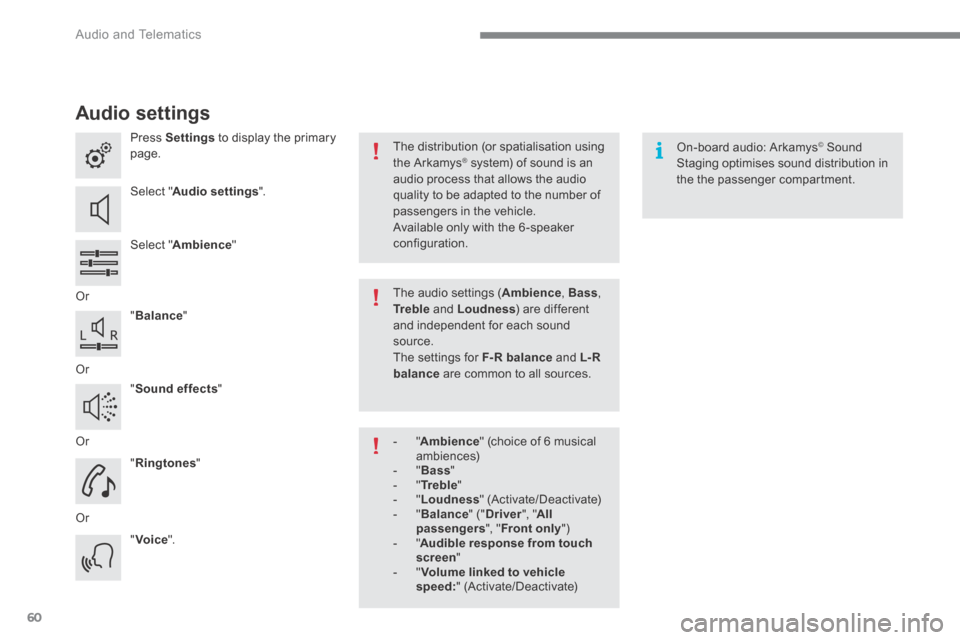
Audio and Telematics
60
Audio settings
Press Settings to display the primary page.
Select " Audio settings ".
Select " Ambience "
Or
" Balance "
Or
" Sound effects "
Or
" Ringtones "
Or
" Voice ".
On-board audio: Arkamys © Sound © Sound ©
Staging optimises sound distribution in the the passenger compartment.
The distribution (or spatialisation using the Arkamys ® system) of sound is an ® system) of sound is an ®
audio process that allows the audio quality to be adapted to the number of passengers in the vehicle.
Available only with the 6 -speaker configuration.
The audio settings ( Ambience , Bass , Tr e b l e and Loudness ) are different and independent for each sound source. The settings for F-R balance and L- R balance are common to all sources.
- " Ambience " (choice of 6 musical ambiences) - " Bass " - " Tr e b l e " - " Loudness " (Activate/Deactivate) - " Balance " (" Driver ", " All passengers ", " Front only " ) - " Audible response from touch screen " - " Volume linked to vehicle speed: " (Activate/Deactivate)
Page 464 of 494
.
Audio and Telematics 61
Press on Settings to display the primary page. Press on "Settings" to display the primary page. Press on Settings to display the primary page.
Press on the secondary page. Press on the secondary page. Press on the secondary page.
Select " System Settings ". Select " Time/Date " to change the time zone, synchronisation with GPS, the time and its format, then the date.
Select " Screen settings ".
Select " Units " to change the units of distance, fuel consumption and temperature. Select " Languages " to change language.
Activate or deactivate " Activate automatic text scrolling " and " Activate animations "
Select " Delete data " to delete the list of recent destinations, personal
points of interest, contacts in the list. Select " Calculator " to display
a calculator.
Choose the item then select " Delete ". Select " Calendar " to display a calendar.
Select " Factory settings " to return to the original settings.
Modifying system settings
Page 466 of 494
.
Audio and Telematics 63
Internet browser
Authentication for Internet browsing via a smartphone is done using the Dial-Up Networking (DUN) standard.
Press on " Internet browser " to displays the browser's home page; first connect your smartphone by Bluetooth, option "Internet", see the " Telephone " section.
Some smartphones of the latest generation do not support this standard.
Press on Internet to display the primary page.