2014.5 Citroen C4 display
[x] Cancel search: displayPage 468 of 494

.
Audio and Telematics 65
Level 1Level 2Level 3Comments
Internet
Secondary page
Bluetooth Connection
Search Start the search for a device to connect.
Connect / Disconnect Start or end the Bluetooth connection to the selected device.
Update Import contacts from the selected telephone to save them in the audio system.
Delete Delete the selected telephone.
Confirm Save the settings.
Internet
Secondary page
Transfer rate
Reset
Reset the usage monitor, them confirm.
Confirm
Internet
Secondary page
WiFi connection
All Display all Wi-Fi networks.
Secure Display secure Wi-Fi networks.
Stored Memorise the selected Wi-Fi network(s).
Add Add a new Wi-Fi network.
Activate / Deactivate Activate or deactivate a Wi-Fi network.
Connect Select a Wi-Fi network found by the system and
connect to it.
Page 470 of 494
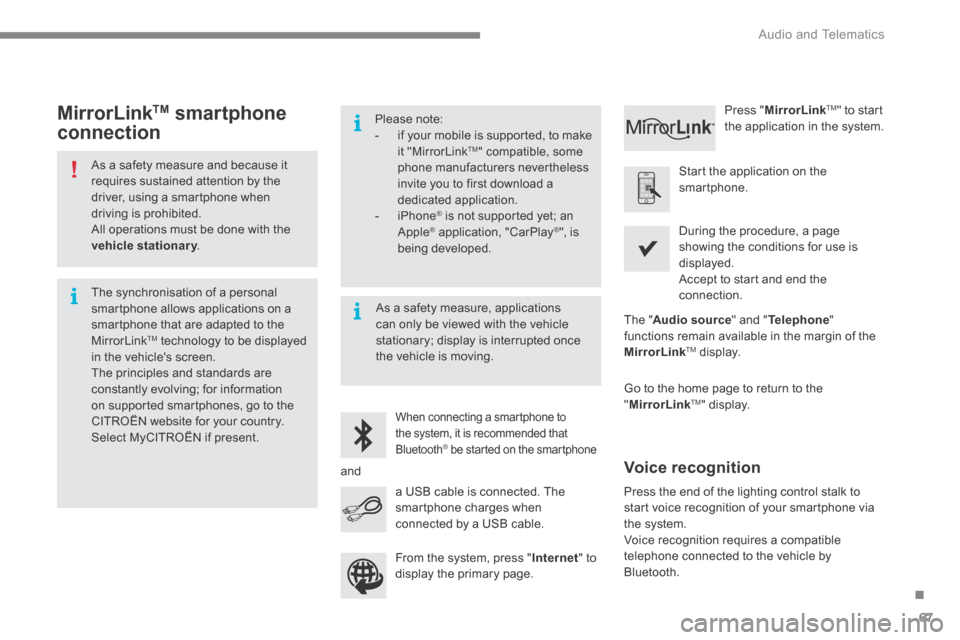
.
Audio and Telematics 67
As a safety measure and because it requires sustained attention by the driver, using a smartphone when driving is prohibited. All operations must be done with the vehicle stationary . vehicle stationary . vehicle stationary
The synchronisation of a personal smartphone allows applications on a smartphone that are adapted to the MirrorLinkTM technology to be displayed in the vehicle's screen. The principles and standards are constantly evolving; for information on supported smartphones, go to the CITROËN website for your country.
Select MyCITROËN if present.
Please note: - if your mobile is supported, to make it "MirrorLink TM " compatible, some phone manufacturers nevertheless invite you to first download a dedicated application. - iPhone ® is not supported yet; an ® is not supported yet; an ®
Apple ® application, "CarPlay ® application, "CarPlay ®® ", is being developed.
When connecting a smartphone to
the system, it is recommended that Bluetooth ® be started on the smartphone ® be started on the smartphone ®
Start the application on the smartphone.
Go to the home page to return to the " MirrorLinkTM " display.
During the procedure, a page showing the conditions for use is displayed. Accept to start and end the connection.
a USB cable is connected. The smartphone charges when connected by a USB cable.
Press " MirrorLinkTM " to start the application in the system.
The " Audio source " and " Telephone " functions remain available in the margin of the MirrorLinkTM display.
MirrorLink TM smartphone
connection
Press the end of the lighting control stalk to start voice recognition of your smartphone via the system.
Voice recognition requires a compatible telephone connected to the vehicle by Bluetooth.
Voice recognition
As a safety measure, applications can only be viewed with the vehicle stationary; display is interrupted once the vehicle is moving.
and
From the system, press " Internet " to display the primary page.
Page 475 of 494
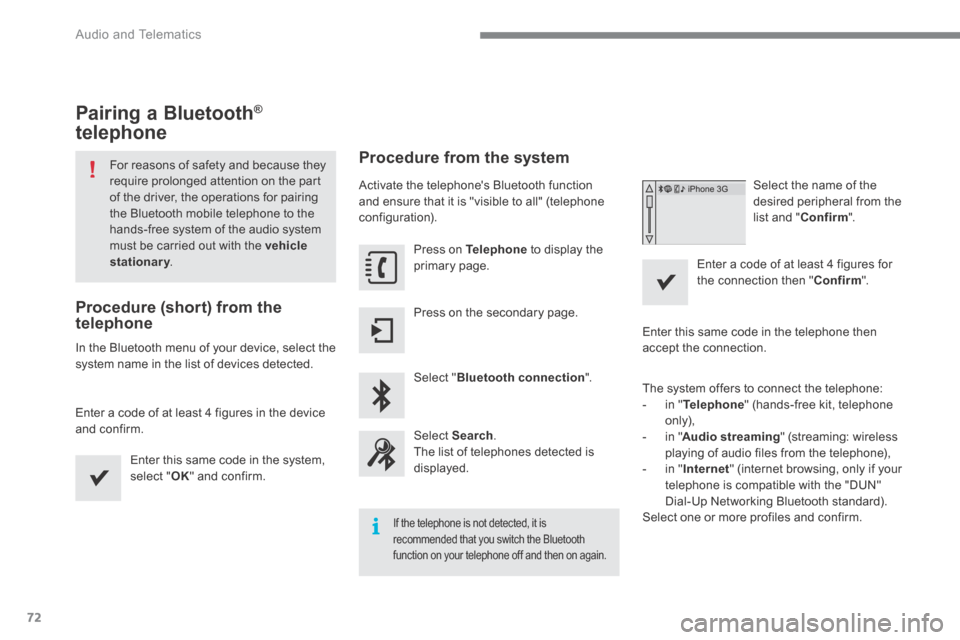
Audio and Telematics
72
Pairing a Bluetooth ® Pairing a Bluetooth ® Pairing a Bluetooth
telephone
For reasons of safety and because they require prolonged attention on the part of the driver, the operations for pairing the Bluetooth mobile telephone to the hands-free system of the audio system must be carried out with the vehicle stationary . stationary . stationary
Procedure (short) from the telephone
In the Bluetooth menu of your device, select the system name in the list of devices detected.
Enter a code of at least 4 figures in the device and confirm.
Enter this same code in the system, select " OK " and confirm.
Procedure from the system
Activate the telephone's Bluetooth function and ensure that it is "visible to all" (telephone configuration).
Press on Telephone to display the primary page.
Press on the secondary page.
Select " Bluetooth connection ".
Select Search . The list of telephones detected is displayed.
If the telephone is not detected, it is recommended that you switch the Bluetooth function on your telephone off and then on again.
Select the name of the desired peripheral from the list and " Confirm ".
Enter a code of at least 4 figures for the connection then " Confirm ".
Enter this same code in the telephone then accept the connection.
The system offers to connect the telephone: - in " Telephone " (hands-free kit, telephone only),
- in " Audio streaming " (streaming: wireless playing of audio files from the telephone), - in " Internet " (internet browsing, only if your telephone is compatible with the "DUN" Dial-Up Networking Bluetooth standard). Select one or more profiles and confirm.
Page 476 of 494
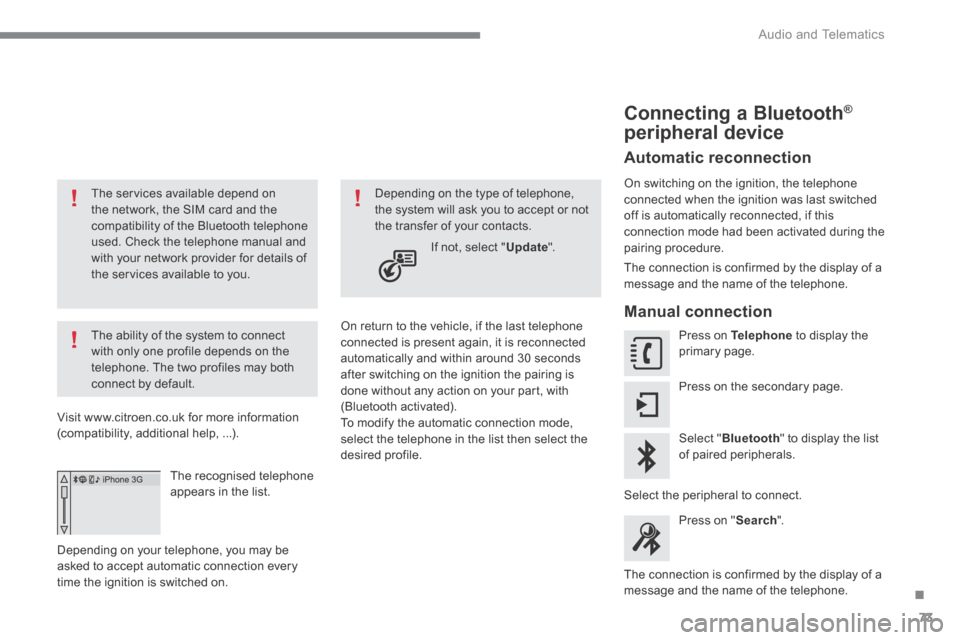
.
Audio and Telematics 73
The services available depend on the network, the SIM card and the compatibility of the Bluetooth telephone used. Check the telephone manual and with your network provider for details of the services available to you.
The ability of the system to connect with only one profile depends on the telephone. The two profiles may both connect by default.
Visit www.citroen.co.uk for more information (compatibility, additional help, ...).
The recognised telephone appears in the list.
Depending on your telephone, you may be asked to accept automatic connection every time the ignition is switched on.
On return to the vehicle, if the last telephone connected is present again, it is reconnected automatically and within around 30 seconds after switching on the ignition the pairing is done without any action on your part, with (Bluetooth activated). To modify the automatic connection mode, select the telephone in the list then select the desired profile.
Depending on the type of telephone, the system will ask you to accept or not the transfer of your contacts.
If not, select " Update ".
Connecting a Bluetooth ® Connecting a Bluetooth ® Connecting a Bluetooth
peripheral device
Automatic reconnection
On switching on the ignition, the telephone connected when the ignition was last switched off is automatically reconnected, if this connection mode had been activated during the pairing procedure.
The connection is confirmed by the display of a message and the name of the telephone.
Manual connection
Press on Telephone to display the primary page.
Press on the secondary page.
Select " Bluetooth " to display the list of paired peripherals.
Select the peripheral to connect.
Press on " Search ".
The connection is confirmed by the display of a message and the name of the telephone.
Page 477 of 494
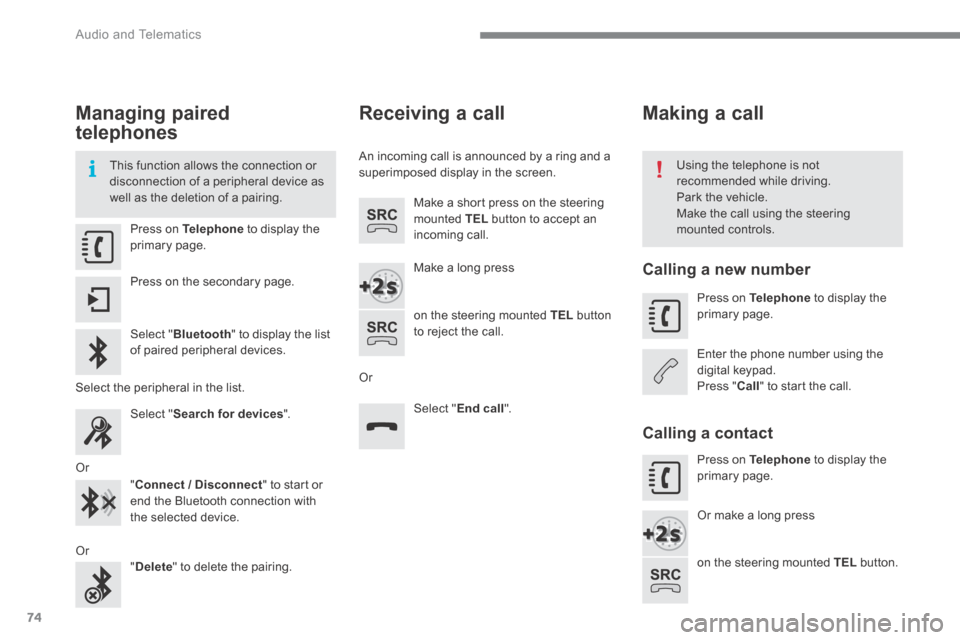
Audio and Telematics
74
Managing paired
telephones
This function allows the connection or disconnection of a peripheral device as well as the deletion of a pairing.
Using the telephone is not recommended while driving. Park the vehicle. Make the call using the steering mounted controls. Press on Telephone to display the primary page.
Press on the secondary page.
Select " Bluetooth " to display the list of paired peripheral devices.
Select the peripheral in the list.
Select " Search for devices " .
Or
" Connect / Disconnect " to start or end the Bluetooth connection with the selected device.
Or " Delete " to delete the pairing.
Receiving a call
An incoming call is announced by a ring and a superimposed display in the screen.
Make a short press on the steering mounted TEL button to accept an incoming call.
Make a long press
on the steering mounted TEL button to reject the call.
Or
Select " End call ".
Making a call
Calling a new number
Press on Telephone to display the primary page.
Enter the phone number using the digital keypad. Press " Call " to start the call.
Calling a contact
Press on Telephone to display the primary page.
Or make a long press
on the steering mounted TEL button.
Page 478 of 494

.
Audio and Telematics 75
Select " Contacts ".
Select the desired contact from the list offered.
Select " Call ".
Calling a recently used number
Press on Telephone to display the primary page.
Select " Call log ".
Select the desired contact from the list offered.
It is always possible to make a call directly from the telephone; park the
vehicle first as a safety measure.
Managing contacts /
entries
Press on Telephone to display the primary page.
Select " Contacts ".
Select " Add contact ".
Select " Create " to add a new contact.
Or
" Modify " to edit the selected contact.
Or
" Delete " to delete the selected contact.
Or
" Delete all " to delete all information for the selected contact.
Select " Directory information " for the number of entries used, available, ...
Page 480 of 494
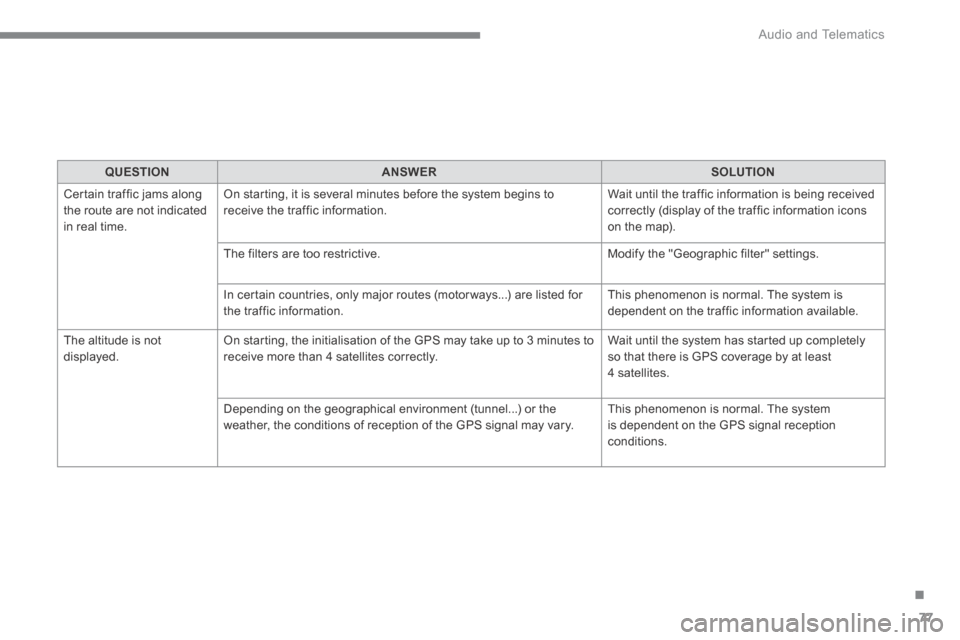
.
Audio and Telematics 77
QUESTIONANSWERSOLUTION
Certain traffic jams along the route are not indicated in real time.
On starting, it is several minutes before the system begins to receive the traffic information. Wait until the traffic information is being received correctly (display of the traffic information icons on the map).
The filters are too restrictive. Modify the "Geographic filter" settings.
In certain countries, only major routes (motor ways...) are listed for the traffic information. This phenomenon is normal. The system is dependent on the traffic information available.
The altitude is not displayed. On starting, the initialisation of the GPS may take up to 3 minutes to receive more than 4 satellites correctly. Wait until the system has started up completely so that there is GPS coverage by at least 4 satellites.
Depending on the geographical environment (tunnel...) or the weather, the conditions of reception of the GPS signal may vary. This phenomenon is normal. The system is dependent on the GPS signal reception
conditions.
Page 481 of 494
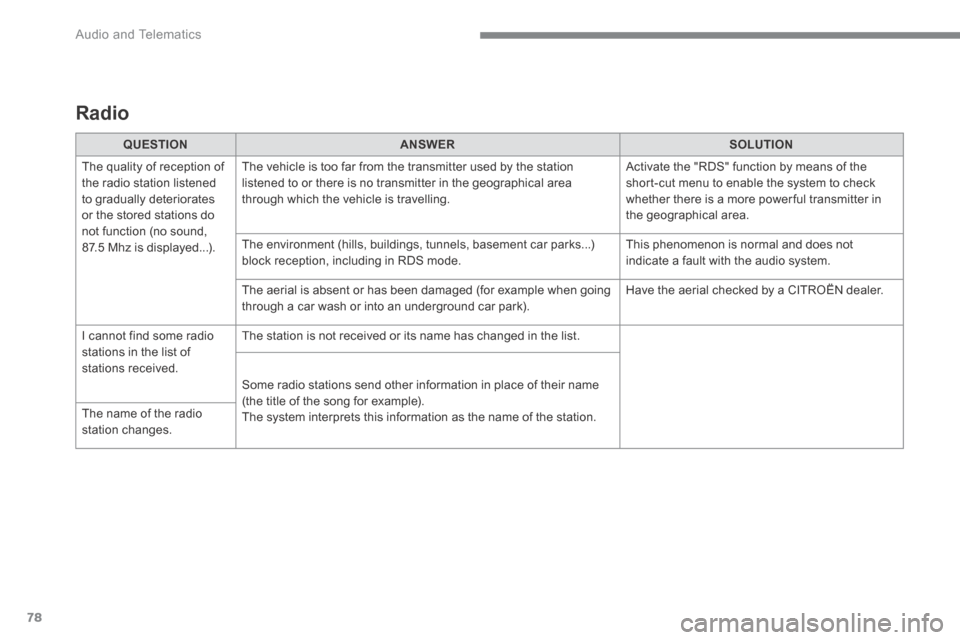
Audio and Telematics
78
Radio
QUESTIONANSWERSOLUTION
The quality of reception of the radio station listened to gradually deteriorates or the stored stations do not function (no sound, 87.5 Mhz is displayed...).
The vehicle is too far from the transmitter used by the station listened to or there is no transmitter in the geographical area through which the vehicle is travelling.
Activate the "RDS" function by means of the short-cut menu to enable the system to check whether there is a more power ful transmitter in the geographical area.
The environment (hills, buildings, tunnels, basement car parks...) block reception, including in RDS mode. This phenomenon is normal and does not indicate a fault with the audio system.
The aerial is absent or has been damaged (for example when going through a car wash or into an underground car park). Have the aerial checked by a CITROËN dealer.
I cannot find some radio stations in the list of stations received.
The station is not received or its name has changed in the list.
Some radio stations send other information in place of their name (the title of the song for example). The system interprets this information as the name of the station. The name of the radio
station changes.