2013 TOYOTA PRIUS PLUG-IN HYBRID navigation system
[x] Cancel search: navigation systemPage 1 of 359

1
PRIUS_Navi_OM47805U_(U)
12.08.07 17:59
1QUICK GUIDE9
2BASIC FUNCTION25
3NAVIGATION SYSTEM56
4PHONE131
5AUDIO/VIDEO SYSTEM190
6VOICE COMMAND SYSTEM271
7INFORMATION285
8APPS307
9PERIPHERAL MONITORING
SYSTEM319
INDEX325
TABLE OF CONTENTS
Page 2 of 359

2
PRIUS_Navi_OM47805U_(U)
12.08.07 17:59
Introduction
This manual explains the operation of the Navigation System. Please read this
manual carefully to ensure proper use. Keep this manual in your vehicle at all
times.
The screen shots in this document and the actual screens of the navigation sys-
tem differ depending on whether the functions and/or a contract existed and the
map data available at the time of producing this document.
The Navigation System is one of the most technologically advanced vehicle ac-
cessories ever developed. The system receives satellite signals from the Global
Positioning System (GPS) operated by the U.S. Department of Defense. Using
these signals and other vehicle sensors, the system indicates your present po-
sition and assists in locating a desired destination.
The navigation system is designed to select efficient routes from your present
starting location to your destination. The system is also designed to direct you
to a destination that is unfamiliar to you in an efficient manner. The system uses
DENSO maps. The calculated routes may not be the shortest nor the least traf-
fic congested. Your own personal local knowledge or “short cut” may at times
be faster than the calculated routes.
The navigation system’s database includes Point of Interest categories to allow
you to easily select destinations such as restaurants and hotels. If a d\
estination
is not in the database, you can enter the street address or a major intersection
close to it and the system will guide you there.
The system will provide both a visual map and audio instructions. The audio in-
structions will announce the distance remaining and the direction to tur\
n in when
approaching an intersection. These voice instructions will help you keep your
eyes on the road and are timed to provide enough time to allow you to maneu-
ver, change lanes or slow down.
Please be aware that all current vehicle navigation systems have certain limita-
tions that may affect their ability to perform properly. The accuracy of the vehi-
cle’s position depends on satellite conditions, road configuration, vehicle
condition or other circumstances. For more information on the limitations of the
system, refer to pages 128 through 130.
NAVIGATION SYSTEM OWNER’S MANUAL
NAVIGATION SYSTEM
Page 5 of 359

5
PRIUS_Navi_OM47805U_(U)
12.08.07 17:59
To use this system in the safest possible
manner, follow all the safety tips shown
below.
This system is intended to assist in reach-
ing the destination and, if used properly,
can do so. The driver is solely responsible
for the safe operation of your vehicle and
the safety of your passengers.
Do not use any featur e of this system to
the extent it becom es a distraction and
prevents safe driving. The first priority
while driving should always be the safe op-
eration of the vehicle. While driving, be
sure to observe all traffic regulations.
Prior to the actual us e of this system, learn
how to use it and become thoroughly famil-
iar with it. Read the entire Navigation Sys-
tem Owner’s Manual to make sure you
understand the system. Do not allow other
people to use this system until they have
read and understood the instructions in
this manual.
For your safety, some functions may be-
come inoperable when driving. Unavail-
able screen buttons are dimmed. Only
when the vehicle is not moving, can the
destination and route selection be done. While driving, listen to the voice instruc-
tions as much as possible and glance at
the screen briefly and only when it is safe.
However, do not totally rely on voice guid-
ance. Use it just for reference. If the sys-
tem cannot determine the current position
correctly, there is a po
ssibility of incorrect,
late, or non-voice guidance.
The data in the system may occasionally
be incomplete. Road conditions, including
driving restrictions (no left turns, street clo-
sures, etc.) frequently change. Therefore,
before following any instructions from the
system, look to see whether the instruction
can be done safely and legally.
This system cannot warn about such
things as the safety of an area, condition of
streets, and availability of emergency ser-
vices. If unsure about the safety of an ar-
ea, do not drive into it. Under no
circumstances is this system a substitute
for the driver’s personal judgement.
Use this system only in locations where it
is legal to do so. Some states/provinces
may have laws prohibiting the use of video
and navigation screens next to the driver.
SAFETY INSTRUCTIONCAUTION
● For safety, the driver should not operate
the navigation system while he/she is
driving. Insufficient attention to the road
and traffic may cause an accident.
● While driving, be sure to obey the traffic
regulations and maintain awareness of
the road conditions. If a traffic sign on
the road has been changed, route guid-
ance may not have the updated informa-
tion such as the direction of a one way
street.
Page 6 of 359

TABLE OF CONTENTS
6
PRIUS_Navi_OM47805U_(U)
12.08.07 17:59
1. NAVIGATION OPERATION ............ 10
OVERVIEW BUTTON AND GUIDANCE SCREEN ......................... 10
REGISTERING HOME .......................... 12
REGISTERING PRESET DESTINATIONS .................................. 14
OPERATION FLOW: GUIDING THE ROUTE ....................... 16
SETTING HOME AS THE DESTINATION .................................... 17
2. FUNCTION INDEX .. ......................... 18
NAVIGATION SYSTEM
FUNCTION INDEX .............................. 18
3. QUICK REFERENCE....................... 20
“Destination” SCREEN........................... 20
“Setup” SCREEN ................................... 22
“Information” SCREEN........................... 24
1. BASIC INFORMATION BEFORE OPERATION .................................. 26
INITIAL SCREEN ................................... 26
TOUCH SCREEN OPERATION ............ 27
INPUTTING LETTERS AND
NUMBERS/LIST SCREEN
OPERATION ....................................... 28
SCREEN ADJUSTMENT ....................... 31
MAP SCREEN OPERATION ................. 33
2. SETUP ............................................. 43
GENERAL SETTINGS ........................... 43
VOICE SETTINGS ................................. 53
1. DESTINATION SE ARCH ................ 58
DESTINATION SEARCH ....................... 58
STARTING ROUTE GUIDANCE............ 76
2. ROUTE GUIDANCE ........................ 80
ROUTE GUIDANCE SCREEN ............... 80
TYPICAL VOICE GUIDANCE
PROMPTS ........................................... 83
DISTANCE AND TIME TO DESTINATION..................................... 86
SETTING AND DELETING DESTINATIONS .................................. 87
SETTING ROUTE .................................. 89
3. ADDRESS BOOK ......... .................. 98
NAVIGATION SETTINGS ...................... 98
4. SETUP ........................................... 114
DETAILED NAVIGATION
SETTINGS ......................................... 114
VEHICLE SETTINGS ........................... 122
5. GPS (GLOBAL POSITIONING SYSTEM) ..................................... 128
LIMITATIONS OF THE
NAVIGATION SYSTEM ..................... 128
1QUICK GUIDE
2BASIC FUNCTION
3NAVIGATION SYSTEM
Page 8 of 359

TABLE OF CONTENTS
8
PRIUS_Navi_OM47805U_(U)
12.08.07 17:59
1. ENTUNE-OVERVIEW .................... 308
ENTUNE SERVICE*1 .......................... 308
BEFORE USING ENTUNE .................. 310
2. ENTUNE OPERATION .................. 312
ACTIVATING “APPS” .......................... 312
LINKING “APPS” AND NAVIGATION LOCAL FUNCTION ........................... 315
INPUTTING KEYWORD OPERATION ..................................... 317
1. REAR VIEW MONITOR SYSTEM ........ ............................ ... 320
REAR VIEW MONITOR SYSTEM
OPERATION ..................................... 320
ALPHABETICAL INDEX ................... 326
8APPS
9PERIPHERAL MONITORING
SYSTEM
INDEX
Page 9 of 359

1
9
1
2
3
4
5
6
7
8
9
PRIUS_Navi_OM47805U_(U)
12.08.07 17:59
1. OVERVIEW BUTTON AND GUIDANCE SCREEN. .................. 10
2. REGISTERING HOME ................... 12
3. REGISTERING PRESET DESTINATIONS ........................... 14
4. OPERATION FLOW: GUIDING THE ROUTE................. 16
5. SETTING HOME AS THE DESTINATION ............................. 17
1. NAVIGATION SYSTEM FUNCTION INDEX ..... .................. 18
1. “Destination” SCREEN ................. 20
2. “Setup” SCREEN .......................... 22
3. “Information” SCREEN................. 24
1NAVIGATION OPERATION
2FUNCTION INDEX
3QUICK REFERENCE
QUICK GUIDE
Page 11 of 359
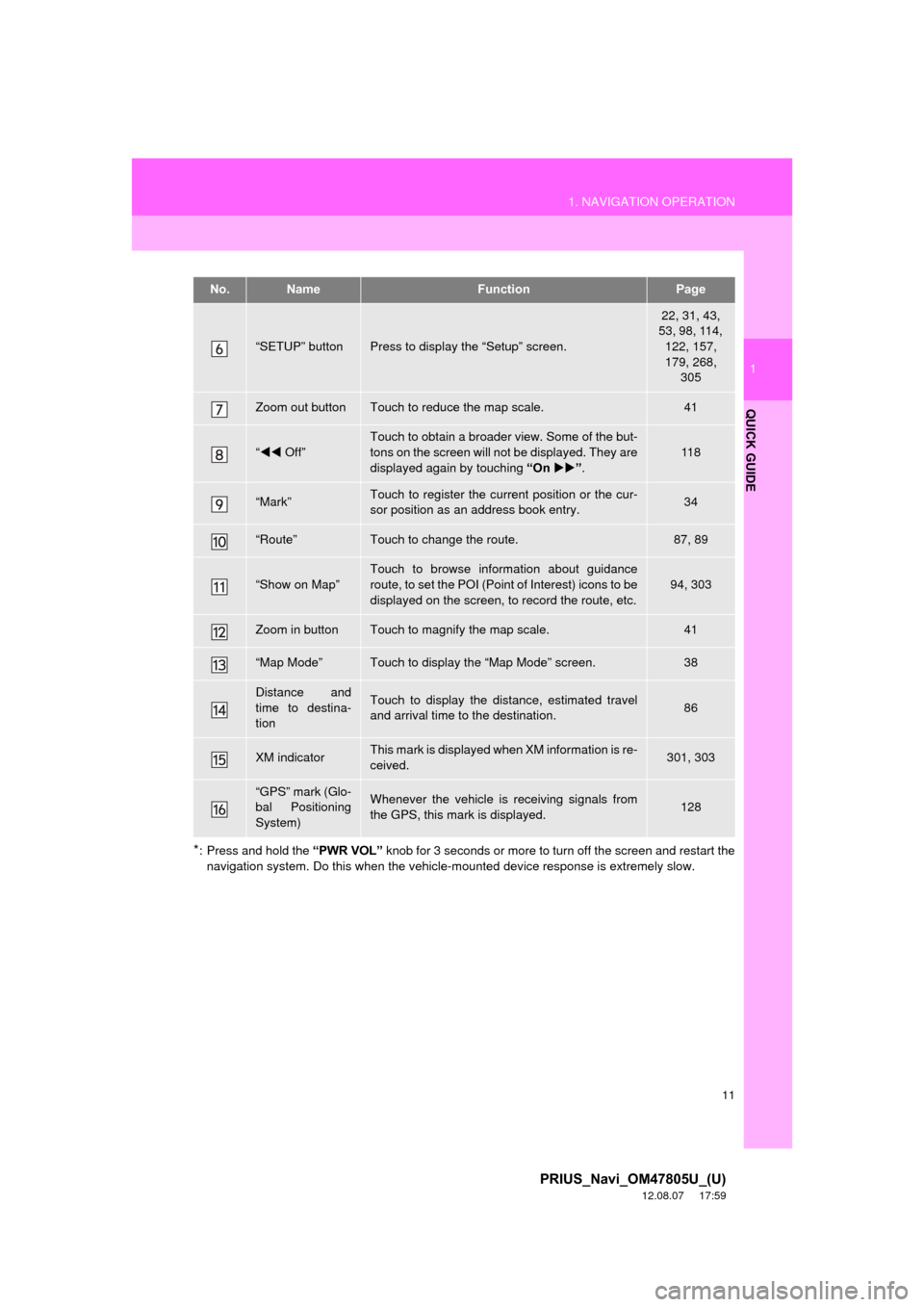
11
1. NAVIGATION OPERATION
1
QUICK GUIDE
PRIUS_Navi_OM47805U_(U)
12.08.07 17:59
*: Press and hold the “PWR VOL” knob for 3 seconds or more to turn off the screen and restart the
navigation system. Do this when the vehicle-mounted device response is extremely slow.
“SETUP” buttonPress to display the “Setup” screen.
22, 31, 43,
53, 98, 114,
122, 157,
179, 268, 305
Zoom out buttonTouch to reduce the map scale.41
“ Off”
Touch to obtain a broader view. Some of the but-
tons on the screen will not be displayed. They are
displayed again by touching “On” .
11 8
“Mark”Touch to register the current position or the cur-
sor position as an address book entry.34
“Route”Touch to change the route.87, 89
“Show on Map”
Touch to browse information about guidance
route, to set the POI (Point of Interest) icons to be
displayed on the screen, to record the route, etc.
94, 303
Zoom in buttonTouch to magnify the map scale.41
“Map Mode”Touch to display the “Map Mode” screen.38
Distance and
time to destina-
tionTouch to display the distance, estimated travel
and arrival time to the destination.86
XM indicatorThis mark is displayed when XM information is re-
ceived.301, 303
“GPS” mark (Glo-
bal Positioning
System)Whenever the vehicle is receiving signals from
the GPS, this mark is displayed.128
No.NameFunctionPage
Page 16 of 359

16
1. NAVIGATION OPERATION
PRIUS_Navi_OM47805U_(U)
12.08.07 17:59
4. OPERATION FLOW: GUIDING THE ROUTE
Press the “DEST” button.
There are 10 different methods to
search destinations. (See “DES-
TINATION SEARCH” on page 58.)
Page 1
Page 2 Touch “Go to ”.
The navigation system performs a
search for the route.
Touch “OK”, and start driving.
Routes other than the one recommend-
ed can also be selected. (See “START-
ING ROUTE GUIDANCE” on page 76.)
Guidance to the destination is displayed
on the screen and can be heard via
voice guidance.
1
2
3
4