Page 62 of 359
62
1. DESTINATION SEARCH
PRIUS_Navi_OM47805U_(U)
12.08.23 12:48
1Press the “DEST” button.
2Touch “Address” on the “Destination”
screen.
3Touch “Street Address”.
4Touch numbers directly on the screen
to input the house number.
After inputting the house number, touch
“OK” to display the screen for inputting
the street name.
5Input the street name and touch “OK”.
6When the desired street name is
found, touch the corresponding screen
button.
When the desired street name is selected,
the “Confirm Destination” screen may be
displayed. If “Go” is touched on the “Con-
firm Destination” screen, the navigation
system performs a search for the route.
(See “STARTING ROUTE GUIDANCE” on
page 76.)
If the same address exists in more than 1
city, a screen requesting the city name to
be input or selected will be displayed.
7Input a city name.
8Touch the screen button of the desired
city name from the displayed list.
SEARCH BY STREET
ADDRESS
Page 63 of 359
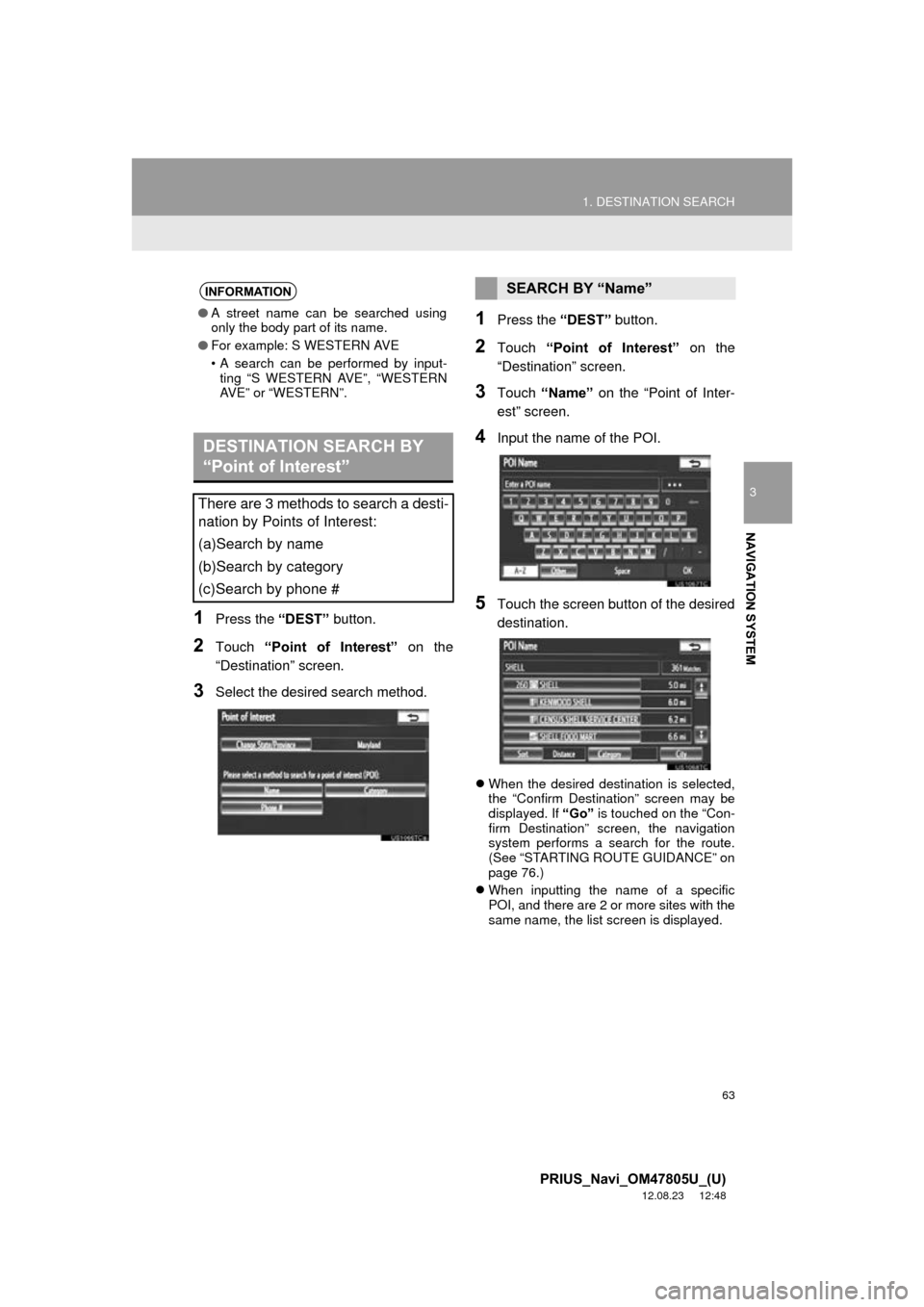
63
1. DESTINATION SEARCH
3
NAVIGATION SYSTEM
PRIUS_Navi_OM47805U_(U)
12.08.23 12:48
1Press the “DEST” button.
2Touch “Point of Interest” on the
“Destination” screen.
3Select the desired search method.
1Press the “DEST” button.
2Touch “Point of Interest” on the
“Destination” screen.
3Touch “Name” on the “Point of Inter-
est” screen.
4Input the name of the POI.
5Touch the screen button of the desired
destination.
When the desired destination is selected,
the “Confirm Destination” screen may be
displayed. If “Go” is touched on the “Con-
firm Destination” screen, the navigation
system performs a search for the route.
(See “STARTING ROUTE GUIDANCE” on
page 76.)
When inputting the name of a specific
POI, and there are 2 or more sites with the
same name, the list screen is displayed.
INFORMATION
●A street name can be searched using
only the body part of its name.
● For example: S WESTERN AVE
• A search can be performed by input-
ting “S WESTERN AVE”, “WESTERN
AVE” or “WESTERN”.
DESTINATION SEARCH BY
“Point of Interest”
There are 3 methods to search a desti-
nation by Points of Interest:
(a)Search by name
(b)Search by category
(c)Search by phone #
SEARCH BY “Name”
Page 65 of 359
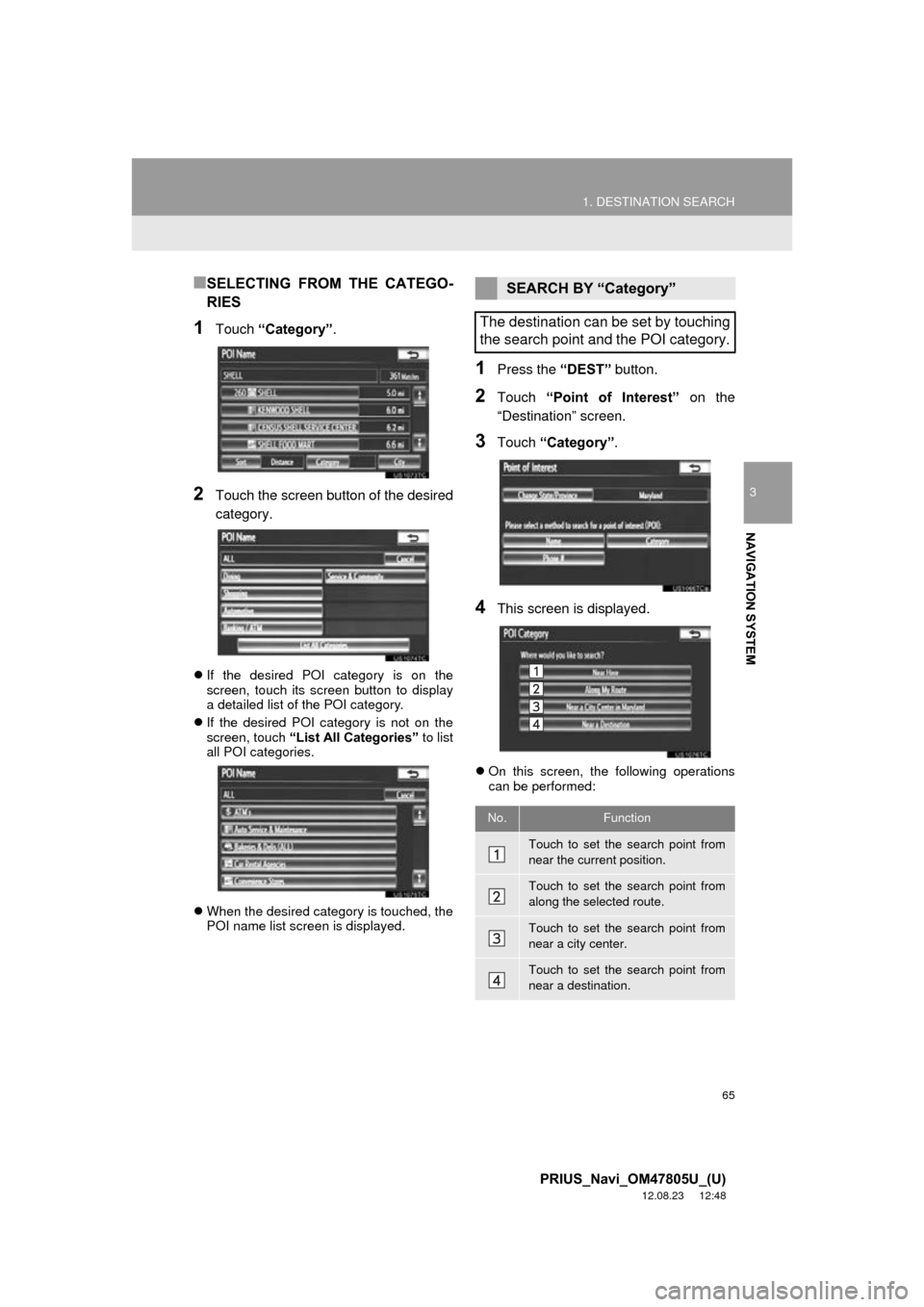
65
1. DESTINATION SEARCH
3
NAVIGATION SYSTEM
PRIUS_Navi_OM47805U_(U)
12.08.23 12:48
■SELECTING FROM THE CATEGO-
RIES
1Touch “Category” .
2Touch the screen button of the desired
category.
If the desired POI category is on the
screen, touch its screen button to display
a detailed list of the POI category.
If the desired POI category is not on the
screen, touch “List All Categories” to list
all POI categories.
When the desired category is touched, the
POI name list screen is displayed.
1Press the “DEST” button.
2Touch “Point of Interest” on the
“Destination” screen.
3Touch “Category” .
4This screen is displayed.
On this screen, the following operations
can be performed:
SEARCH BY “Category”
The destination can be set by touching
the search point and the POI category.
No.Function
Touch to set the search point from
near the current position.
Touch to set the search point from
along the selected route.
Touch to set the search point from
near a city center.
Touch to set the search point from
near a destination.
Page 67 of 359
67
1. DESTINATION SEARCH
3
NAVIGATION SYSTEM
PRIUS_Navi_OM47805U_(U)
12.08.23 12:48
■SELECTING FROM THE LAST 5
CITIES
1Touch “Near a City Center in XX*” .
2Touch “Last 5 Cities” .
3Touch the screen button of the desired
city center name.
The search point is set and the “POI Cate-
gory” screen will be displayed. (See page
68.)
*: XX represents the selected search area
name.
■SETTING THE SEARCH POINT
FROM NEAR A DESTINATION
1Touch “Near a Destination” .
2Touch the screen button of the desired
destination.
The search point is set and the “POI Cate-
gory” screen will be displayed. (See page
68.)
Page 69 of 359
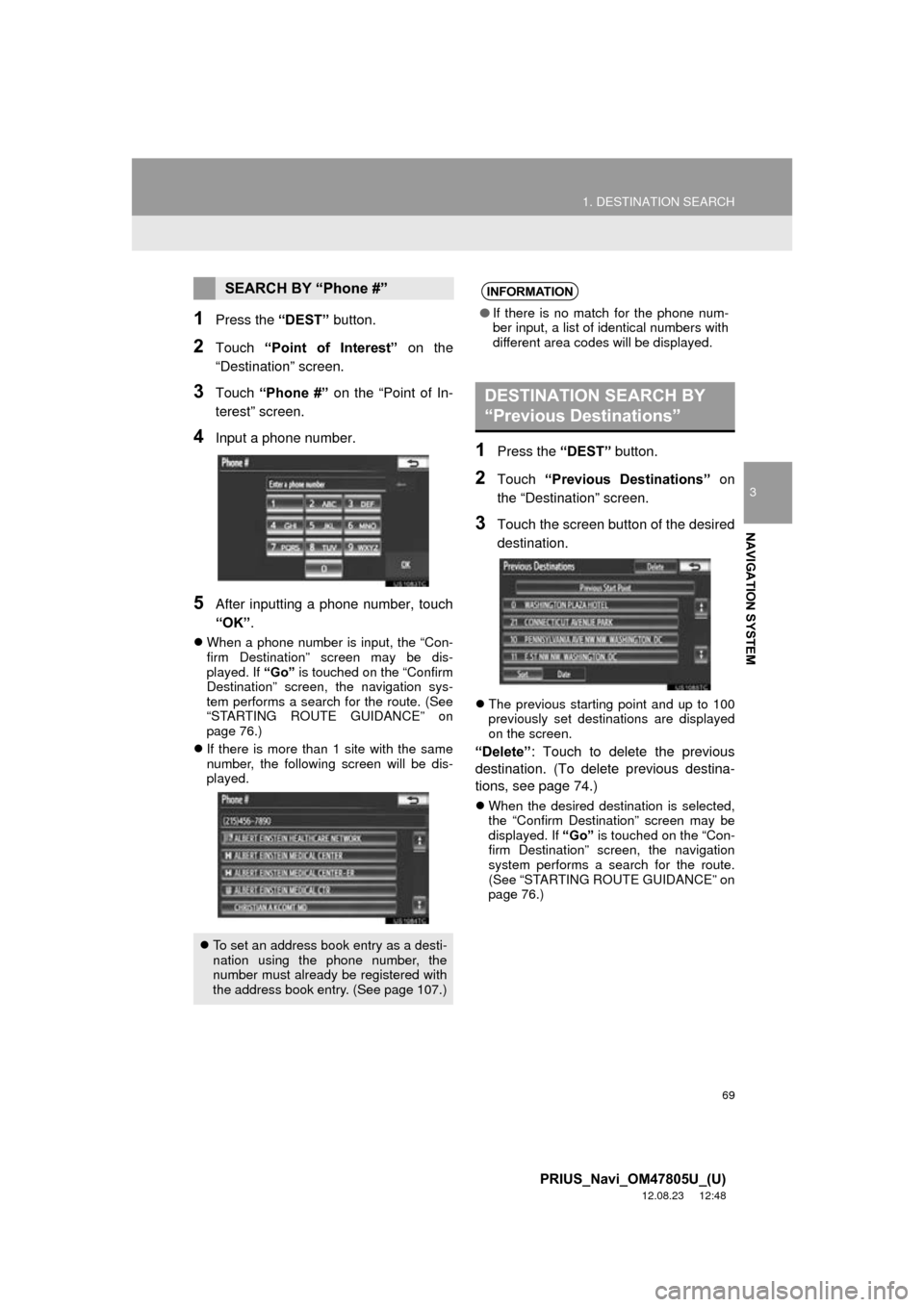
69
1. DESTINATION SEARCH
3
NAVIGATION SYSTEM
PRIUS_Navi_OM47805U_(U)
12.08.23 12:48
1Press the “DEST” button.
2Touch “Point of Interest” on the
“Destination” screen.
3Touch “Phone #” on the “Point of In-
terest” screen.
4Input a phone number.
5After inputting a phone number, touch
“OK” .
When a phone number is input, the “Con-
firm Destination” screen may be dis-
played. If “Go” is touched on the “Confirm
Destination” screen, the navigation sys-
tem performs a search for the route. (See
“STARTING ROUTE GUIDANCE” on
page 76.)
If there is more than 1 site with the same
number, the following screen will be dis-
played.
1Press the “DEST” button.
2Touch “Previous Destinations” on
the “Destination” screen.
3Touch the screen button of the desired
destination.
The previous starting point and up to 100
previously set destinations are displayed
on the screen.
“Delete” : Touch to delete the previous
destination. (To delete previous destina-
tions, see page 74.)
When the desired destination is selected,
the “Confirm Destination” screen may be
displayed. If “Go” is touched on the “Con-
firm Destination” screen, the navigation
system performs a search for the route.
(See “STARTING ROUTE GUIDANCE” on
page 76.)
SEARCH BY “Phone #”
To set an address book entry as a desti-
nation using the phone number, the
number must already be registered with
the address book entry. (See page 107.)
INFORMATION
●If there is no match for the phone num-
ber input, a list of identical numbers with
different area codes will be displayed.
DESTINATION SEARCH BY
“Previous Destinations”
Page 70 of 359
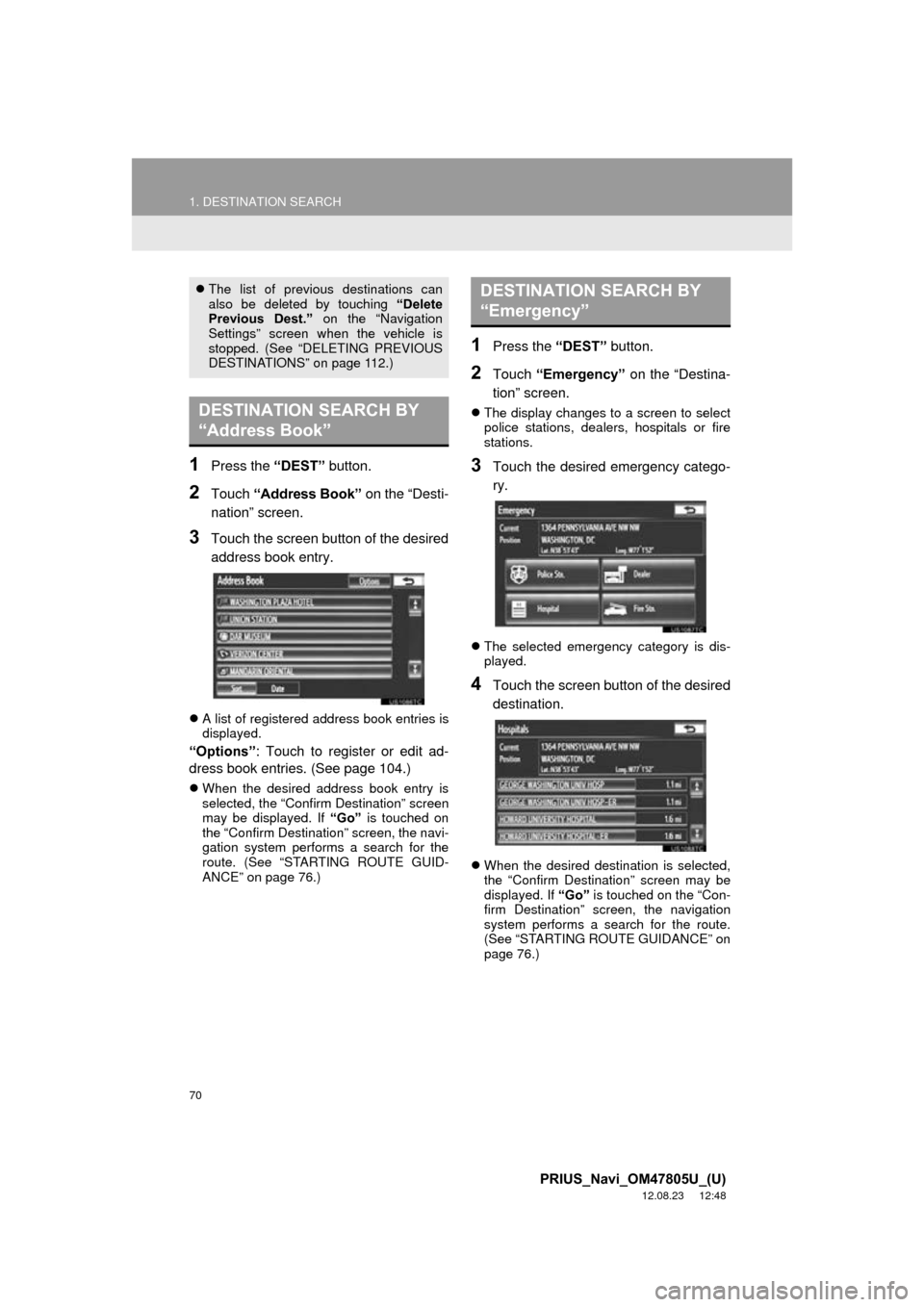
70
1. DESTINATION SEARCH
PRIUS_Navi_OM47805U_(U)
12.08.23 12:48
1Press the “DEST” button.
2Touch “Address Book” on the “Desti-
nation” screen.
3Touch the screen button of the desired
address book entry.
A list of registered address book entries is
displayed.
“Options”: Touch to register or edit ad-
dress book entries. (See page 104.)
When the desired address book entry is
selected, the “Confirm Destination” screen
may be displayed. If “Go” is touched on
the “Confirm Destination” screen, the navi-
gation system performs a search for the
route. (See “STARTING ROUTE GUID-
ANCE” on page 76.)
1Press the “DEST” button.
2Touch “Emergency” on the “Destina-
tion” screen.
The display changes to a screen to select
police stations, dealers, hospitals or fire
stations.
3Touch the desired emergency catego-
ry.
The selected emergency category is dis-
played.
4Touch the screen button of the desired
destination.
When the desired destination is selected,
the “Confirm Destination” screen may be
displayed. If “Go” is touched on the “Con-
firm Destination” screen, the navigation
system performs a search for the route.
(See “STARTING ROUTE GUIDANCE” on
page 76.)
The list of previous destinations can
also be deleted by touching “Delete
Previous Dest.” on the “Navigation
Settings” screen when the vehicle is
stopped. (See “DELETING PREVIOUS
DESTINATIONS” on page 112.)
DESTINATION SEARCH BY
“Address Book”
DESTINATION SEARCH BY
“Emergency”
Page 71 of 359
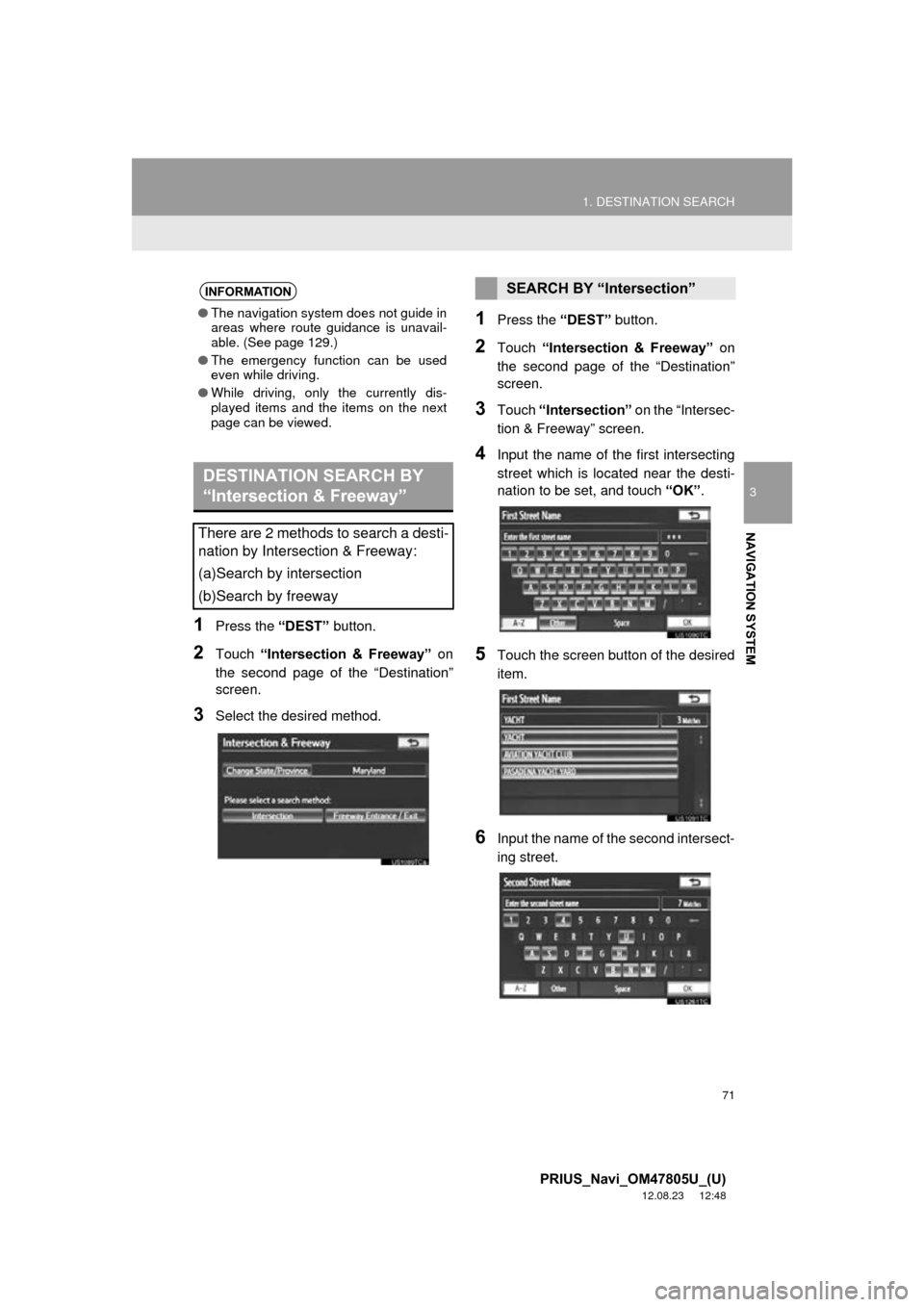
71
1. DESTINATION SEARCH
3
NAVIGATION SYSTEM
PRIUS_Navi_OM47805U_(U)
12.08.23 12:48
1Press the “DEST” button.
2Touch “Intersection & Freeway” on
the second page of the “Destination”
screen.
3Select the desired method.
1Press the “DEST” button.
2Touch “Intersection & Freeway” on
the second page of the “Destination”
screen.
3Touch “Intersection” on the “Intersec-
tion & Freeway” screen.
4Input the name of th e first intersecting
street which is located near the desti-
nation to be set, and touch “OK”.
5Touch the screen button of the desired
item.
6Input the name of the second intersect-
ing street.
INFORMATION
●The navigation system does not guide in
areas where route guidance is unavail-
able. (See page 129.)
● The emergency function can be used
even while driving.
● While driving, only the currently dis-
played items and the items on the next
page can be viewed.
DESTINATION SEARCH BY
“Intersection & Freeway”
There are 2 methods to search a desti-
nation by Intersection & Freeway:
(a)Search by intersection
(b)Search by freeway
SEARCH BY “Intersection”
Page 73 of 359
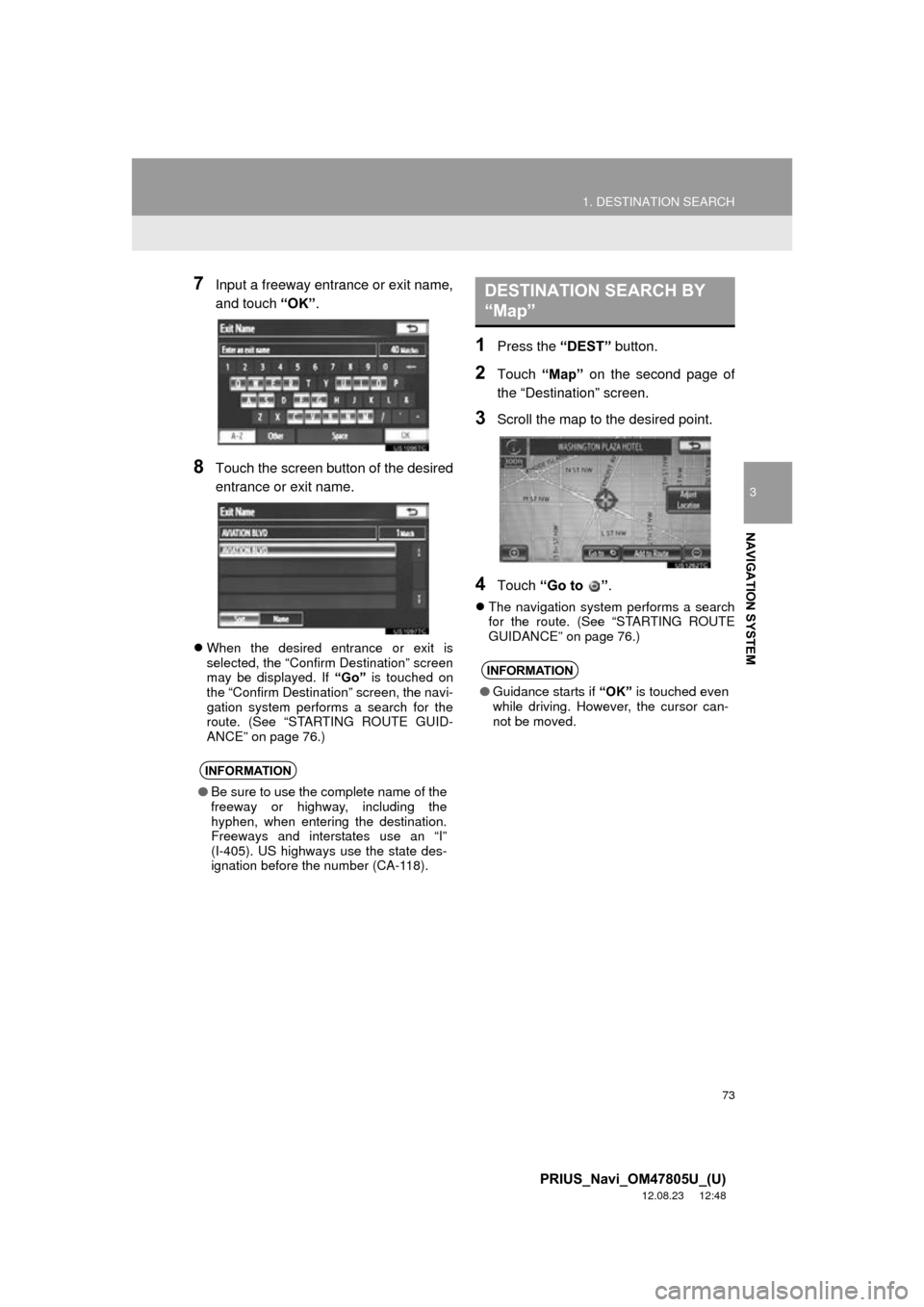
73
1. DESTINATION SEARCH
3
NAVIGATION SYSTEM
PRIUS_Navi_OM47805U_(U)
12.08.23 12:48
7Input a freeway entrance or exit name,
and touch “OK”.
8Touch the screen button of the desired
entrance or exit name.
When the desired entrance or exit is
selected, the “Confirm Destination” screen
may be displayed. If “Go” is touched on
the “Confirm Destination” screen, the navi-
gation system performs a search for the
route. (See “STARTING ROUTE GUID-
ANCE” on page 76.)
1Press the “DEST” button.
2Touch “Map” on the second page of
the “Destination” screen.
3Scroll the map to the desired point.
4Touch “Go to ” .
The navigation system performs a search
for the route. (See “STARTING ROUTE
GUIDANCE” on page 76.)
INFORMATION
●Be sure to use the complete name of the
freeway or highway, including the
hyphen, when entering the destination.
Freeways and interstates use an “I”
(I-405). US highways use the state des-
ignation before the number (CA-118).
DESTINATION SEARCH BY
“Map”
INFORMATION
● Guidance starts if “OK” is touched even
while driving. However, the cursor can-
not be moved.