Page 17 of 359
17
1. NAVIGATION OPERATION
1
QUICK GUIDE
PRIUS_Navi_OM47805U_(U)
12.08.07 17:59
5. SETTING HOME AS THE DESTINATION
Press the “DEST” button.
Touch “Go Home”.
“Go Home” can be used if your home
address has been registered. (To regis-
ter home, see “REGISTERING HOME”
on page 99.)
Your home address is set as the desti-
nation. The navigation system performs
a search for the route.
Touch “OK”, and start driving.
Routes other than the one recommend-
ed can also be selected. (See “START-
ING ROUTE GUIDANCE” on page 76.)
Guidance to the destination is displayed
on the screen and can be heard via
voice guidance.
1
2
3
Page 18 of 359
18
PRIUS_Navi_OM47805U_(U)
12.08.07 17:59
2. FUNCTION INDEX
1. NAVIGATION SYSTEM FUNCTION INDEX
Map
Route guidance
Displaying mapsPage
Viewing the map screen10
Displaying the current position33
Viewing the current position vicinity map33
Changing the scale41
Changing the map orientation41
Displaying Points of Interest94
Displaying the estimated travel/arrival time to the destination86
Selecting the map mode38
Deleting map screen buttons11 8
Displaying traffic information302
Searching destinationsPage
Searching the destination58
Changing the selected search area58
Operating the map location of the selected destination76
Before starting route guidancePage
Setting the destination76
Viewing alternative routes78
Starting route guidance76
Before starting or during route guidancePage
Viewing the route76
Adding destinations87
Changing the route89
Displaying the estimated travel/arrival time to the destination86
Page 26 of 359
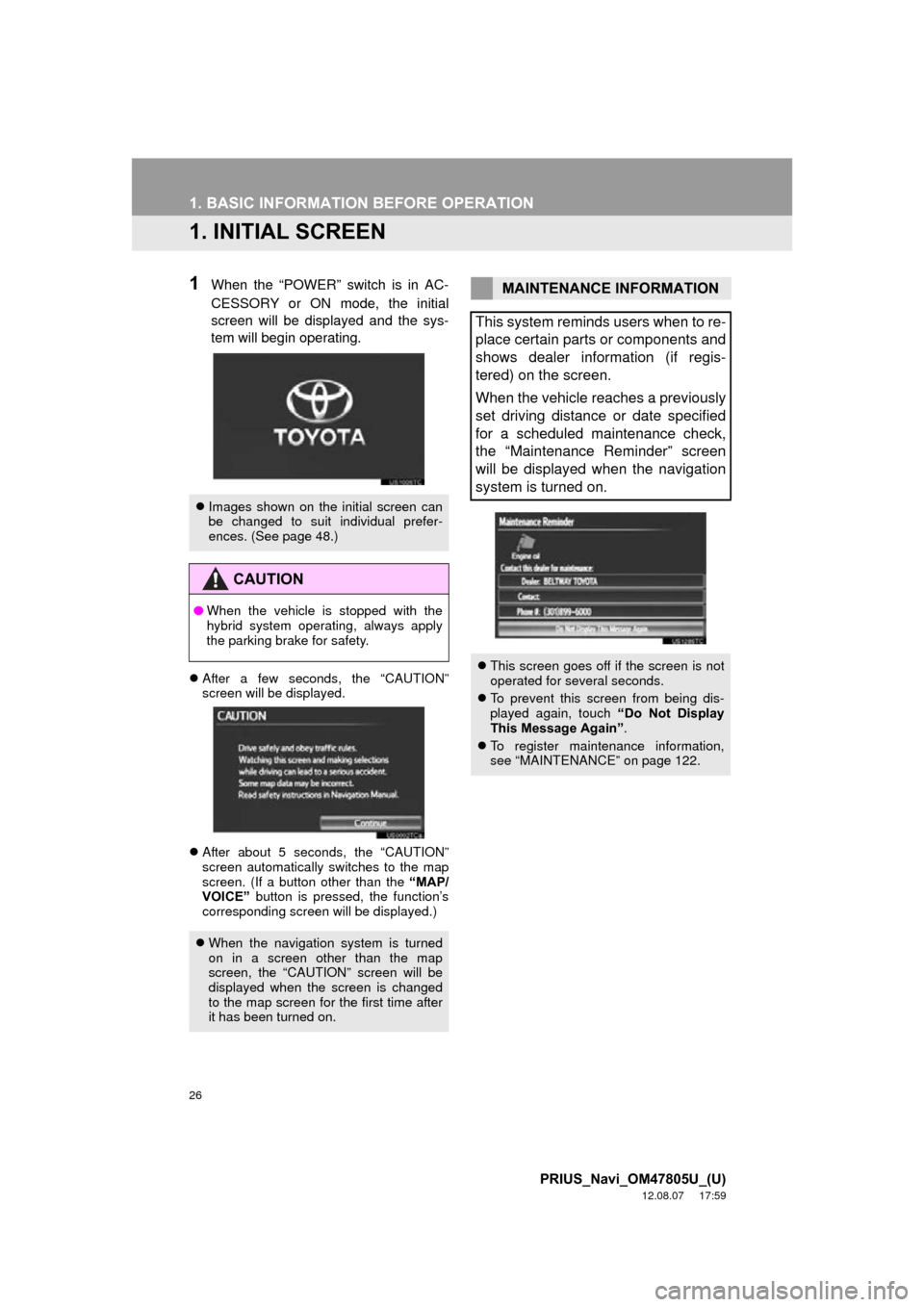
26
PRIUS_Navi_OM47805U_(U)
12.08.07 17:59
1. BASIC INFORMATION BEFORE OPERATION
1. INITIAL SCREEN
1When the “POWER” switch is in AC-
CESSORY or ON mode, the initial
screen will be displayed and the sys-
tem will begin operating.
After a few seconds, the “CAUTION”
screen will be displayed.
After about 5 seconds, the “CAUTION”
screen automatically switches to the map
screen. (If a button other than the “MAP/
VOICE” button is pressed, the function’s
corresponding screen will be displayed.)
Images shown on the initial screen can
be changed to suit individual prefer-
ences. (See page 48.)
CAUTION
●When the vehicle is stopped with the
hybrid system operating, always apply
the parking brake for safety.
When the navigation system is turned
on in a screen other than the map
screen, the “CAUTION” screen will be
displayed when the screen is changed
to the map screen for the first time after
it has been turned on.
MAINTENANCE INFORMATION
This system reminds users when to re-
place certain parts or components and
shows dealer information (if regis-
tered) on the screen.
When the vehicle reaches a previously
set driving distance or date specified
for a scheduled maintenance check,
the “Maintenance Reminder” screen
will be displayed when the navigation
system is turned on.
This screen goes off if the screen is not
operated for several seconds.
To prevent this screen from being dis-
played again, touch “Do Not Display
This Message Again” .
To register maintenance information,
see “MAINTENANCE” on page 122.
Page 33 of 359
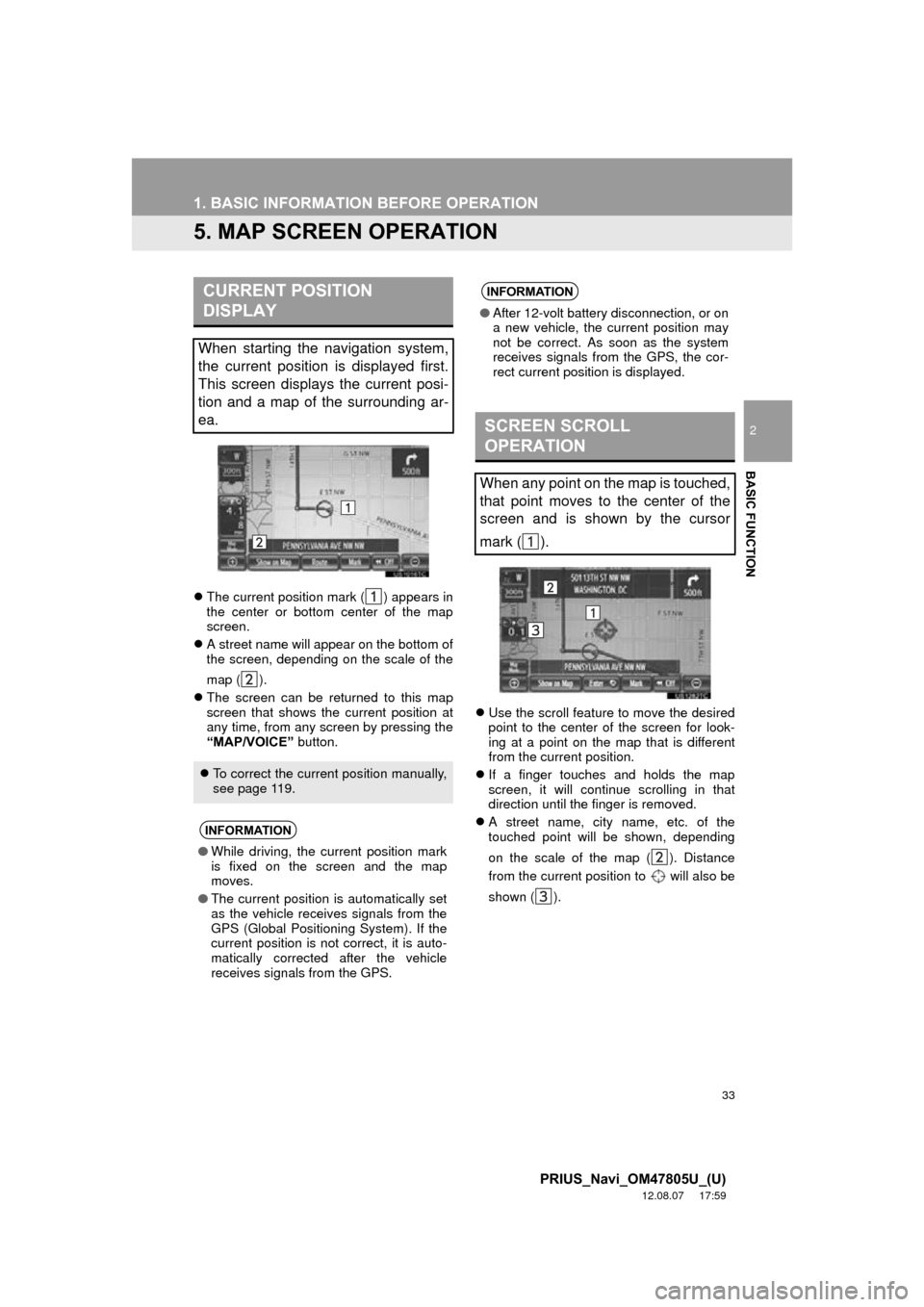
33
1. BASIC INFORMATION BEFORE OPERATION
2
BASIC FUNCTION
PRIUS_Navi_OM47805U_(U)
12.08.07 17:59
5. MAP SCREEN OPERATION
The current position mark ( ) appears in
the center or bottom center of the map
screen.
A street name will appear on the bottom of
the screen, depending on the scale of the
map ( ).
The screen can be returned to this map
screen that shows the current position at
any time, from any screen by pressing the
“MAP/VOICE” button.
Use the scroll feature to move the desired
point to the center of the screen for look-
ing at a point on the map that is different
from the current position.
If a finger touches and holds the map
screen, it will continue scrolling in that
direction until the finger is removed.
A street name, city name, etc. of the
touched point will be shown, depending
on the scale of the map ( ). Distance
from the current position to will also be
shown ( ).
CURRENT POSITION
DISPLAY
When starting the navigation system,
the current position is displayed first.
This screen displays the current posi-
tion and a map of the surrounding ar-
ea.
To correct the current position manually,
see page 119.
INFORMATION
●While driving, the current position mark
is fixed on the screen and the map
moves.
● The current position is automatically set
as the vehicle receives signals from the
GPS (Global Positioning System). If the
current position is not correct, it is auto-
matically corrected after the vehicle
receives signals from the GPS.
INFORMATION
● After 12-volt battery disconnection, or on
a new vehicle, the current position may
not be correct. As soon as the system
receives signals from the GPS, the cor-
rect current position is displayed.
SCREEN SCROLL
OPERATION
When any point on the map is touched,
that point moves to the center of the
screen and is shown by the cursor
mark ( ).
Page 56 of 359
56
PRIUS_Navi_OM47805U_(U)
12.08.07 17:59
1. DESTINATION SEARCH............... 58
SELECTING THE SEARCH AREA ........ 58
DESTINATION SEARCH BY HOME...... 59
DESTINATION SEARCH BY PRESET DESTINATIONS ............. 59
DESTINATION SEARCH BY “Address” ....................................... 60
DESTINATION SEARCH BY “Point of Interest” ........................... 63
DESTINATION SEARCH BY “Previous Destinations” .................. 69
DESTINATION SEARCH BY “Address Book” .............................. 70
DESTINATION SEARCH BY “Emergency” .................................. 70
DESTINATION SEARCH BY “Intersection & Freeway” ................ 71
DESTINATION SEARCH BY “Map”.............................................. 73
DESTINATION SEARCH BY “Coordinates” ................................. 74
DELETING SET DESTINATIONS .......... 74
2. STARTING ROUTE GUIDANCE....... ....................... .... 76
1DESTINATION SEARCH
NAVIGATION SYSTEM
3
Page 57 of 359
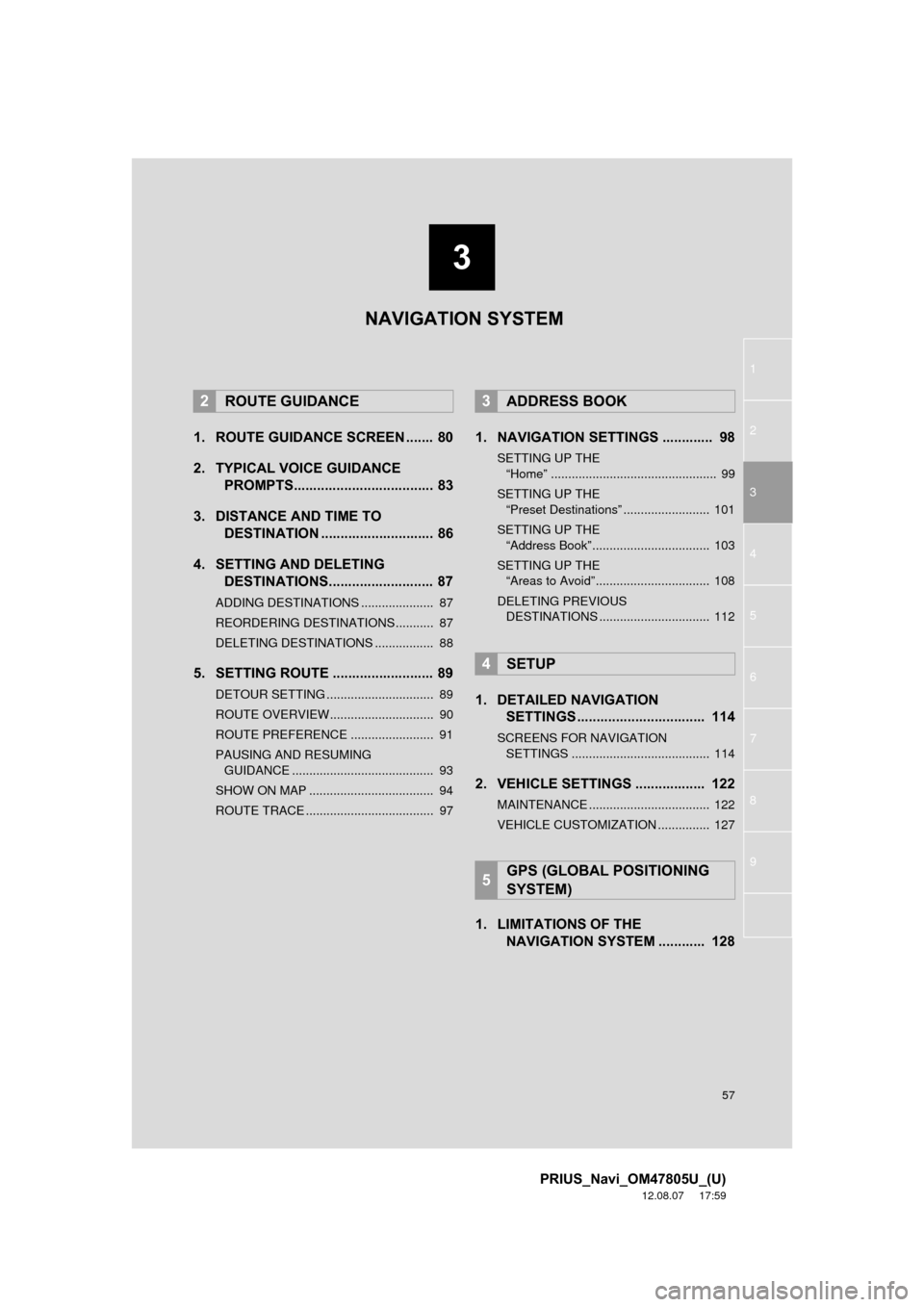
3
57
1
2
3
4
5
6
7
8
9
PRIUS_Navi_OM47805U_(U)
12.08.07 17:59
1. ROUTE GUIDANCE SCREEN ....... 80
2. TYPICAL VOICE GUIDANCE PROMPTS.................................... 83
3. DISTANCE AND TIME TO DESTINATION ............................. 86
4. SETTING AND DELETING DESTINATIONS........................... 87
ADDING DESTINATIONS ..................... 87
REORDERING DESTINATIONS ........... 87
DELETING DESTINATIONS ................. 88
5. SETTING ROUTE .......................... 89
DETOUR SETTING ............................... 89
ROUTE OVERVIEW.............................. 90
ROUTE PREFERENCE ........................ 91
PAUSING AND RESUMING
GUIDANCE ......................................... 93
SHOW ON MAP .................................... 94
ROUTE TRACE ..................................... 97
1. NAVIGATION SETTINGS ............. 98
SETTING UP THE “Home” ................................................ 99
SETTING UP THE “Preset Destinations” ......................... 101
SETTING UP THE “Address Book”.................................. 103
SETTING UP THE “Areas to Avoid”................................. 108
DELETING PREVIOUS DESTINATIONS ................................ 112
1. DETAILED NAVIGATION SETTINGS ................................. 114
SCREENS FOR NAVIGATION
SETTINGS ........................................ 114
2. VEHICLE SETTINGS .................. 122
MAINTENANCE ................................... 122
VEHICLE CUSTOMIZATION ............... 127
1. LIMITATIONS OF THE NAVIGATION SYSTEM ............ 128
2ROUTE GUIDANCE3ADDRESS BOOK
4SETUP
5GPS (GLOBAL POSITIONING
SYSTEM)
NAVIGATION SYSTEM
Page 59 of 359
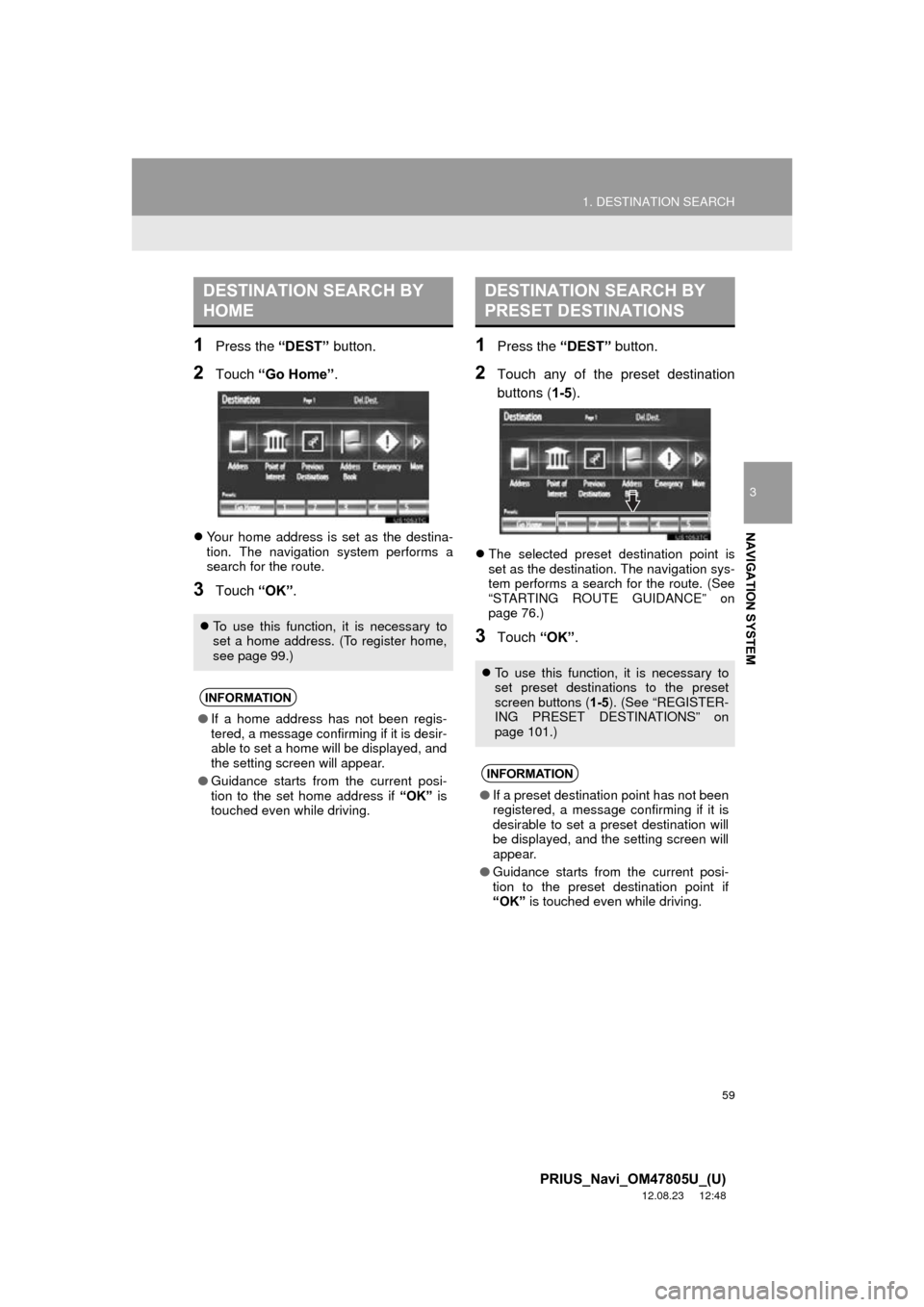
59
1. DESTINATION SEARCH
3
NAVIGATION SYSTEM
PRIUS_Navi_OM47805U_(U)
12.08.23 12:48
1Press the “DEST” button.
2Touch “Go Home” .
Your home address is set as the destina-
tion. The navigation system performs a
search for the route.
3Touch “OK”.
1Press the “DEST” button.
2Touch any of the preset destination
buttons (1-5 ).
The selected preset destination point is
set as the destination. The navigation sys-
tem performs a search for the route. (See
“STARTING ROUTE GUIDANCE” on
page 76.)
3Touch “OK”.
DESTINATION SEARCH BY
HOME
To use this function, it is necessary to
set a home address. (To register home,
see page 99.)
INFORMATION
●If a home address has not been regis-
tered, a message confirming if it is desir-
able to set a home will be displayed, and
the setting screen will appear.
● Guidance starts from the current posi-
tion to the set home address if “OK” is
touched even while driving.
DESTINATION SEARCH BY
PRESET DESTINATIONS
To use this function, it is necessary to
set preset destinations to the preset
screen buttons ( 1-5). (See “REGISTER-
ING PRESET DESTINATIONS” on
page 101.)
INFORMATION
● If a preset destination point has not been
registered, a message confirming if it is
desirable to set a preset destination will
be displayed, and the setting screen will
appear.
● Guidance starts from the current posi-
tion to the preset destination point if
“OK” is touched even while driving.
Page 61 of 359
61
1. DESTINATION SEARCH
3
NAVIGATION SYSTEM
PRIUS_Navi_OM47805U_(U)
12.08.23 12:48
6Input the street name and touch “OK”.
7When the desired street name is
found, touch the corresponding screen
button.
When the desired street name is selected,
the “Confirm Destination” screen may be
displayed. If “Go” is touched on the “Con-
firm Destination” screen, the navigation
system performs a search for the route.
(See “STARTING ROUTE GUIDANCE” on
page 76.)
8Input a house number.
If the same address exists in more than 1
city, the current screen changes to the
address list screen.
■SEARCHING FROM THE LAST 5
CITIES
1Touch “Last 5 Cities” .
2Touch the screen button of the desired
city name from the displayed list.
The current screen changes to the
screen for inputting a street name. (See
“SELECTING A CITY TO SEARCH” on
page 60.)
INFORMATION
●If the navigation system has never been
used, this function will not be available.