Page 75 of 359
75
1. DESTINATION SEARCH
3
NAVIGATION SYSTEM
PRIUS_Navi_OM47805U_(U)
12.08.23 12:48
4Touch “Yes” to delete the destina-
tion(s).
A message appears to confirm the request
to delete.
If “Yes” is touched, the data cannot be
recovered. If more than 1 destination has
been set, the system will recalculate the
route(s) to the set destination(s) as neces-
sary.
If “No” is touched, the previous screen
will be displayed.
Set destinations can also be deleted by
touching “Route”. (See “DELETING
DESTINATIONS” on page 88.)
Page 77 of 359
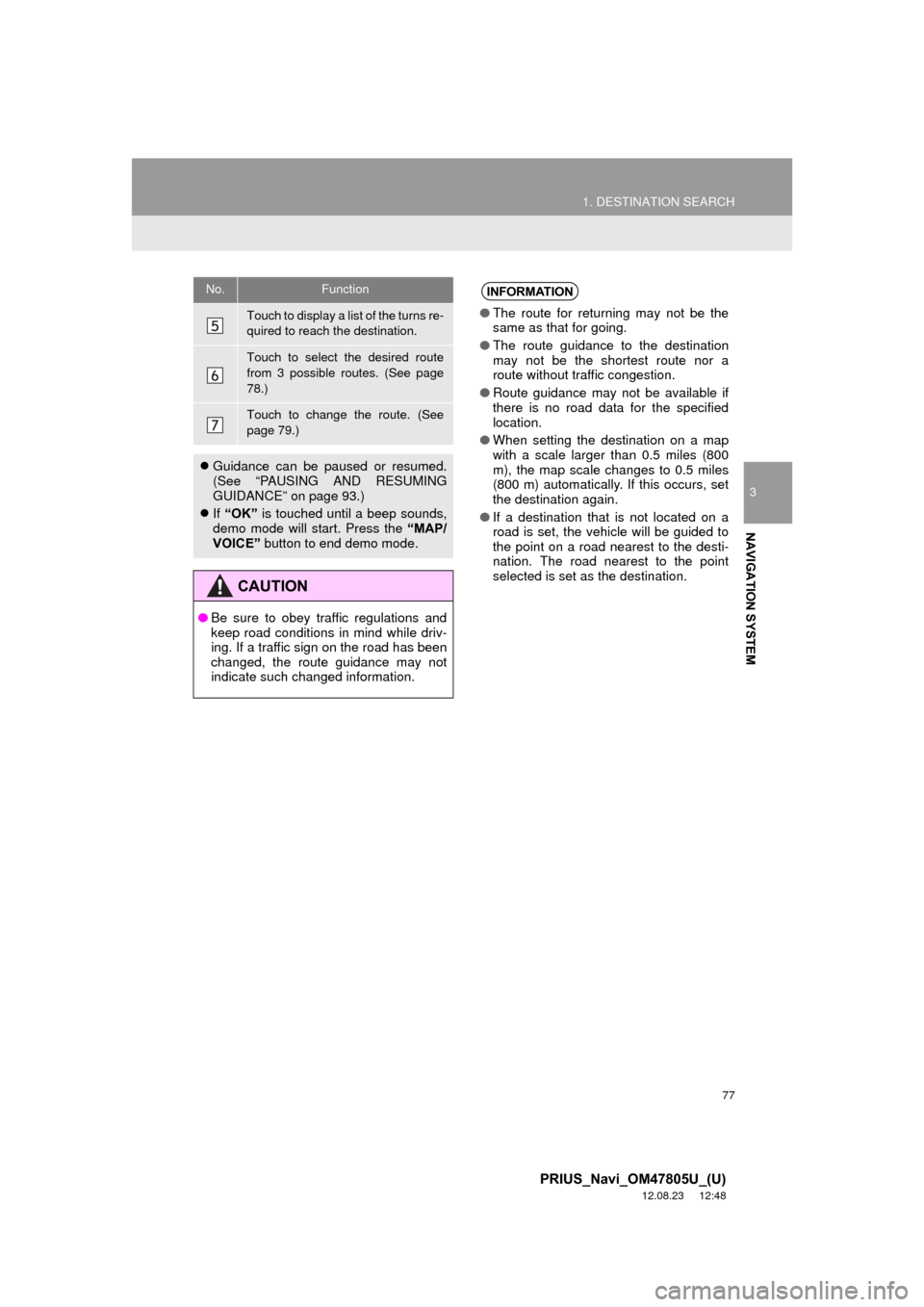
77
1. DESTINATION SEARCH
3
NAVIGATION SYSTEM
PRIUS_Navi_OM47805U_(U)
12.08.23 12:48
Touch to display a list of the turns re-
quired to reach the destination.
Touch to select the desired route
from 3 possible routes. (See page
78.)
Touch to change the route. (See
page 79.)
Guidance can be paused or resumed.
(See “PAUSING AND RESUMING
GUIDANCE” on page 93.)
If “OK” is touched until a beep sounds,
demo mode will start. Press the “MAP/
VOICE” button to end demo mode.
CAUTION
●Be sure to obey traffic regulations and
keep road conditions in mind while driv-
ing. If a traffic sign on the road has been
changed, the route guidance may not
indicate such changed information.
No.FunctionINFORMATION
● The route for returning may not be the
same as that for going.
● The route guidance to the destination
may not be the shortest route nor a
route without traffic congestion.
● Route guidance may not be available if
there is no road data for the specified
location.
● When setting the destination on a map
with a scale larger than 0.5 miles (800
m), the map scale changes to 0.5 miles
(800 m) automatically. If this occurs, set
the destination again.
● If a destination that is not located on a
road is set, the vehicle will be guided to
the point on a road nearest to the desti-
nation. The road nearest to the point
selected is set as the destination.
Page 79 of 359
79
1. DESTINATION SEARCH
3
NAVIGATION SYSTEM
PRIUS_Navi_OM47805U_(U)
12.08.23 12:48
1Touch “Edit Route” .
2This screen is displayed.
EDIT ROUTE
Conditions for the route to the destina-
tion can be set again.No.FunctionPage
Touch to add destinations.87
Touch to delete destina-
tions.88
Touch to reorder destina-
tions.87
Touch to display the choic-
es available when setting
the conditions the system
uses to determine the route
to the destination.
91
INFORMATION
● Even if the “Freeways” indicator is
dimmed, the route cannot avoid includ-
ing a freeway in some cases. (See page
91.)
● If the calculated route includes a trip by
ferry, the route guidance shows a sea
route. After you travel by ferry, the cur-
rent position may be incorrect. Upon
reception of GPS signals, it is automati-
cally corrected.
Page 81 of 359
81
2. ROUTE GUIDANCE
3
NAVIGATION SYSTEM
PRIUS_Navi_OM47805U_(U)
12.08.07 17:59
: Touch to hide the freeway guidance
screen.
Touch “Intersection” , or press the “MAP/
VOICE” button, to change back to the
freeway guidance screen.
: Touch to hide the intersection guid-
ance screen.
Touch “Intersection” , or press the “MAP/
VOICE” button, to change back to the
intersection guidance screen.
WHEN APPROACHING A
FREEWAY EXIT OR JUNCTION
When the vehicle approaches an exit
or junction, the freeway guidance
screen will be displayed.
No.Function
Next street name
Current position
Distance from the current position to
the exit or junction
WHEN APPROACHING AN
INTERSECTION
When the vehicle approaches an inter-
section, the intersection guidance
screen will be displayed.
No.Function
Next street name
Current position
Distance to the intersection
Page 83 of 359
83
2. ROUTE GUIDANCE
3
NAVIGATION SYSTEM
PRIUS_Navi_OM47805U_(U)
12.08.07 17:59
2. TYPICAL VOICE GUIDANCE PROMPTS
As the vehicle approaches an intersec-
tion, or point, where maneuvering the
vehicle is necessary, the system’s
voice guidance will provide various
messages.
No.Voice guidance
“Proceed about 5 miles to Main
street.”
“In half of a mile, right turn onto Main
street.”
“Next right.”/“Right turn ahead.”
(Beep sound only)
INFORMATION
●The street names may not be pro-
nounced correctly or clearly due to the
text-to-speech function.
● On freeways, interstates or other high-
ways with higher speed limits, the voice
guidance will be made at earlier points
than on city streets in order to allow time
to maneuver the vehicle.
0.5 miles
5 miles
No.Voice guidance
“Proceed about 4 miles to the traffic
circle.”
“In half of a mile, traffic circle ahead
and then the 3rd exit onto Main
street.”
“The 3rd exit ahead.”
“The exit ahead.”
(Beep sound only)
4 miles
0.5 miles
Page 85 of 359
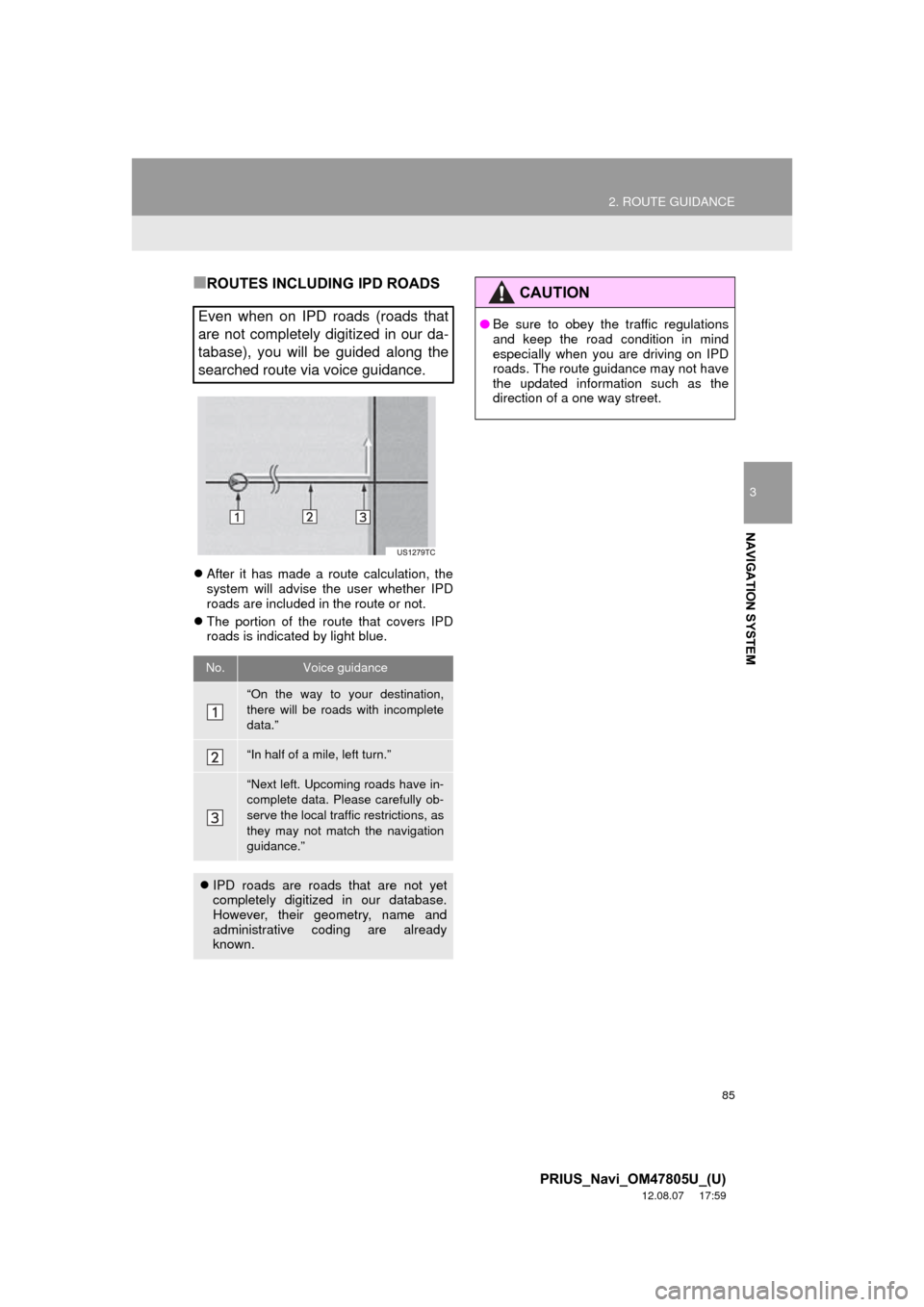
85
2. ROUTE GUIDANCE
3
NAVIGATION SYSTEM
PRIUS_Navi_OM47805U_(U)
12.08.07 17:59
■ROUTES INCLUDING IPD ROADS
After it has made a route calculation, the
system will advise the user whether IPD
roads are included in the route or not.
The portion of the route that covers IPD
roads is indicated by light blue.
Even when on IPD roads (roads that
are not completely digitized in our da-
tabase), you will be guided along the
searched route via voice guidance.
No.Voice guidance
“On the way to your destination,
there will be roads with incomplete
data.”
“In half of a mile, left turn.”
“Next left. Upcoming roads have in-
complete data. Please carefully ob-
serve the local traffic restrictions, as
they may not match the navigation
guidance.”
IPD roads are roads that are not yet
completely digitized in our database.
However, their geometry, name and
administrative coding are already
known.
CAUTION
●Be sure to obey the traffic regulations
and keep the road condition in mind
especially when you are driving on IPD
roads. The route guidance may not have
the updated information such as the
direction of a one way street.
Page 87 of 359
87
2. ROUTE GUIDANCE
3
NAVIGATION SYSTEM
PRIUS_Navi_OM47805U_(U)
12.08.07 17:59
4. SETTING AND DELETING DESTINATIONS
1Touch “Route” .
2Touch “Add”.
3Input an additional destination in the
same way as a destination search.
(See “DESTINATION SEARCH” on
page 58.)
4Touch the desired “Add Destination
Here” to insert the new destination into
the route.
1Touch “Route” .
2Touch “Reorder” .
3Touch the desired destination and
touch “Move Up” or “Move Down” to
change the arrival order.
ADDING DESTINATIONS
Destinations can be added and routes
can be searched again.
REORDERING
DESTINATIONS
When more than 1 destination is set,
the arrival order of the destinations can
be changed.
Page 89 of 359
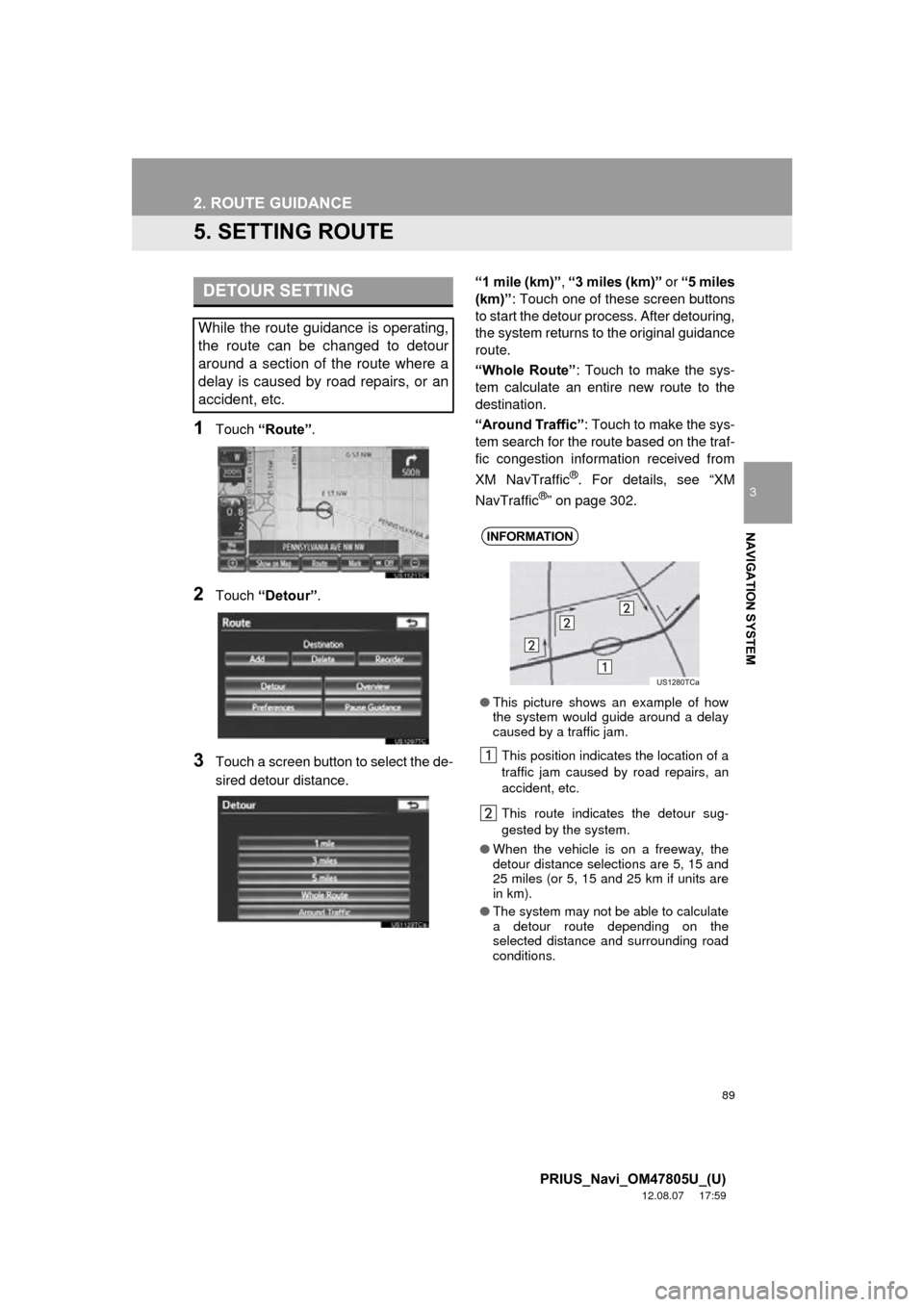
89
2. ROUTE GUIDANCE
3
NAVIGATION SYSTEM
PRIUS_Navi_OM47805U_(U)
12.08.07 17:59
5. SETTING ROUTE
1Touch “Route” .
2Touch “Detour” .
3Touch a screen button to select the de-
sired detour distance. “1 mile (km)”
, “3 miles (km)” or “5 miles
(km)” : Touch one of these screen buttons
to start the detour pr ocess. After detouring,
the system returns to the original guidance
route.
“Whole Route” : Touch to make the sys-
tem calculate an entire new route to the
destination.
“Around Traffic” : Touch to make the sys-
tem search for the route based on the traf-
fic congestion information received from
XM NavTraffic
®. For details, see “XM
NavTraffic®” on page 302.
DETOUR SETTING
While the route guidance is operating,
the route can be changed to detour
around a section of the route where a
delay is caused by road repairs, or an
accident, etc.
INFORMATION
● This picture shows an example of how
the system would guide around a delay
caused by a traffic jam.
This position indicates the location of a
traffic jam caused by road repairs, an
accident, etc.
This route indicates the detour sug-
gested by the system.
● When the vehicle is on a freeway, the
detour distance selections are 5, 15 and
25 miles (or 5, 15 and 25 km if units are
in km).
● The system may not be able to calculate
a detour route depending on the
selected distance and surrounding road
conditions.