2013 SKODA YETI service
[x] Cancel search: servicePage 12 of 24
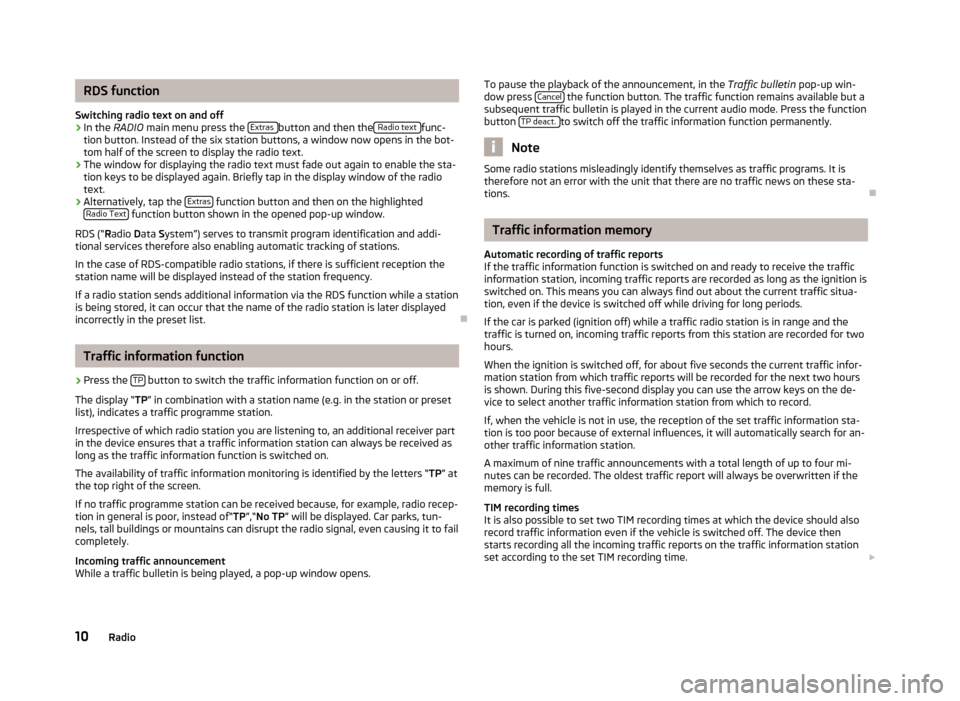
RDS function
Switching radio text on and off›
In the RADIO main menu press the Extras button and then the Radio text func-
tion button. Instead of the six station buttons, a window now opens in the bot-
tom half of the screen to display the radio text.
›
The window for displaying the radio text must fade out again to enable the sta-
tion keys to be displayed again. Briefly tap in the display window of the radio text.
›
Alternatively, tap the Extras function button and then on the highlighted
Radio Text function button shown in the opened pop-up window.
RDS (“ Radio Data System”) serves to transmit program identification and addi-
tional services therefore also enabling automatic tracking of stations.
In the case of RDS-compatible radio stations, if there is sufficient reception the
station name will be displayed instead of the station frequency.
If a radio station sends additional information via the RDS function while a station
is being stored, it can occur that the name of the radio station is later displayed
incorrectly in the preset list.
Traffic information function
›
Press the TP button to switch the traffic information function on or off.
The display “ TP” in combination with a station name (e.g. in the station or preset
list), indicates a traffic programme station.
Irrespective of which radio station you are listening to, an additional receiver part in the device ensures that a traffic information station can always be received aslong as the traffic information function is switched on.
The availability of traffic information monitoring is identified by the letters “ TP” at
the top right of the screen.
If no traffic programme station can be received because, for example, radio recep-
tion in general is poor, instead of“ TP”,“No TP ” will be displayed. Car parks, tun-
nels, tall buildings or mountains can disrupt the radio signal, even causing it to fail
completely.
Incoming traffic announcement
While a traffic bulletin is being played, a pop-up window opens.
To pause the playback of the announcement, in the Traffic bulletin
pop-up win-
dow press Cancel the function button. The traffic function remains available but a
subsequent traffic bulletin is played in the current audio mode. Press the function
button TP deact.
to switch off the traffic information function permanently.
Note
Some radio stations misleadingly identify themselves as traffic programs. It is
therefore not an error with the unit that there are no traffic news on these sta-
tions.
Traffic information memory
Automatic recording of traffic reports
If the traffic information function is switched on and ready to receive the traffic
information station, incoming traffic reports are recorded as long as the ignition is
switched on. This means you can always find out about the current traffic situa-
tion, even if the device is switched off while driving for long periods.
If the car is parked (ignition off) while a traffic radio station is in range and the
traffic is turned on, incoming traffic reports from this station are recorded for two
hours.
When the ignition is switched off, for about five seconds the current traffic infor-
mation station from which traffic reports will be recorded for the next two hours
is shown. During this five-second display you can use the arrow keys on the de-
vice to select another traffic information station from which to record.
If, when the vehicle is not in use, the reception of the set traffic information sta-
tion is too poor because of external influences, it will automatically search for an-
other traffic information station.
A maximum of nine traffic announcements with a total length of up to four mi- nutes can be recorded. The oldest traffic report will always be overwritten if the
memory is full.
TIM recording times
It is also possible to set two TIM recording times at which the device should also
record traffic information even if the vehicle is switched off. The device then
starts recording all the incoming traffic reports on the traffic information station
set according to the set TIM recording time.
10Radio
Page 15 of 24

CAUTION■For playback in the internal drive, never use CDs marked “Do not insert in drives
without a drawer” or Eco Disc.■
After pressing the
/
icon there is a time delay of a few seconds before the
CD is ejected. During this time the lock in front of the CD slot is open.
■
Be sure to wait until the CD has been fully ejected before you try to insert a new
CD. You might otherwise damage the drive inside the unit.
■
A dirty, mechanically damaged, unreadable or incorrectly inserted CD can cause
playback problems. The CD may not be playable or may jump because of this.
Check the CD and insert it properly into the unit. Should the problem persist , try
using another CD and visit a specialist garage if necessary.
■
If the internal temperature of the device is too high, no CDs will be accepted.
The unit switches to the last active operating mode.
■
Never use liquids such as petrol, paint thinner or record cleaner to clean the sur-
face of the CD - this may cause damage.
■
Never expose the CD to direct sunlight!
■
Only write on the CD using appropriate pens.
■
Do not stick anything to the CD.
Note
■ Poor or unsealed road surfaces and severe vibrations may cause the CD to jump.■Damp (condensation) may form in the device in cold weather or after showers.
This can effect the CD jump or impair the play function. Wait until the moisture
has evaporated if this happens.■
If a CD is dirty, never clean it in a circular motion, but instead work from the in-
side out. Use a soft, lint-free cloth. If badly soiled, we recommend that you clean
the CD with a commercially available CD cleaner and allow it to dry.
■
It is possible that CDs protected by copyright or home-made CD-R and CD-RW
will not be played back at all or only in certain circumstances.
■
Please also note the additional information for MP3 mode.
■
The copyright laws which apply in your country must be observed.
■
The CD player does not contain parts that need to be serviced or repaired. In the
case of a defective CD player, please visit a specialist garage.
■
If the ejected CD is not taken out, it will be retracted again for safety reasons.
■
If a TP station was set before changing to CD mode, CD playback will be inter-
rupted during the traffic news and the device switches to radio mode. Once the
traffic news have ended, CD playback will resume.
Inserting or removing SD memory card
Inserting SD memory card›
Push the SD memory card into the memory card slot, with the angled corner for-
ward and right, until it clicks into place. Playback will start automatically.
Removing an SD memory card
›
Press the inserted SD memory card against the spring resistance, the memory card “jumps” back into the removal position.
Only MP3 data and unprotected WMA files can be read from the SD card. All other
data is ignored.
SD memory card empty or data not readable
If an SD memory card is inserted on which no data has been stored or data is not
legible, the unit will not be switched to the SD memory card mode after the load-
ing procedure. In the MEDIA menu the SD card
function button at the top of the
screen is inactive and the function is not selectable.
SD card requirements
Memory cards measuring 32 mm x 24 mm x 2.1 mm or 1.4 mm can be inserted into
the memory card slot.
Other similar-sized memory cards such as SDHC cards are not read by the device.
Selecting a CD from the CD changer
›
Press the MEDIA button to open the
MEDIA .
›
If the device is not already in the CD mode, tap the CD function button at the
top of the screen.
›
Tap the Selection function button to display the title list of the CD currently play-
ing.
›
Tap the function button repeatedly until the CD menu is displayed.
›
Press the function keys
CD 1: to
CD 6: to begin playback of the respective
CD.
If the currently played CD is selected in the CD selection menu, the title list is
opened.
A CD compartment in which there is no CD inserted is indicated as “ Empty” and
the function button is displayed as inactive.
The CD which is being played is displayed in the main menu MEDIA, top left of the
screen.
13Media