2013 SKODA YETI lock
[x] Cancel search: lockPage 5 of 24

As the device only functions after entering the safety code it cannot be used ifstolen. This increases vehicle security.
Note
The code is stored in the instrument cluster. This ensures that it is automatically
decoded (convenience coding). Manual input of the code is normally not necessa- ry.
Enter code
If a keypad appears after switching on with the command to enter the code, the
unit can be unlocked by entering the correct four-digit code number.
›
Tap on one of the numbers 0 to 9on the numeric keypad shown on the screen.
The digit is accepted in the entry line.
›
After a four-digit sequence has been entered, the group of digits will turn grey (inactive) and no further digits can be accepted in the entry line.
›
Tap the screen to delete digits in the entry line from right to left to correct
the input if necessary.
›
When the correct code is displayed in the entry line, press the function button OK.
Code number
The code number can only be called up “online” via the ŠKODA system, as this
guarantees even more effective anti-theft protection. Visit a specialist garage if
necessary.
Incorrect code number
If an incorrect code is confirmed after entry of the code, the procedure can be re-
peated once again . The number of attempts is shown in the second screen line.
If the code number is entered incorrectly for the second time, the unit will be
blocked for approx. one hour. It is possible to enter again the safety code after
one hour has expired, when the unit and the ignition have been switched on.
If two further invalid attempts are made, the device will be blocked for another
hour.
The cycle - two attempts, blocked for an hour - will continue to apply.
NoteThe code is normally stored in the instrument cluster. This ensures that it is auto-
matically decoded (convenience coding). Manual input of the code is normally not necessary.
Device desrciption and operation
Device overview
Fig. 1
Device overview
3General information
Page 15 of 24

CAUTION■For playback in the internal drive, never use CDs marked “Do not insert in drives
without a drawer” or Eco Disc.■
After pressing the
/
icon there is a time delay of a few seconds before the
CD is ejected. During this time the lock in front of the CD slot is open.
■
Be sure to wait until the CD has been fully ejected before you try to insert a new
CD. You might otherwise damage the drive inside the unit.
■
A dirty, mechanically damaged, unreadable or incorrectly inserted CD can cause
playback problems. The CD may not be playable or may jump because of this.
Check the CD and insert it properly into the unit. Should the problem persist , try
using another CD and visit a specialist garage if necessary.
■
If the internal temperature of the device is too high, no CDs will be accepted.
The unit switches to the last active operating mode.
■
Never use liquids such as petrol, paint thinner or record cleaner to clean the sur-
face of the CD - this may cause damage.
■
Never expose the CD to direct sunlight!
■
Only write on the CD using appropriate pens.
■
Do not stick anything to the CD.
Note
■ Poor or unsealed road surfaces and severe vibrations may cause the CD to jump.■Damp (condensation) may form in the device in cold weather or after showers.
This can effect the CD jump or impair the play function. Wait until the moisture
has evaporated if this happens.■
If a CD is dirty, never clean it in a circular motion, but instead work from the in-
side out. Use a soft, lint-free cloth. If badly soiled, we recommend that you clean
the CD with a commercially available CD cleaner and allow it to dry.
■
It is possible that CDs protected by copyright or home-made CD-R and CD-RW
will not be played back at all or only in certain circumstances.
■
Please also note the additional information for MP3 mode.
■
The copyright laws which apply in your country must be observed.
■
The CD player does not contain parts that need to be serviced or repaired. In the
case of a defective CD player, please visit a specialist garage.
■
If the ejected CD is not taken out, it will be retracted again for safety reasons.
■
If a TP station was set before changing to CD mode, CD playback will be inter-
rupted during the traffic news and the device switches to radio mode. Once the
traffic news have ended, CD playback will resume.
Inserting or removing SD memory card
Inserting SD memory card›
Push the SD memory card into the memory card slot, with the angled corner for-
ward and right, until it clicks into place. Playback will start automatically.
Removing an SD memory card
›
Press the inserted SD memory card against the spring resistance, the memory card “jumps” back into the removal position.
Only MP3 data and unprotected WMA files can be read from the SD card. All other
data is ignored.
SD memory card empty or data not readable
If an SD memory card is inserted on which no data has been stored or data is not
legible, the unit will not be switched to the SD memory card mode after the load-
ing procedure. In the MEDIA menu the SD card
function button at the top of the
screen is inactive and the function is not selectable.
SD card requirements
Memory cards measuring 32 mm x 24 mm x 2.1 mm or 1.4 mm can be inserted into
the memory card slot.
Other similar-sized memory cards such as SDHC cards are not read by the device.
Selecting a CD from the CD changer
›
Press the MEDIA button to open the
MEDIA .
›
If the device is not already in the CD mode, tap the CD function button at the
top of the screen.
›
Tap the Selection function button to display the title list of the CD currently play-
ing.
›
Tap the function button repeatedly until the CD menu is displayed.
›
Press the function keys
CD 1: to
CD 6: to begin playback of the respective
CD.
If the currently played CD is selected in the CD selection menu, the title list is
opened.
A CD compartment in which there is no CD inserted is indicated as “ Empty” and
the function button is displayed as inactive.
The CD which is being played is displayed in the main menu MEDIA, top left of the
screen.
13Media
Page 19 of 24
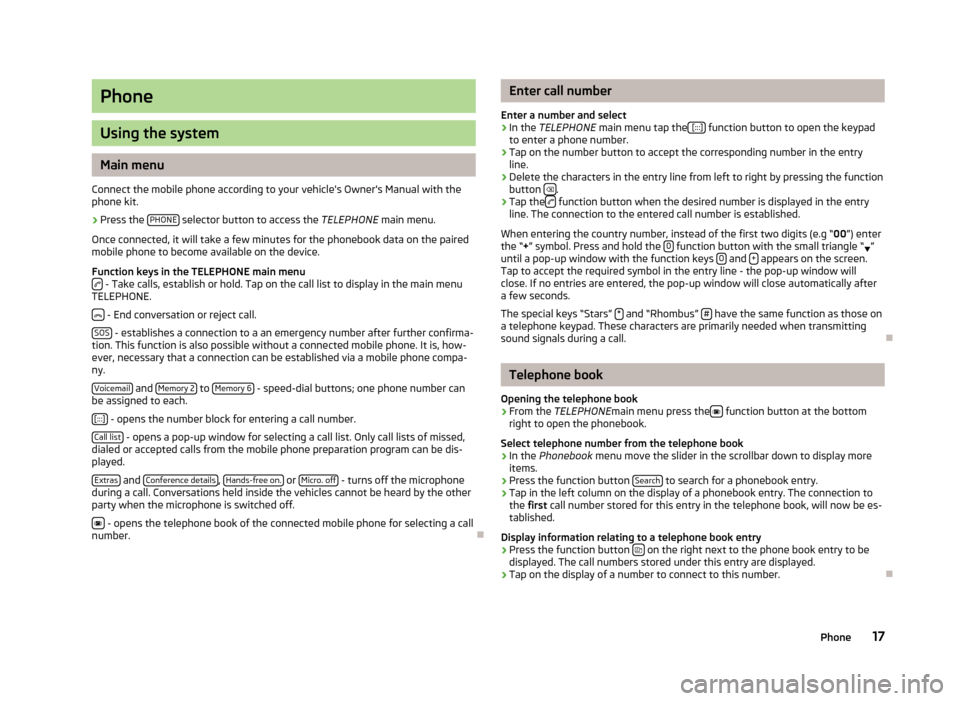
Phone
Using the system
Main menu
Connect the mobile phone according to your vehicle's Owner's Manual with the phone kit.
›
Press the PHONE selector button to access the
TELEPHONE main menu.
Once connected, it will take a few minutes for the phonebook data on the paired
mobile phone to become available on the device.
Function keys in the TELEPHONE main menu
- Take calls, establish or hold. Tap on the call list to display in the main menu
TELEPHONE.
- End conversation or reject call.
SOS
- establishes a connection to a an emergency number after further confirma-
tion. This function is also possible without a connected mobile phone. It is, how-
ever, necessary that a connection can be established via a mobile phone compa-
ny.
Voicemail
and Memory 2 to Memory 6 - speed-dial buttons; one phone number can
be assigned to each.
[:::]
- opens the number block for entering a call number.
Call list
- opens a pop-up window for selecting a call list. Only call lists of missed,
dialed or accepted calls from the mobile phone preparation program can be dis-
played.
Extras
and Conference details, Hands-free on. or Micro. off - turns off the microphone
during a call. Conversations held inside the vehicles cannot be heard by the other
party when the microphone is switched off.
- opens the telephone book of the connected mobile phone for selecting a call
number.
Enter call number
Enter a number and select›
In the TELEPHONE main menu tap the [:::] function button to open the keypad
to enter a phone number.
›
Tap on the number button to accept the corresponding number in the entry line.
›
Delete the characters in the entry line from left to right by pressing the function
button .
›
Tap the function button when the desired number is displayed in the entry
line. The connection to the entered call number is established.
When entering the country number, instead of the first two digits (e.g “ 00”) enter
the “ +” symbol. Press and hold the 0
function button with the small triangle “
”
until a pop-up window with the function keys 0 and + appears on the screen.
Tap to accept the required symbol in the entry line - the pop-up window will
close. If no entries are entered, the pop-up window will close automatically after
a few seconds.
The special keys “Stars” *
and “Rhombus” # have the same function as those on
a telephone keypad. These characters are primarily needed when transmitting
sound signals during a call.
Telephone book
Opening the telephone book
›
From the TELEPHONE main menu press the function button at the bottom
right to open the phonebook.
Select telephone number from the telephone book
›
In the Phonebook menu move the slider in the scrollbar down to display more
items.
›
Press the function button Search to search for a phonebook entry.
›
Tap in the left column on the display of a phonebook entry. The connection to
the first call number stored for this entry in the telephone book, will now be es-
tablished.
Display information relating to a telephone book entry
›
Press the function button on the right next to the phone book entry to be
displayed. The call numbers stored under this entry are displayed.
›
Tap on the display of a number to connect to this number.
17Phone
Page 20 of 24

Search for an entry in the telephone book›
In the Phonebook menu press the Search function button to seach for a phone-
book entry.
›
Tap to select character in the keypad and enter it into the entry line.
›
Press the function button to open the input screen for numbers and special
characters. Tap AZ to return to the alphanumeric entry screen.
›
Press the
function button to delete from left to right the characters in the
entry line from the position of the character entry.
›
If you tap the button, you connect to the
first phone number which is stored
in the phonebook for the name displayed in the entry line.
Phonebook entries do not require case-specific search inputs.
Editing field: Indicate specific characters Some letters are also marked with a small triangle “ ”. This indicates that specific
characters based on this letter can be selected.
Press and hold one finger on the corresponding button until a pop-up window ap-pears with these special characters. Accept the desired character by tapping into
the entry line - the pop-up window closes. If no entries are entered, the pop-up
window will close automatically after a few seconds.
Adapt a call number
Open the display of a number from the phonebook or a call list as described in the relevant section.
›
Tap the arrow buttons or to move the character within the entry line.
›
Tap a character displayed in the character block to insert it after the add charac-
ter mark in the entry line.
›
Tap on the function button to connect to the displayed number.
Call lists
Only numbers missed, dialled and received with the phone kit in the vehicle are
saved. The call lists stored in a mobile phone will not be transferred to the vehi-
cle.
›
Tap on the Calls function button in the
TELEPHONEmain menu.
›In the opened pop-up window, tap the call list from which you want to select a
phone number. The corresponding list is displayed. Phone numbers for which
there is an entry in the phonebook are displayed with the appropriate name.
The
function button can be used to display further information about the stor-
ed number.
› Missed
- displays a list of unanswered calls made to the phone kit.
› Dialled - displays a list of numbers to which a connection was attempted by the
phone kit.
› Received
- displays a list of calls received via the phone kit.
If the phone number from a call list is saved in the phonebook, instead of the number, the name in the phonebook is saved.
Incoming calls which were rejected using the
function button are saved in the
call list of accepted calls.
Call lists are always assigned to a user profile, and appear only when the corre-
sponding SIM card is paired with the phone kit again.
Shortcut keys
After initial pairing with the SIM card in your phone, all speed-dial keys are unas- signed when you call up TELEPHONE the main menu for the first time.
Assigning free shortcut keys
›
Tap briefly on a speed-dial button. This will open the Speed dial menu so you
can enter a name and phone number.
›
Tap the Name function button to open a screen in which you can enter a name.
›
Tap the Number function button to display a screen for entering a number.
›
Tap the Call or Phonebook function buttons to assign a number from the appro-
priate list to this speed dial button.
›
Tap the function button and confirm with
OK to delete the entries in all entry
lines.
›
Once the Speed dial menu entries are completed, tap the function button OK .
›
The name you type in the
TELEPHONE main menu is displayed in the speed-dial
button. The call number entered will be assigned to a shortcut key.
Calling up a connection via the shortcut key
›
Tap briefly on an assigned speed-dial button, to connect to the number stored.
Change pre-assigned speed dial keys
›
To change a speed dial button assignment, press and hold the speed-dial but- ton until the Speed dial menu is opened for editing.
18Phone