2013 SKODA YETI phone
[x] Cancel search: phonePage 3 of 24

Table of Contents
General information
Important information
2
Anti-theft protection
2
Device desrciption and operation
3
Device setup
Tone settings
6
Settings main menu (Setup)
6
Setup radio
6
Traffic station set-ups
7
Setup Media
7
Setup system
7
Telephone set-ups
7
Radio
Using the system
9
Media
Using the system
12
External sources
Using the system
15
Phone
Using the system
17Parking and manoeuvring
Visual parking system201Table of Contents
Page 6 of 24

- Setting up button
› for switching the equipment on and off (press)
› for volume control (turn)
Menu knob
› RADIO mode
- turn for manual station adjustment; press briefly
to start/stop scanning.
› MEDIA mode
- turn to change track; press briefly to start/stop
scanning.
RADIO
- changes over into the radio mode and changes the fre-
quency range when in the radio mode
MEDIA
– changes over to the last played media source or selects a
new media source
PHONE
– Telephone function – Muting of the current audio source
TIM - TIM function (Traffic Information Memory) recorded traffic
announcements can be replayed. After entering up to two differ-
ent TIM recording times in the SETUP menu, a recording of the
traffic announcements is also possible if the unit is switched off
TP
- switch traffic news function (Traffic Program) on or off or
pause playback of the currently playing traffic bulletin
SETUP
- enables setting-up the individually selected field
- opens the sound and volume settings menu
Touch screen: fields with coloured surrounds on the screen are
currently “active” and can be operated by touching the screen.
CD case
Eject key
/
- press briefly to move an inserted CD into the ini-
tial position ready for removal
SD memory card slot : SD memory cards, SDHC memory cards with
a size of 32 mm x 24 mm x 2.1 mm and a capacity of up to 32GB are supported (FAT 32).
Switching the device on/off
›
Press and hold the On/Off button
1
to turn the device on or off.
After switching on the unit, the last audio source that was active before switch-
ing off will be played.
12345678910111213If the button is removed from the ignition while the device is still switched on, it
will turn off automatically. The device can be switched on again by pressing the
On/Off button1
. If the ignition is switched off, the device protects the vehicle
battery by switching off automatically after approx. one hour.
If you have switched the device off by removing the ignition key, the radio
switches back on when the ignition is turned on again.
General - operation
The device screen is a so-called “touch screen”. Fields with coloured surrounds on the screen are currently “active” and can be operated by touching the screen . Ac-
tive fields, which call up a function or a menu, are called “function keys”.
Moving objects or regulators
›
Place your finger on one of the movable elements on the screen, for example the“ slider ” in a “scrollbar”.
›
Move your finger across the screen without lifting it off. The element follows
the movement, but will move only within the predefined range.
›
At the desired point, lift your finger from the screen.
›
To view a menu, move the right slider in the scrollbar right to the bottom.
›
Alternatively, move the slider up and down on the screen by tapping the func- tion keys and .
›
A sliding regulator in a set-up bar
can alternatively be moved by pressing -or +
“Return to previous menu item”
To return to the previous menu, press the function button .
“Scrollbar”
A vertical bar on the right side of the screen with a slider between the arrow keys
and is called a“ scrollbar”. It indicates that further menu entries become visi-
ble if the sliding regulator is moved completely to the bottom.
“Set value”
In a set-up menu a set-up or value is infinitely adjustable. Move the slider
or
press +
or -to change a displayed setting.
“Pop-up window”
A function key with an arrow
behind another function key shows the presently
selected set-up, e.g. with an Acoustic feedback
Off.
Press the
Off
function button on the screen. This will open a so-called “Pop-up
window” in which the various settings options can be viewed.
4General information
Page 8 of 24

Device setup
Tone settings
Press the
button to select the following parameters:
› Treble - Mid - Bass
- Setting of treble, mid and bass;
› Balance - fader - volume level (left and right = balance), (forward and back = fad-
er);
› Volume
-
maximum switch-on volume, traffic reports and PDC: Audio level – Switch-on
volume, volume for traffic announcements, and volume when parking;
› Speed dependent Volume adjustment
- The device automatically adjusts the volume
to the driving speed (the higher the number the steeper the change in volume level);
› Acoustic feedback
– Switching on or off the tone signal when storing the radio
stations;
› EQ settings
– Setting the equalizer (linear, language, rock, classical, ...);
› Surround – Surround sound setting.
Reducing the volume when activating the parking aid (PDC)
If your vehicle is equipped with “Parkpilot”, the volume is automatically decreased
to a pre-defined value when the “Parkpilot” is active.
Settings main menu (Setup)
›
Press the SETUP selector button to access the main menu
Settings.
›
Tap to select the area which you would like to change or adjust.
›
Press the function button to return to the previous menu.
Overview of the set-up menus Radio
- specify settings for the function of the arrow buttons in radio mode, for
the displayed function keys, for the preset list and for traffic reports.
Media
- Determine the set-ups for the play and display of MP3 data and activate
or deactivate the external audio sources.
System
- Change the system set-ups such as voice response and time and cancel
or delete stored set-ups in individual areas.
Traffic Information
- select preferred TMC station and specify the area for TMC mes-
sages.
Screen - adjust the screen brightness, and select/deselect day/night display and
confirmation tone by pressing the button.
Telephone
– Update the telephone book in the unit, delete all call lists and modify
the assignment of the shortcut keys.
Setup radio
Call up the Radio setup menu by pressing the SETUP
selector button and the
Radio function button.
Activate AF
The function alternative frequency (AF) ensures that the best receivable frequen-
cy of the selected station is automatically and precisely set. The replay of the
broadcast can be muted briefly during the search process according to the best
receivable frequency. If no alternative frequency can be found for the set station
and the station no longer offers a satisfactory quality, select another station.
RDS regional:
Certain programs of the broadcasting companies are divided into regional pro-
grams at specific times. That is why in individual regions the regional programs of a station can broadcast different contents.
The unit attempts initially to set only alternative frequencies for the selected sta-
tion.
If the quality is however so low, that there is a risk of a “program loss”, the unit also accepts “related” frequencies.
Seek mode
Adjustment of the source from which the station can be selected in radio mode.
› Station list
- opens the list of the presently receivable radio stations.
› Preset list – shows only the stations that are store in the station memory.
Preset
Select station keys for display. Delete preset list
Delete preset list.
Preferred TMC station
If the “preferred” TMC station can no longer be received, the system automatically
searches for the TMC station offering the best reception for the currently driven area. The TMC station from which messages are currently received is displayed in
Radio setup .
6Device setup
Page 9 of 24

Traffic station set-ups
Call up the TIM setup menu by pressing SETUP
and the Traffic information function
button.
›
Tap on the left of the display of a TIM recording time to open the Setup of re-
cording times menu .
›
In theSetup of recording times menu tap briefly on the arrow keys or on
the screen below the hours and minutes display to increase/decrease the re-
spective unit of time.
›
Hold down the appropriate arrow button to change the time unit continuously. Release the button when the desired value is reached.
›
Tap to select the displayed TIM recording time and to exit the
Setup of re-
cording times menu.
›
Both desired TIM recording times can now be set.
›
Activate or deactivate the desired TIM recording time by pressing the On func-
tion button. If the check-box is active
the accompanying TIM recording time is
activated.
The unit starts with the recording 90 minutes before the set start time and ends
the recording 30 minutes afterwards.
Setup Media
Call up the Setup media menu by pressing the SETUP
selector button and the
Media function button.
Function keys in the menu - Setup Media Activate AUX input
- for playback of an external audio source.
BT Audio Autoplay
- allows the wireless transmission of MP3 files in the phone kit.
Hide artist/track name
- according to the set-ups the title and performer name or on-
ly the data and folder name will be displayed for audio CDs with CD texts and in
the MP3 operation.
Scan/Mix/Repeat including subfolders
- plays all MP3 data one after the other according
to the sequence on the played medium, which are stored in the folders and sub-
folders.
AUX volume
- the sensitivity of the AUX-IN input for adjusting the playback volume
of a connected external audio source can be adjusted to the other audio sources
in three levels. Tap the AUX input level
function button and select the desired input
sensitivity in the opened pop-up window. If a MEDIA-IN multimedia input is also
installed, this setting also applies to the audio sources that are connected to this
input.
Setup system
Call up the Setup system menu by pressing the SETUP
selector button and the
Systemfunction button.
Change the system language manually
›
Tap on the Language function button and select the desired language in the
opened pop-up window. The system language is normally predetermined“ auto-
matically ” by the language setting of the information display. A different lan-
guage can be set for the device if you so desire.
Reset the factory settings on the unit
›
Tap on the Factory settings function button.
›
After confirming the following security question, the device will be reset to fac-
tory settings and all data will be lost.
Illumination of the control buttons
›
Tap on the Illuminationfunction button.
›
With the ignition on, you can switch the illumination of the control buttons
1
and
2
on 2 or off 1.
Display setting for the Climatronic unit
›
Tap on the Climate displays function button.
›
This can switch the display of the Climatronic values on or off.
Telephone set-ups
Call up the Setup phone menu by pressing the SETUP
selector button and the
Telephone function button.
Updating telephone book in the unit
›
Tap the function button Update phonebook to update in the device all changed
entries since the last connection to the phone book of the mobile phone or the
SIM card. This procedure can take a few minutes.
›
Confirm the following security prompt. The “old” data in the telephone book can still be selected at the unit while the data is being updated.
›
In this context, note the applicable operating instructions for your vehicle.
7Device setup
Page 14 of 24

Media
Using the system
MEDIA main menu
Calling up the main menu MEDIA and changing the media source
›
By pressing the button MEDIA the play function of the last played audio source
will continue.
If audio sources are currently available on the device you can use the selector
button MEDIA
to switch between the last audio sources.
If a previously played media source is selected again, play will continue from the last played part.
If it is currently not possible to select an audio source, for example, because no
disk is inserted (eg, no SD memory card), the function button is greyed out.
Function keys for controlling the current audio sources
- pressing this briefly changes over to the beginning of the current track or
chapter, repeated pressing changes over to the beginning of the previous track or
chapter.
- pressing this briefly changes over to the next track or chapter.
- Pause: The play function is stopped in the current position and the symbol
changes to - after pressing , play will continue from this point.
Selectable audio sources in the MEDIA menu CD
- changes over to the last played CD from the internal CD changer.
SD card
- switches to an inserted SD card
MEDIA-IN
- switches to a connected external audio source. Operation of an exter-
nally connected audio source is possible with certain restrictions, depending pri-
marily on the type of the connected device.
BT-audio
- changes over to the telephone - wireless MP3 transmission from the
telephone preinstallation.
Additional function keys in the MEDIA main menu Scan
- starts the automatic play Scan. If already displayed in the
Scan function
button, automatic play is turned on - tap the EXIT button to cancel.
Mix - starts the random play function Mix. If already displayed in the
Mix func-
tion button, shuffle-mode is on - tap the function button to cancel.
Repeat
- opens the pop-up window for switching on the repeat function. You can
also select whether only the current Title or the current CD or the current Folderfor the MP3 mode should be repeated.
Selection
- opens the playlist of the current media source in order to choose an-
other track or source.
Inserting or ejecting a CD
Audio-CDs (CD-A) and MP3-CDs can be played in the internal drive. Inserting the CD
›
Press
/.
›
Select position 1 .... Select 6 to load the CD into the internal drive.
Wait until “ Please insert CD ” is displayed.
›
Insert a CD, label-side facing up, into the CD slot until it is automatically drawn
in.
Playback will start automatically.
Taking out the CD
›
Press
/, the CD is manoeuvred to the eject position.
If the “ejected ”CD is not taken out within 10 seconds, it will be inserted again for
safety reasons.
WMA Data (Windows Media Audio)
The copyright of audio data compressed by Windows Media Audio, can also be
protected by the DRM procedure ( Digital Rights Management). Such WMA data is
not supported by the unit.
WARNINGThe CD player is a laser product. On the manufacturing date, this unit was
classified as a class 1 laser product in accordance with the national/interna-
tional standards DIN EN 60825-1: 2008-05 and DHHS Rules 21 CFR, Subchapter J. The laser used in this class 1 laser product is so weak that thereis no risk of danger when operated correctly. This product is designed such
that the laser beam is restricted to the inside of the device. However, the in-
stalled laser could be classified in a higher class were the housing to be re-
moved. For this reason, never remove the device housing. 12Media
Page 19 of 24
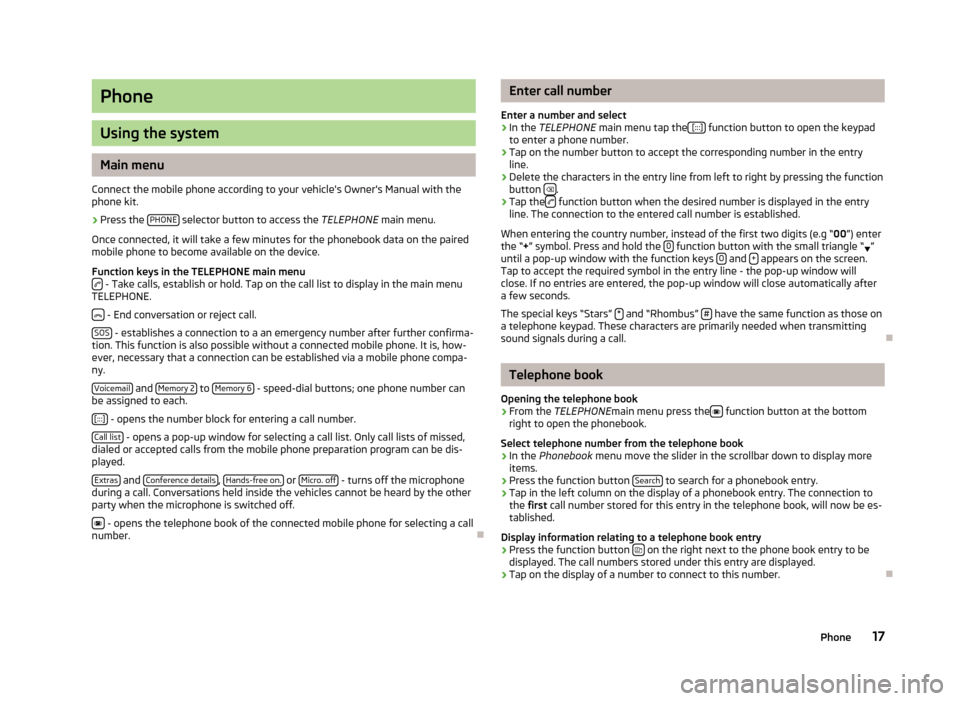
Phone
Using the system
Main menu
Connect the mobile phone according to your vehicle's Owner's Manual with the phone kit.
›
Press the PHONE selector button to access the
TELEPHONE main menu.
Once connected, it will take a few minutes for the phonebook data on the paired
mobile phone to become available on the device.
Function keys in the TELEPHONE main menu
- Take calls, establish or hold. Tap on the call list to display in the main menu
TELEPHONE.
- End conversation or reject call.
SOS
- establishes a connection to a an emergency number after further confirma-
tion. This function is also possible without a connected mobile phone. It is, how-
ever, necessary that a connection can be established via a mobile phone compa-
ny.
Voicemail
and Memory 2 to Memory 6 - speed-dial buttons; one phone number can
be assigned to each.
[:::]
- opens the number block for entering a call number.
Call list
- opens a pop-up window for selecting a call list. Only call lists of missed,
dialed or accepted calls from the mobile phone preparation program can be dis-
played.
Extras
and Conference details, Hands-free on. or Micro. off - turns off the microphone
during a call. Conversations held inside the vehicles cannot be heard by the other
party when the microphone is switched off.
- opens the telephone book of the connected mobile phone for selecting a call
number.
Enter call number
Enter a number and select›
In the TELEPHONE main menu tap the [:::] function button to open the keypad
to enter a phone number.
›
Tap on the number button to accept the corresponding number in the entry line.
›
Delete the characters in the entry line from left to right by pressing the function
button .
›
Tap the function button when the desired number is displayed in the entry
line. The connection to the entered call number is established.
When entering the country number, instead of the first two digits (e.g “ 00”) enter
the “ +” symbol. Press and hold the 0
function button with the small triangle “
”
until a pop-up window with the function keys 0 and + appears on the screen.
Tap to accept the required symbol in the entry line - the pop-up window will
close. If no entries are entered, the pop-up window will close automatically after
a few seconds.
The special keys “Stars” *
and “Rhombus” # have the same function as those on
a telephone keypad. These characters are primarily needed when transmitting
sound signals during a call.
Telephone book
Opening the telephone book
›
From the TELEPHONE main menu press the function button at the bottom
right to open the phonebook.
Select telephone number from the telephone book
›
In the Phonebook menu move the slider in the scrollbar down to display more
items.
›
Press the function button Search to search for a phonebook entry.
›
Tap in the left column on the display of a phonebook entry. The connection to
the first call number stored for this entry in the telephone book, will now be es-
tablished.
Display information relating to a telephone book entry
›
Press the function button on the right next to the phone book entry to be
displayed. The call numbers stored under this entry are displayed.
›
Tap on the display of a number to connect to this number.
17Phone
Page 20 of 24

Search for an entry in the telephone book›
In the Phonebook menu press the Search function button to seach for a phone-
book entry.
›
Tap to select character in the keypad and enter it into the entry line.
›
Press the function button to open the input screen for numbers and special
characters. Tap AZ to return to the alphanumeric entry screen.
›
Press the
function button to delete from left to right the characters in the
entry line from the position of the character entry.
›
If you tap the button, you connect to the
first phone number which is stored
in the phonebook for the name displayed in the entry line.
Phonebook entries do not require case-specific search inputs.
Editing field: Indicate specific characters Some letters are also marked with a small triangle “ ”. This indicates that specific
characters based on this letter can be selected.
Press and hold one finger on the corresponding button until a pop-up window ap-pears with these special characters. Accept the desired character by tapping into
the entry line - the pop-up window closes. If no entries are entered, the pop-up
window will close automatically after a few seconds.
Adapt a call number
Open the display of a number from the phonebook or a call list as described in the relevant section.
›
Tap the arrow buttons or to move the character within the entry line.
›
Tap a character displayed in the character block to insert it after the add charac-
ter mark in the entry line.
›
Tap on the function button to connect to the displayed number.
Call lists
Only numbers missed, dialled and received with the phone kit in the vehicle are
saved. The call lists stored in a mobile phone will not be transferred to the vehi-
cle.
›
Tap on the Calls function button in the
TELEPHONEmain menu.
›In the opened pop-up window, tap the call list from which you want to select a
phone number. The corresponding list is displayed. Phone numbers for which
there is an entry in the phonebook are displayed with the appropriate name.
The
function button can be used to display further information about the stor-
ed number.
› Missed
- displays a list of unanswered calls made to the phone kit.
› Dialled - displays a list of numbers to which a connection was attempted by the
phone kit.
› Received
- displays a list of calls received via the phone kit.
If the phone number from a call list is saved in the phonebook, instead of the number, the name in the phonebook is saved.
Incoming calls which were rejected using the
function button are saved in the
call list of accepted calls.
Call lists are always assigned to a user profile, and appear only when the corre-
sponding SIM card is paired with the phone kit again.
Shortcut keys
After initial pairing with the SIM card in your phone, all speed-dial keys are unas- signed when you call up TELEPHONE the main menu for the first time.
Assigning free shortcut keys
›
Tap briefly on a speed-dial button. This will open the Speed dial menu so you
can enter a name and phone number.
›
Tap the Name function button to open a screen in which you can enter a name.
›
Tap the Number function button to display a screen for entering a number.
›
Tap the Call or Phonebook function buttons to assign a number from the appro-
priate list to this speed dial button.
›
Tap the function button and confirm with
OK to delete the entries in all entry
lines.
›
Once the Speed dial menu entries are completed, tap the function button OK .
›
The name you type in the
TELEPHONE main menu is displayed in the speed-dial
button. The call number entered will be assigned to a shortcut key.
Calling up a connection via the shortcut key
›
Tap briefly on an assigned speed-dial button, to connect to the number stored.
Change pre-assigned speed dial keys
›
To change a speed dial button assignment, press and hold the speed-dial but- ton until the Speed dial menu is opened for editing.
18Phone
Page 21 of 24
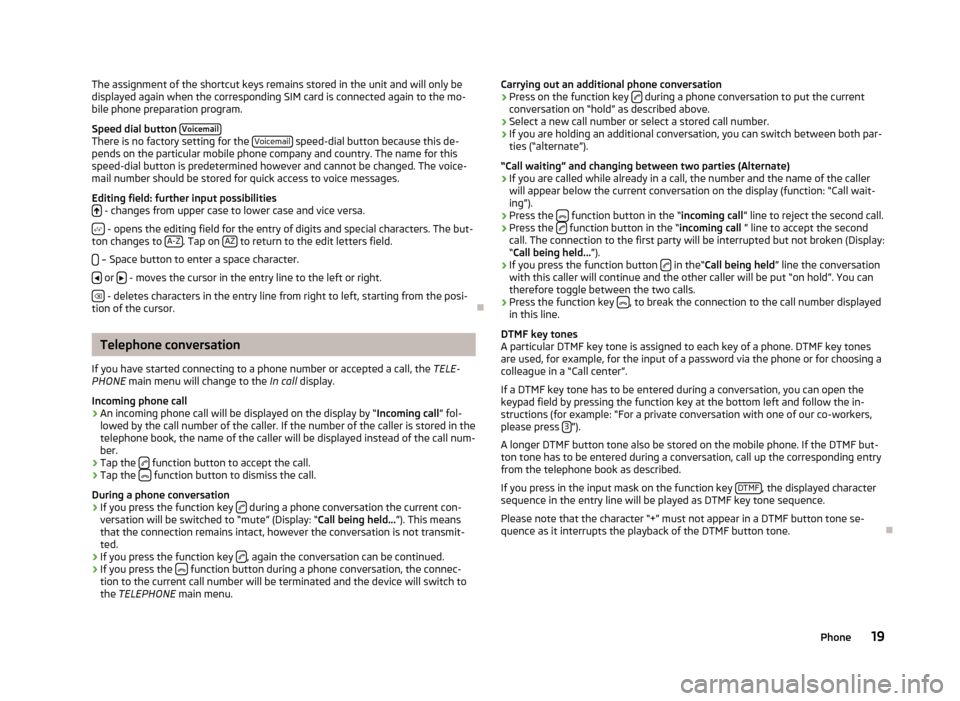
The assignment of the shortcut keys remains stored in the unit and will only be
displayed again when the corresponding SIM card is connected again to the mo-
bile phone preparation program.
Speed dial button Voicemail
There is no factory setting for the Voicemail speed-dial button because this de-
pends on the particular mobile phone company and country. The name for this speed-dial button is predetermined however and cannot be changed. The voice-
mail number should be stored for quick access to voice messages.
Editing field: further input possibilities
- changes from upper case to lower case and vice versa.
- opens the editing field for the entry of digits and special characters. The but-
ton changes to A-Z. Tap on AZ to return to the edit letters field.
– Space button to enter a space character.
or - moves the cursor in the entry line to the left or right.
- deletes characters in the entry line from right to left, starting from the posi-
tion of the cursor.
Telephone conversation
If you have started connecting to a phone number or accepted a call, the TELE-
PHONE main menu will change to the In call display.
Incoming phone call
›
An incoming phone call will be displayed on the display by “ Incoming call” fol-
lowed by the call number of the caller. If the number of the caller is stored in the
telephone book, the name of the caller will be displayed instead of the call num-
ber.
›
Tap the function button to accept the call.
›
Tap the
function button to dismiss the call.
During a phone conversation
›
If you press the function key during a phone conversation the current con-
versation will be switched to “mute” (Display: “ Call being held...”). This means
that the connection remains intact, however the conversation is not transmit- ted.
›
If you press the function key , again the conversation can be continued.
›
If you press the function button during a phone conversation, the connec-
tion to the current call number will be terminated and the device will switch to the TELEPHONE main menu.
Carrying out an additional phone conversation›Press on the function key during a phone conversation to put the current
conversation on “hold” as described above.›
Select a new call number or select a stored call number.
›
If you are holding an additional conversation, you can switch between both par-
ties (“alternate”).
“Call waiting” and changing between two parties (Alternate)
›
If you are called while already in a call, the number and the name of the caller will appear below the current conversation on the display (function: “Call wait-
ing”).
›
Press the function button in the “
incoming call” line to reject the second call.
›
Press the function button in the “
incoming call ” line to accept the second
call. The connection to the first party will be interrupted but not broken (Display:
“ Call being held... ”).
›
If you press the function button in the“
Call being held ” line the conversation
with this caller will continue and the other caller will be put “on hold”. You can
therefore toggle between the two calls.
›
Press the function key , to break the connection to the call number displayed
in this line.
DTMF key tones
A particular DTMF key tone is assigned to each key of a phone. DTMF key tones
are used, for example, for the input of a password via the phone or for choosing a colleague in a “Call center”.
If a DTMF key tone has to be entered during a conversation, you can open thekeypad field by pressing the function key at the bottom left and follow the in-
structions (for example: “For a private conversation with one of our co-workers,
please press 3
”).
A longer DTMF button tone also be stored on the mobile phone. If the DTMF but-
ton tone has to be entered during a conversation, call up the corresponding entry from the telephone book as described.
If you press in the input mask on the function key DTMF
, the displayed character
sequence in the entry line will be played as DTMF key tone sequence.
Please note that the character “+” must not appear in a DTMF button tone se-
quence as it interrupts the playback of the DTMF button tone.
19Phone