2013 SKODA YETI manual radio set
[x] Cancel search: manual radio setPage 6 of 24

- Setting up button
› for switching the equipment on and off (press)
› for volume control (turn)
Menu knob
› RADIO mode
- turn for manual station adjustment; press briefly
to start/stop scanning.
› MEDIA mode
- turn to change track; press briefly to start/stop
scanning.
RADIO
- changes over into the radio mode and changes the fre-
quency range when in the radio mode
MEDIA
– changes over to the last played media source or selects a
new media source
PHONE
– Telephone function – Muting of the current audio source
TIM - TIM function (Traffic Information Memory) recorded traffic
announcements can be replayed. After entering up to two differ-
ent TIM recording times in the SETUP menu, a recording of the
traffic announcements is also possible if the unit is switched off
TP
- switch traffic news function (Traffic Program) on or off or
pause playback of the currently playing traffic bulletin
SETUP
- enables setting-up the individually selected field
- opens the sound and volume settings menu
Touch screen: fields with coloured surrounds on the screen are
currently “active” and can be operated by touching the screen.
CD case
Eject key
/
- press briefly to move an inserted CD into the ini-
tial position ready for removal
SD memory card slot : SD memory cards, SDHC memory cards with
a size of 32 mm x 24 mm x 2.1 mm and a capacity of up to 32GB are supported (FAT 32).
Switching the device on/off
›
Press and hold the On/Off button
1
to turn the device on or off.
After switching on the unit, the last audio source that was active before switch-
ing off will be played.
12345678910111213If the button is removed from the ignition while the device is still switched on, it
will turn off automatically. The device can be switched on again by pressing the
On/Off button1
. If the ignition is switched off, the device protects the vehicle
battery by switching off automatically after approx. one hour.
If you have switched the device off by removing the ignition key, the radio
switches back on when the ignition is turned on again.
General - operation
The device screen is a so-called “touch screen”. Fields with coloured surrounds on the screen are currently “active” and can be operated by touching the screen . Ac-
tive fields, which call up a function or a menu, are called “function keys”.
Moving objects or regulators
›
Place your finger on one of the movable elements on the screen, for example the“ slider ” in a “scrollbar”.
›
Move your finger across the screen without lifting it off. The element follows
the movement, but will move only within the predefined range.
›
At the desired point, lift your finger from the screen.
›
To view a menu, move the right slider in the scrollbar right to the bottom.
›
Alternatively, move the slider up and down on the screen by tapping the func- tion keys and .
›
A sliding regulator in a set-up bar
can alternatively be moved by pressing -or +
“Return to previous menu item”
To return to the previous menu, press the function button .
“Scrollbar”
A vertical bar on the right side of the screen with a slider between the arrow keys
and is called a“ scrollbar”. It indicates that further menu entries become visi-
ble if the sliding regulator is moved completely to the bottom.
“Set value”
In a set-up menu a set-up or value is infinitely adjustable. Move the slider
or
press +
or -to change a displayed setting.
“Pop-up window”
A function key with an arrow
behind another function key shows the presently
selected set-up, e.g. with an Acoustic feedback
Off.
Press the
Off
function button on the screen. This will open a so-called “Pop-up
window” in which the various settings options can be viewed.
4General information
Page 11 of 24
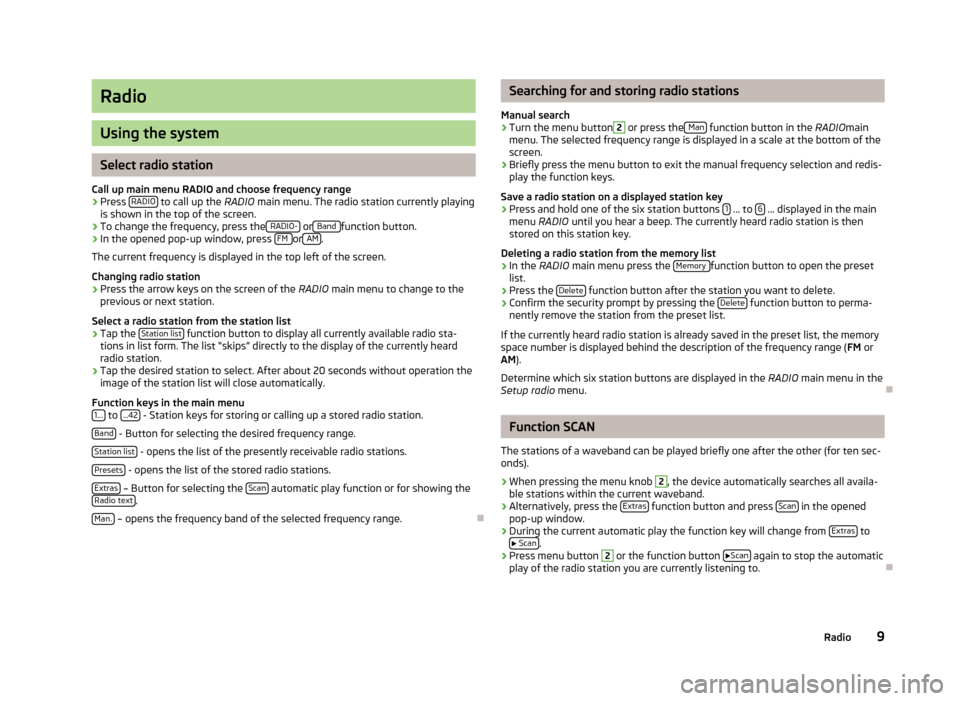
Radio
Using the system
Select radio station
Call up main menu RADIO and choose frequency range
›
Press RADIO to call up the
RADIO main menu. The radio station currently playing
is shown in the top of the screen.
›
To change the frequency, press the RADIO- or Band function button.
›
In the opened pop-up window, press FM or AM.
The current frequency is displayed in the top left of the screen.
Changing radio station
›
Press the arrow keys on the screen of the RADIO main menu to change to the
previous or next station.
Select a radio station from the station list
›
Tap the Station list function button to display all currently available radio sta-
tions in list form. The list “skips” directly to the display of the currently heard
radio station.
›
Tap the desired station to select. After about 20 seconds without operation the
image of the station list will close automatically.
Function keys in the main menu 1...
to ...42 - Station keys for storing or calling up a stored radio station.
Band
- Button for selecting the desired frequency range.
Station list
- opens the list of the presently receivable radio stations.
Presets
- opens the list of the stored radio stations.
Extras
– Button for selecting the Scan automatic play function or for showing the
Radio text.
Man.
– opens the frequency band of the selected frequency range.
Searching for and storing radio stations
Manual search›
Turn the menu button
2
or press the Man function button in the
RADIOmain
menu. The selected frequency range is displayed in a scale at the bottom of the
screen.
›
Briefly press the menu button to exit the manual frequency selection and redis-
play the function keys.
Save a radio station on a displayed station key
›
Press and hold one of the six station buttons 1 ... to 6 ... displayed in the main
menu RADIO until you hear a beep. The currently heard radio station is then
stored on this station key.
Deleting a radio station from the memory list
›
In the RADIO main menu press the Memory function button to open the preset
list.
›
Press the Delete function button after the station you want to delete.
›
Confirm the security prompt by pressing the Delete function button to perma-
nently remove the station from the preset list.
If the currently heard radio station is already saved in the preset list, the memory
space number is displayed behind the description of the frequency range ( FM or
AM ).
Determine which six station buttons are displayed in the RADIO main menu in the
Setup radio menu.
Function SCAN
The stations of a waveband can be played briefly one after the other (for ten sec- onds).
›
When pressing the menu knob
2
, the device automatically searches all availa-
ble stations within the current waveband.
›
Alternatively, press the Extras function button and press Scan in the opened
pop-up window.
›
During the current automatic play the function key will change from Extras to
Scan.
›
Press menu button
2
or the function button
Scan again to stop the automatic
play of the radio station you are currently listening to.
9Radio