Page 41 of 57
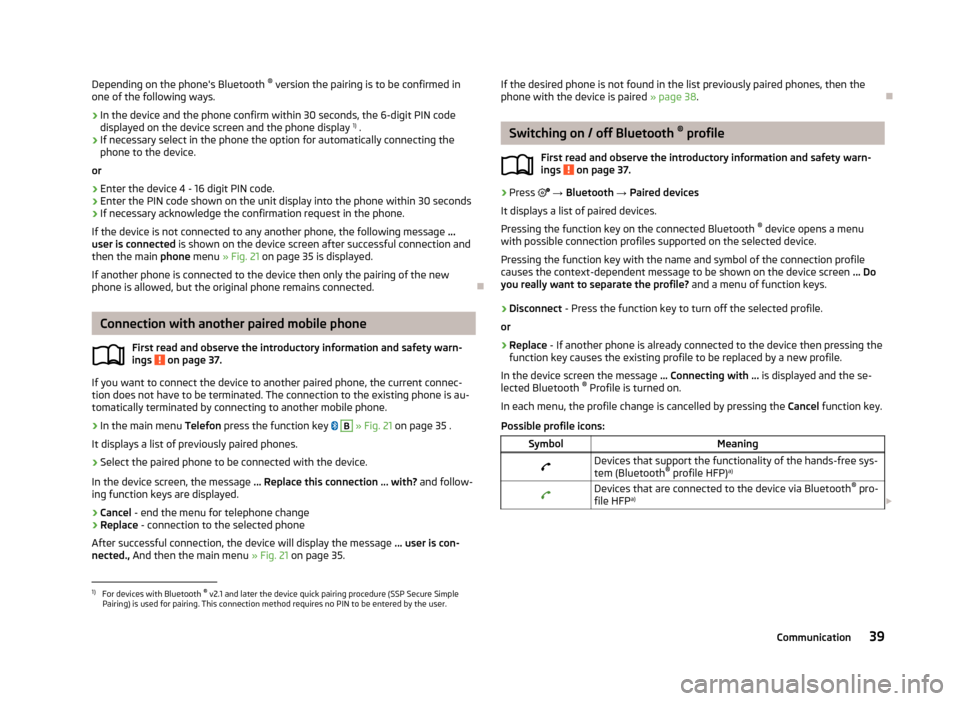
Depending on the phone's Bluetooth ®
version the pairing is to be confirmed in
one of the following ways.›
In the device and the phone confirm within 30 seconds, the 6-digit PIN code displayed on the device screen and the phone display 1)
.
›
If necessary select in the phone the option for automatically connecting the
phone to the device.
or
›
Enter the device 4 - 16 digit PIN code.
›
Enter the PIN code shown on the unit display into the phone within 30 seconds
›
If necessary acknowledge the confirmation request in the phone.
If the device is not connected to any another phone, the following message ...
user is connected is shown on the device screen after successful connection and
then the main phone menu » Fig. 21 on page 35 is displayed.
If another phone is connected to the device then only the pairing of the new phone is allowed, but the original phone remains connected.
Connection with another paired mobile phone
First read and observe the introductory information and safety warn-
ings
on page 37.
If you want to connect the device to another paired phone, the current connec-
tion does not have to be terminated. The connection to the existing phone is au- tomatically terminated by connecting to another mobile phone.
›
In the main menu Telefon press the function key
B
» Fig. 21 on page 35 .
It displays a list of previously paired phones.
›
Select the paired phone to be connected with the device.
In the device screen, the message ... Replace this connection ... with? and follow-
ing function keys are displayed.
› Cancel
- end the menu for telephone change
› Replace
- connection to the selected phone
After successful connection, the device will display the message ... user is con-
nected., And then the main menu » Fig. 21 on page 35.
If the desired phone is not found in the list previously paired phones, then the
phone with the device is paired » page 38.
Switching on / off Bluetooth ®
profile
First read and observe the introductory information and safety warn- ings
on page 37.
›
Press → Bluetooth → Paired devices
It displays a list of paired devices.
Pressing the function key on the connected Bluetooth ®
device opens a menu
with possible connection profiles supported on the selected device.
Pressing the function key with the name and symbol of the connection profile causes the context-dependent message to be shown on the device screen ... Do
you really want to separate the profile? and a menu of function keys.
›
Disconnect - Press the function key to turn off the selected profile.
or
›
Replace - If another phone is already connected to the device then pressing the
function key causes the existing profile to be replaced by a new profile.
In the device screen the message ... Connecting with ... is displayed and the se-
lected Bluetooth ®
Profile is turned on.
In each menu, the profile change is cancelled by pressing the Cancel function key.
Possible profile icons:
SymbolMeaningDevices that support the functionality of the hands-free sys- tem (Bluetooth ®
profile HFP) a)Devices that are connected to the device via Bluetooth ®
pro-
file HFP a)
1)
For devices with Bluetooth ®
v2.1 and later the device quick pairing procedure (SSP Secure Simple
Pairing) is used for pairing. This connection method requires no PIN to be entered by the user.
39Communication
Page 42 of 57
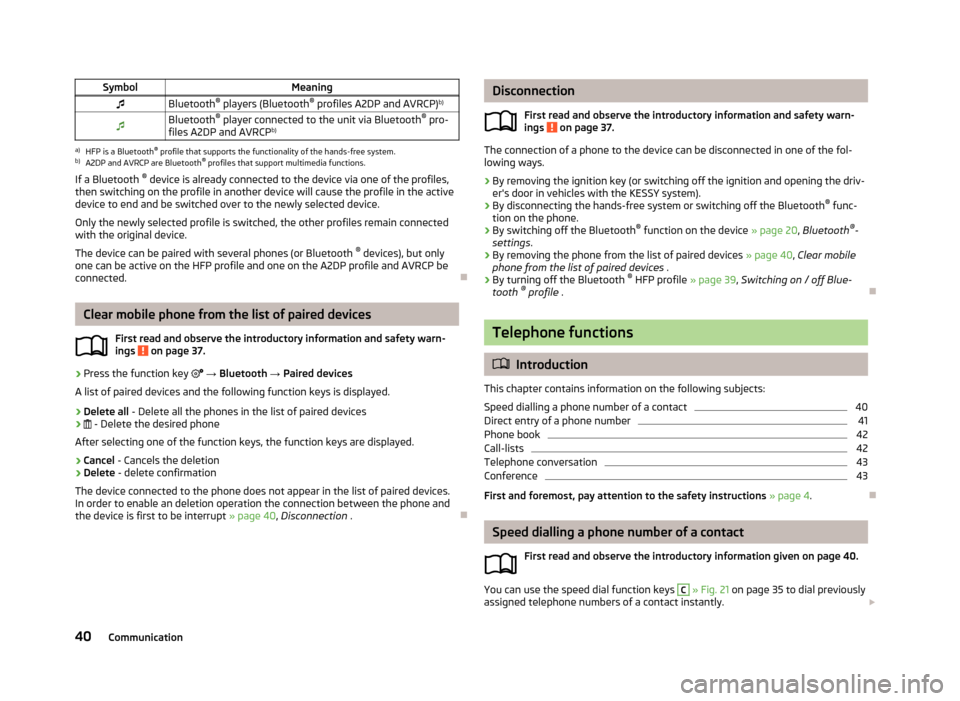
SymbolMeaningBluetooth®
players (Bluetooth ®
profiles A2DP and AVRCP) b)Bluetooth®
player connected to the unit via Bluetooth ®
pro-
files A2DP and AVRCP b)a)
HFP is a Bluetooth
®
profile that supports the functionality of the hands-free system.
b)
A2DP and AVRCP are Bluetooth ®
profiles that support multimedia functions.
If a Bluetooth ®
device is already connected to the device via one of the profiles,
then switching on the profile in another device will cause the profile in the active device to end and be switched over to the newly selected device.
Only the newly selected profile is switched, the other profiles remain connectedwith the original device.
The device can be paired with several phones (or Bluetooth ®
devices), but only
one can be active on the HFP profile and one on the A2DP profile and AVRCP be
connected.
Clear mobile phone from the list of paired devices
First read and observe the introductory information and safety warn-
ings
on page 37.
›
Press the function key
→ Bluetooth → Paired devices
A list of paired devices and the following function keys is displayed.
› Delete all
- Delete all the phones in the list of paired devices
›
- Delete the desired phone
After selecting one of the function keys, the function keys are displayed.
› Cancel
- Cancels the deletion
› Delete
- delete confirmation
The device connected to the phone does not appear in the list of paired devices.
In order to enable an deletion operation the connection between the phone and the device is first to be interrupt » page 40, Disconnection .
Disconnection
First read and observe the introductory information and safety warn-
ings
on page 37.
The connection of a phone to the device can be disconnected in one of the fol-
lowing ways.
› By removing the ignition key (or switching off the ignition and opening the driv-
er's door in vehicles with the KESSY system).
› By disconnecting the hands-free system or switching off the Bluetooth ®
func-
tion on the phone.
› By switching off the Bluetooth ®
function on the device » page 20, Bluetooth ®
-
settings .
› By removing the phone from the list of paired devices
» page 40, Clear mobile
phone from the list of paired devices .
› By turning off the Bluetooth ®
HFP profile » page 39, Switching on / off Blue-
tooth ®
profile .
Telephone functions
Introduction
This chapter contains information on the following subjects:
Speed dialling a phone number of a contact
40
Direct entry of a phone number
41
Phone book
42
Call-lists
42
Telephone conversation
43
Conference
43
First and foremost, pay attention to the safety instructions » page 4 .
Speed dialling a phone number of a contact
First read and observe the introductory information given on page 40.
You can use the speed dial function keys
C
» Fig. 21 on page 35 to dial previously
assigned telephone numbers of a contact instantly.
40Communication
Page 43 of 57
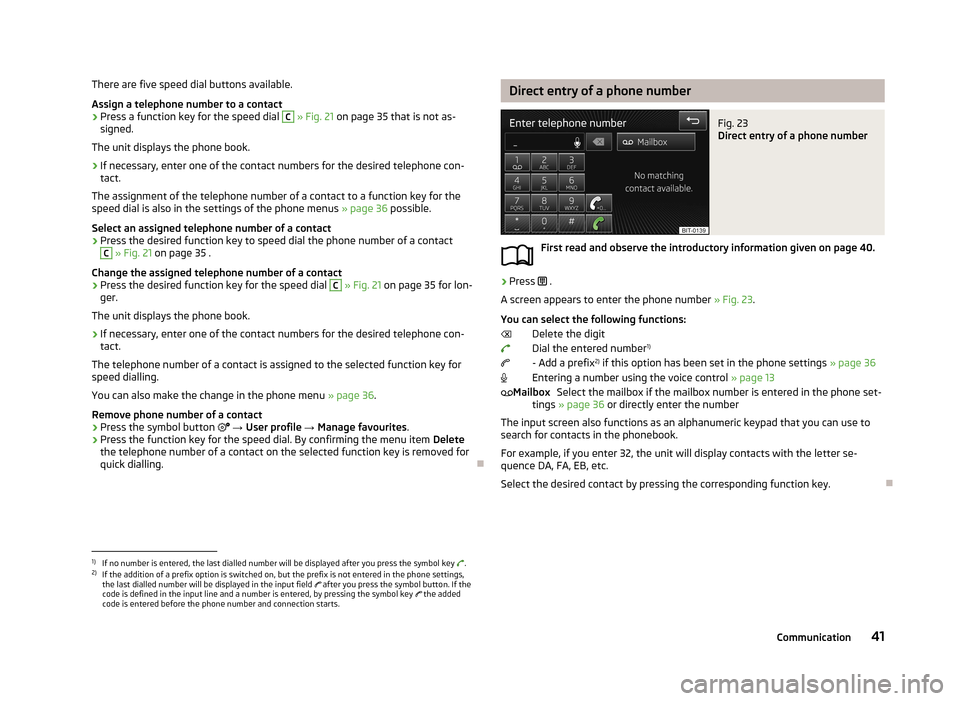
There are five speed dial buttons available.
Assign a telephone number to a contact›
Press a function key for the speed dial
C
» Fig. 21 on page 35 that is not as-
signed.
The unit displays the phone book.
›
If necessary, enter one of the contact numbers for the desired telephone con- tact.
The assignment of the telephone number of a contact to a function key for the
speed dial is also in the settings of the phone menus » page 36 possible.
Select an assigned telephone number of a contact
›
Press the desired function key to speed dial the phone number of a contact
C
» Fig. 21 on page 35 .
Change the assigned telephone number of a contact
›
Press the desired function key for the speed dial
C
» Fig. 21 on page 35 for lon-
ger.
The unit displays the phone book.
›
If necessary, enter one of the contact numbers for the desired telephone con- tact.
The telephone number of a contact is assigned to the selected function key for
speed dialling.
You can also make the change in the phone menu » page 36.
Remove phone number of a contact
›
Press the symbol button
→ User profile → Manage favourites .
›
Press the function key for the speed dial. By confirming the menu item Delete
the telephone number of a contact on the selected function key is removed for
quick dialling.
Direct entry of a phone numberFig. 23
Direct entry of a phone number
First read and observe the introductory information given on page 40.
›
Press .
A screen appears to enter the phone number » Fig. 23.
You can select the following functions: Delete the digit
Dial the entered number 1)
- Add a prefix 2)
if this option has been set in the phone settings » page 36
Entering a number using the voice control » page 13
Select the mailbox if the mailbox number is entered in the phone set-
tings » page 36 or directly enter the number
The input screen also functions as an alphanumeric keypad that you can use to search for contacts in the phonebook.
For example, if you enter 32, the unit will display contacts with the letter se-
quence DA, FA, EB, etc.
Select the desired contact by pressing the corresponding function key.
Mailbox1)
If no number is entered, the last dialled number will be displayed after you press the symbol key .
2)
If the addition of a prefix option is switched on, but the prefix is not entered in the phone settings,
the last dialled number will be displayed in the input field after you press the symbol button. If the
code is defined in the input line and a number is entered, by pressing the symbol key the added
code is entered before the phone number and connection starts.
41Communication
Page 44 of 57
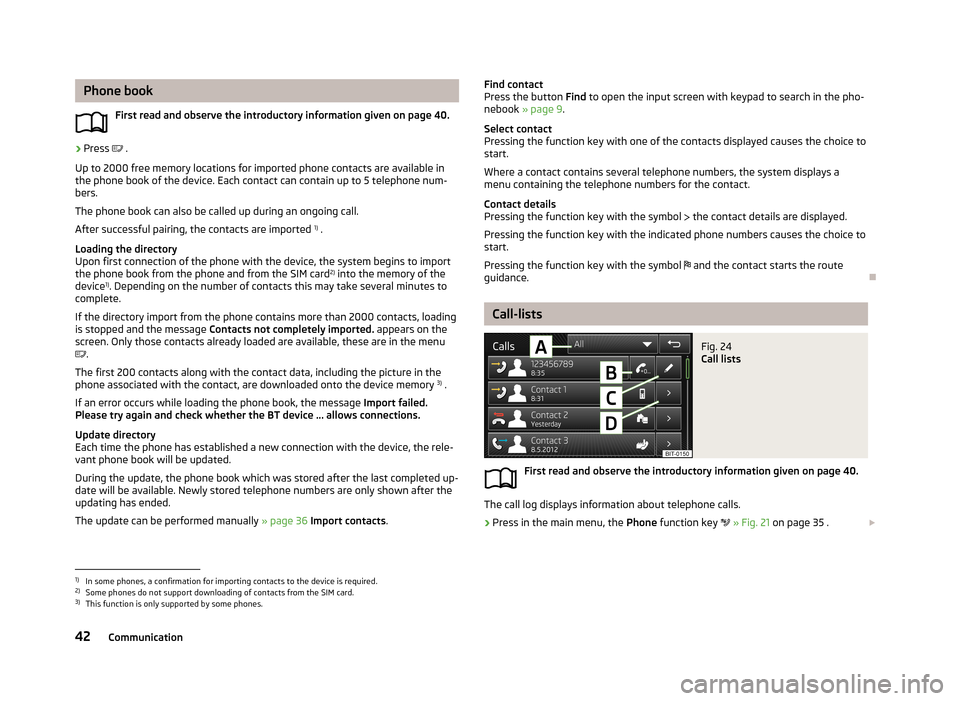
Phone bookFirst read and observe the introductory information given on page 40.›
Press .
Up to 2000 free memory locations for imported phone contacts are available in
the phone book of the device. Each contact can contain up to 5 telephone num-
bers.
The phone book can also be called up during an ongoing call.
After successful pairing, the contacts are imported 1)
.
Loading the directory
Upon first connection of the phone with the device, the system begins to import
the phone book from the phone and from the SIM card 2)
into the memory of the
device 1)
. Depending on the number of contacts this may take several minutes to
complete.
If the directory import from the phone contains more than 2000 contacts, loading
is stopped and the message Contacts not completely imported. appears on the
screen. Only those contacts already loaded are available, these are in the menu
.
The first 200 contacts along with the contact data, including the picture in the
phone associated with the contact, are downloaded onto the device memory 3)
.
If an error occurs while loading the phone book, the message Import failed.
Please try again and check whether the BT device ... allows connections.
Update directory
Each time the phone has established a new connection with the device, the rele-
vant phone book will be updated.
During the update, the phone book which was stored after the last completed up- date will be available. Newly stored telephone numbers are only shown after the
updating has ended.
The update can be performed manually » page 36 Import contacts .
Find contact
Press the button Find to open the input screen with keypad to search in the pho-
nebook » page 9 .
Select contact
Pressing the function key with one of the contacts displayed causes the choice to start.
Where a contact contains several telephone numbers, the system displays a
menu containing the telephone numbers for the contact.
Contact details
Pressing the function key with the symbol the contact details are displayed.
Pressing the function key with the indicated phone numbers causes the choice to start.
Pressing the function key with the symbol and the contact starts the route
guidance.
Call-lists
Fig. 24
Call lists
First read and observe the introductory information given on page 40.
The call log displays information about telephone calls.
›
Press in the main menu, the Phone function key
» Fig. 21 on page 35 .
1)
In some phones, a confirmation for importing contacts to the device is required.
2)
Some phones do not support downloading of contacts from the SIM card.
3)
This function is only supported by some phones.
42Communication
Page 45 of 57
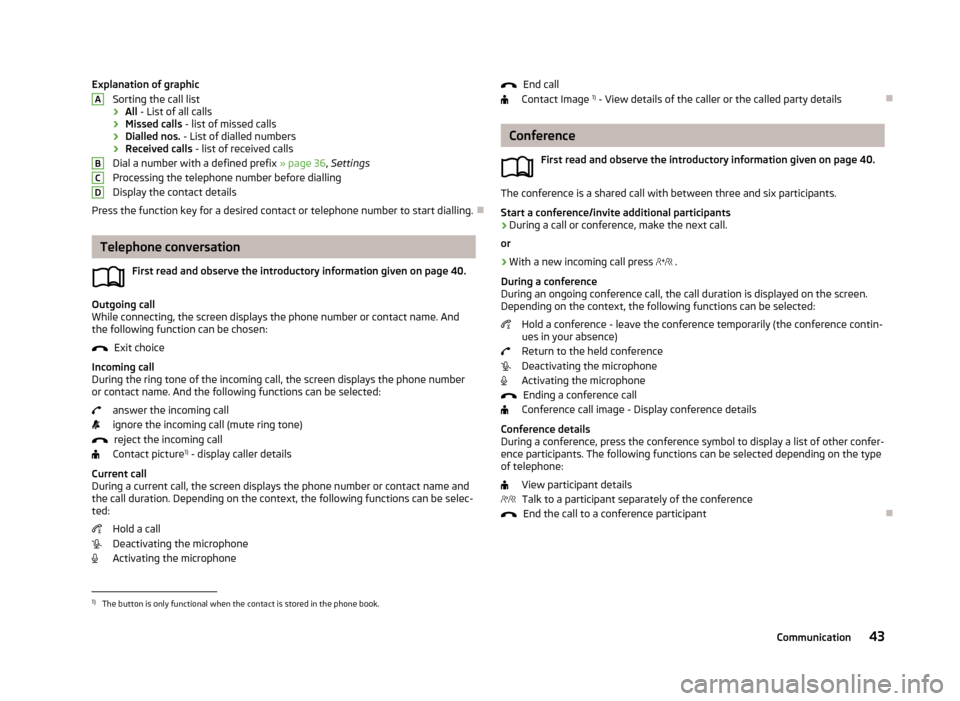
Explanation of graphicSorting the call list
› All
- List of all calls
› Missed calls
- list of missed calls
› Dialled nos.
- List of dialled numbers
› Received calls
- list of received calls
Dial a number with a defined prefix » page 36, Settings
Processing the telephone number before dialling
Display the contact details
Press the function key for a desired contact or telephone number to start dialling.
Telephone conversation
First read and observe the introductory information given on page 40.
Outgoing call
While connecting, the screen displays the phone number or contact name. And
the following function can be chosen:
Exit choice
Incoming call
During the ring tone of the incoming call, the screen displays the phone number or contact name. And the following functions can be selected:
answer the incoming callignore the incoming call (mute ring tone) reject the incoming call
Contact picture 1)
- display caller details
Current call
During a current call, the screen displays the phone number or contact name and the call duration. Depending on the context, the following functions can be selec-
ted:
Hold a call
Deactivating the microphone
Activating the microphone
ABCDEnd call
Contact Image 1)
- View details of the caller or the called party details
Conference
First read and observe the introductory information given on page 40.
The conference is a shared call with between three and six participants.Start a conference/invite additional participants
›
During a call or conference, make the next call.
or
›
With a new incoming call press
.
During a conference
During an ongoing conference call, the call duration is displayed on the screen.
Depending on the context, the following functions can be selected:
Hold a conference - leave the conference temporarily (the conference contin-ues in your absence)
Return to the held conference
Deactivating the microphone
Activating the microphone
Ending a conference call
Conference call image - Display conference details
Conference details
During a conference, press the conference symbol to display a list of other confer- ence participants. The following functions can be selected depending on the type
of telephone:
View participant detailsTalk to a participant separately of the conference End the call to a conference participant
1)
The button is only functional when the contact is stored in the phone book.
43Communication
Page 46 of 57
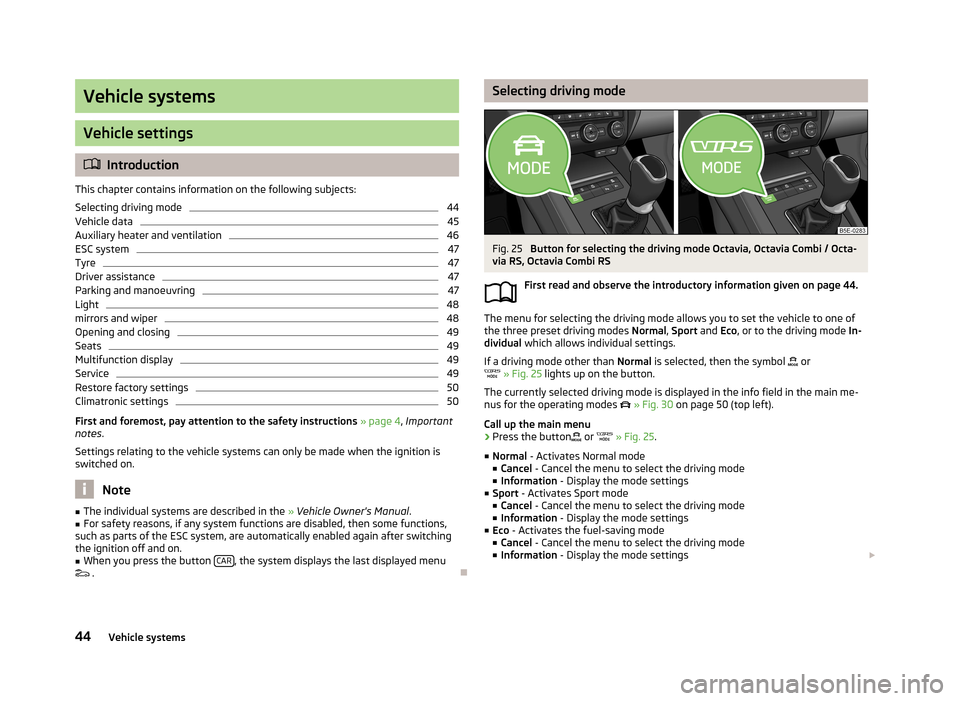
Vehicle systems
Vehicle settings
Introduction
This chapter contains information on the following subjects:
Selecting driving mode
44
Vehicle data
45
Auxiliary heater and ventilation
46
ESC system
47
Tyre
47
Driver assistance
47
Parking and manoeuvring
47
Light
48
mirrors and wiper
48
Opening and closing
49
Seats
49
Multifunction display
49
Service
49
Restore factory settings
50
Climatronic settings
50
First and foremost, pay attention to the safety instructions » page 4 , Important
notes .
Settings relating to the vehicle systems can only be made when the ignition is
switched on.
Note
■ The individual systems are described in the » Vehicle Owner's Manual .■For safety reasons, if any system functions are disabled, then some functions,
such as parts of the ESC system, are automatically enabled again after switching
the ignition off and on.■
When you press the button CAR, the system displays the last displayed menu
.
Selecting driving modeFig. 25
Button for selecting the driving mode Octavia, Octavia Combi / Octa-
via RS, Octavia Combi RS
First read and observe the introductory information given on page 44.
The menu for selecting the driving mode allows you to set the vehicle to one of
the three preset driving modes Normal, Sport and Eco, or to the driving mode In-
dividual which allows individual settings.
If a driving mode other than Normal is selected, then the symbol
or
» Fig. 25 lights up on the button.
The currently selected driving mode is displayed in the info field in the main me- nus for the operating modes
» Fig. 30 on page 50 (top left).
Call up the main menu
›
Press the button
or
» Fig. 25 .
■ Normal - Activates Normal mode
■ Cancel - Cancel the menu to select the driving mode
■ Information - Display the mode settings
■ Sport - Activates Sport mode
■ Cancel - Cancel the menu to select the driving mode
■ Information - Display the mode settings
■ Eco - Activates the fuel-saving mode
■ Cancel - Cancel the menu to select the driving mode
■ Information - Display the mode settings
44Vehicle systems
Page 47 of 57
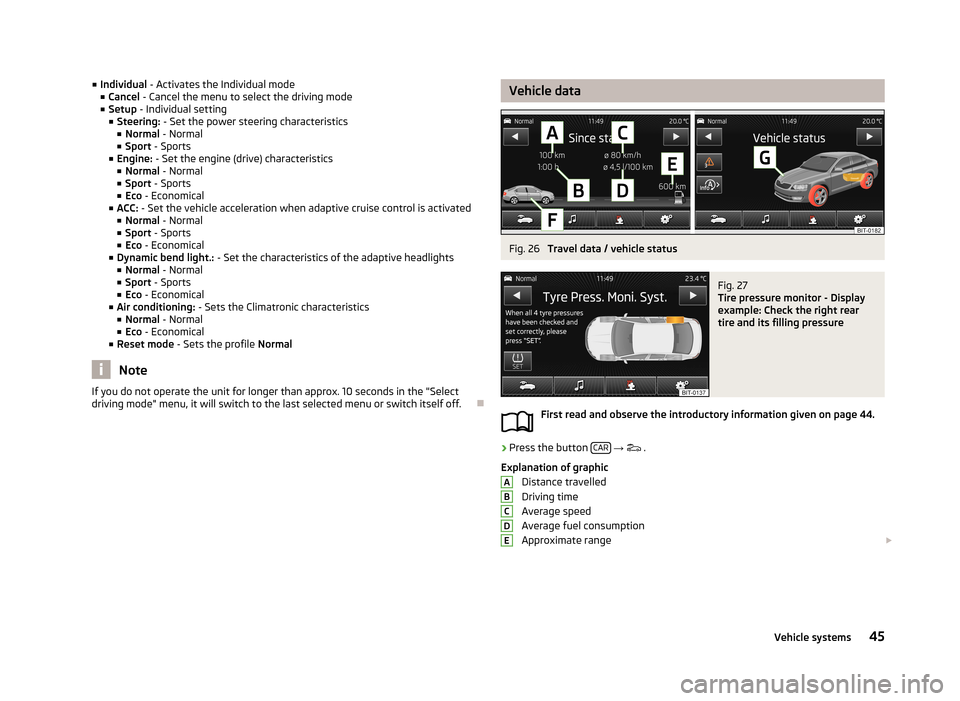
■Individual - Activates the Individual mode
■ Cancel - Cancel the menu to select the driving mode
■ Setup - Individual setting
■ Steering: - Set the power steering characteristics
■ Normal - Normal
■ Sport - Sports
■ Engine: - Set the engine (drive) characteristics
■ Normal - Normal
■ Sport - Sports
■ Eco - Economical
■ ACC: - Set the vehicle acceleration when adaptive cruise control is activated
■ Normal - Normal
■ Sport - Sports
■ Eco - Economical
■ Dynamic bend light.: - Set the characteristics of the adaptive headlights
■ Normal - Normal
■ Sport - Sports
■ Eco - Economical
■ Air conditioning: - Sets the Climatronic characteristics
■ Normal - Normal
■ Eco - Economical
■ Reset mode - Sets the profile Normal
Note
If you do not operate the unit for longer than approx. 10 seconds in the "Select
driving mode" menu, it will switch to the last selected menu or switch itself off.
Vehicle dataFig. 26
Travel data / vehicle status
Fig. 27
Tire pressure monitor - Display
example: Check the right rear
tire and its filling pressure
First read and observe the introductory information given on page 44.
›
Press the button CAR
→
.
Explanation of graphic Distance travelled
Driving time
Average speed
Average fuel consumption
Approximate range
ABCDE45Vehicle systems
Page 48 of 57

Range (if the estimated range is less than 300 km, the vehicle starts to ap-
proach the symbol: )
Vehicle representation (the zones of the vehicle are shown in different col- ours, corresponding to any warning messages that occur. The warning mes-
sages are displayed once you touch vehicle)
■ Driving data - Display travel data » Fig. 26
You can display one of three trip memories on the screen:
■ Since start - Driving data for the individual trip
■ Long-term - Long-term driving data
■ Since refuelling - Data since last refuelling
Change between the individual travel data storage locations with
/
.
■ Convenience consumers - Displays up to three devices which use the largest
share of fuel and displays the fuel consumption required to run all conv. con- sumers » Vehicle Owner's Manual , chapter Commercial driving and environmen-
tal compatibility
■ Vehicle status - Displays vehicle status » Fig. 26 or tyre pressure monitoring in-
formation
■ Vehicle status - Displays vehicle status information
■ /
- No message/warning messages relating to vehicle status or number
of messages (if there is only one message, one warning message text is dis-
played)
■ - Display information about the status of the START-STOP system
■ TPMS - function of the tire pressure monitor » Fig. 27
■ SET - Start a new calibration process
Switch between the individual menus with
/
.
Note
For more information on the warning messages concerning the vehicle status and
information on the START-STOP system, see the » Vehicle Owner's Manual .FGAuxiliary heater and ventilationFig. 28
Auxiliary heater: Main menu/set preset time
First read and observe the introductory information given on page 44.
Press the button CAR/SETUP on the Climatronic unit
→
.
Set-up Departure time: Day and time when the vehicle is to be ready foruse » Fig. 28
Heating/ventilation: Set the operating mode Select the preset time, switch off the preset time
Set the preset times 1 to 3 and the duration (10 - 60 minutes)
When the heating or ventilation is running, the windows are highlighted in red or blue
Note
■ Only one preset time can be active. The activated preset time will be deactiva-
ted again after it has started automatically. For the next start, activate one of the preset times.■
In the selection of the day in the preset time, there is an option between Sun-
day and Monday without the specified day. If this setting is made, the vehicle will
be ready for use at the selected time, regardless of the current day.
■
The system in operation switches off on expiration of the operating duration or
can be deactivated by pressing the direct on/off icon or by using the radio re-
mote control.
■
If a different time is set » page 19, time and date settings , the activated preset
time is automatically deactivated. The preset time must be reactivated.
ABCDE46Vehicle systems