Page 17 of 57
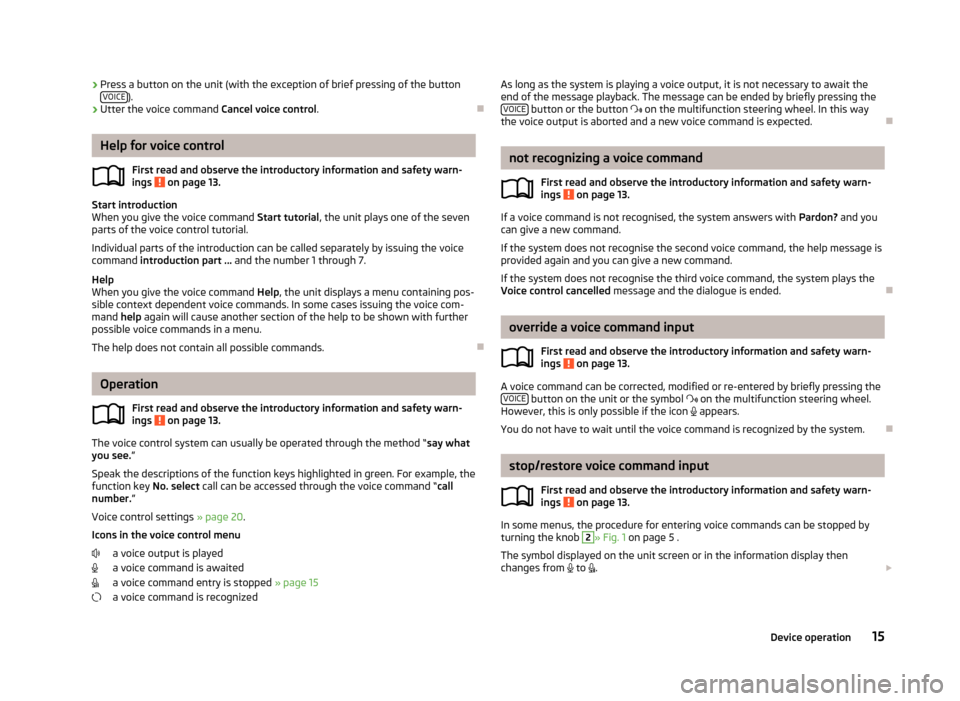
›Press a button on the unit (with the exception of brief pressing of the button
VOICE).
› Utter the voice command
Cancel voice control.
Help for voice control
First read and observe the introductory information and safety warn-ings
on page 13.
Start introduction
When you give the voice command Start tutorial, the unit plays one of the seven
parts of the voice control tutorial.
Individual parts of the introduction can be called separately by issuing the voice command introduction part ... and the number 1 through 7.
Help
When you give the voice command Help, the unit displays a menu containing pos-
sible context dependent voice commands. In some cases issuing the voice com-
mand help again will cause another section of the help to be shown with further
possible voice commands in a menu.
The help does not contain all possible commands.
Operation
First read and observe the introductory information and safety warn-
ings
on page 13.
The voice control system can usually be operated through the method “ say what
you see. ”
Speak the descriptions of the function keys highlighted in green. For example, the
function key No. select call can be accessed through the voice command “ call
number. ”
Voice control settings » page 20.
Icons in the voice control menu a voice output is played
a voice command is awaited
a voice command entry is stopped » page 15
a voice command is recognized
As long as the system is playing a voice output, it is not necessary to await the end of the message playback. The message can be ended by briefly pressing the VOICE
button or the button on the multifunction steering wheel. In this way
the voice output is aborted and a new voice command is expected.
not recognizing a voice command
First read and observe the introductory information and safety warn-
ings
on page 13.
If a voice command is not recognised, the system answers with Pardon? and you
can give a new command.
If the system does not recognise the second voice command, the help message is provided again and you can give a new command.
If the system does not recognise the third voice command, the system plays theVoice control cancelled message and the dialogue is ended.
override a voice command input
First read and observe the introductory information and safety warn-
ings
on page 13.
A voice command can be corrected, modified or re-entered by briefly pressing the VOICE button on the unit or the symbol
on the multifunction steering wheel.
However, this is only possible if the icon
appears.
You do not have to wait until the voice command is recognized by the system.
stop/restore voice command input
First read and observe the introductory information and safety warn-
ings
on page 13.
In some menus, the procedure for entering voice commands can be stopped by
turning the knob
2
» Fig. 1 on page 5 .
The symbol displayed on the unit screen or in the information display then
changes from
to
.
15Device operation
Page 18 of 57
Restore entry
› by pressing the function key with the symbol
;
› by pressing the button
VOICE
on the unit;
› by pressing the symbol key
on the multifunction steering wheel.
Voice commands not included in the Help
First read and observe the introductory information and safety warn-ings
on page 13.
Voice commands to call menus, folders and directories in each menu.
FunctionVoice commandReturning to the higher-level
menu BackScroll through the menu / list /
directory
next pageprevious pagefirst pagelast page
16Device operation
Page 19 of 57
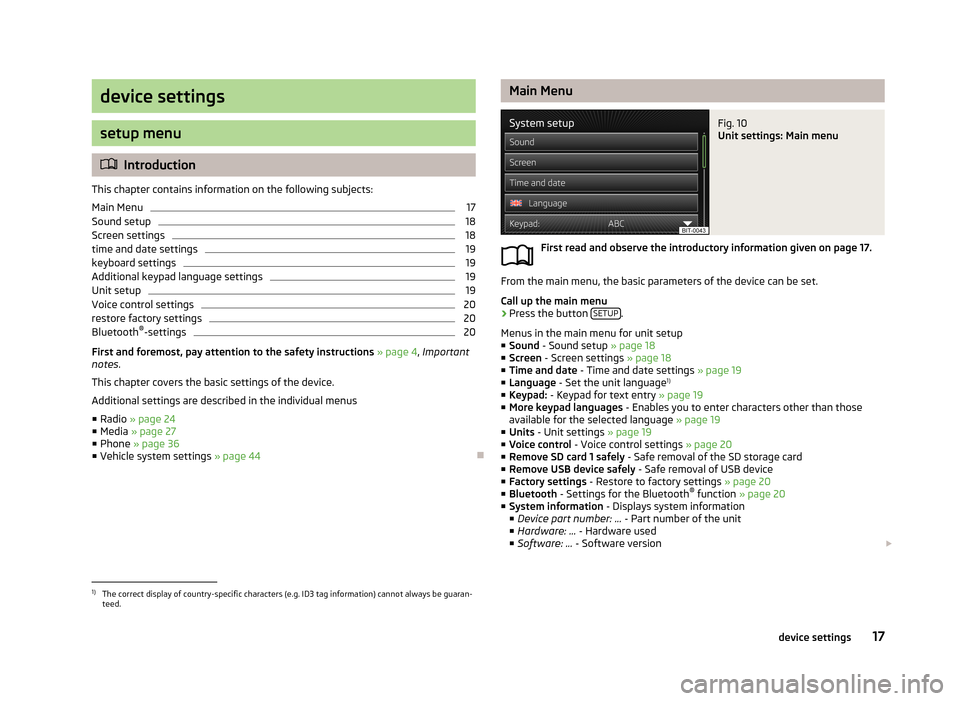
device settings
setup menu
Introduction
This chapter contains information on the following subjects:
Main Menu
17
Sound setup
18
Screen settings
18
time and date settings
19
keyboard settings
19
Additional keypad language settings
19
Unit setup
19
Voice control settings
20
restore factory settings
20
Bluetooth ®
-settings
20
First and foremost, pay attention to the safety instructions » page 4 , Important
notes .
This chapter covers the basic settings of the device. Additional settings are described in the individual menus ■ Radio » page 24
■ Media » page 27
■ Phone » page 36
■ Vehicle system settings » page 44
Main MenuFig. 10
Unit settings: Main menu
First read and observe the introductory information given on page 17.
From the main menu, the basic parameters of the device can be set.
Call up the main menu
›
Press the button SETUP.
Menus in the main menu for unit setup ■ Sound - Sound setup » page 18
■ Screen - Screen settings » page 18
■ Time and date - Time and date settings » page 19
■ Language - Set the unit language 1)
■ Keypad: - Keypad for text entry » page 19
■ More keypad languages - Enables you to enter characters other than those
available for the selected language » page 19
■ Units - Unit settings » page 19
■ Voice control - Voice control settings » page 20
■ Remove SD card 1 safely - Safe removal of the SD storage card
■ Remove USB device safely - Safe removal of USB device
■ Factory settings - Restore to factory settings » page 20
■ Bluetooth - Settings for the Bluetooth ®
function » page 20
■ System information - Displays system information
■ Device part number: ... - Part number of the unit
■ Hardware: ... - Hardware used
■ Software: ... - Software version
1)
The correct display of country-specific characters (e.g. ID3 tag information) cannot always be guaran-
teed.
17device settings
Page 20 of 57
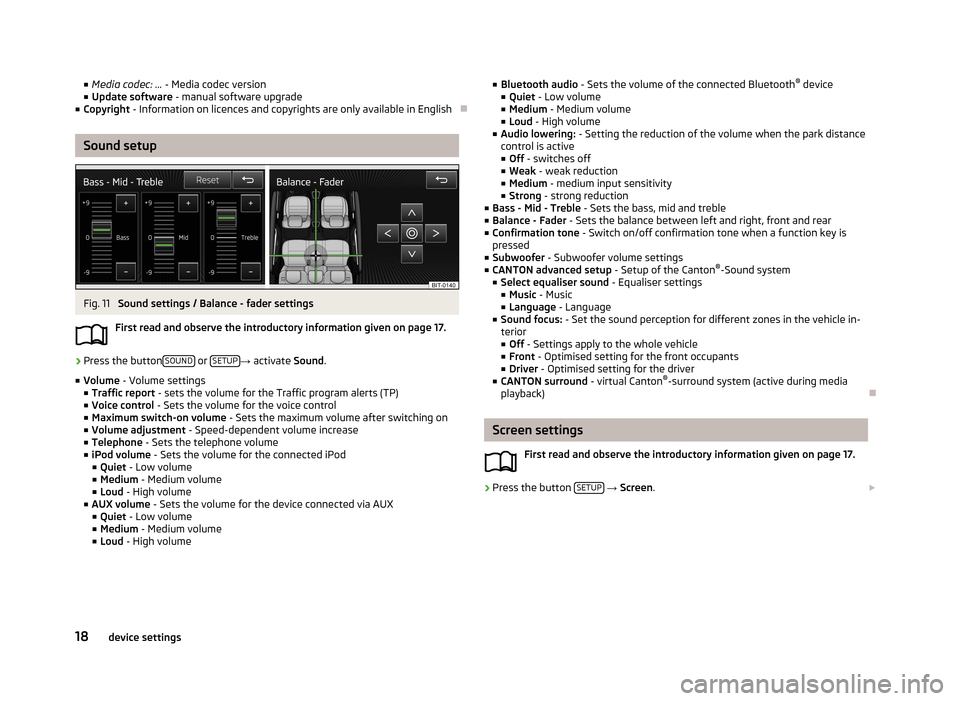
■Media codec: ... - Media codec version
■ Update software - manual software upgrade
■ Copyright - Information on licences and copyrights are only available in English
Sound setup
Fig. 11
Sound settings / Balance - fader settings
First read and observe the introductory information given on page 17.
›
Press the button SOUND or SETUP→
activate Sound.
■ Volume - Volume settings
■ Traffic report - sets the volume for the Traffic program alerts (TP)
■ Voice control - Sets the volume for the voice control
■ Maximum switch-on volume - Sets the maximum volume after switching on
■ Volume adjustment - Speed-dependent volume increase
■ Telephone - Sets the telephone volume
■ iPod volume - Sets the volume for the connected iPod
■ Quiet - Low volume
■ Medium - Medium volume
■ Loud - High volume
■ AUX volume - Sets the volume for the device connected via AUX
■ Quiet - Low volume
■ Medium - Medium volume
■ Loud - High volume
■
Bluetooth audio - Sets the volume of the connected Bluetooth ®
device
■ Quiet - Low volume
■ Medium - Medium volume
■ Loud - High volume
■ Audio lowering: - Setting the reduction of the volume when the park distance
control is active ■ Off - switches off
■ Weak - weak reduction
■ Medium - medium input sensitivity
■ Strong - strong reduction
■ Bass - Mid - Treble - Sets the bass, mid and treble
■ Balance - Fader - Sets the balance between left and right, front and rear
■ Confirmation tone - Switch on/off confirmation tone when a function key is
pressed
■ Subwoofer - Subwoofer volume settings
■ CANTON advanced setup - Setup of the Canton®
-Sound system
■ Select equaliser sound - Equaliser settings
■ Music - Music
■ Language - Language
■ Sound focus: - Set the sound perception for different zones in the vehicle in-
terior
■ Off - Settings apply to the whole vehicle
■ Front - Optimised setting for the front occupants
■ Driver - Optimised setting for the driver
■ CANTON surround - virtual Canton®
-surround system (active during media
playback)
Screen settings
First read and observe the introductory information given on page 17.
›
Press the button SETUP
→ Screen .
18device settings
Page 21 of 57

■Switch off screen (in 10 seconds) - Activate/deactivate energy-saving mode for
the display 1)
■ Brightness: - Adjusts the brightness of the screen
■ Brightest - brightest level
■ Brighter - brighter level
■ Medium - medium level
■ Darker - darker level
■ Darkest - darkest level
■ Confirmation tone - Switch on/off confirmation tone when a function key is
pressed
■ Show clock in standby mode - Time and date displayed on the screen when the
ignition is switched on and the unit is switched off
time and date settings
First read and observe the introductory information given on page 17.
›
Press the button SETUP
→ Time and date .
■ Time: - Time settings
■ Summer (DST) - Switches the summer time setting on/off
■ Time zone: - Select the time zone
■ Time format: - Set the time format
■ 12h
■ 24h
■ Date: - Date settings
■ Date format: - Set the date format
■ DD.MM.YYYY - Day - Month - Year
■ YYYY-MM-DD - Year - Month - Day
■ MM-DD-YYYY - Month - Day - Year
keyboard settings
First read and observe the introductory information given on page 17.›
Press the button SETUP
→ Keypad: .
■ ABC - keys arranged alphabetically
■ QWERTY - Arrangement of the keys as per the QWERTY system (in accordance
with computer keyboard arrangement)
Additional keypad language settings
First read and observe the introductory information given on page 17.
›
PressSETUP
→ More keypad languages .
In this menu, the keyboard character arrangement for the chosen language can
be selected, and with this the option for fast entry of the characters used in the
selected language.
It is then possible to swap between the languages in the input screen showing a keyboard by pressing
» page 9
Unit setup
First read and observe the introductory information given on page 17.
›
Press the button SETUP
→ Units .
■ Distance: - Distance units
■ km - Kilometres
■ mi - Miles
■ Speed: - Speed units
■ km/h - Kilometres per hour
■ mph - Miles per hour
1)
If after 10 seconds, the screen is not activated by approaching, touching the screen or operating the
menu button
2
» Fig. 1 on page 5 the screen turns black. You can switch the display back on again by
approaching it with your hand, touching it, or operating the menu knob
2
.
19device settings
Page 22 of 57
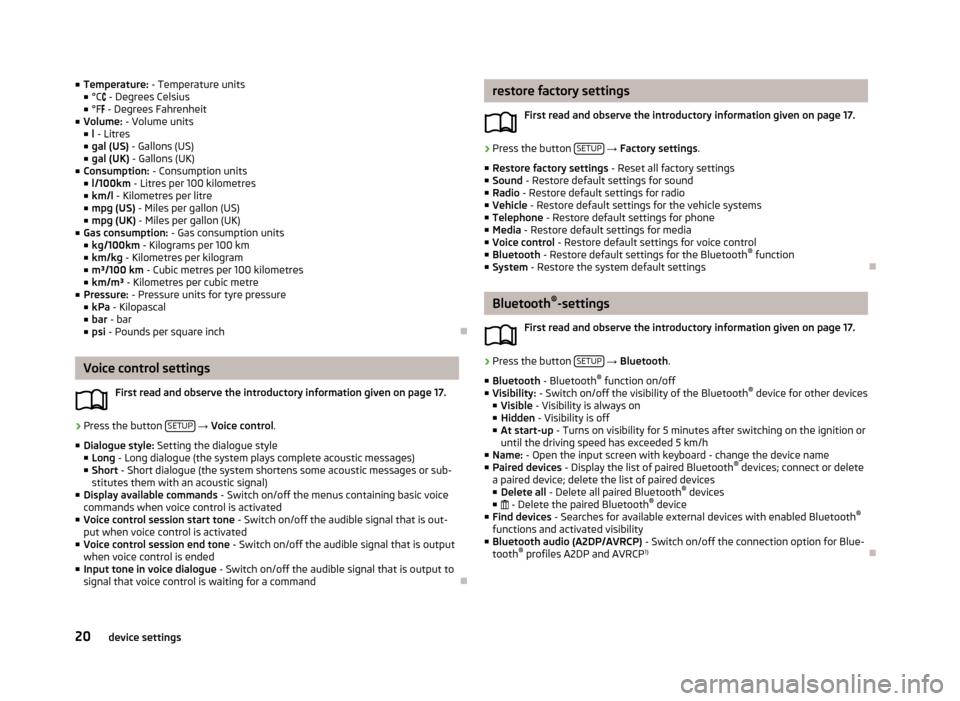
■Temperature: - Temperature units
■ °C - Degrees Celsius
■ °F - Degrees Fahrenheit
■ Volume: - Volume units
■ l - Litres
■ gal (US) - Gallons (US)
■ gal (UK) - Gallons (UK)
■ Consumption: - Consumption units
■ l/100km - Litres per 100 kilometres
■ km/l - Kilometres per litre
■ mpg (US) - Miles per gallon (US)
■ mpg (UK) - Miles per gallon (UK)
■ Gas consumption: - Gas consumption units
■ kg/100km - Kilograms per 100 km
■ km/kg - Kilometres per kilogram
■ m³/100 km - Cubic metres per 100 kilometres
■ km/m³ - Kilometres per cubic metre
■ Pressure: - Pressure units for tyre pressure
■ kPa - Kilopascal
■ bar - bar
■ psi - Pounds per square inch
Voice control settings
First read and observe the introductory information given on page 17.
›
Press the button SETUP
→ Voice control .
■ Dialogue style: Setting the dialogue style
■ Long - Long dialogue (the system plays complete acoustic messages)
■ Short - Short dialogue (the system shortens some acoustic messages or sub-
stitutes them with an acoustic signal)
■ Display available commands - Switch on/off the menus containing basic voice
commands when voice control is activated
■ Voice control session start tone - Switch on/off the audible signal that is out-
put when voice control is activated
■ Voice control session end tone - Switch on/off the audible signal that is output
when voice control is ended
■ Input tone in voice dialogue - Switch on/off the audible signal that is output to
signal that voice control is waiting for a command
restore factory settings
First read and observe the introductory information given on page 17.›
Press the button SETUP
→ Factory settings .
■ Restore factory settings - Reset all factory settings
■ Sound - Restore default settings for sound
■ Radio - Restore default settings for radio
■ Vehicle - Restore default settings for the vehicle systems
■ Telephone - Restore default settings for phone
■ Media - Restore default settings for media
■ Voice control - Restore default settings for voice control
■ Bluetooth - Restore default settings for the Bluetooth ®
function
■ System - Restore the system default settings
Bluetooth ®
-settings
First read and observe the introductory information given on page 17.
›
Press the button SETUP
→ Bluetooth .
■ Bluetooth - Bluetooth ®
function on/off
■ Visibility: - Switch on/off the visibility of the Bluetooth ®
device for other devices
■ Visible - Visibility is always on
■ Hidden - Visibility is off
■ At start-up - Turns on visibility for 5 minutes after switching on the ignition or
until the driving speed has exceeded 5 km/h
■ Name: - Open the input screen with keyboard - change the device name
■ Paired devices - Display the list of paired Bluetooth ®
devices; connect or delete
a paired device; delete the list of paired devices
■ Delete all - Delete all paired Bluetooth ®
devices
■ - Delete the paired Bluetooth ®
device
■ Find devices - Searches for available external devices with enabled Bluetooth ®
functions and activated visibility
■ Bluetooth audio (A2DP/AVRCP) - Switch on/off the connection option for Blue-
tooth ®
profiles A2DP and AVRCP 1)
20device settings
Page 23 of 57
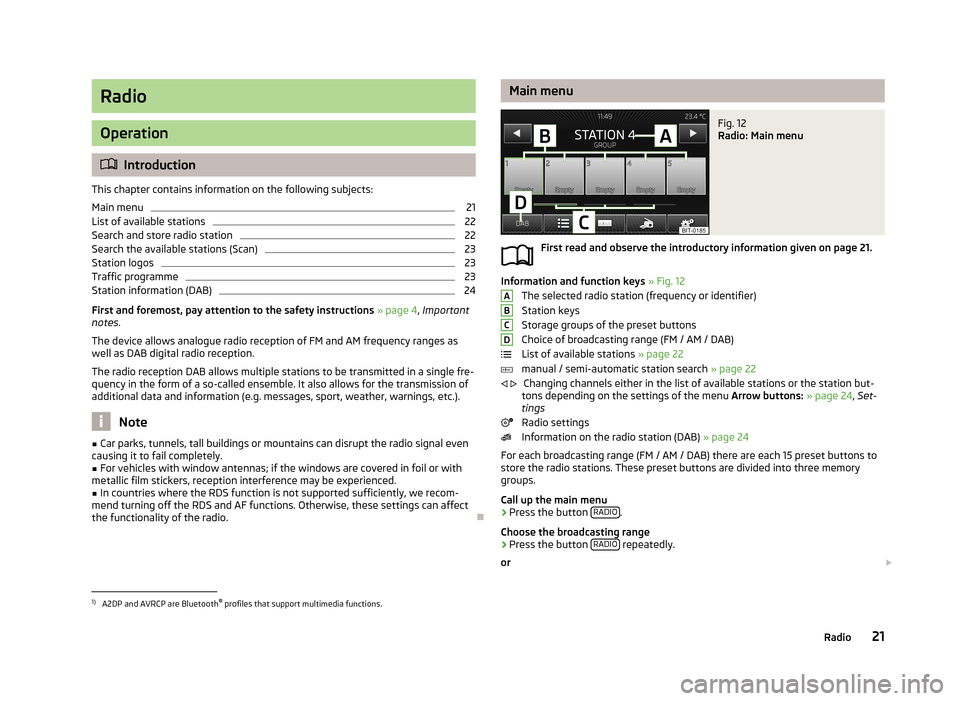
Radio
Operation
Introduction
This chapter contains information on the following subjects:
Main menu
21
List of available stations
22
Search and store radio station
22
Search the available stations (Scan)
23
Station logos
23
Traffic programme
23
Station information (DAB)
24
First and foremost, pay attention to the safety instructions » page 4 , Important
notes .
The device allows analogue radio reception of FM and AM frequency ranges as
well as DAB digital radio reception.
The radio reception DAB allows multiple stations to be transmitted in a single fre-
quency in the form of a so-called ensemble. It also allows for the transmission of additional data and information (e.g. messages, sport, weather, warnings, etc.).
Note
■ Car parks, tunnels, tall buildings or mountains can disrupt the radio signal even
causing it to fail completely.■
For vehicles with window antennas; if the windows are covered in foil or with
metallic film stickers, reception interference may be experienced.
■
In countries where the RDS function is not supported sufficiently, we recom-
mend turning off the RDS and AF functions. Otherwise, these settings can affect the functionality of the radio.
Main menuFig. 12
Radio: Main menu
First read and observe the introductory information given on page 21.
Information and function keys » Fig. 12
The selected radio station (frequency or identifier) Station keys
Storage groups of the preset buttons
Choice of broadcasting range (FM / AM / DAB)
List of available stations » page 22
manual / semi-automatic station search » page 22
Changing channels either in the list of available stations or the station but-
tons depending on the settings of the menu Arrow buttons: » page 24 , Set-
tings
Radio settings
Information on the radio station (DAB) » page 24
For each broadcasting range (FM / AM / DAB) there are each 15 preset buttons to
store the radio stations. These preset buttons are divided into three memory
groups.
Call up the main menu
›
Press the button RADIO.
Choose the broadcasting range
›
Press the button RADIO repeatedly.
or
ABCD
1)
A2DP and AVRCP are Bluetooth ®
profiles that support multimedia functions.
21Radio
Page 24 of 57
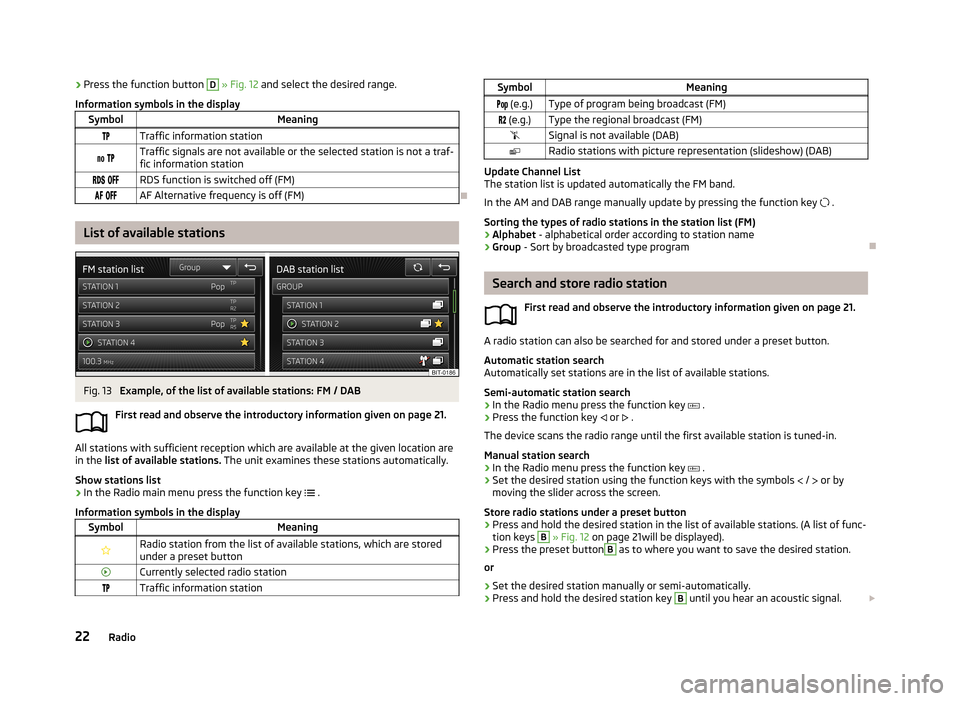
›Press the function button D
» Fig. 12 and select the desired range.
Information symbols in the displaySymbolMeaningTraffic information station Traffic signals are not available or the selected station is not a traf-
fic information station RDS function is switched off (FM) AF Alternative frequency is off (FM)
List of available stations
Fig. 13
Example, of the list of available stations: FM / DAB
First read and observe the introductory information given on page 21.
All stations with sufficient reception which are available at the given location are in the list of available stations. The unit examines these stations automatically.
Show stations list
›
In the Radio main menu press the function key
.
Information symbols in the display
SymbolMeaningRadio station from the list of available stations, which are stored under a preset buttonCurrently selected radio stationTraffic information stationSymbolMeaning (e.g.)Type of program being broadcast (FM) (e.g.)Type the regional broadcast (FM)Signal is not available (DAB)Radio stations with picture representation (slideshow) (DAB)
Update Channel List
The station list is updated automatically the FM band.
In the AM and DAB range manually update by pressing the function key .
Sorting the types of radio stations in the station list (FM) › Alphabet
- alphabetical order according to station name
› Group
- Sort by broadcasted type program
Search and store radio station
First read and observe the introductory information given on page 21.
A radio station can also be searched for and stored under a preset button.Automatic station search
Automatically set stations are in the list of available stations.
Semi-automatic station search
›
In the Radio menu press the function key
.
›
Press the function key
or
.
The device scans the radio range until the first available station is tuned-in.
Manual station search
›
In the Radio menu press the function key
.
›
Set the desired station using the function keys with the symbols
/
or by
moving the slider across the screen.
Store radio stations under a preset button
›
Press and hold the desired station in the list of available stations. (A list of func-
tion keys
B
» Fig. 12 on page 21will be displayed).
›
Press the preset button
B
as to where you want to save the desired station.
or
›
Set the desired station manually or semi-automatically.
›
Press and hold the desired station key
B
until you hear an acoustic signal.
22Radio