2013 SKODA OCTAVIA audio
[x] Cancel search: audioPage 30 of 57
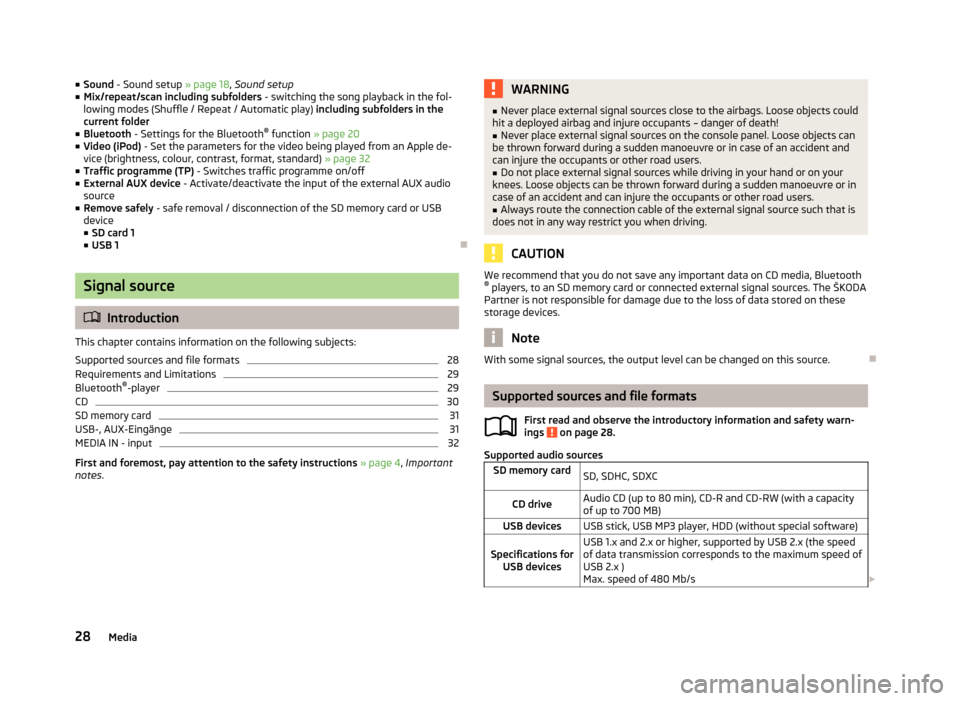
■Sound - Sound setup » page 18, Sound setup
■ Mix/repeat/scan including subfolders - switching the song playback in the fol-
lowing modes (Shuffle / Repeat / Automatic play) including subfolders in the
current folder
■ Bluetooth - Settings for the Bluetooth ®
function » page 20
■ Video (iPod) - Set the parameters for the video being played from an Apple de-
vice (brightness, colour, contrast, format, standard) » page 32
■ Traffic programme (TP) - Switches traffic programme on/off
■ External AUX device - Activate/deactivate the input of the external AUX audio
source
■ Remove safely - safe removal / disconnection of the SD memory card or USB
device
■ SD card 1
■ USB 1
Signal source
Introduction
This chapter contains information on the following subjects:
Supported sources and file formats
28
Requirements and Limitations
29
Bluetooth ®
-player
29
CD
30
SD memory card
31
USB-, AUX-Eingänge
31
MEDIA IN - input
32
First and foremost, pay attention to the safety instructions » page 4 , Important
notes .
WARNING■
Never place external signal sources close to the airbags. Loose objects could
hit a deployed airbag and injure occupants – danger of death!■
Never place external signal sources on the console panel. Loose objects can
be thrown forward during a sudden manoeuvre or in case of an accident and can injure the occupants or other road users.
■
Do not place external signal sources while driving in your hand or on your
knees. Loose objects can be thrown forward during a sudden manoeuvre or in
case of an accident and can injure the occupants or other road users.
■
Always route the connection cable of the external signal source such that is
does not in any way restrict you when driving.
CAUTION
We recommend that you do not save any important data on CD media, Bluetooth ® players, to an SD memory card or connected external signal sources. The ŠKODA
Partner is not responsible for damage due to the loss of data stored on these
storage devices.
Note
With some signal sources, the output level can be changed on this source.
Supported sources and file formats
First read and observe the introductory information and safety warn-
ings
on page 28.
Supported audio sources
SD memory cardSD, SDHC, SDXCCD driveAudio CD (up to 80 min), CD-R and CD-RW (with a capacity
of up to 700 MB)USB devicesUSB stick, USB MP3 player, HDD (without special software)Specifications for USB devicesUSB 1.x and 2.x or higher, supported by USB 2.x (the speed
of data transmission corresponds to the maximum speed of USB 2.x )
Max. speed of 480 Mb/s 28Media
Page 31 of 57
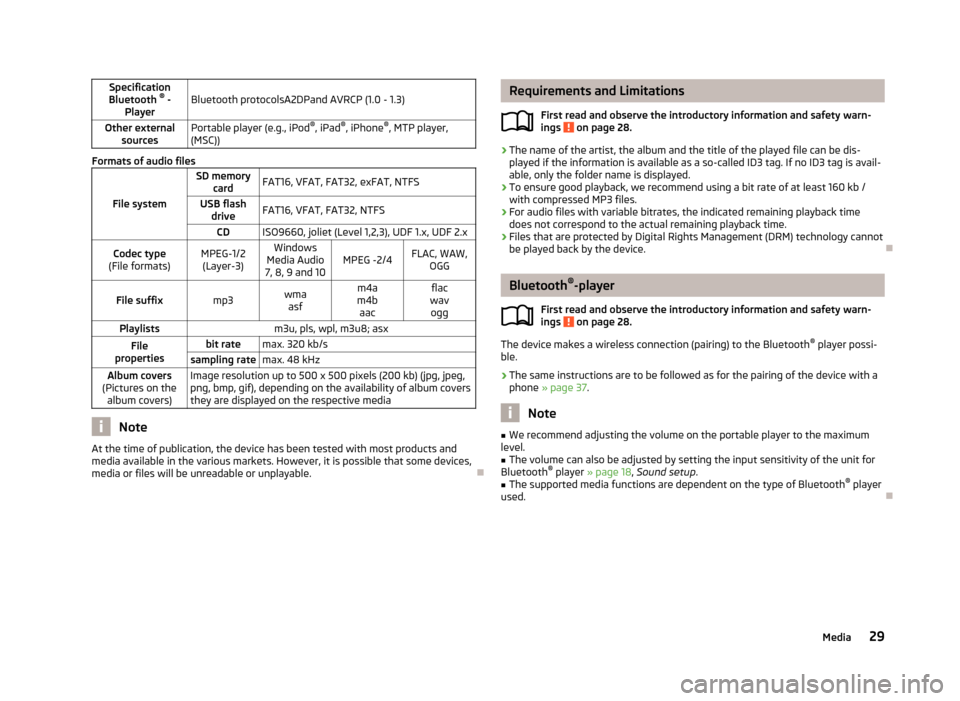
Specification
Bluetooth ®
-
PlayerBluetooth protocolsA2DPand AVRCP (1.0 - 1.3)Other external sourcesPortable player (e.g., iPod ®
, iPad ®
, iPhone ®
, MTP player,
(MSC))
Formats of audio files
File system
SD memory cardFAT16, VFAT, FAT32, exFAT, NTFSUSB flashdriveFAT16, VFAT, FAT32, NTFSCDISO9660, joliet (Level 1,2,3), UDF 1.x, UDF 2.xCodec type
(File formats)MPEG-1/2 (Layer-3)Windows
Media Audio
7, 8, 9 and 10MPEG -2/4FLAC, WAW, OGGFile suffixmp3wmaasfm4a
m4b aacflac
wav oggPlaylistsm3u, pls, wpl, m3u8; asxFile
propertiesbit ratemax. 320 kb/ssampling ratemax. 48 kHzAlbum covers
(Pictures on the album covers)Image resolution up to 500 x 500 pixels (200 kb) (jpg, jpeg,png, bmp, gif), depending on the availability of album covers
they are displayed on the respective media
Note
At the time of publication, the device has been tested with most products and
media available in the various markets. However, it is possible that some devices, media or files will be unreadable or unplayable.
Requirements and Limitations
First read and observe the introductory information and safety warn-ings
on page 28.
› The name of the artist, the album and the title of the played file can be dis-
played if the information is available as a so-called ID3 tag. If no ID3 tag is avail-
able, only the folder name is displayed.
› To ensure good playback, we recommend using a bit rate of at least 160 kb /
with compressed MP3 files.
› For audio files with variable bitrates, the indicated remaining playback time
does not correspond to the actual remaining playback time.
› Files that are protected by Digital Rights Management (DRM) technology cannot
be played back by the device.
Bluetooth ®
-player
First read and observe the introductory information and safety warn-
ings
on page 28.
The device makes a wireless connection (pairing) to the Bluetooth ®
player possi-
ble.
› The same instructions are to be followed as for the pairing of the device with a
phone » page 37 .
Note
■
We recommend adjusting the volume on the portable player to the maximum
level.■
The volume can also be adjusted by setting the input sensitivity of the unit for
Bluetooth ®
player » page 18 , Sound setup .
■
The supported media functions are dependent on the type of Bluetooth ®
player
used.
29Media
Page 32 of 57
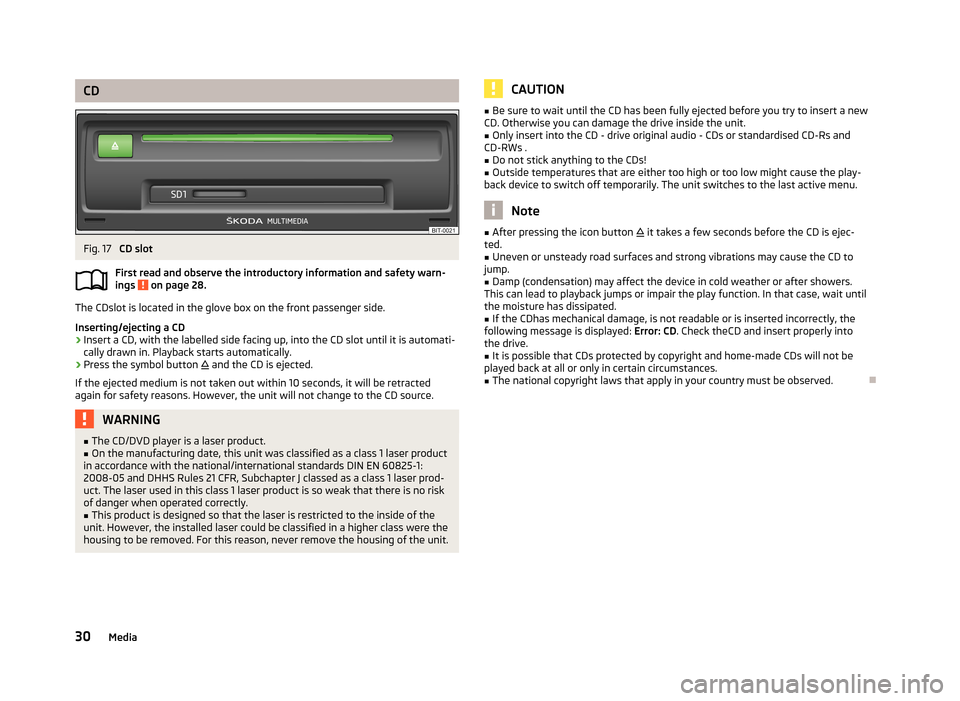
CDFig. 17
CD slot
First read and observe the introductory information and safety warn- ings
on page 28.
The CDslot is located in the glove box on the front passenger side.
Inserting/ejecting a CD
›
Insert a CD, with the labelled side facing up, into the CD slot until it is automati-
cally drawn in. Playback starts automatically.
›
Press the symbol button
and the CD is ejected.
If the ejected medium is not taken out within 10 seconds, it will be retracted again for safety reasons. However, the unit will not change to the CD source.
WARNING■ The CD/DVD player is a laser product.■On the manufacturing date, this unit was classified as a class 1 laser product
in accordance with the national/international standards DIN EN 60825-1:
2008-05 and DHHS Rules 21 CFR, Subchapter J classed as a class 1 laser prod-
uct. The laser used in this class 1 laser product is so weak that there is no risk
of danger when operated correctly.■
This product is designed so that the laser is restricted to the inside of the
unit. However, the installed laser could be classified in a higher class were the
housing to be removed. For this reason, never remove the housing of the unit.
CAUTION■ Be sure to wait until the CD has been fully ejected before you try to insert a new
CD. Otherwise you can damage the drive inside the unit.■
Only insert into the CD - drive original audio - CDs or standardised CD-Rs and
CD-RWs .
■
Do not stick anything to the CDs!
■
Outside temperatures that are either too high or too low might cause the play-
back device to switch off temporarily. The unit switches to the last active menu.
Note
■ After pressing the icon button it takes a few seconds before the CD is ejec-
ted.■
Uneven or unsteady road surfaces and strong vibrations may cause the CD to
jump.
■
Damp (condensation) may affect the device in cold weather or after showers.
This can lead to playback jumps or impair the play function. In that case, wait until
the moisture has dissipated.
■
If the CDhas mechanical damage, is not readable or is inserted incorrectly, the
following message is displayed: Error: CD. Check theCD and insert properly into
the drive.
■
It is possible that CDs protected by copyright and home-made CDs will not be
played back at all or only in certain circumstances.
■
The national copyright laws that apply in your country must be observed.
30Media
Page 33 of 57
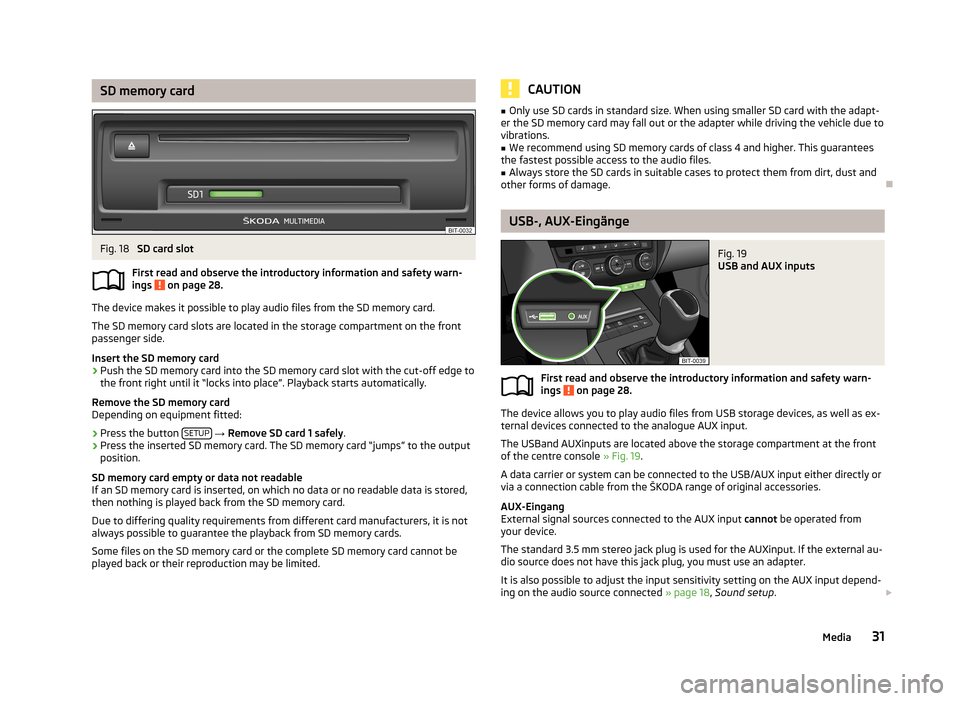
SD memory cardFig. 18
SD card slot
First read and observe the introductory information and safety warn- ings
on page 28.
The device makes it possible to play audio files from the SD memory card.
The SD memory card slots are located in the storage compartment on the front
passenger side.
Insert the SD memory card
›
Push the SD memory card into the SD memory card slot with the cut-off edge to
the front right until it “locks into place”. Playback starts automatically.
Remove the SD memory card
Depending on equipment fitted:
›
Press the button SETUP
→ Remove SD card 1 safely .
›
Press the inserted SD memory card. The SD memory card “jumps” to the output
position.
SD memory card empty or data not readable
If an SD memory card is inserted, on which no data or no readable data is stored,
then nothing is played back from the SD memory card.
Due to differing quality requirements from different card manufacturers, it is not
always possible to guarantee the playback from SD memory cards.
Some files on the SD memory card or the complete SD memory card cannot be
played back or their reproduction may be limited.
CAUTION■ Only use SD cards in standard size. When using smaller SD card with the adapt-
er the SD memory card may fall out or the adapter while driving the vehicle due to
vibrations.■
We recommend using SD memory cards of class 4 and higher. This guarantees
the fastest possible access to the audio files.
■
Always store the SD cards in suitable cases to protect them from dirt, dust and
other forms of damage.
USB-, AUX-Eingänge
Fig. 19
USB and AUX inputs
First read and observe the introductory information and safety warn- ings on page 28.
The device allows you to play audio files from USB storage devices, as well as ex-
ternal devices connected to the analogue AUX input.
The USBand AUXinputs are located above the storage compartment at the front
of the centre console » Fig. 19.
A data carrier or system can be connected to the USB/AUX input either directly or
via a connection cable from the ŠKODA range of original accessories.
AUX-Eingang
External signal sources connected to the AUX input cannot be operated from
your device.
The standard 3.5 mm stereo jack plug is used for the AUXinput. If the external au- dio source does not have this jack plug, you must use an adapter.
It is also possible to adjust the input sensitivity setting on the AUX input depend-
ing on the audio source connected » page 18, Sound setup .
31Media
Page 34 of 57
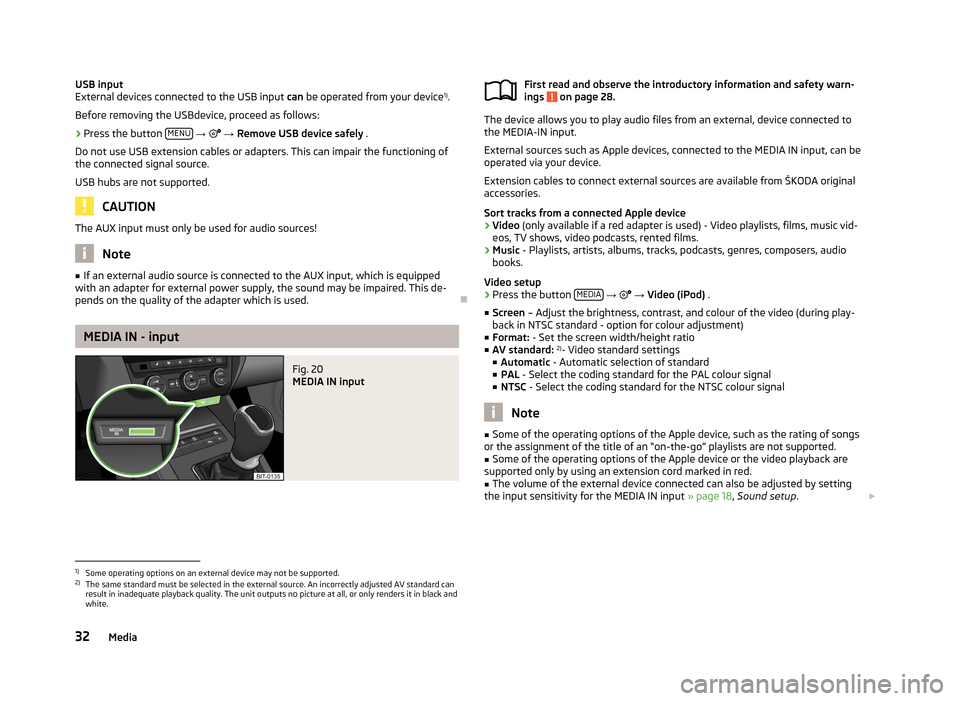
USB input
External devices connected to the USB input can be operated from your device 1)
.
Before removing the USBdevice, proceed as follows:›
Press the button MENU
→ → Remove USB device safely .
Do not use USB extension cables or adapters. This can impair the functioning of
the connected signal source.
USB hubs are not supported.
CAUTION
The AUX input must only be used for audio sources!
Note
■ If an external audio source is connected to the AUX input, which is equipped
with an adapter for external power supply, the sound may be impaired. This de-
pends on the quality of the adapter which is used.
MEDIA IN - input
Fig. 20
MEDIA IN input
First read and observe the introductory information and safety warn-
ings on page 28.
The device allows you to play audio files from an external, device connected to
the MEDIA-IN input.
External sources such as Apple devices, connected to the MEDIA IN input, can be
operated via your device.
Extension cables to connect external sources are available from ŠKODA original
accessories.
Sort tracks from a connected Apple device
› Video
(only available if a red adapter is used) - Video playlists, films, music vid-
eos, TV shows, video podcasts, rented films.
› Music
- Playlists, artists, albums, tracks, podcasts, genres, composers, audio
books.
Video setup › Press the button
MEDIA
→
→ Video (iPod) .
■ Screen – Adjust the brightness, contrast, and colour of the video (during play-
back in NTSC standard - option for colour adjustment)
■ Format: - Set the screen width/height ratio
■ AV standard: 2)
- Video standard settings
■ Automatic - Automatic selection of standard
■ PAL - Select the coding standard for the PAL colour signal
■ NTSC - Select the coding standard for the NTSC colour signal
Note
■
Some of the operating options of the Apple device, such as the rating of songs
or the assignment of the title of an “on-the-go” playlists are not supported.■
Some of the operating options of the Apple device or the video playback are
supported only by using an extension cord marked in red.
■
The volume of the external device connected can also be adjusted by setting
the input sensitivity for the MEDIA IN input » page 18, Sound setup .
1)
Some operating options on an external device may not be supported.
2)
The same standard must be selected in the external source. An incorrectly adjusted AV standard can
result in inadequate playback quality. The unit outputs no picture at all, or only renders it in black and
white.
32Media
Page 50 of 57
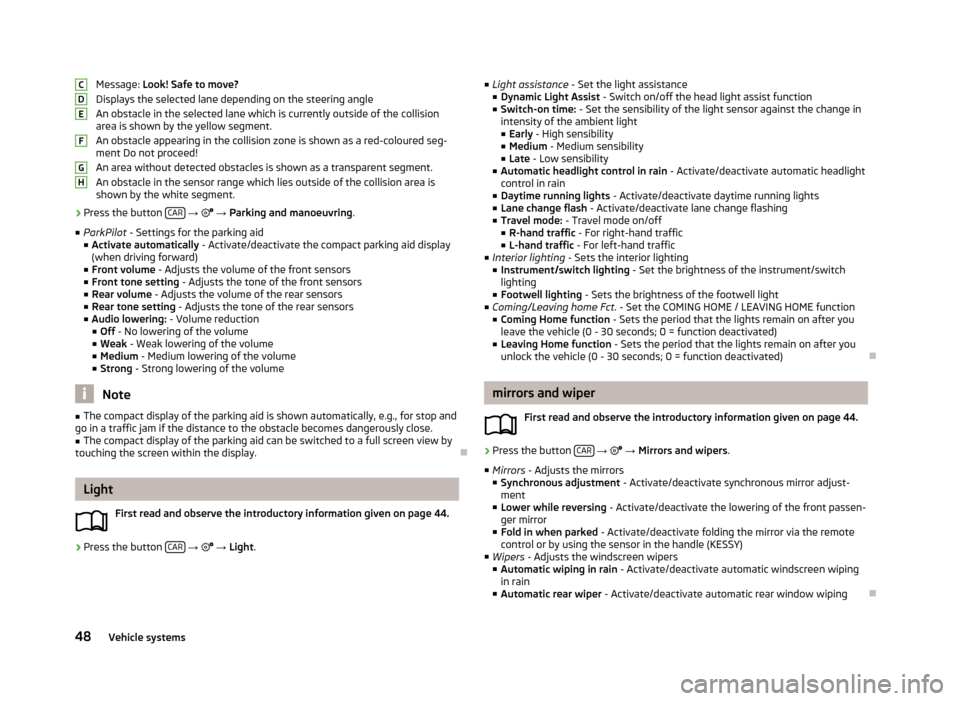
Message: Look! Safe to move?
Displays the selected lane depending on the steering angle An obstacle in the selected lane which is currently outside of the collisionarea is shown by the yellow segment.
An obstacle appearing in the collision zone is shown as a red-coloured seg- ment Do not proceed!
An area without detected obstacles is shown as a transparent segment.
An obstacle in the sensor range which lies outside of the collision area is shown by the white segment.›
Press the button CAR
→ → Parking and manoeuvring .
■ ParkPilot - Settings for the parking aid
■ Activate automatically - Activate/deactivate the compact parking aid display
(when driving forward)
■ Front volume - Adjusts the volume of the front sensors
■ Front tone setting - Adjusts the tone of the front sensors
■ Rear volume - Adjusts the volume of the rear sensors
■ Rear tone setting - Adjusts the tone of the rear sensors
■ Audio lowering: - Volume reduction
■ Off - No lowering of the volume
■ Weak - Weak lowering of the volume
■ Medium - Medium lowering of the volume
■ Strong - Strong lowering of the volume
Note
■
The compact display of the parking aid is shown automatically, e.g., for stop and
go in a traffic jam if the distance to the obstacle becomes dangerously close.■
The compact display of the parking aid can be switched to a full screen view by
touching the screen within the display.
Light
First read and observe the introductory information given on page 44.
›
Press the button CAR
→
→ Light .
CDEFGH
■
Light assistance - Set the light assistance
■ Dynamic Light Assist - Switch on/off the head light assist function
■ Switch-on time: - Set the sensibility of the light sensor against the change in
intensity of the ambient light
■ Early - High sensibility
■ Medium - Medium sensibility
■ Late - Low sensibility
■ Automatic headlight control in rain - Activate/deactivate automatic headlight
control in rain
■ Daytime running lights - Activate/deactivate daytime running lights
■ Lane change flash - Activate/deactivate lane change flashing
■ Travel mode: - Travel mode on/off
■ R-hand traffic - For right-hand traffic
■ L-hand traffic - For left-hand traffic
■ Interior lighting - Sets the interior lighting
■ Instrument/switch lighting - Set the brightness of the instrument/switch
lighting
■ Footwell lighting - Sets the brightness of the footwell light
■ Coming/Leaving home Fct. - Set the COMING HOME / LEAVING HOME function
■ Coming Home function - Sets the period that the lights remain on after you
leave the vehicle (0 - 30 seconds; 0 = function deactivated)
■ Leaving Home function - Sets the period that the lights remain on after you
unlock the vehicle (0 - 30 seconds; 0 = function deactivated)
mirrors and wiper
First read and observe the introductory information given on page 44.
›
Press the button CAR
→
→ Mirrors and wipers .
■ Mirrors - Adjusts the mirrors
■ Synchronous adjustment - Activate/deactivate synchronous mirror adjust-
ment
■ Lower while reversing - Activate/deactivate the lowering of the front passen-
ger mirror
■ Fold in when parked - Activate/deactivate folding the mirror via the remote
control or by using the sensor in the handle (KESSY)
■ Wipers - Adjusts the windscreen wipers
■ Automatic wiping in rain - Activate/deactivate automatic windscreen wiping
in rain
■ Automatic rear wiper - Activate/deactivate automatic rear window wiping
48Vehicle systems
Page 53 of 57
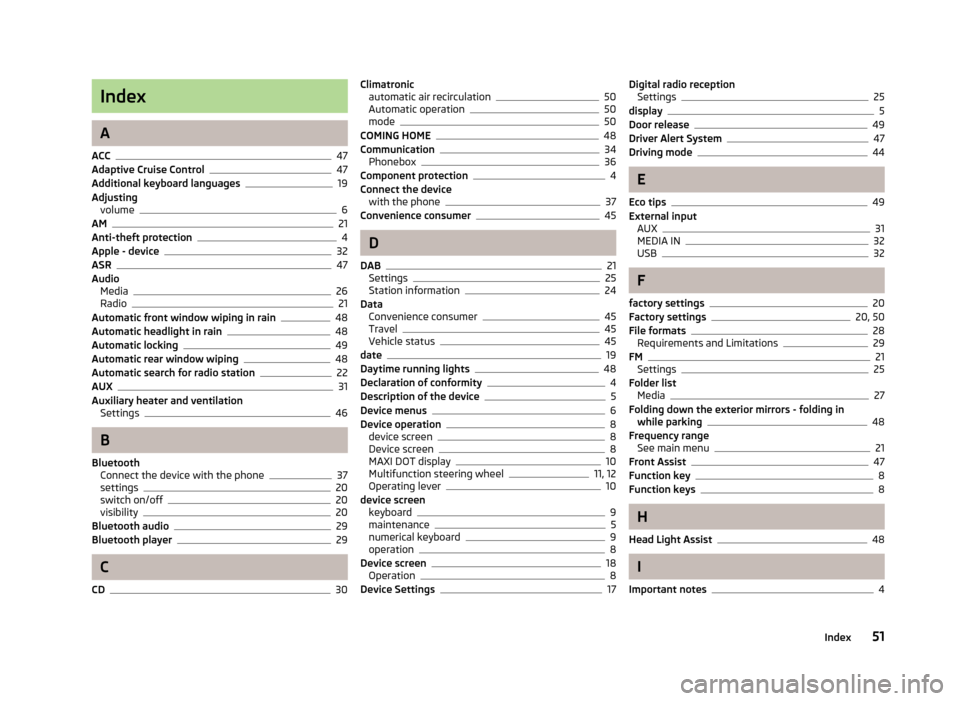
Index
A
ACC
47
Adaptive Cruise Control47
Additional keyboard languages19
Adjusting volume
6
AM21
Anti-theft protection4
Apple - device32
ASR47
Audio Media
26
Radio21
Automatic front window wiping in rain48
Automatic headlight in rain48
Automatic locking49
Automatic rear window wiping48
Automatic search for radio station22
AUX31
Auxiliary heater and ventilation Settings
46
B
Bluetooth Connect the device with the phone
37
settings20
switch on/off20
visibility20
Bluetooth audio29
Bluetooth player29
C
CD
30
Climatronic automatic air recirculation50
Automatic operation50
mode50
COMING HOME48
Communication34
Phonebox36
Component protection4
Connect the device with the phone
37
Convenience consumer45
D
DAB
21
Settings25
Station information24
Data Convenience consumer
45
Travel45
Vehicle status45
date19
Daytime running lights48
Declaration of conformity4
Description of the device5
Device menus6
Device operation8
device screen8
Device screen8
MAXI DOT display10
Multifunction steering wheel11, 12
Operating lever10
device screen keyboard
9
maintenance5
numerical keyboard9
operation8
Device screen18
Operation8
Device Settings17
Digital radio reception Settings25
display5
Door release49
Driver Alert System47
Driving mode44
E
Eco tips
49
External input AUX
31
MEDIA IN32
USB32
F
factory settings
20
Factory settings20, 50
File formats28
Requirements and Limitations29
FM21
Settings25
Folder list Media
27
Folding down the exterior mirrors - folding in while parking
48
Frequency range See main menu
21
Front Assist47
Function key8
Function keys8
H
Head Light Assist
48
I
Important notes
4
51Index
Page 54 of 57
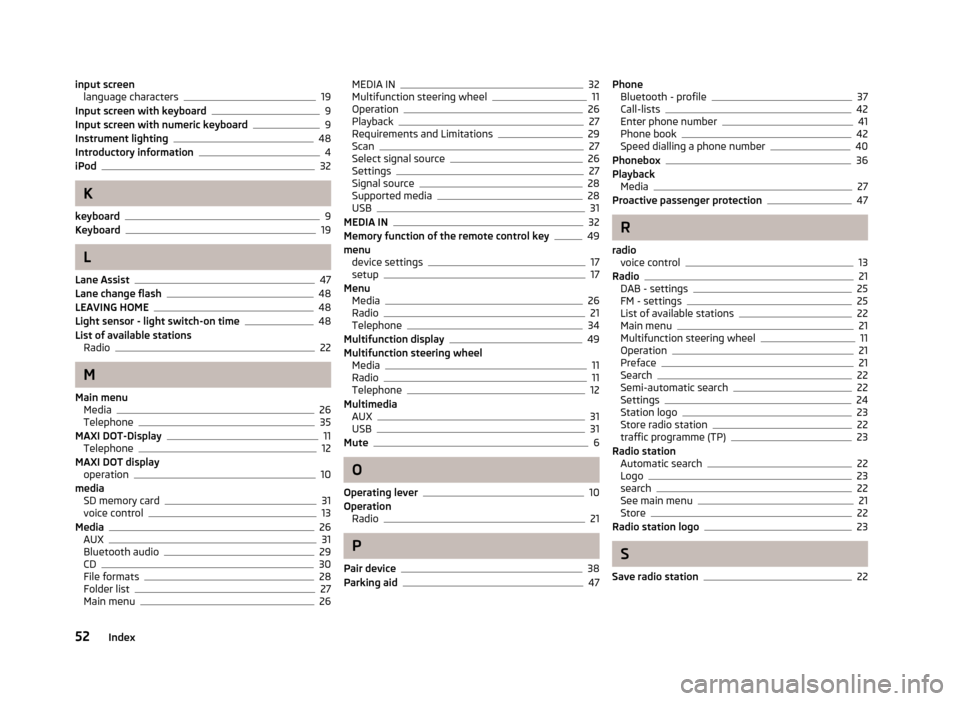
input screenlanguage characters19
Input screen with keyboard9
Input screen with numeric keyboard9
Instrument lighting48
Introductory information4
iPod32
K
keyboard
9
Keyboard19
L
Lane Assist
47
Lane change flash48
LEAVING HOME48
Light sensor - light switch-on time48
List of available stations Radio
22
M
Main menu Media
26
Telephone35
MAXI DOT-Display11
Telephone12
MAXI DOT display operation
10
media SD memory card
31
voice control13
Media26
AUX31
Bluetooth audio29
CD30
File formats28
Folder list27
Main menu26
MEDIA IN32
Multifunction steering wheel11
Operation26
Playback27
Requirements and Limitations29
Scan27
Select signal source26
Settings27
Signal source28
Supported media28
USB31
MEDIA IN32
Memory function of the remote control key49
menu device settings
17
setup17
Menu Media
26
Radio21
Telephone34
Multifunction display49
Multifunction steering wheel Media
11
Radio11
Telephone12
Multimedia AUX
31
USB31
Mute6
O
Operating lever
10
Operation Radio
21
P
Pair device
38
Parking aid47
Phone Bluetooth - profile37
Call-lists42
Enter phone number41
Phone book42
Speed dialling a phone number40
Phonebox36
Playback Media
27
Proactive passenger protection47
R
radio voice control
13
Radio21
DAB - settings25
FM - settings25
List of available stations22
Main menu21
Multifunction steering wheel11
Operation21
Preface21
Search22
Semi-automatic search22
Settings24
Station logo23
Store radio station22
traffic programme (TP)23
Radio station Automatic search
22
Logo23
search22
See main menu21
Store22
Radio station logo23
S
Save radio station
22
52Index