2013 RENAULT FLUENCE navigation
[x] Cancel search: navigationPage 43 of 60
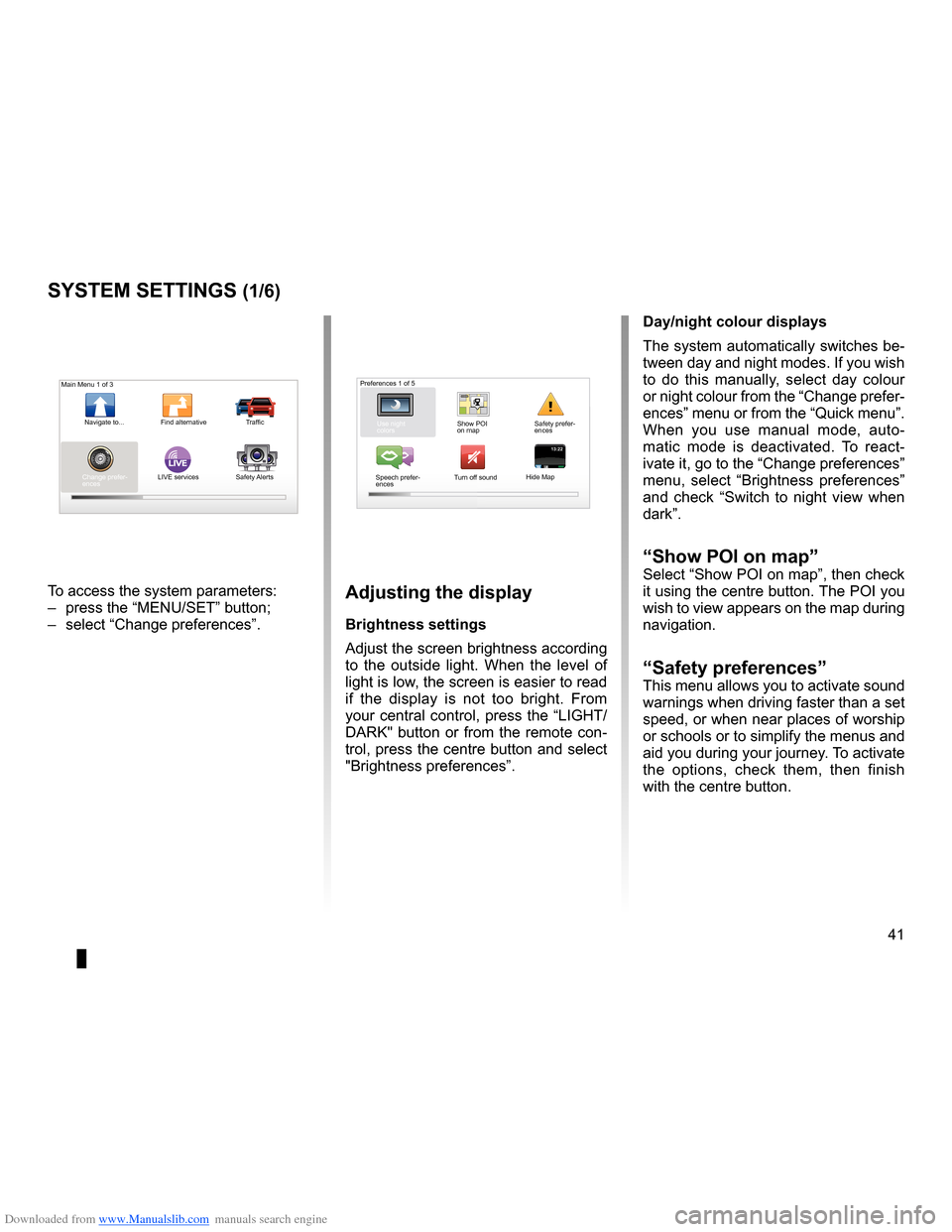
Downloaded from www.Manualslib.com manuals search engine settings . . . . . . . . . . . . . . . . . . . . . . . . . . . . . . . . . . . . . . . . . . . . . . . . .(up to the end of the DU)
settings brightness . . . . . . . . . . . . . . . . . . . . . . . . . . . . . . . . . . . . . . . . . . . . . . . . . . . . . . . . (current page)
colours . . . . . . . . . . . . . . . . . . . . . . . . . . . . . . . . . . . . . . . . . . . . . . . . . . . . . . . . . . . . . . . . . . . (current page)
41
ENG_UD31436_2
NFA/Réglages système (XNX - NFA - Renault)
ENG_NW_947-4_TTY_Renault_0
LIVE13:2213:22
System settings
systeM settings (1/6)
To access the system parameters:
– press the “MENU/SET” button;
– select “Change preferences ” .adjusting the display
Brightness settings
Adjust the screen brightness according
to the outside light . When the level of
light is low, the screen is easier to read
if the display is not too bright . From
your central control, press the “LIGHT/
DARK" button or from the remote con-
trol, press the centre button and select
"Brightness preferences ” .day/night colour displays
The system automatically switches be-
tween day and night modes . If you wish
to do this manually, select day colour
or night colour from the “Change prefer-
ences” menu or from the “Quick menu” .
When you use manual mode, auto
-
matic mode is deactivated . To react -
ivate it, go to the “Change preferences”
menu, select “ Brightness preferences ”
and check “ Switch to night view when
dark” .
“show Poi on map ”Select “Show POI on map”, then check
it using the centre button . The POI you
wish to view appears on the map during
navigation .
“safety preferences ”This menu allows you to activate sound
warnings when driving faster than a set
speed, or when near places of worship
or schools or to simplify the menus and
aid you during your journey . To activate
the options, check them, then finish
with the centre button .
Main Menu 1 of 3
Navigate to . . . Find alternative Traffic
Change prefer -
ences LIVE services
Safety Alerts Preferences 1 of 5
Use night
colors Show POI
on mapSafety prefer-
ences
Speech prefer -
ences Turn off sound
Hide Map
Page 44 of 60

Downloaded from www.Manualslib.com manuals search engine 42
ENG_UD31436_2
NFA/Réglages système (XNX - NFA - Renault)
ENG_NW_947-4_TTY_Renault_0
Jaune NoirNoir texte
systeM settings (2/6)
“change Home location ”
This menu allows you to change your
home address .
“switch map”
Use this menu if you are installing sev-
eral maps on your SD card . To change
map, select "Switch map”, then the
system will ask you to choose the re -
quired map .
P
Preferences 2 of 5
2D map set-
tings
Manage
POIs
“Manage Pois”
This menu allows you to add, change or
delete POIs or POI categories .
“change car symbol”
This menu allows you to change the ve-
hicle symbol .
“2d map settings”
This menu allows you to display the
navigation map in 2D or 3D .
Change
Home loca
-
tion Switch map
Change car
symbol Manage
Favorites
Page 45 of 60
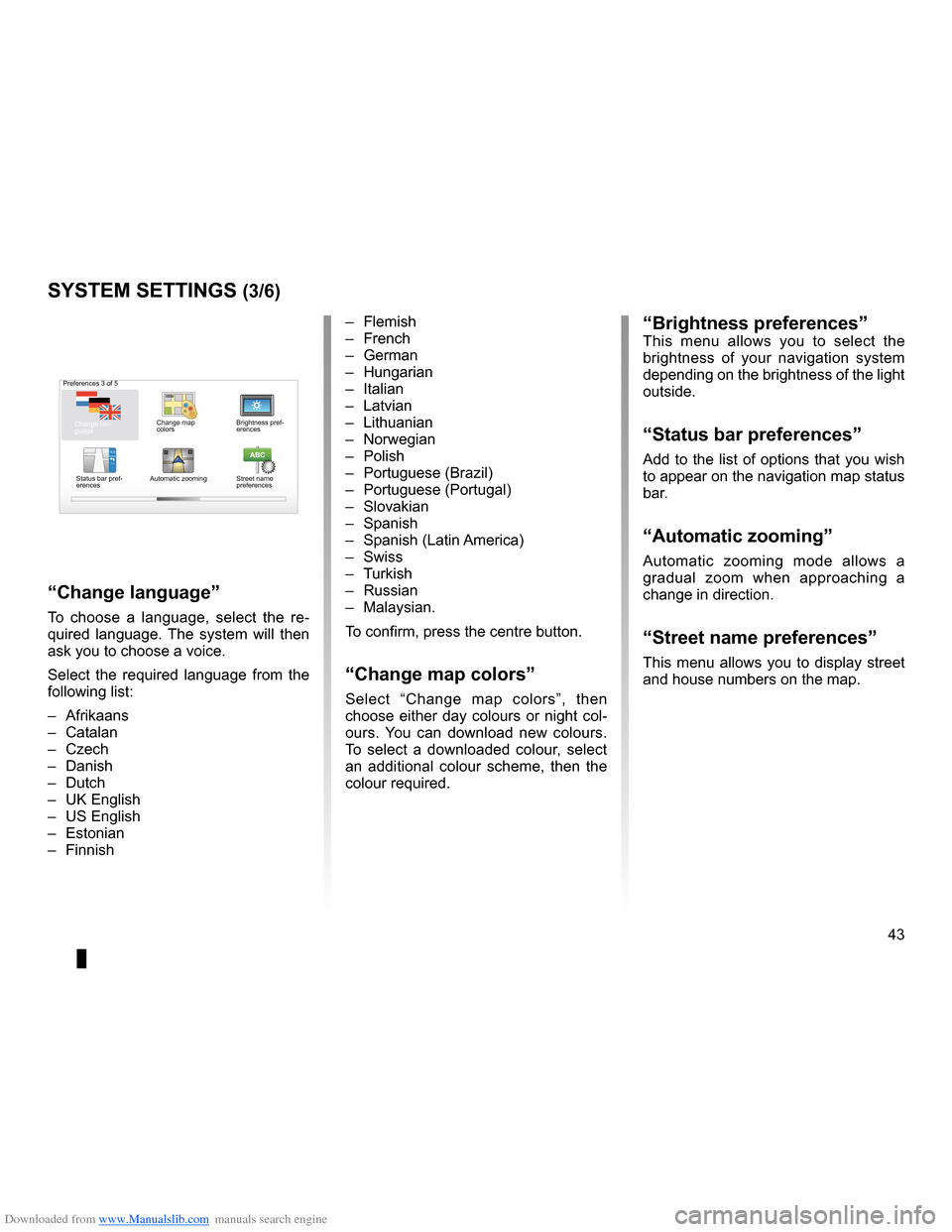
Downloaded from www.Manualslib.com manuals search engine JauneNoirNoir texte
43
ENG_UD31436_2
NFA/Réglages système (XNX - NFA - Renault)
ENG_NW_947-4_TTY_Renault_0
16:30
1.3-+-+
Preferences 3 of 5
Change map
colorsBrightness pref
-
erences
Status bar pref-
erences Automatic zooming
Street name
preferences
“Brightness preferences”This menu allows you to select the
brightness of your navigation system
depending on the brightness of the light
outside .
“status bar preferences”
Add to the list of options that you wish
to appear on the navigation map status
bar .
“automatic zooming ”
Automatic zooming mode allows a
gradual zoom when approaching a
change in direction .
“street name preferences ”
This menu allows you to display street
and house numbers on the map .
systeM settings (3/6)
– Flemish
– French
– German
– Hungarian
– Italian
– Latvian
– Lithuanian
– Norwegian
– Polish
– Portuguese (Brazil)
– Portuguese (Portugal)
– Slovakian
– Spanish
– Spanish (Latin America)
– Swiss
– Turkish
– Russian
– Malaysian .
To confirm, press the centre button .
“change map colors”
Select “ Change map colors ”, then
choose either day colours or night col-
ours . You can download new colours .
To select a downloaded colour, select
an additional colour scheme, then the
colour required .
“change language ”
To choose a language, select the re -
quired language . The system will then
ask you to choose a voice .
Select the required language from the
following list:
– Afrikaans
– Catalan
– Czech
– Danish
– Dutch
– UK English
– US English
– Estonian
– Finnish
Change lan -
guage
Page 47 of 60
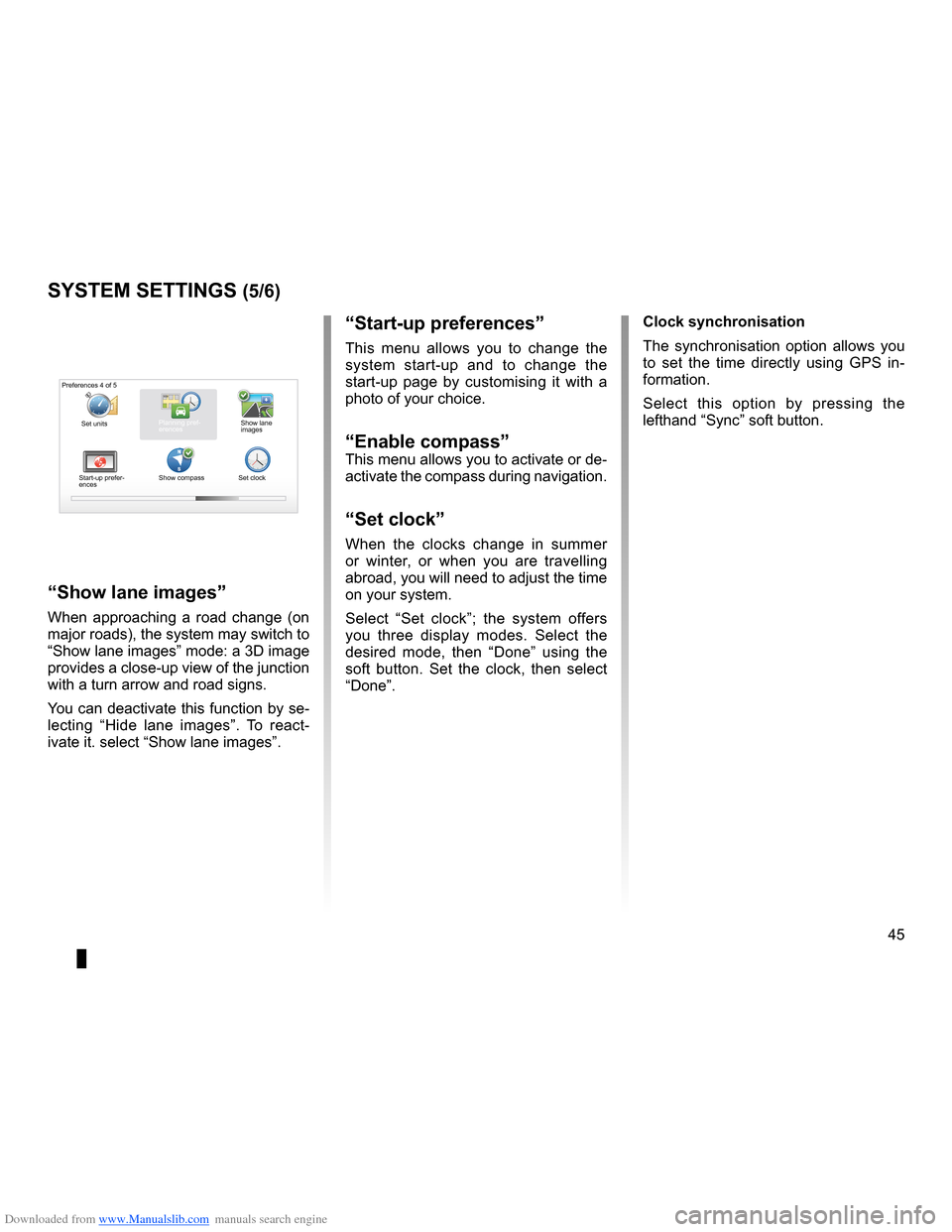
Downloaded from www.Manualslib.com manuals search engine clocksetting . . . . . . . . . . . . . . . . . . . . . . . . . . . . . . . . . . . . . . . . . . . . . . . . . . . . . . . . . . . . . . (current page)
system initialisation . . . . . . . . . . . . . . . . . . . . . . . . . . . . . . . . . . . . . . . . . . . . . . . . . . . . . . (current page)
JauneNoirNoir texte
45
ENG_UD31436_2
NFA/Réglages système (XNX - NFA - Renault)
ENG_NW_947-4_TTY_Renault_0
“start-up preferences ”
This menu allows you to change the
system start-up and to change the
start-up page by customising it with a
photo of your choice .
“enable compass”This menu allows you to activate or de-
activate the compass during navigation .
“set clock”
When the clocks change in summer
or winter, or when you are travelling
abroad, you will need to adjust the time
on your system .
Select “ Set clock ”; the system offers
you three display modes . Select the
desired mode, then “ Done” using the
soft button . Set the clock, then select
“Done ” .
systeM settings (5/6)
Preferences 4 of 5
Planning pref-
erences
Start-up prefer-
ences Show compass
Set clockShow lane
images
“show lane images
”
When approaching a road change (on
major roads), the system may switch to
“Show lane images” mode: a 3D image
provides a close-up view of the junction
with a turn arrow and road signs .
You can deactivate this function by se-
lecting “Hide lane images ” . To react -
ivate it . select “Show lane images ” . clock synchronisation
The synchronisation option allows you
to set the time directly using GPS in
-
formation .
Select this option by pressing the
lefthand “Sync” soft button .
Set units
Page 48 of 60
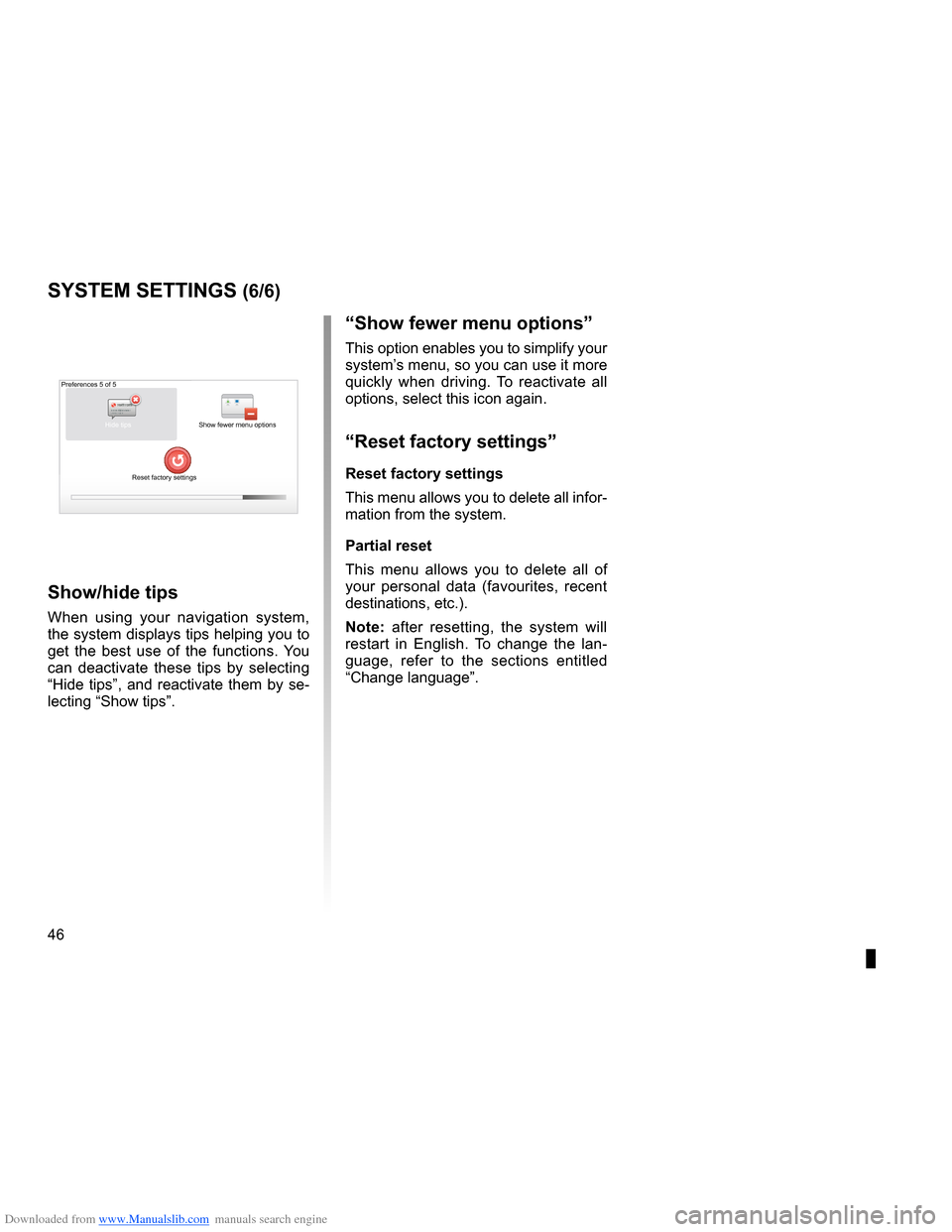
Downloaded from www.Manualslib.com manuals search engine 46
ENG_UD31436_2
NFA/Réglages système (XNX - NFA - Renault)
ENG_NW_947-4_TTY_Renault_0
“show fewer menu options ”
This option enables you to simplify your
system’s menu, so you can use it more
quickly when driving . To reactivate all
options, select this icon again .
“reset factory settings ”
reset factory settings
This menu allows you to delete all infor-
mation from the system .
Partial reset
This menu allows you to delete all of
your personal data (favourites, recent
destinations, etc .) .
note: after resetting, the system will
restart in English . To change the lan -
guage, refer to the sections entitled
“Change language ” .
systeM settings (6/6)
Preferences 5 of 5
Show fewer menu options
Reset factory settings
show/hide tips
When using your navigation system,
the system displays tips helping you to
get the best use of the functions . You
can deactivate these tips by selecting
“Hide tips”, and reactivate them by se-
lecting “Show tips” .
Hide tips
Page 49 of 60

Downloaded from www.Manualslib.com manuals search engine systemupdate . . . . . . . . . . . . . . . . . . . . . . . . . . . . . . . . . . . . . . . . . . . . . (up to the end of the DU)
personal data save . . . . . . . . . . . . . . . . . . . . . . . . . . . . . . . . . . . . . . . . . . . . . . . . (up to the end of the DU)
personal data delete . . . . . . . . . . . . . . . . . . . . . . . . . . . . . . . . . . . . . . . . . . . . . . (up to the end of the DU)
47
ENG_UD29476_4
NFA/Mise à jour système (XNX - NFA - Renault)
ENG_NW_947-4_TTY_Renault_0
??
??
?
HOME
66 253
®
uPdating tHe systeM (1/4)
Thanks to the TomTom HOME™ soft -
ware, installed by inserting your SD
card into the SD card reader on a com-
puter that is connected to the Internet,
you can:
– update your navigation system and
optimize its operation (maps, soft -
ware, fun voices, etc);
– save your navigation system data on
your computer; –
add or delete data;
– customise your system;
– share map corrections with the com-
munity (Map Share™);
– replace the original maps on your
navigator, extending it to new coun-
tries (eg . Western Europe);
– subscribe to LIVE Services (go to
“Add Traffic, Voices, Safety Cameras
etc .” menu TomTom HOME™ and
select “LIVE services”);
– or even download the user manual .
– download updated charging stations
for your electric vehicle .
The TomTom HOME™ application
menus guide you through these opera -
tions .
To do this, you must:
– remove the SD card from your navi -
gation system;
note: to remove the SD card, please
refer to the section on the "SD card:
use, initialisation" in your notice,
and specifically the information on
"Removing theSD card" . –
insert this SD card in your compu -
ter's card reader (the computer must
already be connected to the internet
and an external SD card reader may
be required);
– install the TomTom HOME™ applica -
tion in a few clicks on your computer
by following the instructions shown
on the screen .
Manage your navigation device the easy way .
Page 1 of 2
Add Mapps Add Traffic,
Voices, Safety
Cameras etc . Use my activa-
tion code
Update my Carminat
TomTom Get free Charging
Stations updates
More
The screens shown in the user
manual are not contractual .
Page 50 of 60

Downloaded from www.Manualslib.com manuals search engine 48
ENG_UD29476_4
NFA/Mise à jour système (XNX - NFA - Renault)
ENG_NW_947-4_TTY_Renault_0
Jaune NoirNoir texte
creating an internet account
in tomt om HoMe™
Create your Internet account for
TomTom HOME™ by clicking on Log
in” above the RENAULT logo . Your SD
card is automatically recognised by the
system so that you can get the most
from your navigation system .
uPdating tHe systeM (2/4)
In certain countries it is il -
legal to download and ac -
tivate the camera warning
option and this could lead
to prosecution .
HOME
A B???
?
TomT
om HOME - Carminat TomTom®
Read the manual
for my Carminat
TomTom Manage my
Carminat TomTom
Find accessories for
my device
Back up and
restore
Use TomTom Route
Planner
More
Manage your navigation device the easy way
.
Page 1 of 2 Log in
??
??
?
HOME
66 253
HOME Préférences..\p.
T
omT om Map \fhare™
Ex\bensions TomT om HOME
Thèmes TomT om HOMETomT om HOME - Carminat TomTom
Use latest Map Guarantee
Add Mapps Add Traffic,
Voices, Safety
Cameras etc .Use my activa-
tion code
Update my
Carminat TomTom More
Tools
Latest map guarantee
Once your new vehicle has been de
-
livered, you will have a maximum of
60 days in which to update the map for
free . Once this time has elapsed, you
will need to pay for updates .
Since the road network changes sig -
nificantly each year, TomTom offers the
most accurate and reliable maps on the
market .
To check if a more recent map is avail -
able:
– click on “Tools”;
– then click on “Use latest Map
Guarantee ” .
Get free Charging
Stations updates
installing the software
Insert the SD card in your computer's
SD card reader, while your computer is
connected to the internet .
The software installation is launched
automatically .
Follow the instructions shown on the
screen .
Page 52 of 60

Downloaded from www.Manualslib.com manuals search engine 50
ENG_UD29476_4
NFA/Mise à jour système (XNX - NFA - Renault)
ENG_NW_947-4_TTY_Renault_0
uPdating tHe systeM (4/4)
1
74
32
12 8
0,7 Mo 0,4 Mo
22,2 Mo 2,0 Mo
171,5 Mo 310,8 Mo
1921,2 Mo 1390 Mo0 Mo
530 Mo 0 Mo
??
??
?
HOME
66 253
®
Managing my carminat tomtom
This menu allows you to check the
available space on your system’s SD
card and is particularly useful when
downloading maps which cover several
countries (e .g . Western Europe) .system update
To get the best from your navigation
system, we advise you to update it as
often as you can .
Map share™
Once your system has been updated,
you can share map corrections with the
community of system users .
The screens shown in the user
manual are not contractual .Updates can only be downloaded
from the internet .
Manage your navigation device the easy way .
Page 1 of 2
Add Mapps Add Traffic,
Voices, Safety
Cameras etc .Use my activa-
tion code
Update my
Carminat TomTom Get free Charging
Stations updates
More
Items on
device
Items on com-
puter
Maps
Voices
Point of Interest
Map Overlays
Car Symbols
Warning Sounds None selected
Device
memory: Free space:
Selected:
Selected:
Installed items:
Back Remove items from device Copy items to computerNone selected
None selected
None selectedNone selected
None selectedManage my Carminat TomTomSelect the items you want to remove from your navigation device or computer . You can also copy
an item on your device to your computer .