2013 RENAULT FLUENCE navigation
[x] Cancel search: navigationPage 13 of 60
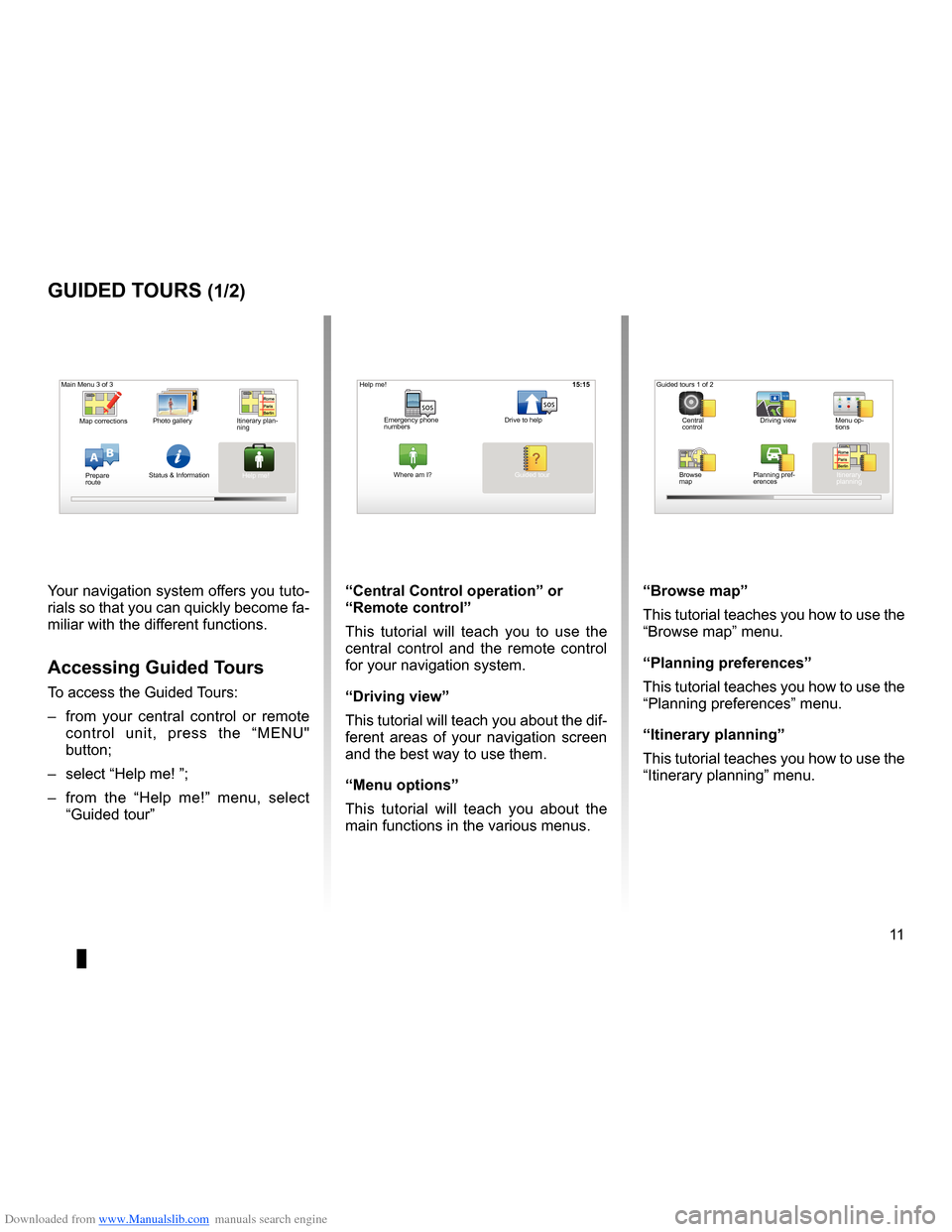
Downloaded from www.Manualslib.com manuals search engine guided tours . . . . . . . . . . . . . . . . . . . . . . . . . . . . . . . . . . . . . . . . . . (up to the end of the DU)
11
ENG_UD25332_4
NFA/Initiations rapides (XNX - NFA - Renault)
ENG_NW_947-4_TTY_Renault_0
16:30
Guided tours
guided tours (1/2)
Your navigation system offers you tuto-
rials so that you can quickly become fa-
miliar with the different functions .
accessing guided t ours
To access the Guided Tours:
– from your central control or remote
control unit, press the “MENU"
button;
– select “Help me! ”;
– from the “Help me!” menu, select
“Guided tour ” “central control operation
” or
“remote control”
This tutorial will teach you to use the
central control and the remote control
for your navigation system .
“driving view”
This tutorial will teach you about the dif-
ferent areas of your navigation screen
and the best way to use them .
“Menu options ”
This tutorial will teach you about the
main functions in the various menus . “Browse map”
This tutorial teaches you how to use the
“Browse map
” menu .
“Planning preferences”
This tutorial teaches you how to use the
“Planning preferences ” menu .
“itinerary planning ”
This tutorial teaches you how to use the
“Itinerary planning ” menu .
15:15
AB
Main Menu 3 of 3
Photo gallery
Map corrections
Status & Information
Prepare
route Guided tours 1 of 2
Central
control Driving view
Menu op-
tions
Browse
map Itinerary
planning
Planning pref
-
erences
Itinerary plan
-
ning
Help me!15:15
sossos
? ?
Emergency phone
numbers Drive to help
Where am I?
Help me!
Guided tour
Page 14 of 60
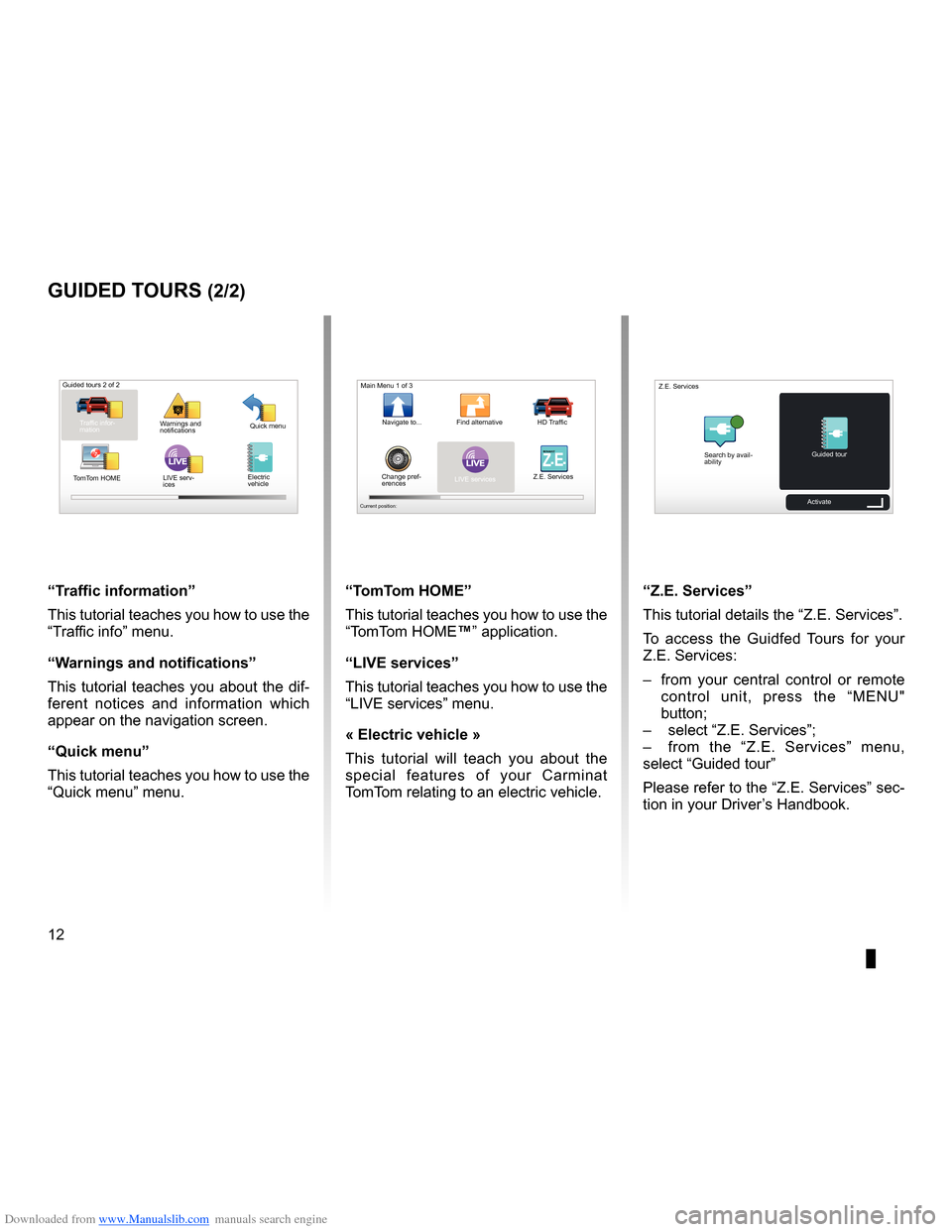
Downloaded from www.Manualslib.com manuals search engine 12
ENG_UD25332_4
NFA/Initiations rapides (XNX - NFA - Renault)
ENG_NW_947-4_TTY_Renault_0
LIVE
“t raffic information”
This tutorial teaches you how to use the
“Traffic info” menu .
“w arnings and notifications ”
This tutorial teaches you about the dif-
ferent notices and information which
appear on the navigation screen .
“Quick menu”
This tutorial teaches you how to use the
“Quick menu” menu .
guided tours (2/2)
Guided tours 2 of 2
Traffic infor-
mation Quick menu
Warnings and
notifications
TomTom HOME LIVE serv-
ices
“t
omt om HoMe”
This tutorial teaches you how to use the
“TomTom HOME™” application .
“LiVe services”
This tutorial teaches you how to use the
“LIVE services” menu .
« electric vehicle »
This tutorial will teach you about the
special features of your Carminat
TomTom relating to an electric vehicle .“Z.e. services”
This tutorial details the “ Z .E . Services” .
To access the Guidfed Tours for your
Z .E . Services:
– from your central control or remote
control unit, press the “MENU"
button;
– select “Z .E . Services”;
– from the “Z .E . Services” menu,
select “Guided tour ”
Please refer to the “Z .E . Services” sec-
tion in your Driver’s Handbook .
LIVERENA ULTZ E
Main Menu 1 of 3
Navigate to . . . Find alternative HD Traffic
Change pref -
erences LIVE services
Z .E . Services
Current position:
Search by avail
-
ability Guided tour
Z .E . Services
Activate
Electric
vehicle
Page 16 of 60
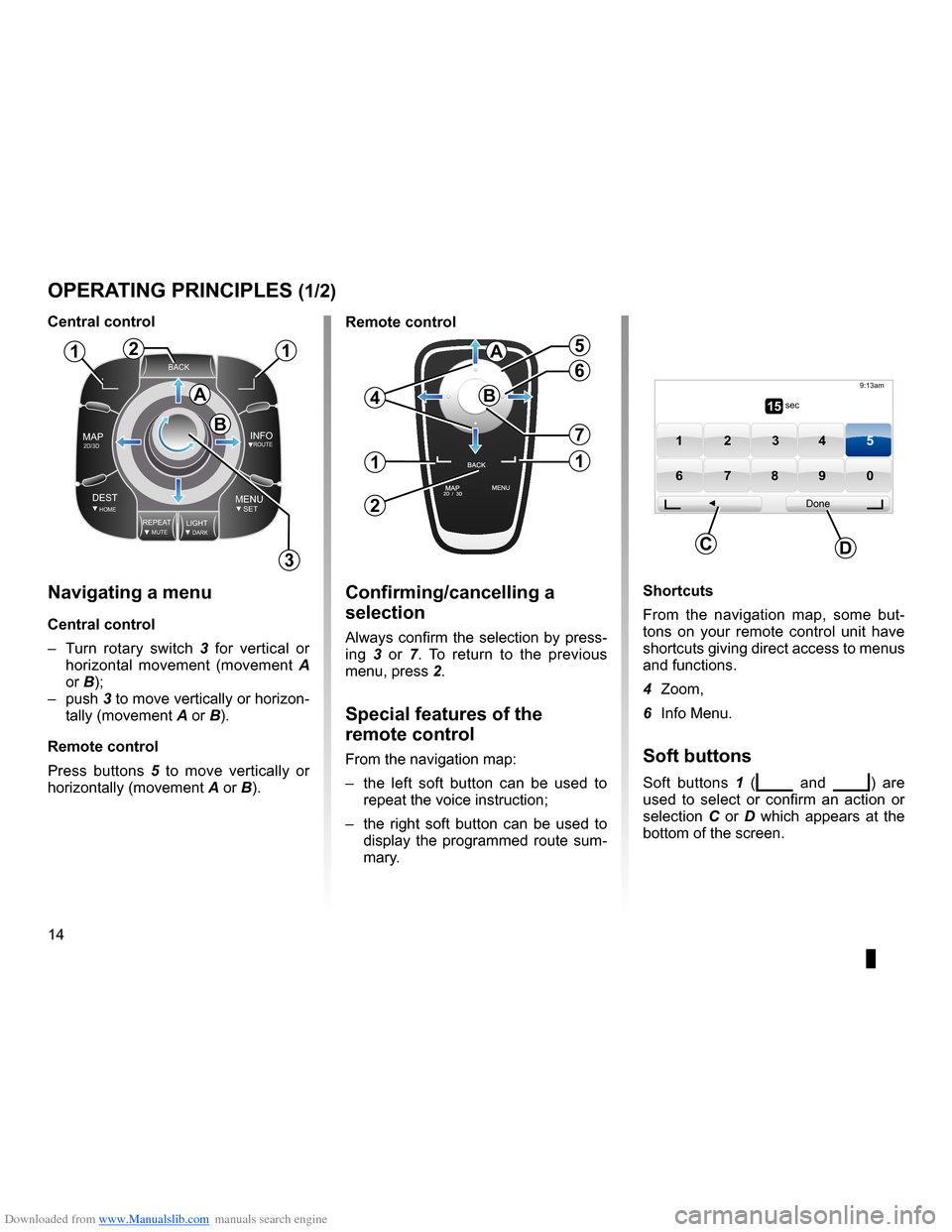
Downloaded from www.Manualslib.com manuals search engine controls . . . . . . . . . . . . . . . . . . . . . . . . . . . . . . . . . . . . . . . . . . . . . . . . . . . . . . . . . . . . . . . . . .(current page)
soft button . . . . . . . . . . . . . . . . . . . . . . . . . . . . . . . . . . . . . . . . . . . . . (up to the end of the DU)
buttons . . . . . . . . . . . . . . . . . . . . . . . . . . . . . . . . . . . . . . . . . . . . . . . . . . . . . . . . . . . . . . . . . . . (current page)
MENU . . . . . . . . . . . . . . . . . . . . . . . . . . . . . . . . . . . . . . . . . . . . . . . . . . . (up to the end of the DU)
14
ENG_UD31433_2
NFA/Principes d’utilisation (XNX - NFA - Renault)
ENG_NW_947-4_TTY_Renault_0
Jaune NoirNoir texte
Operating principles
navigating a menu
central control
– Turn rotary switch 3 for vertical or
horizontal movement (movement A
or B);
– push 3 to move vertically or horizon -
tally (movement A or B) .
remote control
Press buttons 5 to move vertically or
horizontally (movement A or B) .
oPerating PrinciPLes (1/2)
shortcuts
From the navigation map, some but -
tons on your remote control unit have
shortcuts giving direct access to menus
and functions .
4 Zoom,
6 Info Menu .
soft buttons
Soft buttons 1 (ṅ and Ṅ) are
used to select or confirm an action or
selection C or D which appears at the
bottom of the screen .
BACK
MAP2D/3DINFOROUTE
DEST\fOMEMENUSETREPEA TMUTELIG\fTDARK
BACK
B
a
112
3
5
4
6
7
1
2
1
a
B15 sec
9:13am
1 2 3 45
6 7 8 90
Done
dc
confirming/cancelling a
selection
Always confirm the selection by press-
ing 3 or 7 . To return to the previous
menu, press 2 .
special features of the
remote control
From the navigation map:
– the left soft button can be used to
repeat the voice instruction;
– the right soft button can be used to
display the programmed route sum-
mary .
central control
remote control
Page 17 of 60
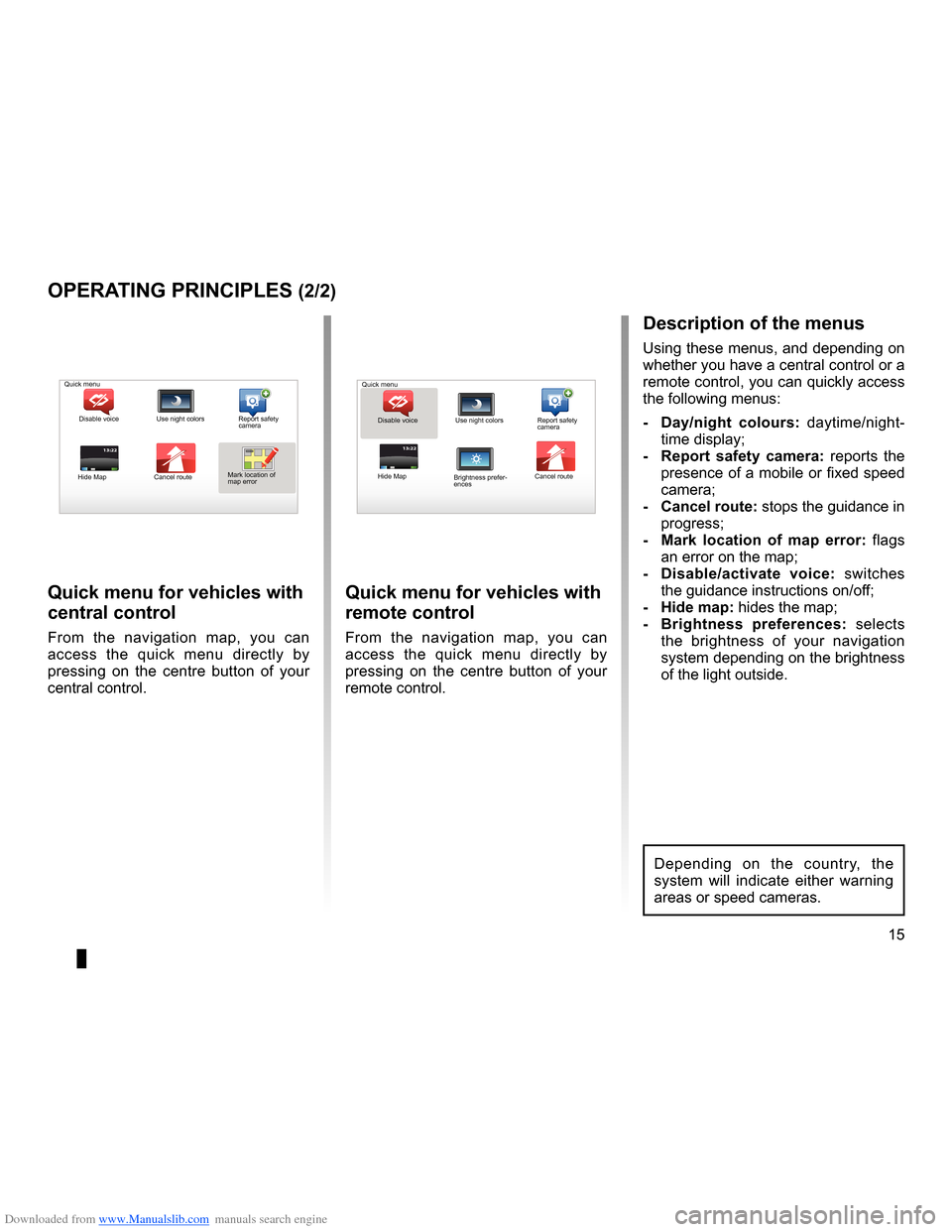
Downloaded from www.Manualslib.com manuals search engine short menu . . . . . . . . . . . . . . . . . . . . . . . . . . . . . . . . . . . . . . . . . . . . . . . . . . . . . . . . . . . . . (current page)
JauneNoirNoir texte
15
ENG_UD31433_2
NFA/Principes d’utilisation (XNX - NFA - Renault)
ENG_NW_947-4_TTY_Renault_0
13:22
oPerating PrinciPLes (2/2)
Quick menu for vehicles with
central control
From the navigation map, you can
access the quick menu directly by
pressing on the centre button of your
central control .
Quick menu for vehicles with
remote control
From the navigation map, you can
access the quick menu directly by
pressing on the centre button of your
remote control .
13:22
description of the menus
Using these menus, and depending on
whether you have a central control or a
remote control, you can quickly access
the following menus:
- d ay/night colours: daytime/night-
time display;
- r eport safety camera: reports the
presence of a mobile or fixed speed
camera;
- cancel route: stops the guidance in progress;
- Mark location of map error: flags
an error on the map;
- d isable/activate voice: switches
the guidance instructions on/off;
- Hide map: hides the map;
- Brightness preferences: selects
the brightness of your navigation
system depending on the brightness
of the light outside .
Quick menu
Disable voice Use night colors Report safety
camera
Hide Map Cancel routeMark location of
map error Quick menu
Disable voice Use night colors Report safety
camera
Hide Map Cancel route
Brightness prefer -
ences
Depending on the country, the
system will indicate either warning
areas or speed cameras .
Page 18 of 60
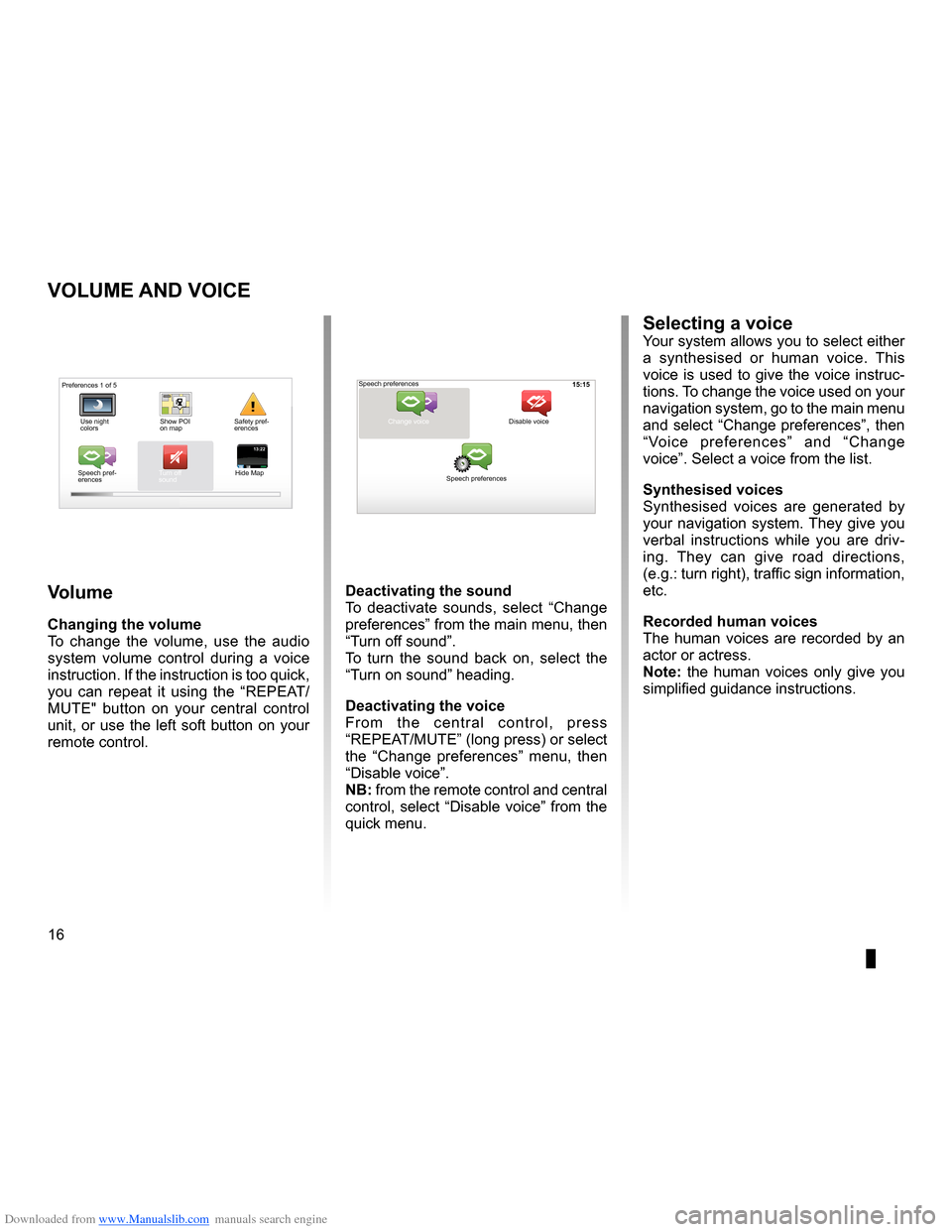
Downloaded from www.Manualslib.com manuals search engine volume . . . . . . . . . . . . . . . . . . . . . . . . . . . . . . . . . . . . . . . . . . . . . . . . . . (up to the end of the DU)
voice activate . . . . . . . . . . . . . . . . . . . . . . . . . . . . . . . . . . . . . . . . . . . (up to the end of the DU)
voice deactivate . . . . . . . . . . . . . . . . . . . . . . . . . . . . . . . . . . . . . . . (up to the end of the DU)
sounds activate . . . . . . . . . . . . . . . . . . . . . . . . . . . . . . . . . . . . . . . . . . . (up to the end of the DU)
sounds deactivate . . . . . . . . . . . . . . . . . . . . . . . . . . . . . . . . . . . . . . . (up to the end of the DU)
16
ENG_UD31500_4
Volume (XNX - NFA - Renault)
ENG_NW_947-4_TTY_Renault_0
15:15
13:2213:22
Volume and voice
VoLuMe and Voice
Volume
changing the volume
To change the volume, use the audio
system volume control during a voice
instruction . If the instruction is too quick,
you can repeat it using the “REPEAT/
MUTE" button on your central control
unit, or use the left soft button on your
remote control .
deactivating the sound
To deactivate sounds, select “ Change
preferences ” from the main menu, then
“Turn off sound” .
To turn the sound back on, select the
“Turn on sound ” heading .
deactivating the voice
F r o m t h e c e n t r a l c o n t r o l , p r e s s
“REPEAT/MUTE” (long press) or select
the “ Change preferences ” menu, then
“Disable voice ” .
nB: from the remote control and central
control, select “Disable voice” from the
quick menu .
selecting a voiceYour system allows you to select either
a synthesised or human voice . This
voice is used to give the voice instruc-
tions . To change the voice used on your
navigation system, go to the main menu
and select “Change preferences”, then
“ Voice preferences ” and “Change
voice” . Select a voice from the list .
synthesised voices
Synthesised voices are generated by
your navigation system . They give you
verbal instructions while you are driv -
ing . They can give road directions,
(e .g .: turn right), traffic sign information,
etc .
recorded human voices
The human voices are recorded by an
actor or actress .
note: the human voices only give you
simplified guidance instructions .
Safety pref-
erences
Speech pref -
erences Turn off
sound
Hide Map Speech preferences
Change voice
Speech preferences Disable voice
Preferences 1 of 5
Use night
colors Show POI
on map
Page 19 of 60
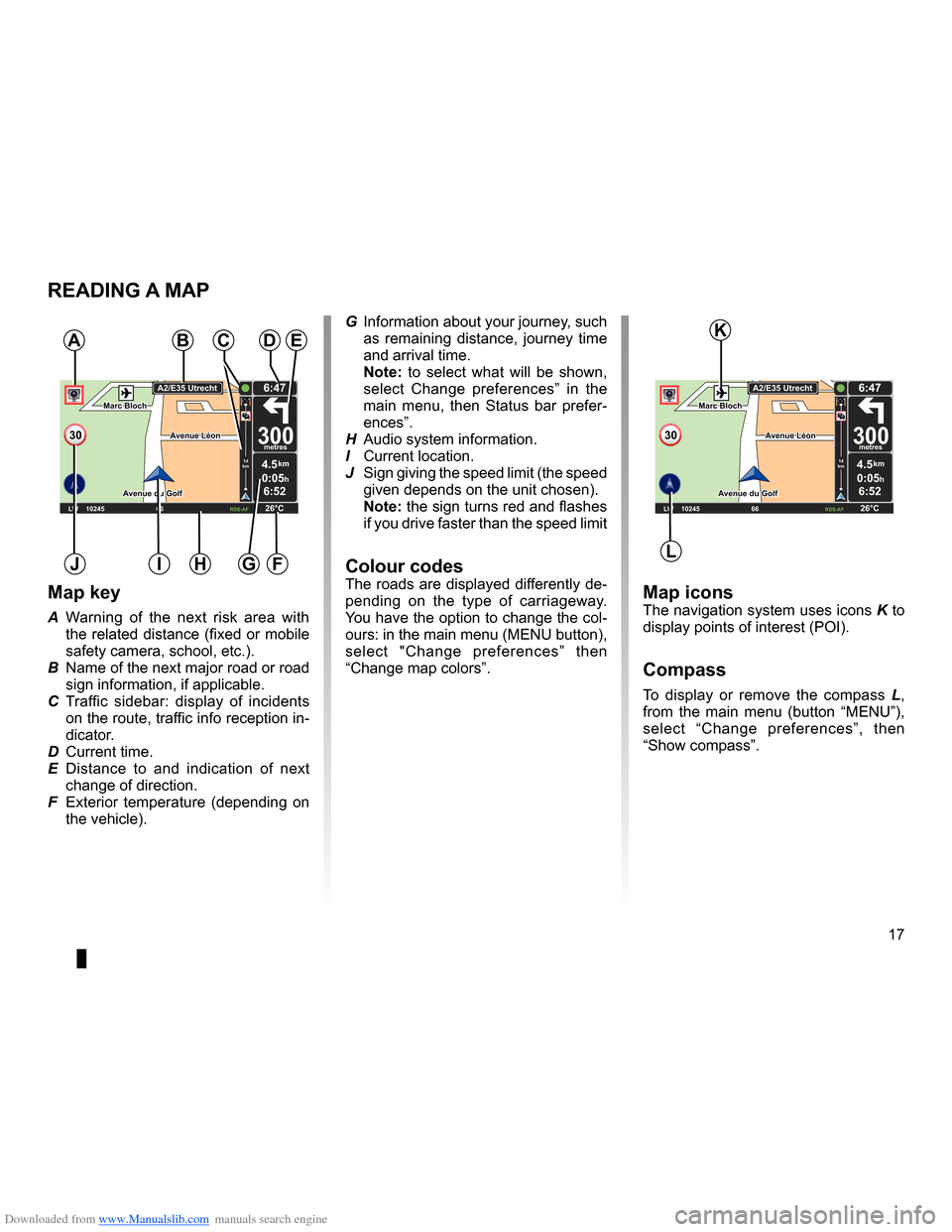
Downloaded from www.Manualslib.com manuals search engine mapdisplay . . . . . . . . . . . . . . . . . . . . . . . . . . . . . . . . . . . . . . . . . . . . . . . . . . . . . . . . . . . . . . (current page)
map scale . . . . . . . . . . . . . . . . . . . . . . . . . . . . . . . . . . . . . . . . . . . . . . . . . . . . . . . . . . . . . . . . (current page)
map map symbols . . . . . . . . . . . . . . . . . . . . . . . . . . . . . . . . . . . . . . . . . . . . . . . . . . . . (current page)
compass . . . . . . . . . . . . . . . . . . . . . . . . . . . . . . . . . . . . . . . . . . . . . . . . . . . . . . . . . . . . . . . . (current page)
17
ENG_UD25418_2
NFA/Lire une carte (XNX - NFA - Renault)
ENG_NW_947-4_TTY_Renault_0
Marc Bloch
Avenue du Golf
A venue Léon
Marc Bloch
Avenue du Golf A
venue Léon
\f.5k\b
6:52
300\betres
6:\f7
LW 102\f5 \é 66 \é \é RDS-AF 26°C
A2/E35 Utrech
t
1\f
k\b
30
0:05h
Reading a map
reading a MaP
Map key
A Warning of the next risk area with
the related distance (fixed or mobile
safety camera, school, etc .) .
B Name of the next major road or road
sign information, if applicable .
C Traffic sidebar: display of incidents
on the route, traffic info reception in-
dicator .
D Current time .
E Distance to and indication of next
change of direction .
F Exterior temperature (depending on
the vehicle) .
a
FHi
Map iconsThe navigation system uses icons K to
display points of interest (POI) .
compass
To display or remove the compass L ,
from the main menu (button “MENU”),
select “ Change preferences ”, then
“Show compass ” .
Bde
gJ
c
Marc Bloch
Avenue du Golf
Avenue Léon
Marc Bloch
Avenue du Golf A
venue Léon
\f.5k\b
6:52
300\betres
6:\f7
LW 102\f5 \é 66 \é \é RDS-AF 26°C
A2/E35 Utrech
t
1\f
k\b
30
0:05h
G Information about your journey, such
as remaining distance, journey time
and arrival time .
note: to select what will be shown,
select Change preferences ” in the
main menu, then Status bar prefer-
ences” .
H Audio system information .
I Current location .
J Sign giving the speed limit (the speed
given depends on the unit chosen) .
note: the sign turns red and flashes
if you drive faster than the speed limit
colour codesThe roads are displayed differently de-
pending on the type of carriageway .
You have the option to change the col-
ours: in the main menu (MENU button),
select " Change preferences ” then
“Change map colors ” .
L
K
Page 23 of 60
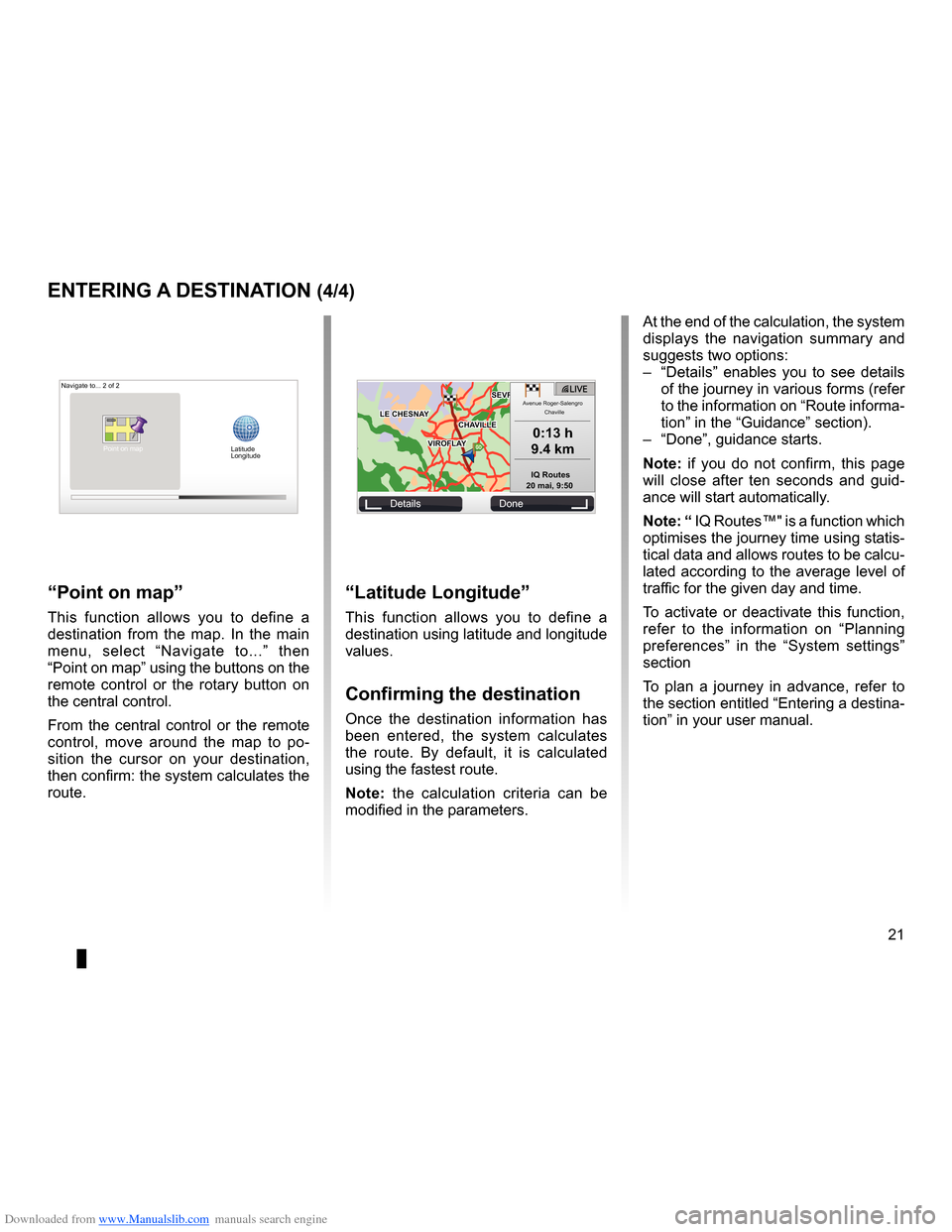
Downloaded from www.Manualslib.com manuals search engine JauneNoirNoir texte
21
ENG_UD31424_2
NFA/Entrer une destination (XNX - NFA - Renault)
ENG_NW_947-4_TTY_Renault_0
GOVIROFLA Y
CHAVILL ELE CHESNAY
SEVRES
VIROFLA Y
CHA
VILL E
LE CHESNAY SEVRES
L I V E
0:13 \f
9.4 \bm
IQ Routes
20 mai, 9:50
Avenue Roger-Salengr\
o
Chaville
entering a destination (4/4)
“Latitude Longitude ”
This function allows you to define a
destination using latitude and longitude
values .
confirming the destination
Once the destination information has
been entered, the system calculates
the route . By default, it is calculated
using the fastest route .
n ote: the calculation criteria can be
modified in the parameters .
“Point on map ”
This function allows you to define a
destination from the map . In the main
menu, select “ Navigate to . . .” then
“Point on map” using the buttons on the
remote control or the rotary button on
the central control .
From the central control or the remote
control, move around the map to po -
sition the cursor on your destination,
then confirm: the system calculates the
route .
Navigate to . . . 2 of 2
Details Done
Latitude
Longitude
At the end of the calculation, the system
displays the navigation summary and
suggests two options:
– “Details ” enables you to see details
of the journey in various forms (refer
to the information on “Route informa-
tion” in the “Guidance” section) .
– “Done”, guidance starts .
n ote: if you do not confirm, this page
will close after ten seconds and guid -
ance will start automatically .
note: “ IQ Routes™" is a function which
optimises the journey time using statis-
tical data and allows routes to be calcu-
lated according to the average level of
traffic for the given day and time .
To activate or deactivate this function,
refer to the information on “ Planning
preferences ” in the “System settings”
section
To plan a journey in advance, refer to
the section entitled “Entering a destina-
tion” in your user manual .
Point on map
Page 24 of 60
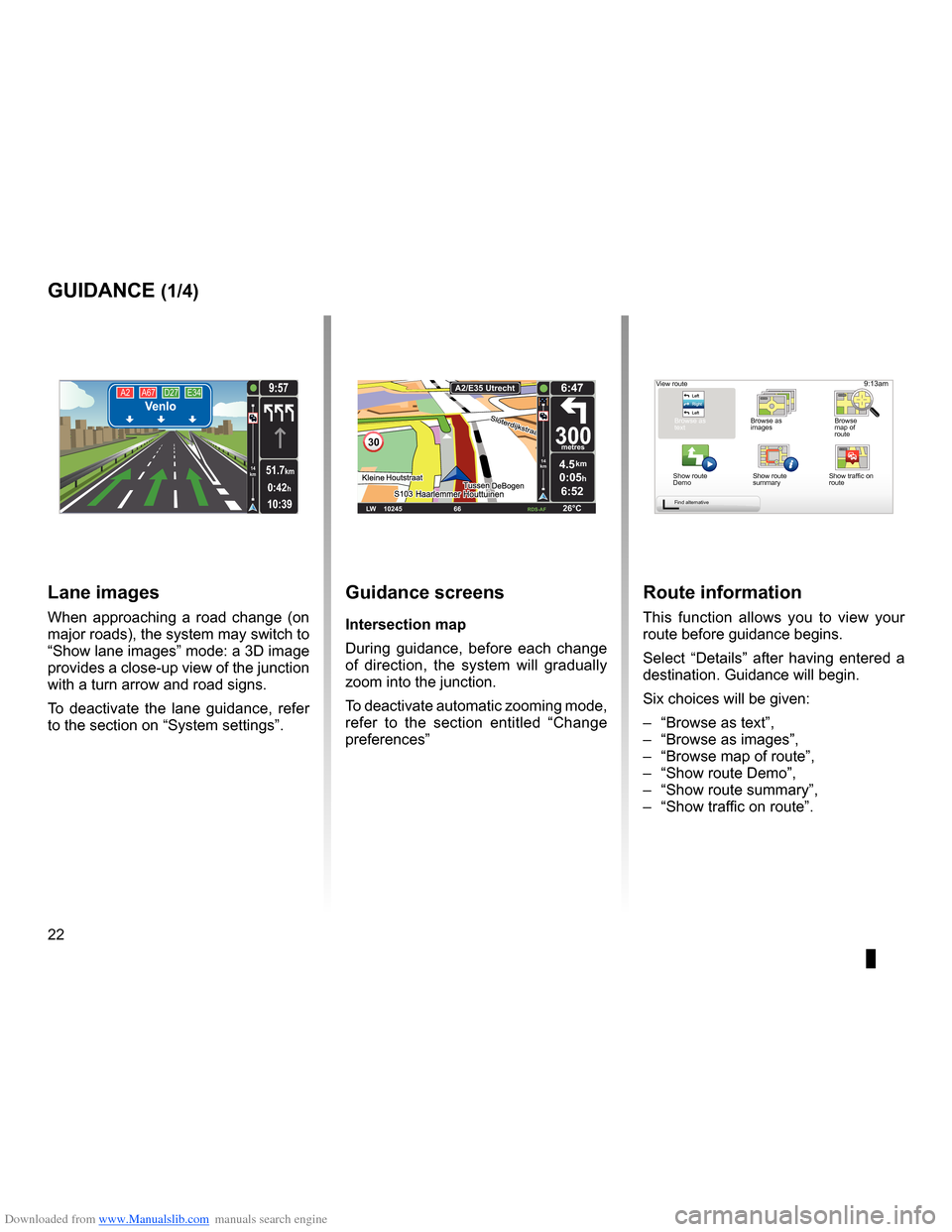
Downloaded from www.Manualslib.com manuals search engine guidanceactivation . . . . . . . . . . . . . . . . . . . . . . . . . . . . . . . . . . . . . . . . . . . . . . . . . . . . . . . . . . (current page)
screen navigation display . . . . . . . . . . . . . . . . . . . . . . . . . . .(up to the end of the DU)
detailed route . . . . . . . . . . . . . . . . . . . . . . . . . . . . . . . . . . . . . . . . (up to the end of the DU)
22
ENG_UD31434_2
NFA/Guidage (XNX - NFA - Renault)
ENG_NW_947-4_TTY_Renault_0
Jaune NoirNoir texte
9:13am
Guidance
guidance (1/4)
guidance screens
intersection map
During guidance, before each change
of direction, the system will gradually
zoom into the junction .
To deactivate automatic zooming mode,
refer to the section entitled “ Change
preferences ”
route information
This function allows you to view your
route before guidance begins .
Select “Details” after having entered a
destination . Guidance will begin .
Six choices will be given:
– “Browse as text”,
– “Browse as images ”,
– “Browse map of route”,
– “Show route Demo”,
– “Show route summary”,
– “Show traffic on route” .
View route
Browse as
text Browse as
images Browse
map of
route
Show route
Demo Show route
summary
Find alternative
A2
A67 D27 E34Venlo
10:39
9:57
0:42h
51.7km14
km
Lane images
When approaching a road change (on
major roads), the system may switch to
“Show lane images” mode: a 3D image
provides a close-up view of the junction
with a turn arrow and road signs .
To deactivate the lane guidance, refer
to the section on “System settings” .
30
4.5km
6:52
300metres
6:47
LW 10245 \1 66 \1 \1 \fDS-\bF 26°C
\b2/E35 Utrech
t
14
km
0:05hShow traffic on
route