2013 RENAULT FLUENCE navigation
[x] Cancel search: navigationPage 25 of 60

Downloaded from www.Manualslib.com manuals search engine JauneNoirNoir texte
23
ENG_UD31434_2
NFA/Guidage (XNX - NFA - Renault)
ENG_NW_947-4_TTY_Renault_0
GOVIROFLA Y
CHAVILL ELE CHESNAY
SEVRES
VIROFLA Y
CHA
VILL E
LE CHESNAY SEVRES0:13 \f
9.4 \bm
IQ Routes
20 mai, 9:50
Avenue Roger-Salengr\
o
ChavilleL I V ETr afc sur le
par coursPas de trafc sur le parco ...
+Radars0 fxe sur le parcour s
“show traffic on route ”
This function gives you an overview of
all the traffic incidents affecting your
journey .
Once subscribed, the Live tab allows
you to view the details of your jour -
ney (delays caused by traffic, fixed and
mobile safety cameras) .
note: to change your route (alternative
route, adding waypoints, etc
.) select
“ Find alternative ” using the left soft
button .
“Browse as text ”
This function makes it possible to view
the route plan .
Several details of the route will appear:
– direction change arrows,
– road types,
– road names,
– miles/kilometres before a fork .
guidance (2/4)
“Browse as images ”
This function allows you to see changes
in direction as images .
“Browse map of route”
This function makes it possible to view
the map of the route .
“show route demo ”
This function makes it possible to view
a demonstration of the route . You can
select the speed of the demonstration .
“show route summary”
This function is used to return to the
previous screen . The details of the jour-
ney time, the miles and the type of jour-
ney (“IQ Routes™" activated/deacti -
vated) are displayed .
note: to access this page directly from
the navigation map, use the right soft
button on the remote control or, from
the central control, the “INFO/ROUTE"
button .
Details Done
Page 28 of 60

Downloaded from www.Manualslib.com manuals search engine 26
ENG_UD31435_3
NFA/Rechercher alternative (XNX - NFA - Renault)
ENG_NW_947-4_TTY_Renault_0
LIVE
Find alternative
Find aL ternatiVe
itinerary with waypoints
To add waypoints to your route, press
“MENU/SET" in the main menu, select
"Find alternative ”, “Travel via . . .”, then
enter the waypoint address .
Travel via . . .
Home FavoriteAddress
Recent
destina -
tion Point of Interest
TomTom Places
Main Menu 1 of 3
Navigate to . . . Find alternative
Traffic
Change pref -
erences LIVE services
Safety Alerts
Current position:
Find alternative
Avoid roadblock
Minimise
delays
Show route
summary Avoid part of
route Travel via . . .
Calculate alter
-
native
Current position: Current position:
The system calculates the route taking
the detour into account .
note: you can add several waypoints
to your route .
Planning a route in advance
You can use your navigation system to
plan journeys in advance by selecting
both your starting point and your des -
tination . For example, to find out how
long a journey is going to take before
you start, or to check the route of a jour-
ney you are planning . To access the menu, from the main
m e n u ( M E N U / S E T b u t t o n ) , s e l e c t
"Prepare route
” .
Select a starting point in the same way
as you would select your destination .
Select a destination .
Choose the type of route, then confirm .
The system plans the route and allows
you to view the details .
Page 29 of 60

Downloaded from www.Manualslib.com manuals search engine traffic information . . . . . . . . . . . . . . . . . . . . . . . . . . . . . . . . . . (up to the end of the DU)
detour . . . . . . . . . . . . . . . . . . . . . . . . . . . . . . . . . . . . . . . . . . . . . . . . . . . (up to the end of the DU)
second route . . . . . . . . . . . . . . . . . . . . . . . . . . . . . . . . . . . . . . . . . (up to the end of the DU)
navigation . . . . . . . . . . . . . . . . . . . . . . . . . . . . . . . . . . . . . . . . . . . . . (up to the end of the DU)
27
ENG_UD22840_2
NFA/Info Trafic (XNX - NFA - Renault)
ENG_NW_947-4_TTY_Renault_0
LIVE14
km14
km
Traffic information
traFFic inForMation (1/3)
a
F
e
d
c
BMain Menu 1 of 3
Navigate to . . . Find alternative Traffic
Change prefer -
ences LIVE services
Safety Alerts
Current position:
the “traffic info” service
“Traffic info ” is a service available on
your navigation system which allows
you to receive up-to-date traffic infor -
mation from the best local sources .
The traffic info service uses TMC in -
formation transmitted on the FM band .
This service flags up events as points
on the map and covers major roads . It
is updated approximately every 15 min-
utes .
n ote: the menu title is “HD Traffic™"
depending on the LIVE Services used .
display
the “t raffic info” function
The navigation system indicates traffic
incidents:
– by displaying symbols on the map
(list of icons at the end of the sec -
tion);
– with voice messages .
Depending on the operating status of
the “ Traffic info ” service, the following
icons are displayed on the traffic side-
bar:
A Your device is searching for an FM
station broadcasting traffic informa -
tion .
B Traffic information is up-to-date or
being updated .
C Traffic information has not been up-
dated for at least 9 minutes .
D Traffic information has not been up-
dated for at least 14 minutes .
E Traffic information has not been up-
dated for at least 19 minutes .
F Traffic information has not been up-
dated for at least 24 minutes .
the traffic bar
The side traffic bar displayed in guid
-
ance mode, shows the latest traffic in-
formation for your route .
note: the traffic sidebar differs depend -
ing on the source used . Bar 1 with the
LIVE Services connected .
Bar 2 if the RDS-TMC source is con -
nected .
n ote: please see the “LIVE Services”
chapter for more information about the
“HD Traffic™" service .
12
The availability of the “Traffic Info”
service varies according to country .
Page 30 of 60

Downloaded from www.Manualslib.com manuals search engine settingsnavigation . . . . . . . . . . . . . . . . . . . . . . . . . . . . . . . . . . . . . . . . . . . . . . . . . . . . . . . . (current page)
28
ENG_UD22840_2
NFA/Info Trafic (XNX - NFA - Renault)
ENG_NW_947-4_TTY_Renault_0
Jaune NoirNoir texte
traFFic inForMation (2/3)
“traffic info” configuration
menu
Manage the “t raffic info” service
To manage “ Traffic info” service infor -
mation on the main menu (“MENU/
SET" button), select "Traffic” . The sub-
menus will appear .
“Minimise delays”
Select this option to alter your journey
based on the latest traffic information .
t
raffic information can include:
– accidents and incidents,
– traffic volumes,
– roadworks,
– weather conditions,
– general information,
– lane closures .
TomTom HD Traffic
Minimise
delays Show traffic on
route
Browse
map
Traffic preferences Read aloud
traffic info
“show traffic on route”
Select this menu to see an overview of
all traffic incidents on your route . You
can use the left and right buttons on the
resulting screen to see more detailed
information about each of these inci -
dents .
“Browse map”
This menu enables you to explore the
map and keep up-to-date with the traf-
fic situation in your area . To access the
map, in the main menu select “Traffic”,
then “ Browse map ” . The map displays
in the last location shown . For informa-
tion relating to the incidents shown on
the map, select the incident using the
right and left buttons, then confirm .
n ote: to access an area you are
searching for more quickly, add it to
your favourites (refer to the section en-
titled “Browse map ” .)
Page 32 of 60

Downloaded from www.Manualslib.com manuals search engine mapdisplay . . . . . . . . . . . . . . . . . . . . . . . . . . . . . . . . . . . . . . . . . . . . . (up to the end of the DU)
30
ENG_UD31425_2
NFA/Explorer cartes (XNX - NFA - Renault)
ENG_NW_947-4_TTY_Renault_0
Jaune NoirNoir texte
9:13am
note: soft button A changes depend -
ing on the type of navigation control .
If you have a central control, the right
soft button accesses the options . If you
have a remote control, the right soft
button zooms using the up and down
keys . In this case, to access the op -
tions, press the centre button, then the
right soft button .
GO
VIROFLA Y
CHAVILL ELE CHESNAY
SEVRES
VIROFLA Y
CHA
VILL E
LE CHESNAY SEVRES
1 2 \
3 \
4k
m1 2 \
3 \
4km
Browse map
Browse MaP (1/2)
To browse the map, press “MENU/SET
in the main menu, select "Browse map”
or use one of the direction buttons on
the control from the navigation view . “options
”
Access the option from the map
browser . This menu allows you to select
the information that you wish to see on
your browser .
To change the display preferences for
points of interest (POI), press left soft
button (POI) .
To confirm your selection, select the
right soft button (Done ) .
Find Options/Zoom POI
Done
Map detail preferences
Show Points of Interest
Favorites
Traffic
Images
Names
Coordinates
a
Page 36 of 60

Downloaded from www.Manualslib.com manuals search engine favouriteadd . . . . . . . . . . . . . . . . . . . . . . . . . . . . . . . . . . . . . . . . . . . . . . . . . . (up to the end of the DU)
34
ENG_UD31467_2
NFA/Gérer les favoris (XNX - NFA - Renault)
ENG_NW_947-4_TTY_Renault_0
Jaune NoirNoir texte
Add and manage favourites
add and Manage F aVourites (1/2)
creating an entry
In the main menu (MENU/SET button),
select "Add Favorite “ .
You can select the location for your
Favourite from the following list:
“Home”
You can set your home location as a
Favourite .
“Favorite”
Not used
“address”
When you enter an address, you can
choose from four options:
– City center ,
– Street and house number ,
– Zip Code,
– Crossing or intersection .
“recent destination”
Select a favourite location from the list
of those you have recently entered as a
destination . “Point on map
”
Select the location of your Favourite
using the cursor, then select “ Done”
using the soft button .
“t omt om Places™”
Select a place using TomTom Places™,
then select “Done ” .
“Point of interest ”
You can add a Point of Interest (POI) as
a Favourite from the list below:
– POI near you: to search from a list of
POIs near your current position .
– POI in city: to choose a POI in a par-
ticular town or city . You have to spec-
ify a town or city .
– POI near Home: to search from a list
of POIs near your Home location .
If you are currently navigating to a des-
tination, you can also select from a list
of POIs which are on your route or near
your destination . . Choose one of these
options:
– POI along route,
– POI near destination .
Give your Favourite a name that is easy to remember . Your navigation system will
always suggest a name, usually the address of the Favourite . To enter a name,
just start typing .
Main Menu 2 of 3
Cancel route Browse
map
Map correc-
tionsAdd
Favorite
View
route Remove SD
card
Current position:
Add Favorite:1/2
Home FavoriteAddress
Recent desti -
nation TomTom
Places Point of Interest
Page 40 of 60

Downloaded from www.Manualslib.com manuals search engine 38
ENG_UD31427_3
NFA/Radar (XNX - NFA - Renault)
ENG_NW_947-4_TTY_Renault_0
Select the type . The system opens
a map page . Using the directional
controls, place the red marker on the
location of the camera and confirm with
the centre button .
9:13am16:30
1.33040
6070
?
...
9:13am16:301.3$$
So that your system can integrate
the cameras entered manually, you
must be subscribed to the camera
updates in TomTom HOME™ . The
cameras will be active after the lo -
cation is confirmed by the TomTom
technical department .
sPeed caMera Menu (2/2)
“report safety camera ”
If the navigation system does not in -
dicate that there is a fixed or mobile
camera along your journey, you can
enter details of this manually .
From the main menu (MENU/SET
button), select " Safety Alerts”, then
“Report safety camera” . You can enter
a camera more quickly using the quick
menu (centre button) . The quick menu
is displayed . Select “ Report safety
camera” .
Your system will then require you to
enter the type of camera (Fixed camera
or Mobile camera ) . The system will prompt you to confirm
the position you have given, using the
soft buttons
. If you confirm the loca -
tion, the system asks you for the type
of camera .
When you choose “Speed camera”, the
system will ask you to enter the speed
limit . Select the speed and confirm
using the central button . To get an
updated list of mobile speed cameras,
please refer to the “LIVE services” sec-
tion .
Type of safety camera
Speed
camera
Traffic light cameraToll road
camera
Average speed
check Vehicle res
-
triction Other
camera Enter speed limit
15:15TomTom Safety Cameras
Report
safety
camera Warning settings
Disable
alerts
Depending on the country, the
system will indicate either warning
areas or speed cameras .
Deactivate the
Report button
Page 41 of 60
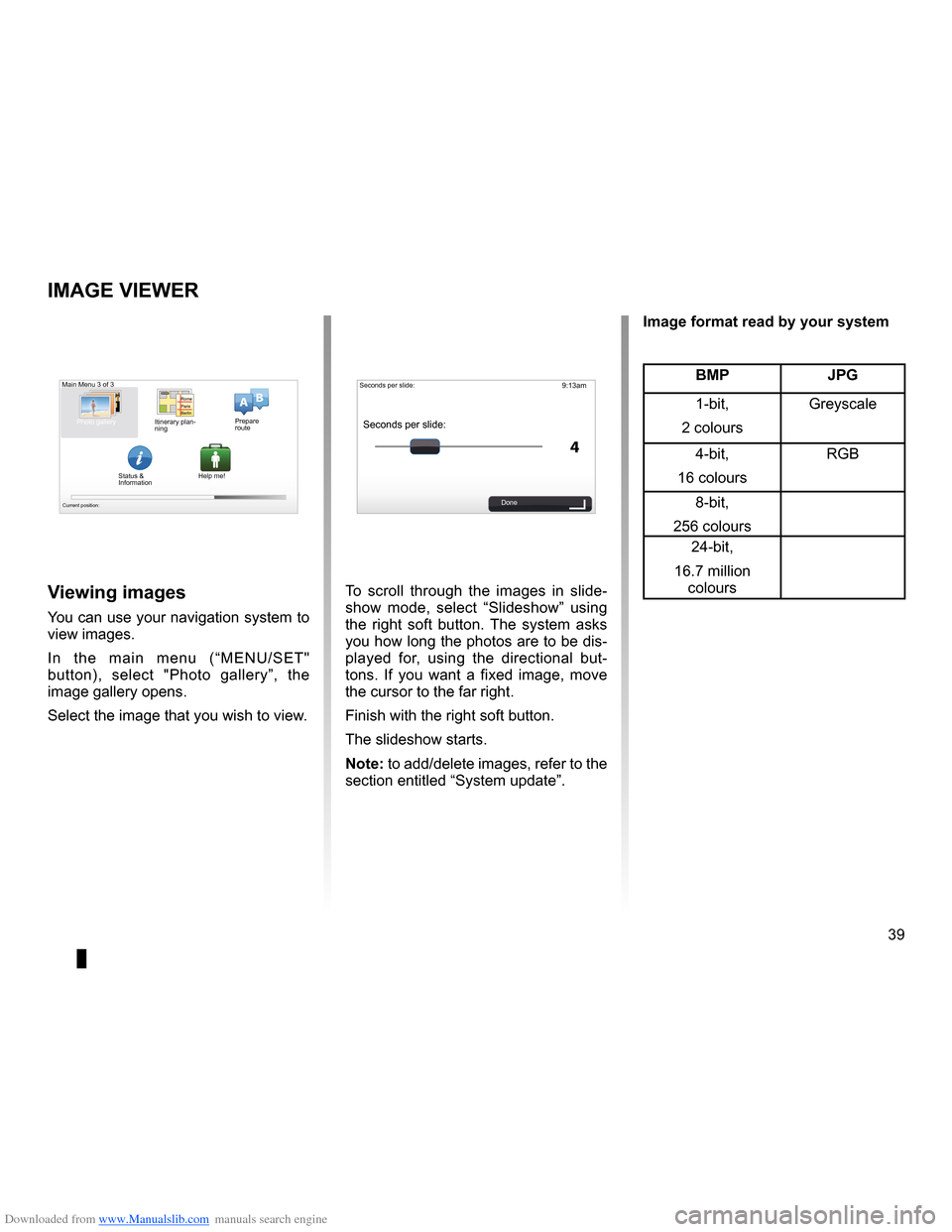
Downloaded from www.Manualslib.com manuals search engine slide . . . . . . . . . . . . . . . . . . . . . . . . . . . . . . . . . . . . . . . . . . . . . . . . . . . . . . (up to the end of the DU)
39
ENG_UD31502_3
NFA/Visionneuse d’images (XNX - NFA - Renault)
ENG_NW_947-4_TTY_Renault_0
9:13am
4
15:15
A B
Image viewer
iMage Viewer
To scroll through the images in slide
-
show mode, select “ Slideshow” using
the right soft button . The system asks
you how long the photos are to be dis-
played for, using the directional but -
tons . If you want a fixed image, move
the cursor to the far right .
Finish with the right soft button .
The slideshow starts .
note: to add/delete images, refer to the
section entitled “System update” .Viewing images
You can use your navigation system to
view images .
In the main menu (“MENU/SET"
button), select " Photo gallery”, the
image gallery opens .
Select the image that you wish to view .
Main Menu 3 of 3
Photo gallery
Current position:
Seconds per slide:
Seconds per slide:
Done
BMP JPg
1-bit,
2 colours Greyscale
4-bit,
16 colours RGB
8-bit,
256 colours 24-bit,
16 .7 million colours
image format read by your system
Itinerary plan
-
ning Prepare
route
Status &
Information Help me!