2013 OPEL ZAFIRA C light
[x] Cancel search: lightPage 50 of 92
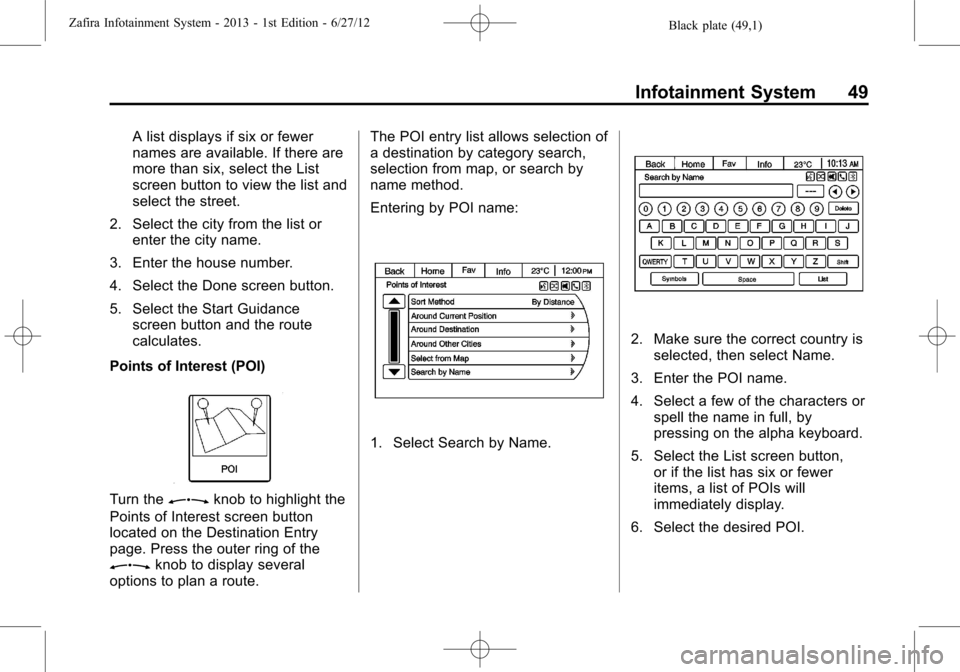
Black plate (49,1)Zafira Infotainment System - 2013 - 1st Edition - 6/27/12
Infotainment System 49
A list displays if six or fewer
names are available. If there are
more than six, select the List
screen button to view the list and
select the street.
2. Select the city from the list or
enter the city name.
3. Enter the house number.
4. Select the Done screen button.
5. Select the Start Guidance
screen button and the route
calculates.
Points of Interest (POI)
Turn theZknob to highlight the
Points of Interest screen button
located on the Destination Entry
page. Press the outer ring of the
Zknob to display several
options to plan a route.The POI entry list allows selection of
a destination by category search,
selection from map, or search by
name method.
Entering by POI name:
1. Select Search by Name.
2. Make sure the correct country is
selected, then select Name.
3. Enter the POI name.
4. Select a few of the characters or
spell the name in full, by
pressing on the alpha keyboard.
5. Select the List screen button,
or if the list has six or fewer
items, a list of POIs will
immediately display.
6. Select the desired POI.
Page 51 of 92
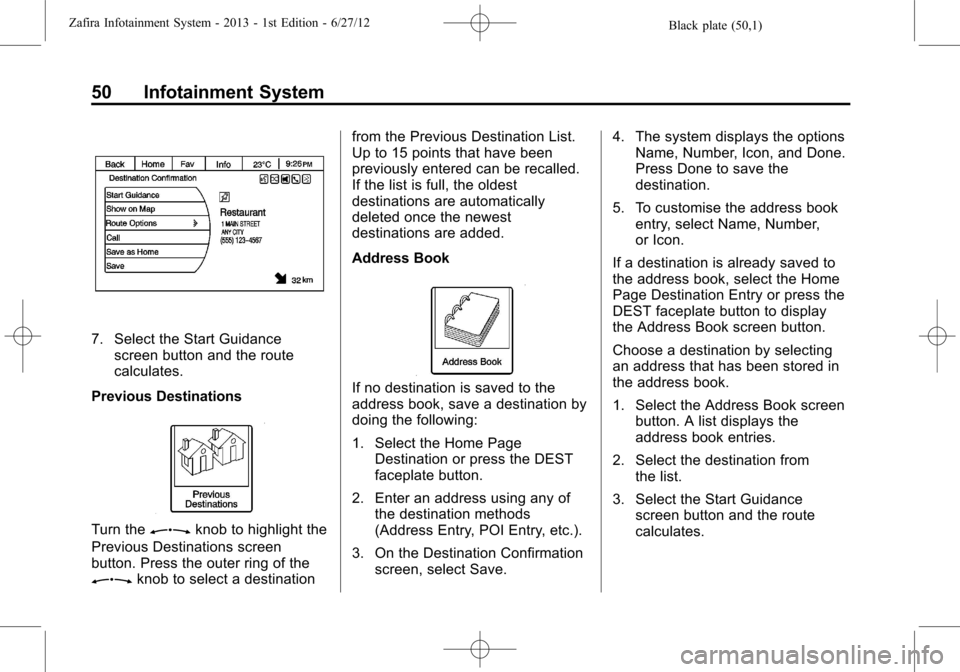
Black plate (50,1)Zafira Infotainment System - 2013 - 1st Edition - 6/27/12
50 Infotainment System
7. Select the Start Guidance
screen button and the route
calculates.
Previous Destinations
Turn theZknob to highlight the
Previous Destinations screen
button. Press the outer ring of the
Zknob to select a destinationfrom the Previous Destination List.
Up to 15 points that have been
previously entered can be recalled.
If the list is full, the oldest
destinations are automatically
deleted once the newest
destinations are added.
Address Book
If no destination is saved to the
address book, save a destination by
doing the following:
1. Select the Home Page
Destination or press the DEST
faceplate button.
2. Enter an address using any of
the destination methods
(Address Entry, POI Entry, etc.).
3. On the Destination Confirmation
screen, select Save.4. The system displays the options
Name, Number, Icon, and Done.
Press Done to save the
destination.
5. To customise the address book
entry, select Name, Number,
or Icon.
If a destination is already saved to
the address book, select the Home
Page Destination Entry or press the
DEST faceplate button to display
the Address Book screen button.
Choose a destination by selecting
an address that has been stored in
the address book.
1. Select the Address Book screen
button. A list displays the
address book entries.
2. Select the destination from
the list.
3. Select the Start Guidance
screen button and the route
calculates.
Page 54 of 92
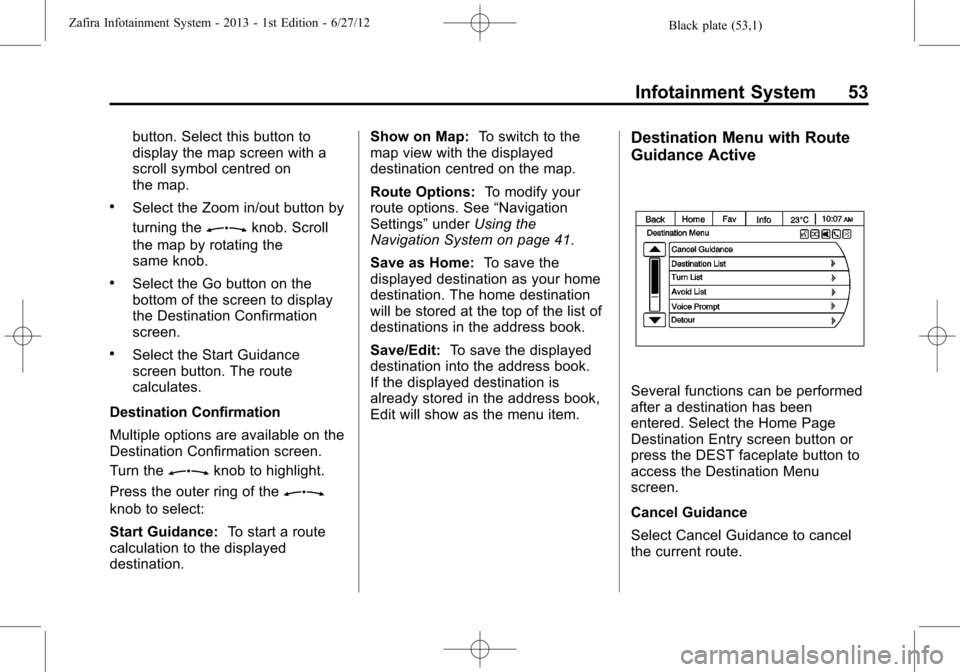
Black plate (53,1)Zafira Infotainment System - 2013 - 1st Edition - 6/27/12
Infotainment System 53
button. Select this button to
display the map screen with a
scroll symbol centred on
the map.
.Select the Zoom in/out button by
turning the
Zknob. Scroll
the map by rotating the
same knob.
.Select the Go button on the
bottom of the screen to display
the Destination Confirmation
screen.
.Select the Start Guidance
screen button. The route
calculates.
Destination Confirmation
Multiple options are available on the
Destination Confirmation screen.
Turn the
Zknob to highlight.
Press the outer ring of the
Z
knob to select:
Start Guidance:To start a route
calculation to the displayed
destination.Show on Map:To switch to the
map view with the displayed
destination centred on the map.
Route Options:To modify your
route options. See“Navigation
Settings”underUsing the
Navigation System on page 41.
Save as Home:To save the
displayed destination as your home
destination. The home destination
will be stored at the top of the list of
destinations in the address book.
Save/Edit:To save the displayed
destination into the address book.
If the displayed destination is
already stored in the address book,
Edit will show as the menu item.
Destination Menu with Route
Guidance Active
Several functions can be performed
after a destination has been
entered. Select the Home Page
Destination Entry screen button or
press the DEST faceplate button to
access the Destination Menu
screen.
Cancel Guidance
Select Cancel Guidance to cancel
the current route.
Page 56 of 92
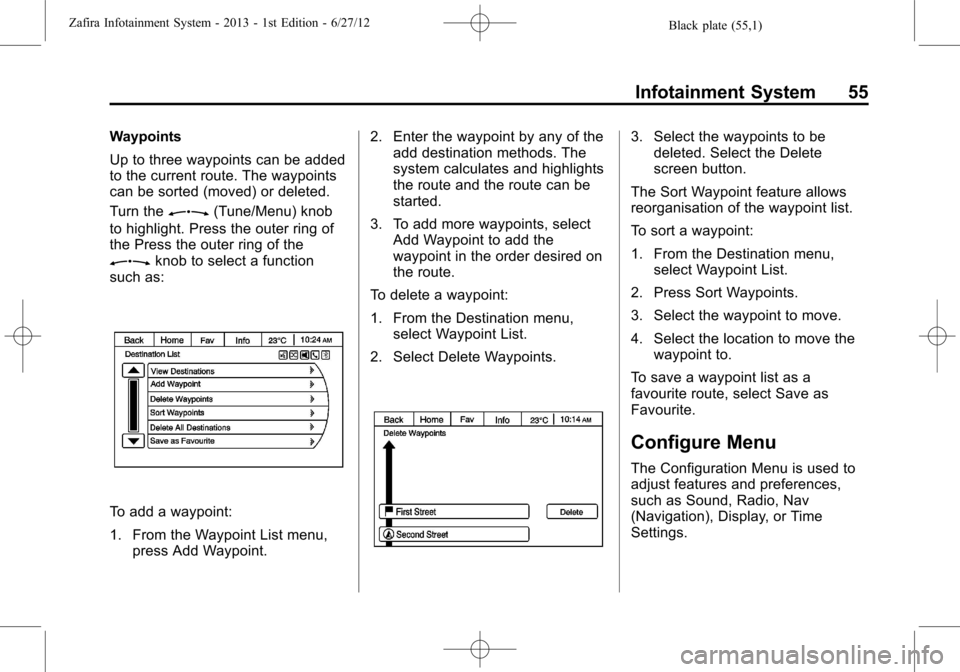
Black plate (55,1)Zafira Infotainment System - 2013 - 1st Edition - 6/27/12
Infotainment System 55
Waypoints
Up to three waypoints can be added
to the current route. The waypoints
can be sorted (moved) or deleted.
Turn the
Z(Tune/Menu) knob
to highlight. Press the outer ring of
the Press the outer ring of the
Zknob to select a function
such as:
To add a waypoint:
1. From the Waypoint List menu,
press Add Waypoint.2. Enter the waypoint by any of the
add destination methods. The
system calculates and highlights
the route and the route can be
started.
3. To add more waypoints, select
Add Waypoint to add the
waypoint in the order desired on
the route.
To delete a waypoint:
1. From the Destination menu,
select Waypoint List.
2. Select Delete Waypoints.
3. Select the waypoints to be
deleted. Select the Delete
screen button.
The Sort Waypoint feature allows
reorganisation of the waypoint list.
To sort a waypoint:
1. From the Destination menu,
select Waypoint List.
2. Press Sort Waypoints.
3. Select the waypoint to move.
4. Select the location to move the
waypoint to.
To save a waypoint list as a
favourite route, select Save as
Favourite.
Configure Menu
The Configuration Menu is used to
adjust features and preferences,
such as Sound, Radio, Nav
(Navigation), Display, or Time
Settings.
Page 59 of 92

Black plate (58,1)Zafira Infotainment System - 2013 - 1st Edition - 6/27/12
58 Infotainment System
Voice Prompt
The Voice Prompt Menu allows
changes to the voice prompt
features.
Navigation Voice Volume:Select
Navigation Voice Volume to change
the volume of the navigation
prompts.
Navigation Voice Guidance:
Select the On or Off button to turn
the voice instructions on or off while
travelling on a planned route.
Route OptionsTurn theZ(Tune/Menu) knob
to highlight various route option
preferences, press the outer ring of
the
Zknob to select the
desired preferences.
Preferences are:
Fastest, Shortest, or Other:
Select one of these options while
planning a route.
Avoid Motorways:Select to avoid
major roads. A checkmark appears
to indicate the Avoid mode is on.
Avoid Toll Roads:Select to avoid
toll roads. A checkmark appears to
indicate the Avoid mode is on.
Avoid Tunnels:Select to avoid
tunnels. A checkmark appears to
indicate the Avoid mode is on.
Avoid Ferries:Select to avoid
ferries. A checkmark appears to
indicate the Avoid mode is on.
Page 60 of 92

Black plate (59,1)Zafira Infotainment System - 2013 - 1st Edition - 6/27/12
Infotainment System 59
Delete Saved Destinations
Select to delete all saved
destinations. A Delete Saved
Destinations submenu displays.
Select the desired options for
deletion.Guidance AlertsSelect to enable the guidance alert
pop-up to be viewed on the map or
on the main screens such as audio,
phone, etc. A checkmark appears to
indicate the guidance alert mode
is on.
Vehicle Settings
See“Vehicle Personalisation”in the
owner manual.
Display Settings
Select the Config button on the
Home Page or press the CONFIG
button on the faceplate. Turn the
Zknob to highlight. Press the
outer ring of the
Zknob to
select Display Settings from the list.
Page 61 of 92

Black plate (60,1)Zafira Infotainment System - 2013 - 1st Edition - 6/27/12
60 Infotainment System
The following options may display:
View Mode:Select to change the
screen background.
.The Automatic setting adjusts
the screen background
automatically depending on the
exterior lighting conditions.
.The Day setting brightens the
map background.
.The Night setting darkens the
map background.
To change the overall brightness
setting for the display, use the
vehicle interior lighting instrument
panel illumination control.
Photo Viewer
Minimise taking your eyes off the
road while driving. If access to the
Photo Viewer is available while
driving, park the vehicle to view this
type of media.
{WARNING
Taking your eyes off the road for
extended periods could cause a
crash resulting in injury or death
to you or others. Do not give
extended attention to infotainment
tasks while driving.
The Photo Viewer can only be used
with USB devices. If the pictures are
on an SD card, the pictures can
only be viewed if placed on a USB
device or by using a USB-SD
adapter. File sizes above
approximately six mega pixels may
not show. Only jpeg files are
supported.
To navigate through the Photo
Viewer options, turn the
Zknob
to highlight an option. Press the
outer ring of the
Zknob to
select.
1. Select the Viewer screen button
on the Home Page.2. The system does a search to
find the picture folders.
A“Please wait”message
displays until the search is
finished.
3. A list displays. Select a picture
to view.
Page 73 of 92

Black plate (72,1)Zafira Infotainment System - 2013 - 1st Edition - 6/27/12
72 Infotainment System
UHP Controls
Use the buttons located on the
infotainment system and the
steering wheel to operate the UHP
system.
Steering Wheel Controls
Steering wheel controls can be
used to:
.Answer incoming calls
.Confirm system information
.Start voice recognition
.End a call
.Reject a call
.Cancel an operation
.Make outgoing calls using the
call list
bg(Push To Talk):Press to
answer incoming calls, to confirm
system information, and to start
voice control. Press and hold for two
to three seconds to access the
call list.
$i(End call/Mute):Press to
end a call, reject a call, or to cancel
an operation.
To make outgoing calls using the
call list.
1. Press the
bgbutton.
2. Highlight the phone number by
toggling the SRC switch up
or down.
3. Dial the highlighted number by
pressing the
bgbutton.
Infotainment System Controls
For information about how to
navigate the menu system using the
navigation system controls, see
“Navigation.”
V/8(Phone):Press to enter the
Phone main menu.
Voice Control
The voice control system uses
commands to control the system
and dial phone numbers.Noise:The system may not
recognise voice commands if there
is too much background noise.
When to Speak:A tone sounds to
indicate that the system is ready for
a voice command. Wait for the tone
and then speak.
How to Speak:Speak clearly in a
calm and natural voice.
Audio System
When using the UHP system, sound
comes through the vehicle's front
audio system speakers and
overrides the audio system. Use the
O/VOL knob during a call to
change the volume level. The
adjusted volume level remains in
memory for later calls. The system
maintains a minimum volume level.
Turning Bluetooth On or Off
1. Press the CONFIG button.
2. Select Phone Settings, or touch
Phone on a navigation radio.
3. Select Bluetooth.