2013 OPEL ZAFIRA C service
[x] Cancel search: servicePage 2 of 92
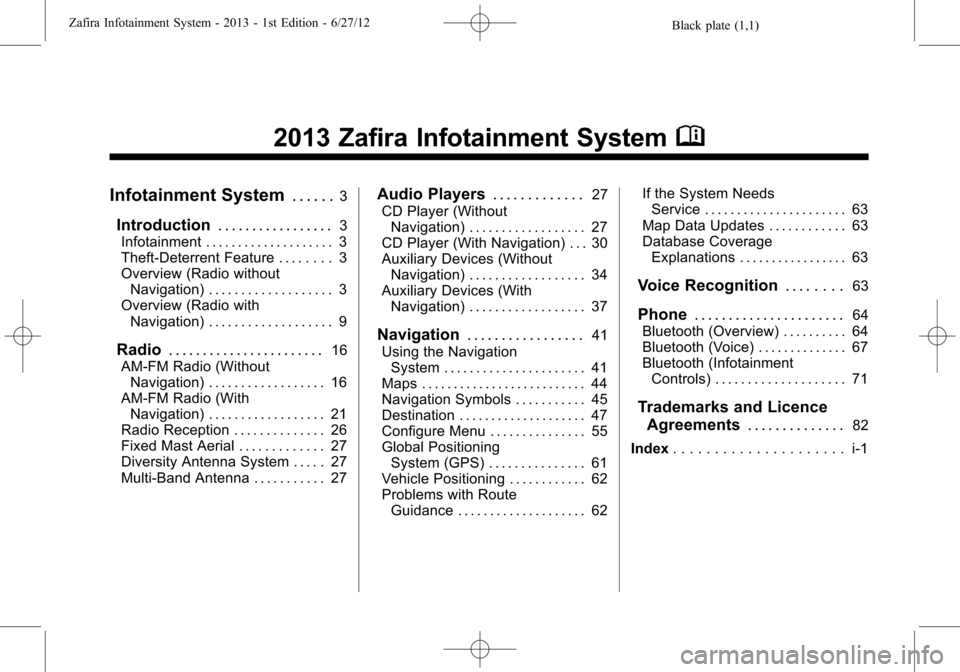
Black plate (1,1)Zafira Infotainment System - 2013 - 1st Edition - 6/27/12
2013 Zafira Infotainment SystemM
Infotainment System. . . . . .3
Introduction. . . . . . . . . . . . . . . . .3
Infotainment . . . . . . . . . . . . . . . . . . . . 3
Theft-Deterrent Feature . . . . . . . . 3
Overview (Radio without
Navigation) . . . . . . . . . . . . . . . . . . . 3
Overview (Radio with
Navigation) . . . . . . . . . . . . . . . . . . . 9
Radio. . . . . . . . . . . . . . . . . . . . . . .16
AM-FM Radio (Without
Navigation) . . . . . . . . . . . . . . . . . . 16
AM-FM Radio (With
Navigation) . . . . . . . . . . . . . . . . . . 21
Radio Reception . . . . . . . . . . . . . . 26
Fixed Mast Aerial . . . . . . . . . . . . . 27
Diversity Antenna System . . . . . 27
Multi-Band Antenna . . . . . . . . . . . 27
Audio Players. . . . . . . . . . . . .27
CD Player (Without
Navigation) . . . . . . . . . . . . . . . . . . 27
CD Player (With Navigation) . . . 30
Auxiliary Devices (Without
Navigation) . . . . . . . . . . . . . . . . . . 34
Auxiliary Devices (With
Navigation) . . . . . . . . . . . . . . . . . . 37
Navigation. . . . . . . . . . . . . . . . .41
Using the Navigation
System . . . . . . . . . . . . . . . . . . . . . . 41
Maps . . . . . . . . . . . . . . . . . . . . . . . . . . 44
Navigation Symbols . . . . . . . . . . . 45
Destination . . . . . . . . . . . . . . . . . . . . 47
Configure Menu . . . . . . . . . . . . . . . 55
Global Positioning
System (GPS) . . . . . . . . . . . . . . . 61
Vehicle Positioning . . . . . . . . . . . . 62
Problems with Route
Guidance . . . . . . . . . . . . . . . . . . . . 62If the System Needs
Service . . . . . . . . . . . . . . . . . . . . . . 63
Map Data Updates . . . . . . . . . . . . 63
Database Coverage
Explanations . . . . . . . . . . . . . . . . . 63
Voice Recognition. . . . . . . .63
Phone. . . . . . . . . . . . . . . . . . . . . .64
Bluetooth (Overview) . . . . . . . . . . 64
Bluetooth (Voice) . . . . . . . . . . . . . . 67
Bluetooth (Infotainment
Controls) . . . . . . . . . . . . . . . . . . . . 71
Trademarks and Licence
Agreements. . . . . . . . . . . . . .
82
Index. . . . . . . . . . . . . . . . . . . . . i-1
Page 4 of 92
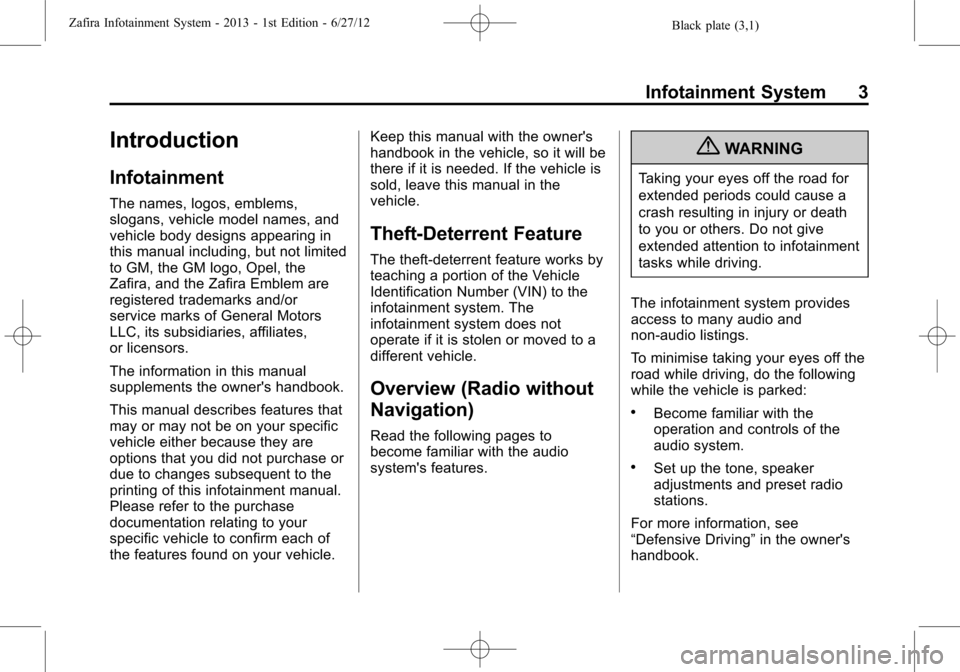
Black plate (3,1)Zafira Infotainment System - 2013 - 1st Edition - 6/27/12
Infotainment System 3
Introduction
Infotainment
The names, logos, emblems,
slogans, vehicle model names, and
vehicle body designs appearing in
this manual including, but not limited
to GM, the GM logo, Opel, the
Zafira, and the Zafira Emblem are
registered trademarks and/or
service marks of General Motors
LLC, its subsidiaries, affiliates,
or licensors.
The information in this manual
supplements the owner's handbook.
This manual describes features that
may or may not be on your specific
vehicle either because they are
options that you did not purchase or
due to changes subsequent to the
printing of this infotainment manual.
Please refer to the purchase
documentation relating to your
specific vehicle to confirm each of
the features found on your vehicle.Keep this manual with the owner's
handbook in the vehicle, so it will be
there if it is needed. If the vehicle is
sold, leave this manual in the
vehicle.
Theft-Deterrent Feature
The theft-deterrent feature works by
teaching a portion of the Vehicle
Identification Number (VIN) to the
infotainment system. The
infotainment system does not
operate if it is stolen or moved to a
different vehicle.
Overview (Radio without
Navigation)
Read the following pages to
become familiar with the audio
system's features.
{WARNING
Taking your eyes off the road for
extended periods could cause a
crash resulting in injury or death
to you or others. Do not give
extended attention to infotainment
tasks while driving.
The infotainment system provides
access to many audio and
non-audio listings.
To minimise taking your eyes off the
road while driving, do the following
while the vehicle is parked:
.Become familiar with the
operation and controls of the
audio system.
.Set up the tone, speaker
adjustments and preset radio
stations.
For more information, see
“Defensive Driving”in the owner's
handbook.
Page 13 of 92

Black plate (12,1)Zafira Infotainment System - 2013 - 1st Edition - 6/27/12
12 Infotainment System
CONFIG (Configure):Press to
adjust features for radio, navigation,
display, phone, vehicle, and time.
SeeConfigure Menu on page 55.
Z(Eject):Press to eject a disc
from the CD player. SeeCD Player
(Without Navigation) on page 27or
CD Player (With Navigation) on
page 30.
H(Clock):If available for this
region, press to receive radio traffic
service stations that broadcast
traffic news.
Home Page
The navigation system displays a
home page that makes accessing
many of the features an easy
process. To select a feature on the
home page, turn the
Z(Tune/
Menu) knob until a feature is
highlighted, then press the outer
ring of the
Zknob to confirm
the selection.
Back:If on page two or three of the
Home Page, select Back to return to
page one of the Home Page. If on
page one, Back serves no function.
Home:While navigating through
other menus, select to go back to
the Home Page to start a different
feature.Fav:Select to display a page of
stored (favourite) AM or FM
stations. Turn the
Zknob to
scroll through the favourite pages.
Info:Select to toggle through an
audio or a navigation information
screen.
Menu:Select to go to the Home
Page Menu.
Page 20 of 92

Black plate (19,1)Zafira Infotainment System - 2013 - 1st Edition - 6/27/12
Infotainment System 19
Digital Audio Broadcasting
Digital Audio Broadcasting (DAB) is
available on some stations and is
indicated when the station name is
displayed and not the frequency.
DAB stations can broadcast several
different programs on a single
frequency.
Configuring DAB
To configure DAB options:
1. Press the CONFIG button.
2. Select Radio settings and then
DAB settings.
The following options will be
available:
.Auto Ensemble Linking
.Auto Linking DAB-FM
.Dynamic Audio Adaption
.Frequency band
Auto Ensemble Linking
If enabled, this feature switches to
the same programming on another
DAB frequency when the signal is
too weak.
To enable this feature:
1. Press
Z.
2. Select DAB settings.
3. Select Auto ensemble linking
and select On or Off.
4. Press the
/BACK button to go
back to the previous menu.
Auto Linking DAB-FM
If enabled, this feature switches to a
corresponding FM station of the
active DAB service when the signal
is too weak.
To enable this feature:
1. Press
Z.
2. Select DAB settings.3. Select Auto linking DAB-FM and
select On or Off.
4. Press the
/BACK button to go
back to the previous menu.
Dynamic Audio Adaption
This feature allows the loud sounds
to be reduced but not the quiet
sounds.
To enable this feature:
1. Press
Z.
2. Select DAB settings.
3. Select Dynamic Audio Adaption
and select On or Off.
4. Press the
/BACK button to go
back to the previous menu.
Frequency band
This feature will set the DAB
frequencies that are received by the
infotainment system.
To set the frequencies:
1. Press
Z.
2. Select DAB settings.
Page 45 of 92

Black plate (44,1)Zafira Infotainment System - 2013 - 1st Edition - 6/27/12
44 Infotainment System
Turn theZ(Tune/Menu) knob
clockwise or anticlockwise to zoom
out or in.
The scale can be configured for
metric or English units. To change
from metric to English, see“Driver
Information Centre (DIC)”in the
owner manual.
Scroll Features
.To scroll within the map, rotate
the inner directional rocker knob.
.While scrolling the map, this
symbol can display the distance
to the crosshair area.
Maps
This section includes basic
information that you need to know
about the map database.
The maps are stored on a Secured
Digital (SD) card that is used in the
navigation system.
Detailed Areas
Road network attributes are
contained in the map database for
detailed areas. Attributes include
information such as street names,
street addresses, and turn
restrictions. A detailed area includes
all major motorways, service roads,
and residential roads. The detailed
areas include points of interest
(POIs) such as restaurants, airports,
banks, hospitals, police stations,
petrol stations, tourist attractions,
and historical monuments. The map
database may not include data for
newly constructed areas or map
database corrections that are
completed after the production of
the SD card. The navigation system
provides full route guidance in the
detailed map areas.
Page 62 of 92

Black plate (61,1)Zafira Infotainment System - 2013 - 1st Edition - 6/27/12
Infotainment System 61
4. Once a picture displays, the
following options are available:
Info:Select to turn file name
information on or off.
S:Select to display a previous
picture if not in slide show mode.
r:Select to toggle between slide
show mode and manual mode.
T:Select to display a next picture
if not in slide show mode.
E:Select to manually rotate a
picture 90 degrees anticlockwise.Settings:Select to open the Photo
Viewer settings screen. Slide Show
Timer, Shuffle Image Settings, and
Automatic Rotation Settings can
now be configured.
If the displayed picture screen is not
used within six seconds, the upper
and lower bar options will disappear.
Press the outer ring of the
Z
knob to re-display the upper and
lower bar.
Global Positioning
System (GPS)
The position of the vehicle is
determined by using satellite
signals, various vehicle signals, and
map data.
At times, other interference such as
the satellite condition, road
configuration, condition of the
vehicle, and/or other circumstances
can affect the navigation system's
ability to determine the accurate
position of the vehicle.The GPS shows the current position
of the vehicle using signals sent by
the GPS Satellites. When the
vehicle is not receiving signals from
the satellites, a symbol appears on
the map screen. SeeNavigation
Symbols on page 45.
This system might not be available
or interference can occur if any of
the following are true:
.Signals are obstructed by tall
buildings, trees, large trucks,
or a tunnel.
.Satellites are being repaired or
improved.
For more information if the GPS is
not functioning properly, see
Problems with Route Guidance on
page 62andIf the System Needs
Service on page 63.
Page 64 of 92

Black plate (63,1)Zafira Infotainment System - 2013 - 1st Edition - 6/27/12
Infotainment System 63
.The route prohibits the entry of a
vehicle due to a regulation by
time or season or any other
regulation which may be given.
.Some routes might not be
searched.
.The route to the destination
might not be shown if there are
new roads, if roads have
recently changed, or if certain
roads are not listed in the map
data. SeeMaps on page 44.
To recalibrate the vehicle's position
on the map, park with the vehicle
running for two to five minutes, until
the vehicle position updates.
If the System Needs
Service
If the navigation system needs
service and the steps listed here
have been followed but there are
still problems, see your dealer for
assistance.
Map Data Updates
The map data in the vehicle is the
most up-to-date information
available when the vehicle was
produced. The map data is available
for update periodically, provided that
the map information has changed.
Contact your Opel Dealer for more
information on ordering a new
SD card.
Database Coverage
Explanations
Coverage areas vary with respect to
the level of map detail available for
any given area. Some areas feature
greater levels of detail than others.
If this happens, it does not mean
there is a problem with the system.
As the map data is updated, more
detail can become available for
areas which previously had limited
detail. SeeMap Data Updates on
page 63.
Voice Recognition
The Infotainment system is not
equipped with voice recognition.
Vehicles with features such as
Hands-Free Calling may have
limited voice recognition.
SeeBluetooth (Overview) on
page 64orBluetooth (Voice) on
page 67orBluetooth (Infotainment
Controls) on page 71for more
information.
Voice recognition, if applicable to
your vehicle, can be used when the
vehicle is on or when Retained
power off is active.
Using Voice Recognition
1. Press and hold theb/g
steering wheel button for less
than two seconds. The audio
system mutes and a beep is
heard. A voice prompt stating,
“Ready”might be heard.
While voice recognition is active,
the system displays a
gsymbol.
Page 72 of 92

Black plate (71,1)Zafira Infotainment System - 2013 - 1st Edition - 6/27/12
Infotainment System 71
Changing the PIN
1. Press CONFIG Button.
2. Select Change PIN.
3. Enter Current PIN.
4. Enter New PIN then reenter
new PIN.
Configuring Network Services
1. Press CONFIG Button.
2. Select Phone settings then
select Network Services.
Depending on the network provider,
the following list may be available:
.Network selection
.Call waiting
.Call diverting
.Call barringNetwork selection
This feature allows selection
between automatic or manual
network selection.
Call waiting
This feature allows turning call
waiting on or off.
Call diverting
This feature allows calls to be
diverted. Functions are dependent
on the provider.
Call barring
This feature allows blocking
incoming calls.
For more information, see the
mobile phone's owner's manual or
contact the network provider.
Reset Phone to Factory
Settings
1. Press CONFIG Button.
2. Select Phone settings then
select Restore factory settings.
Bluetooth (Infotainment
Controls)
General Information
Vehicles with a Universal
Hands-free Phone (UHP) system
can use a Bluetooth
®capable
mobile phone with a Hands-Free
Profile to make and receive phone
calls. The infotainment system and
voice control are used to control the
system. The system can be used
while the ignition is in ON/RUN or
ACC/ACCESSORY. The range of
the UHP system can be up to 10 m
(33 ft). Not all phones support all
functions and not all phones work
with the UHP system.
Other Information
The Bluetooth word mark and logos
are owned by the Bluetooth®SIG,
Inc. and any use of such marks by
General Motors is under license.
Other trademarks and trade names
are those of their respective owners.