2013 OPEL ZAFIRA C bluetooth
[x] Cancel search: bluetoothPage 2 of 92
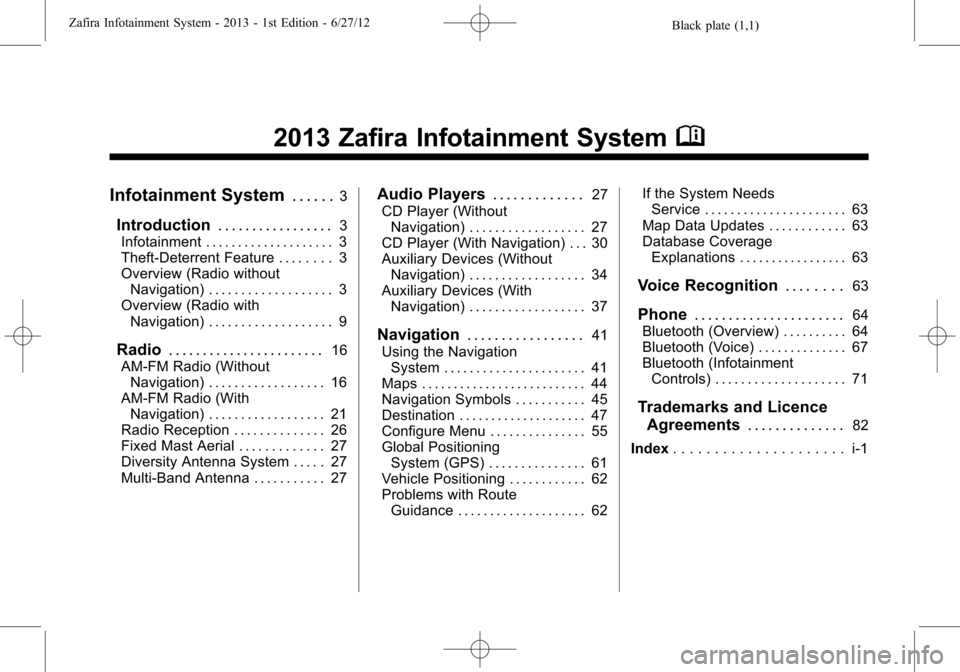
Black plate (1,1)Zafira Infotainment System - 2013 - 1st Edition - 6/27/12
2013 Zafira Infotainment SystemM
Infotainment System. . . . . .3
Introduction. . . . . . . . . . . . . . . . .3
Infotainment . . . . . . . . . . . . . . . . . . . . 3
Theft-Deterrent Feature . . . . . . . . 3
Overview (Radio without
Navigation) . . . . . . . . . . . . . . . . . . . 3
Overview (Radio with
Navigation) . . . . . . . . . . . . . . . . . . . 9
Radio. . . . . . . . . . . . . . . . . . . . . . .16
AM-FM Radio (Without
Navigation) . . . . . . . . . . . . . . . . . . 16
AM-FM Radio (With
Navigation) . . . . . . . . . . . . . . . . . . 21
Radio Reception . . . . . . . . . . . . . . 26
Fixed Mast Aerial . . . . . . . . . . . . . 27
Diversity Antenna System . . . . . 27
Multi-Band Antenna . . . . . . . . . . . 27
Audio Players. . . . . . . . . . . . .27
CD Player (Without
Navigation) . . . . . . . . . . . . . . . . . . 27
CD Player (With Navigation) . . . 30
Auxiliary Devices (Without
Navigation) . . . . . . . . . . . . . . . . . . 34
Auxiliary Devices (With
Navigation) . . . . . . . . . . . . . . . . . . 37
Navigation. . . . . . . . . . . . . . . . .41
Using the Navigation
System . . . . . . . . . . . . . . . . . . . . . . 41
Maps . . . . . . . . . . . . . . . . . . . . . . . . . . 44
Navigation Symbols . . . . . . . . . . . 45
Destination . . . . . . . . . . . . . . . . . . . . 47
Configure Menu . . . . . . . . . . . . . . . 55
Global Positioning
System (GPS) . . . . . . . . . . . . . . . 61
Vehicle Positioning . . . . . . . . . . . . 62
Problems with Route
Guidance . . . . . . . . . . . . . . . . . . . . 62If the System Needs
Service . . . . . . . . . . . . . . . . . . . . . . 63
Map Data Updates . . . . . . . . . . . . 63
Database Coverage
Explanations . . . . . . . . . . . . . . . . . 63
Voice Recognition. . . . . . . .63
Phone. . . . . . . . . . . . . . . . . . . . . .64
Bluetooth (Overview) . . . . . . . . . . 64
Bluetooth (Voice) . . . . . . . . . . . . . . 67
Bluetooth (Infotainment
Controls) . . . . . . . . . . . . . . . . . . . . 71
Trademarks and Licence
Agreements. . . . . . . . . . . . . .
82
Index. . . . . . . . . . . . . . . . . . . . . i-1
Page 12 of 92

Black plate (11,1)Zafira Infotainment System - 2013 - 1st Edition - 6/27/12
Infotainment System 11
the previous track. If longer than
five seconds, the current track
starts from the beginning.
2. Press and hold to quickly
reverse through a track. Release
the button to return to playing
speed. SeeCD Player (Without
Navigation) on page 27orCD
Player (With Navigation) on
page 30.
3. For AM or FM, press to seek to
the previous strong station.
AS/1-2 (Autostore):Autostore
searches and stores FM and AM
stations with the strongest signal.
FAV/1-2-3 (Favourite):Press to
display the current page number
above the preset buttons. The
stored stations for each list display
on the preset buttons at the bottom
of the screen. The number of preset
FAV lists can be changed in the
Configuration Menu.NAV (Navigation):
1. Press to view the vehicle's
current position on the map
screen.
2. Continue pressing to cycle
through the full map and split
screens.
V/8(Phone):SeeBluetooth
(Overview) on page 64orBluetooth
(Voice) on page 67orBluetooth
(Infotainment Controls) on page 71.
DEST (Destination):
1. Press to enter a destination.
2. If a destination has already been
entered, press to access the
Destination Menu. See
Destination on page 47.
RPT (Repeat):Press to repeat the
last voice guidance prompt.
/BACK:Press to return to the
previous screen in a menu.If on a page accessed directly by a
faceplate button or Home Page
screen button, pressing
/BACK will
go to the homepage.
Inner Rocker Knob:Move the
rocker knob in different directions to
navigate through the map
display only.
Z(Tune/Menu):Turn to
highlight a feature. Press the outer
chrome ring to activate the
highlighted feature.
Toggle the inner directional rocker
knob to navigate through a map
display only.
INFO (Information):Press to
toggle through an audio or
navigation information screen.
TONE:Press to access the sound
menu screen to adjust bass,
midrange, and treble. SeeAM-FM
Radio (Without Navigation) on
page 16orAM-FM Radio (With
Navigation) on page 21.
Page 15 of 92

Black plate (14,1)Zafira Infotainment System - 2013 - 1st Edition - 6/27/12
14 Infotainment System
Select the Destination screen button
to display the Destination Entry
home page or the Destination Menu.
The available screen buttons
provide easy access to a variety of
ways to enter a destination. See
Destination on page 47.
If the vehicle is equipped with a
Universal Handsfree Phone (UHP)
system, the phone icon will show on
the Home Page. Press the Phone
screen button to display the phone
main page. SeeBluetooth(Overview) on page 71orBluetooth
(Voice) on page 67orBluetooth
(Infotainment Controls) on page 71
Select the Config screen button to
display the Config main page. From
this display, you can adjust features
such as time and date, radio,
phone, navigation, vehicle, and
display. SeeConfigure Menu on
page 55.
Select the Tone screen button to
display the Tone main page. Adjust
the tone and speakers by turning
the
Z(Tune/Menu) knob tohighlight the screen buttons, then
press the outer ring of the
Z
knob to change the levels of sound
for treble, midrange, bass, fade, and
balance. SeeAM-FM Radio
(Without Navigation) on page 16or
AM-FM Radio (With Navigation) on
page 21.
Select the Viewer screen button to
view pictures on your USB drive or
SD card. Pictures on the SD card
can only be viewed through a USB
adapter.
Page 58 of 92

Black plate (57,1)Zafira Infotainment System - 2013 - 1st Edition - 6/27/12
Infotainment System 57
Radio Settings
Select the Config button on the
Home Page or press the CONFIG
button on the faceplate to enter the
menu options. Turn the
Zknob
to scroll through the available
options. Press the outer ring of the
Zknob to display the radio
settings menu. Select this feature to
make changes for radio information
displayed, preset pages, and Auto
Volume Control.
The Radio Settings are:
Speed Dependent Volume:Select
OFF, Low, Medium, or High
sensitivity to automatically adjust
the volume to minimise the effects
of unwanted background noise that
can result from changing road
surfaces, driving speeds, or open
windows. This feature works best at
lower volume settings where
background noise is typically louder
than the sound system volume.Startup Volume:Select to set the
maximum volume level for startup
that will be used even if a higher
volume had been set when the radio
was turned off.
Radio Favourites:Select to set
the number of FAV pages to be
used in the system.
RDS Settings:Select to customise
station name and radio text display
options.
Phone Settings
SeeBluetooth (Overview) on
page 64orBluetooth (Voice) on
page 67orBluetooth (Infotainment
Controls) on page 71in the“Phone”
section on phone settings.
Navigation Settings
Select the Config button on the
Home Page or press the CONFIG
button on the faceplate to enter the
setup menu. Turn the
Zknob
until the Navigation Settings option
displays. Press the outer ring of the
Zknob to select this feature
and make changes to Voice Prompt,
Route Options, and Home Address.
Navigation Settings Button
Various navigation system settings
are available through the
Configuration Menu. Some options
are only available after a route is
planned.
Select Navigation Settings to
access the navigation system
settings.
Page 64 of 92

Black plate (63,1)Zafira Infotainment System - 2013 - 1st Edition - 6/27/12
Infotainment System 63
.The route prohibits the entry of a
vehicle due to a regulation by
time or season or any other
regulation which may be given.
.Some routes might not be
searched.
.The route to the destination
might not be shown if there are
new roads, if roads have
recently changed, or if certain
roads are not listed in the map
data. SeeMaps on page 44.
To recalibrate the vehicle's position
on the map, park with the vehicle
running for two to five minutes, until
the vehicle position updates.
If the System Needs
Service
If the navigation system needs
service and the steps listed here
have been followed but there are
still problems, see your dealer for
assistance.
Map Data Updates
The map data in the vehicle is the
most up-to-date information
available when the vehicle was
produced. The map data is available
for update periodically, provided that
the map information has changed.
Contact your Opel Dealer for more
information on ordering a new
SD card.
Database Coverage
Explanations
Coverage areas vary with respect to
the level of map detail available for
any given area. Some areas feature
greater levels of detail than others.
If this happens, it does not mean
there is a problem with the system.
As the map data is updated, more
detail can become available for
areas which previously had limited
detail. SeeMap Data Updates on
page 63.
Voice Recognition
The Infotainment system is not
equipped with voice recognition.
Vehicles with features such as
Hands-Free Calling may have
limited voice recognition.
SeeBluetooth (Overview) on
page 64orBluetooth (Voice) on
page 67orBluetooth (Infotainment
Controls) on page 71for more
information.
Voice recognition, if applicable to
your vehicle, can be used when the
vehicle is on or when Retained
power off is active.
Using Voice Recognition
1. Press and hold theb/g
steering wheel button for less
than two seconds. The audio
system mutes and a beep is
heard. A voice prompt stating,
“Ready”might be heard.
While voice recognition is active,
the system displays a
gsymbol.
Page 65 of 92

Black plate (64,1)Zafira Infotainment System - 2013 - 1st Edition - 6/27/12
64 Infotainment System
2. Clearly speak one of the
commands listed in“Using Voice
Recognition”underBluetooth
(Overview) on page 64or
Bluetooth (Voice) on page 67or
Bluetooth (Infotainment Controls)
on page 71.
Cancelling Voice Recognition
1. Press and release the$/i
steering wheel button to cancel
a command.
2. The system replies,“Goodbye.”
3. Press and release the
b/g
steering wheel button to restart
the voice recognition session.
Phone
Bluetooth (Overview)
Vehicles with a Bluetooth®system
can use a Bluetooth-capable cell
phone with a Hands-Free Profile to
make and receive phone calls. The
infotainment system and voice
recognition are used to control the
system. The system can be used
while the ignition is in ON/RUN or
ACC/ACCESSORY. The range of
the Bluetooth system can be up to
9.1 m (30 ft). Not all phones support
all functions and not all phones work
with the Bluetooth system.
Bluetooth Controls
Use the buttons located on the
infotainment system and the
steering wheel to operate the
Bluetooth system.Steering Wheel Controls
bg(Push to Talk):For vehicles
with a Bluetooth or navigation
system, press to interact with those
systems.
$i(Mute/End Call):Press to
silence the vehicle speakers only.
Press again to turn the sound on.
For vehicles with OnStar or
Bluetooth systems, press to reject
an incoming call, or end a
current call.
_SRC^(Rotary Control):Press
to select an audio source.
Press
_or^to select the next or
previous favourite radio station, CD
track, or MP3 track.
+
x- (Volume):Press + to increase
the volume. Press−to decrease the
volume.
Infotainment System Controls
V/8(Phone):Press to enter the
Phone main menu.
Page 66 of 92

Black plate (65,1)Zafira Infotainment System - 2013 - 1st Edition - 6/27/12
Infotainment System 65
Voice Recognition
The voice recognition, if applicable
to your vehicle, commands to
control the system and dial phone
numbers.
Noise:The system may not
recognise voice commands if there
is too much background noise.
When to Speak:A tone sounds to
indicate that the system is ready for
a voice command. Wait for the tone
and then speak.
How to Speak:Speak clearly in a
calm and natural voice.
Audio System
When using the Bluetooth system,
sound comes through the vehicle's
front audio system speakers and
overrides the audio system. Use the
O/VOL knob during a call to
change the volume level. The
adjusted volume level remains in
memory for later calls. The system
maintains a minimum volume level.
Operation
Minimise taking your eyes off the
road while driving. Become familiar
with the operation of your cell phone
while the vehicle is parked.
{WARNING
Taking your eyes off the road for
extended periods could cause a
crash resulting in injury or death
to you or others. Do not give
extended attention to infotainment
tasks while driving.
Dialling a Phone Number
There are different ways to dial a
phone number:
.Enter number
.Phone book
.Call lists
Enter number
1. Press the
V/8button.
2. Select Enter number and then
enter the phone number.
Phone book
1. Press the
V/8button.
2. Select Phone book and select
entry.
Call lists
1. Press the
V/8button.
2. Select Call lists.
3. Select Incoming calls, Outgoing
calls, Missed Calls then select
entry.
Page 68 of 92

Black plate (67,1)Zafira Infotainment System - 2013 - 1st Edition - 6/27/12
Infotainment System 67
Other Information
The Bluetooth®word mark and
logos are owned by Bluetooth®SIG,
Inc. and any use of such marks is
under license. Other trademarks
and trade names are those of their
respective owners.
Bluetooth (Voice)
General Information
Vehicles with the mobile phone
portal provide the possibility of
holding mobile phone conversations
via a vehicle microphone and the
vehicle infotainment system, as well
as operating the most important
mobile phone functions via the
infotainment system.
Not all mobile phone portal
functions are supported by every
mobile phone. The possible phone
functions depend on the relevant
mobile phone and network provider.
For further information, see theoperating instructions for your
mobile phone or contact your
network provider.
Bluetooth®
The mobile phone portal supports
Bluetooth®Hands-Free Profile
V. 1.5 and is specified in
accordance with the Bluetooth
Special Interest Group (SIG).
For further information about the
specification, see the Bluetooth
web site.
For security reasons, at least a
four-digit and randomly selected
Personal Identification Number
(PIN) should be used to pair
devices.
Operation
The mobile telephone system can
be operated via a steering wheel
remote control system or a
multifunction knob on the radio.As soon as the mobile telephone
portal has been switched on and the
mobile telephone is logged in, the
start page appears on the display.
Steering Wheel Controls
bg(Push to Talk):For vehicles
with a Bluetooth or navigation
system, press to interact with those
systems.
$i(Mute/End Call):Press to
silence the vehicle speakers only.
Press again to turn the sound on.
For vehicles with Bluetooth
systems, press to reject an
incoming call, or end a current call.
_SRC^(Rotary Control):Press
to select an audio source.
Press
_or^to select the next or
previous favourite radio station, CD
track, or MP3 track.
+
x- (Volume):Press + to increase
the volume. Press−to decrease the
volume.