2013 OPEL ZAFIRA C buttons
[x] Cancel search: buttonsPage 5 of 92

Black plate (4,1)Zafira Infotainment System - 2013 - 1st Edition - 6/27/12
4 Infotainment System
Notice:Contact your dealer
before adding any equipment.
Adding audio or communication
equipment could interfere with
the operation of the engine, radio,
or other systems, and could
damage them.
The vehicle has Retained power off.
With Retained power off, the audio
system can be played even after the
ignition is turned off.
Radio Without Navigation
1. RADIO/BAND
2. CD
3.
s©(Seek)
4.
O/VOL (Power/Volume)
5.
\¨(Seek)
6. Preset Buttons 1-67. FAV/1-2-3 (Favourites)
8. AS/1-2 (Autostore)
9. AUX (Auxiliary)
10.
V/8(Phone)
11. TONE
12.
/BACK
Page 6 of 92
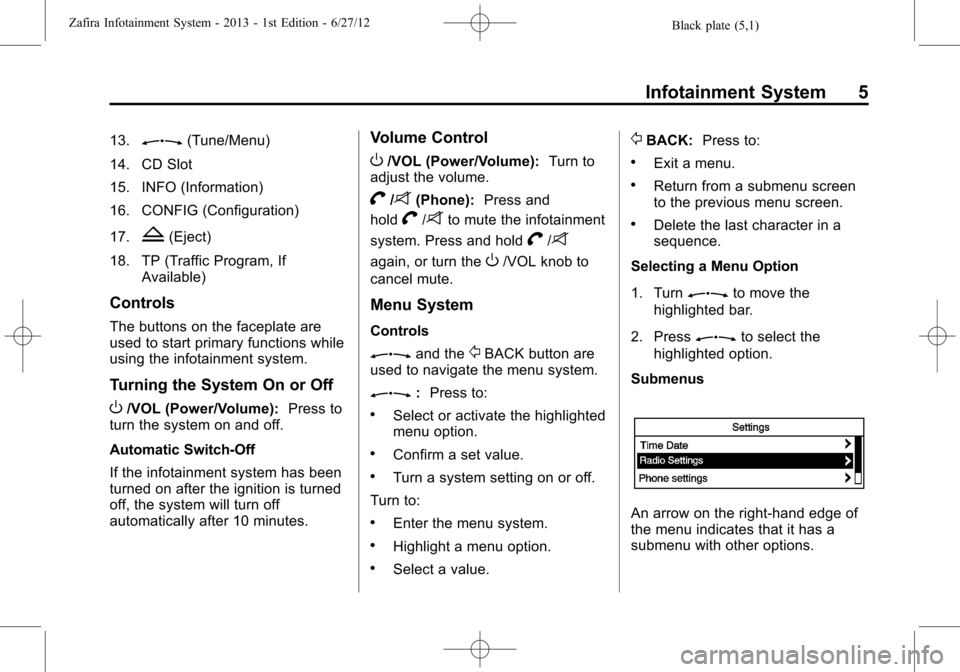
Black plate (5,1)Zafira Infotainment System - 2013 - 1st Edition - 6/27/12
Infotainment System 5
13.Z(Tune/Menu)
14. CD Slot
15. INFO (Information)
16. CONFIG (Configuration)
17.
Z(Eject)
18. TP (Traffic Program, If
Available)
Controls
The buttons on the faceplate are
used to start primary functions while
using the infotainment system.
Turning the System On or Off
O/VOL (Power/Volume):Press to
turn the system on and off.
Automatic Switch-Off
If the infotainment system has been
turned on after the ignition is turned
off, the system will turn off
automatically after 10 minutes.
Volume Control
O/VOL (Power/Volume):Turn to
adjust the volume.
V/8(Phone):Press and
hold
V/8to mute the infotainment
system. Press and hold
V/8
again, or turn theO/VOL knob to
cancel mute.
Menu System
Controls
Zand the/BACK button are
used to navigate the menu system.
Z:Press to:
.Select or activate the highlighted
menu option.
.Confirm a set value.
.Turn a system setting on or off.
Turn to:
.Enter the menu system.
.Highlight a menu option.
.Select a value.
/BACK:Press to:
.Exit a menu.
.Return from a submenu screen
to the previous menu screen.
.Delete the last character in a
sequence.
Selecting a Menu Option
1. Turn
Zto move the
highlighted bar.
2. Press
Zto select the
highlighted option.
Submenus
An arrow on the right-hand edge of
the menu indicates that it has a
submenu with other options.
Page 10 of 92

Black plate (9,1)Zafira Infotainment System - 2013 - 1st Edition - 6/27/12
Infotainment System 9
Overview (Radio with
Navigation)
The navigation system includes
navigation and audio functions.
All functions are available when the
vehicle is parked. Do the following
before driving:
.Become familiar with the
navigation system operation and
the buttons and knobs on the
faceplate of the navigation
system.
.Set up the navigation features,
such as entering an address.
.Set up phone numbers in
advance so they can be called
easily by pressing a single
button for navigation systems
equipped with phone capability.
{WARNING
Taking your eyes off the road too
long or too often while using the
navigation system could cause a
crash and you or others could be
injured or killed. Focus your
attention on driving and limit
glances at the moving map on the
navigation screen. Use voice
guidance directions whenever
possible.
Use the navigation system to:
.Plan a route.
.Select a destination using
various methods and choices.
.Follow turn-by-turn route and
map guidance with voice
prompts, only if permitted by
traffic laws, controls, and
conditions.
Always be alert and obey traffic and
road laws and instructions,
regardless of the guidance from thenavigation system. Because the
navigation system uses street map
information that does not include all
traffic restrictions or the latest road
changes, it may suggest using a
road that is now closed for
construction work or a turn that is
prohibited by signs at a crossroads.
Always evaluate whether following
the system's directions are safe and
legal for the current conditions.
When the navigation system is
turned on, a screen may appear
with information that must be read
and acknowledged before accessing
some navigation features.
After acknowledging the start-up
information, the NAV (Navigation)
and DEST (Destination) functions
are accessible. Information can now
be entered or deleted, and other
functions accessed. See
instructions later in this section.
When getting started, set your
preferences or delete information in
the navigation system using various
options.
Page 11 of 92

Black plate (10,1)Zafira Infotainment System - 2013 - 1st Edition - 6/27/12
10 Infotainment System
See“Navigation Control Buttons”
underUsing the Navigation System
on page 41.
Radio with Navigation
1.
F(Home)
2. SRCE (Source)
3.
s©(Seek Up)
4. Preset Buttons 1-6
5.
O/VOL (Power/Volume)
6.
\¨(Seek Down)
7. AS/1-2 (Autostore)
8. FAV/1-2-3 (Favourites)
9. NAV (Navigation)
10.
V/8(Phone)11. DEST (Destination)
12. RPT/NAV (Repeat/Navigation)
13.
/BACK
14. Inner Rocker Knob
15.
Z(Tune/Menu)
16. INFO (Information)
17. TONE
18. CONFIG (Configuration)
19. CD Slot
20.
Z(Eject)
21.
H(Clock)
Infotainment Control Buttons
The buttons on the faceplate are
used to start primary functions while
using the infotainment system.
F(Home):See "Home Page"
following in this section.
SRCE (Source):Press to change
the audio sources such as AM-FM
Radio, CD, and AUX.
s©(Seek):
1. Press to seek the next track.
2. Press and hold to fast forward
through a track.
3. Release the button to return to
playing speed. SeeCD Player
(Without Navigation) on page 27
orCD Player (With Navigation)
on page 30.
4. For AM or FM, press to seek to
the next strong station.
Preset Buttons (1-6):The preset
buttons numbered one through six
can be used to select stored AM or
FM stations.
O/VOL (Power/Volume):
1. Press to turn the system on
and off.
2. Turn to adjust the volume.
\¨(Seek):
1. Press to seek to the beginning of
the current or previous track.
If the track has been playing for
less than five seconds, it seeks
Page 12 of 92

Black plate (11,1)Zafira Infotainment System - 2013 - 1st Edition - 6/27/12
Infotainment System 11
the previous track. If longer than
five seconds, the current track
starts from the beginning.
2. Press and hold to quickly
reverse through a track. Release
the button to return to playing
speed. SeeCD Player (Without
Navigation) on page 27orCD
Player (With Navigation) on
page 30.
3. For AM or FM, press to seek to
the previous strong station.
AS/1-2 (Autostore):Autostore
searches and stores FM and AM
stations with the strongest signal.
FAV/1-2-3 (Favourite):Press to
display the current page number
above the preset buttons. The
stored stations for each list display
on the preset buttons at the bottom
of the screen. The number of preset
FAV lists can be changed in the
Configuration Menu.NAV (Navigation):
1. Press to view the vehicle's
current position on the map
screen.
2. Continue pressing to cycle
through the full map and split
screens.
V/8(Phone):SeeBluetooth
(Overview) on page 64orBluetooth
(Voice) on page 67orBluetooth
(Infotainment Controls) on page 71.
DEST (Destination):
1. Press to enter a destination.
2. If a destination has already been
entered, press to access the
Destination Menu. See
Destination on page 47.
RPT (Repeat):Press to repeat the
last voice guidance prompt.
/BACK:Press to return to the
previous screen in a menu.If on a page accessed directly by a
faceplate button or Home Page
screen button, pressing
/BACK will
go to the homepage.
Inner Rocker Knob:Move the
rocker knob in different directions to
navigate through the map
display only.
Z(Tune/Menu):Turn to
highlight a feature. Press the outer
chrome ring to activate the
highlighted feature.
Toggle the inner directional rocker
knob to navigate through a map
display only.
INFO (Information):Press to
toggle through an audio or
navigation information screen.
TONE:Press to access the sound
menu screen to adjust bass,
midrange, and treble. SeeAM-FM
Radio (Without Navigation) on
page 16orAM-FM Radio (With
Navigation) on page 21.
Page 15 of 92

Black plate (14,1)Zafira Infotainment System - 2013 - 1st Edition - 6/27/12
14 Infotainment System
Select the Destination screen button
to display the Destination Entry
home page or the Destination Menu.
The available screen buttons
provide easy access to a variety of
ways to enter a destination. See
Destination on page 47.
If the vehicle is equipped with a
Universal Handsfree Phone (UHP)
system, the phone icon will show on
the Home Page. Press the Phone
screen button to display the phone
main page. SeeBluetooth(Overview) on page 71orBluetooth
(Voice) on page 67orBluetooth
(Infotainment Controls) on page 71
Select the Config screen button to
display the Config main page. From
this display, you can adjust features
such as time and date, radio,
phone, navigation, vehicle, and
display. SeeConfigure Menu on
page 55.
Select the Tone screen button to
display the Tone main page. Adjust
the tone and speakers by turning
the
Z(Tune/Menu) knob tohighlight the screen buttons, then
press the outer ring of the
Z
knob to change the levels of sound
for treble, midrange, bass, fade, and
balance. SeeAM-FM Radio
(Without Navigation) on page 16or
AM-FM Radio (With Navigation) on
page 21.
Select the Viewer screen button to
view pictures on your USB drive or
SD card. Pictures on the SD card
can only be viewed through a USB
adapter.
Page 17 of 92

Black plate (16,1)Zafira Infotainment System - 2013 - 1st Edition - 6/27/12
16 Infotainment System
Languages
To change the display language,
see“Vehicle Personalisation”in the
owner's handbook.
The vehicle supports English.
English and Metric Unit
Conversion
To change the display readings
between English and metric units,
see“Driver Information Centre
(DIC)”in the owner's handbook.
Deleting Personal Information
The navigation system can store
destinations and personal
information such as names and
addresses.At times, such as when selling or
disposing of your vehicle, you may
want to delete this information:
.Address Book
.Previous Destinations
.Home Address (user
configurable)
.Favourite Routes
Cleaning the Display
Notice:Using abrasive cleaners
when cleaning glass surfaces
could scratch the glass. Use only
a soft cloth and do not spray
cleaner directly on the system as
it could affect the mechanical
parts.
Do not wipe the panel with a hard
cloth or use a volatile liquid such as
paint thinner; it could scratch the
surface or erase the characters on
the buttons.
Radio
AM-FM Radio (Without
Navigation)
Playing the Radio
Audio Source
The buttons used to control the
radio are:
RADIO/BAND:Press to turn the
radio on and choose between AM
and FM.
Z:Press and turn to navigate
the available menus.
TUNE:Turn to search for stations.
INFO:Press to display additional
information that may be available for
the current song.
s©(Seek):Press to search for
the previous station.
¨6(Seek):Press to search for
next station.
Page 18 of 92

Black plate (17,1)Zafira Infotainment System - 2013 - 1st Edition - 6/27/12
Infotainment System 17
AS/1-2 (Autostore):Autostore
searches and stores FM and AM
stations with the strongest signal.
FAV/1-2-3:Press to open the
favourites list.
Preset Buttons 1-6:Press to
select preset stations.
RDS (Radio Data System)
The radio may have RDS. The RDS
feature is available for use only on
FM stations that broadcast RDS
information. This feature only works
when the information from the radio
station is available. In rare cases, a
radio station could broadcast
incorrect information that causes the
radio features to work improperly.
If this happens, contact the radio
station.
While the radio is tuned to an
FM-RDS station, the station name
or call letters display.
To configure RDS:
1. Press the CONFIG button.2. Select Radio settings and then
RDS options.
3. Press
Zto turn RDS on
or off.
4. Press the
/BACK button to go
back to the previous menu.
RDS-Scrolling Text
Stations broadcasting RDS will hide
the program name to display
additional information. To prevent
additional information being
displayed:
1. Press the CONFIG button.
2. Select RDS-Text scroll freeze.
3. Press
Zto turn on or off.
4. Press the
/BACK button to go
back to the previous menu.
Radio Menus
Radio menus are available for AM
and FM.
Turn
Zto open the main radio
menu for that frequency.
Selecting a Band
Press the RADIO/BAND button to
choose AM or FM. The last station
that was playing starts playing
again.
Selecting a Station
Seek Tuning
If the radio station is not known:
Briefly press
s©or¨6to
automatically search for the
previous or next available station.
If a station is not found, the radio
switches to a more sensitive search
level. If a station still is not found,
the frequency that was last active
begins to play.
If the radio station is known:
Press and hold
s©or¨6until
the station on the display is
reached, then release the button.
Manual Tuning
Turn
Zto select the frequency
on the display.