2013 OPEL ZAFIRA C reset
[x] Cancel search: resetPage 4 of 92
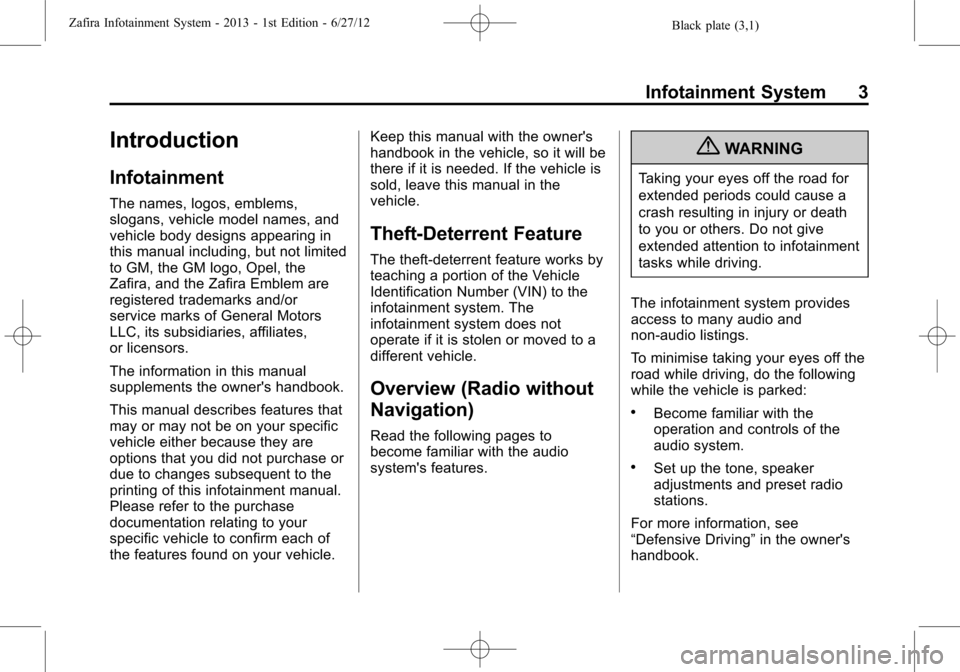
Black plate (3,1)Zafira Infotainment System - 2013 - 1st Edition - 6/27/12
Infotainment System 3
Introduction
Infotainment
The names, logos, emblems,
slogans, vehicle model names, and
vehicle body designs appearing in
this manual including, but not limited
to GM, the GM logo, Opel, the
Zafira, and the Zafira Emblem are
registered trademarks and/or
service marks of General Motors
LLC, its subsidiaries, affiliates,
or licensors.
The information in this manual
supplements the owner's handbook.
This manual describes features that
may or may not be on your specific
vehicle either because they are
options that you did not purchase or
due to changes subsequent to the
printing of this infotainment manual.
Please refer to the purchase
documentation relating to your
specific vehicle to confirm each of
the features found on your vehicle.Keep this manual with the owner's
handbook in the vehicle, so it will be
there if it is needed. If the vehicle is
sold, leave this manual in the
vehicle.
Theft-Deterrent Feature
The theft-deterrent feature works by
teaching a portion of the Vehicle
Identification Number (VIN) to the
infotainment system. The
infotainment system does not
operate if it is stolen or moved to a
different vehicle.
Overview (Radio without
Navigation)
Read the following pages to
become familiar with the audio
system's features.
{WARNING
Taking your eyes off the road for
extended periods could cause a
crash resulting in injury or death
to you or others. Do not give
extended attention to infotainment
tasks while driving.
The infotainment system provides
access to many audio and
non-audio listings.
To minimise taking your eyes off the
road while driving, do the following
while the vehicle is parked:
.Become familiar with the
operation and controls of the
audio system.
.Set up the tone, speaker
adjustments and preset radio
stations.
For more information, see
“Defensive Driving”in the owner's
handbook.
Page 5 of 92

Black plate (4,1)Zafira Infotainment System - 2013 - 1st Edition - 6/27/12
4 Infotainment System
Notice:Contact your dealer
before adding any equipment.
Adding audio or communication
equipment could interfere with
the operation of the engine, radio,
or other systems, and could
damage them.
The vehicle has Retained power off.
With Retained power off, the audio
system can be played even after the
ignition is turned off.
Radio Without Navigation
1. RADIO/BAND
2. CD
3.
s©(Seek)
4.
O/VOL (Power/Volume)
5.
\¨(Seek)
6. Preset Buttons 1-67. FAV/1-2-3 (Favourites)
8. AS/1-2 (Autostore)
9. AUX (Auxiliary)
10.
V/8(Phone)
11. TONE
12.
/BACK
Page 8 of 92
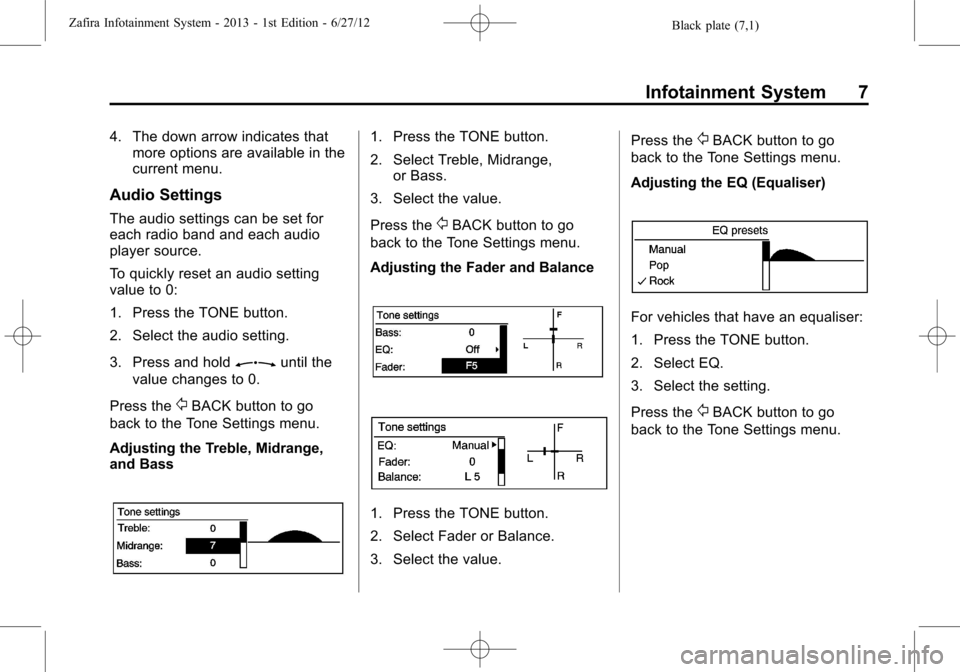
Black plate (7,1)Zafira Infotainment System - 2013 - 1st Edition - 6/27/12
Infotainment System 7
4. The down arrow indicates that
more options are available in the
current menu.
Audio Settings
The audio settings can be set for
each radio band and each audio
player source.
To quickly reset an audio setting
value to 0:
1. Press the TONE button.
2. Select the audio setting.
3. Press and hold
Zuntil the
value changes to 0.
Press the
/BACK button to go
back to the Tone Settings menu.
Adjusting the Treble, Midrange,
and Bass
1. Press the TONE button.
2. Select Treble, Midrange,
or Bass.
3. Select the value.
Press the
/BACK button to go
back to the Tone Settings menu.
Adjusting the Fader and Balance
1. Press the TONE button.
2. Select Fader or Balance.
3. Select the value.Press the
/BACK button to go
back to the Tone Settings menu.
Adjusting the EQ (Equaliser)
For vehicles that have an equaliser:
1. Press the TONE button.
2. Select EQ.
3. Select the setting.
Press the
/BACK button to go
back to the Tone Settings menu.
Page 11 of 92

Black plate (10,1)Zafira Infotainment System - 2013 - 1st Edition - 6/27/12
10 Infotainment System
See“Navigation Control Buttons”
underUsing the Navigation System
on page 41.
Radio with Navigation
1.
F(Home)
2. SRCE (Source)
3.
s©(Seek Up)
4. Preset Buttons 1-6
5.
O/VOL (Power/Volume)
6.
\¨(Seek Down)
7. AS/1-2 (Autostore)
8. FAV/1-2-3 (Favourites)
9. NAV (Navigation)
10.
V/8(Phone)11. DEST (Destination)
12. RPT/NAV (Repeat/Navigation)
13.
/BACK
14. Inner Rocker Knob
15.
Z(Tune/Menu)
16. INFO (Information)
17. TONE
18. CONFIG (Configuration)
19. CD Slot
20.
Z(Eject)
21.
H(Clock)
Infotainment Control Buttons
The buttons on the faceplate are
used to start primary functions while
using the infotainment system.
F(Home):See "Home Page"
following in this section.
SRCE (Source):Press to change
the audio sources such as AM-FM
Radio, CD, and AUX.
s©(Seek):
1. Press to seek the next track.
2. Press and hold to fast forward
through a track.
3. Release the button to return to
playing speed. SeeCD Player
(Without Navigation) on page 27
orCD Player (With Navigation)
on page 30.
4. For AM or FM, press to seek to
the next strong station.
Preset Buttons (1-6):The preset
buttons numbered one through six
can be used to select stored AM or
FM stations.
O/VOL (Power/Volume):
1. Press to turn the system on
and off.
2. Turn to adjust the volume.
\¨(Seek):
1. Press to seek to the beginning of
the current or previous track.
If the track has been playing for
less than five seconds, it seeks
Page 12 of 92

Black plate (11,1)Zafira Infotainment System - 2013 - 1st Edition - 6/27/12
Infotainment System 11
the previous track. If longer than
five seconds, the current track
starts from the beginning.
2. Press and hold to quickly
reverse through a track. Release
the button to return to playing
speed. SeeCD Player (Without
Navigation) on page 27orCD
Player (With Navigation) on
page 30.
3. For AM or FM, press to seek to
the previous strong station.
AS/1-2 (Autostore):Autostore
searches and stores FM and AM
stations with the strongest signal.
FAV/1-2-3 (Favourite):Press to
display the current page number
above the preset buttons. The
stored stations for each list display
on the preset buttons at the bottom
of the screen. The number of preset
FAV lists can be changed in the
Configuration Menu.NAV (Navigation):
1. Press to view the vehicle's
current position on the map
screen.
2. Continue pressing to cycle
through the full map and split
screens.
V/8(Phone):SeeBluetooth
(Overview) on page 64orBluetooth
(Voice) on page 67orBluetooth
(Infotainment Controls) on page 71.
DEST (Destination):
1. Press to enter a destination.
2. If a destination has already been
entered, press to access the
Destination Menu. See
Destination on page 47.
RPT (Repeat):Press to repeat the
last voice guidance prompt.
/BACK:Press to return to the
previous screen in a menu.If on a page accessed directly by a
faceplate button or Home Page
screen button, pressing
/BACK will
go to the homepage.
Inner Rocker Knob:Move the
rocker knob in different directions to
navigate through the map
display only.
Z(Tune/Menu):Turn to
highlight a feature. Press the outer
chrome ring to activate the
highlighted feature.
Toggle the inner directional rocker
knob to navigate through a map
display only.
INFO (Information):Press to
toggle through an audio or
navigation information screen.
TONE:Press to access the sound
menu screen to adjust bass,
midrange, and treble. SeeAM-FM
Radio (Without Navigation) on
page 16orAM-FM Radio (With
Navigation) on page 21.
Page 18 of 92

Black plate (17,1)Zafira Infotainment System - 2013 - 1st Edition - 6/27/12
Infotainment System 17
AS/1-2 (Autostore):Autostore
searches and stores FM and AM
stations with the strongest signal.
FAV/1-2-3:Press to open the
favourites list.
Preset Buttons 1-6:Press to
select preset stations.
RDS (Radio Data System)
The radio may have RDS. The RDS
feature is available for use only on
FM stations that broadcast RDS
information. This feature only works
when the information from the radio
station is available. In rare cases, a
radio station could broadcast
incorrect information that causes the
radio features to work improperly.
If this happens, contact the radio
station.
While the radio is tuned to an
FM-RDS station, the station name
or call letters display.
To configure RDS:
1. Press the CONFIG button.2. Select Radio settings and then
RDS options.
3. Press
Zto turn RDS on
or off.
4. Press the
/BACK button to go
back to the previous menu.
RDS-Scrolling Text
Stations broadcasting RDS will hide
the program name to display
additional information. To prevent
additional information being
displayed:
1. Press the CONFIG button.
2. Select RDS-Text scroll freeze.
3. Press
Zto turn on or off.
4. Press the
/BACK button to go
back to the previous menu.
Radio Menus
Radio menus are available for AM
and FM.
Turn
Zto open the main radio
menu for that frequency.
Selecting a Band
Press the RADIO/BAND button to
choose AM or FM. The last station
that was playing starts playing
again.
Selecting a Station
Seek Tuning
If the radio station is not known:
Briefly press
s©or¨6to
automatically search for the
previous or next available station.
If a station is not found, the radio
switches to a more sensitive search
level. If a station still is not found,
the frequency that was last active
begins to play.
If the radio station is known:
Press and hold
s©or¨6until
the station on the display is
reached, then release the button.
Manual Tuning
Turn
Zto select the frequency
on the display.
Page 24 of 92

Black plate (23,1)Zafira Infotainment System - 2013 - 1st Edition - 6/27/12
Infotainment System 23
middle position balances the
sound between the front and
rear speakers.
EQ Settings
The EQ settings are selected
through the tone menu. Select the
left or right arrows to cycle through
the EQ options. The available
choices are Pop, Rock, Jazz,
Classical, and Talk.
Finding a Station
To select the band, see“Audio
Source”earlier in this section.
Turn the
Zknob to find a radio
station. To select a preset station,
press the corresponding preset
button.
Seeking a Station
Press
s©or\¨to search for a
station.AM
1. Select the AM screen button on
the Home Page or select AM
from the source pop-up to
display the AM main page.
2. From the AM screen, press the
outer ring of the
Zknob to
display the menu options.
3. While at the AM Menu display,
turn the
Zknob, then press
the outer ring of the
Zknob
to select the desired option.
Favourites List:Select to display a
list of favourite preset stations.
AM Station List:Select to display
the AM station list.
Page 25 of 92

Black plate (24,1)Zafira Infotainment System - 2013 - 1st Edition - 6/27/12
24 Infotainment System
Update AM Station List:Select to
start a search for the strongest
stations in your area to populate the
AM Station List.
FM
1. Select the FM screen button on
the Home Page or select FM
from the source pop-up to
display the FM main page.2. From the FM screen, turn theZknob to highlight the
Menu screen button. Press the
outer ring of the
Zknob to
display the menu options.
3. While at the FM Menu display,
turn the
Zknob, then press
the outer ring of the
Zknob
to select the desired option.
Favourites List:Select to display a
list of favourite preset stations.
FM Stations List:Select to display
the FM station list.
Update FM Stations List:Select
to start a search for the strongest
stations in your area to populate the
FM Stations List.