Page 35 of 104
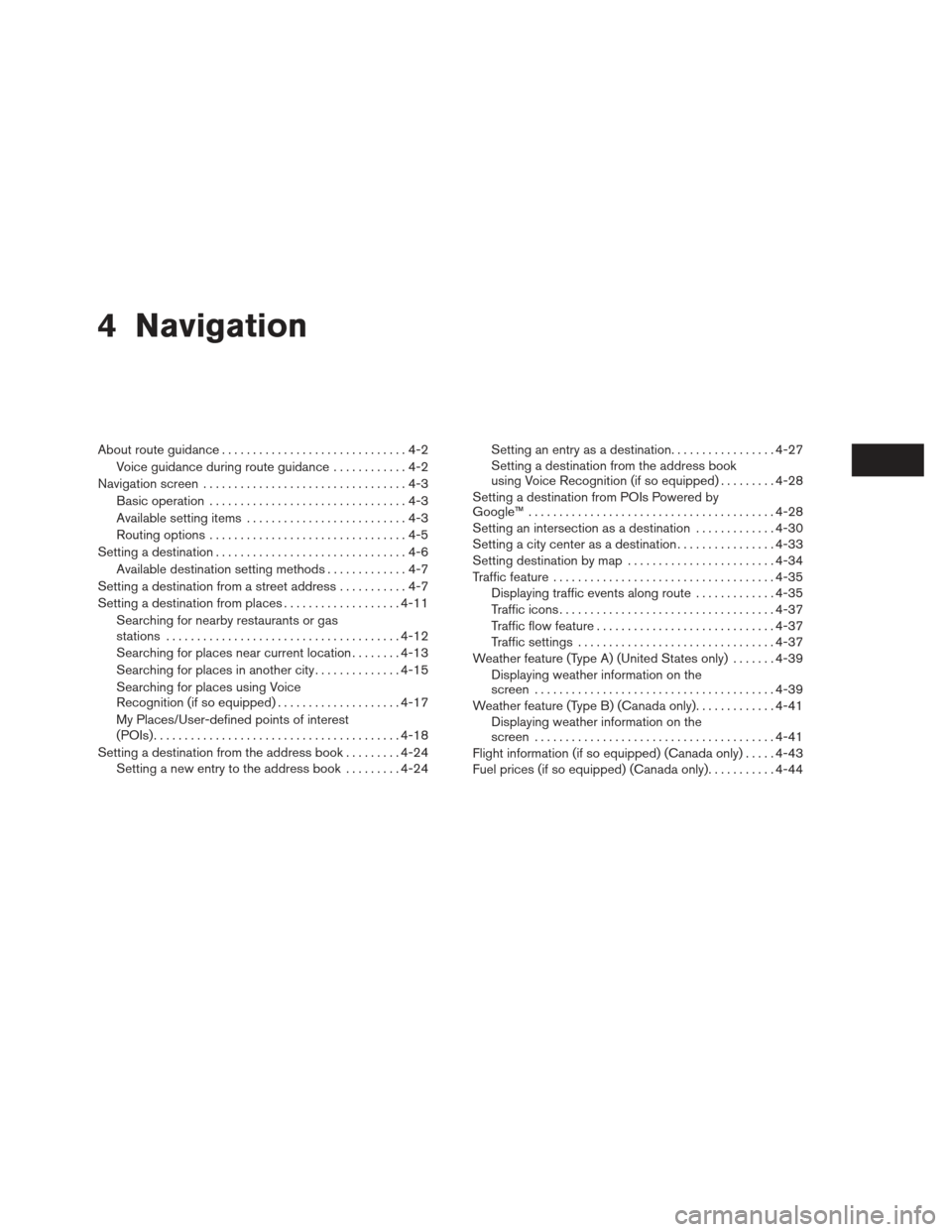
4 Navigation
About route guidance..............................4-2
Voice guidance during route guidance ............4-2
Navigation screen . . ...............................4-3
Basic operation ................................4-3
Available setting items ..........................4-3
Routing options ................................4-5
Setting a destination ...............................4-6
Available destination setting methods .............4-7
Setting a destination from a street address ...........4-7
Setting a destination from places ...................4-11
Searching for nearby restaurants or gas
stations ...................................... 4-12
Searching for places near current location ........4-13
Searching for places in another city ..............4-15
Searching for places using Voice
Recognition (if so equipped) ....................4-17
My Places/User-defined points of interest
(POIs) ........................................ 4-18
Setting a destination from the address book .........4-24
Setting a new entry to the address book .........4-24 Setting an entry as a destination
.................4-27
Setting a destination from the address book
using Voice Recognition (if so equipped) .........4-28
Setting a destination from POIs Powered by
Google™ ........................................ 4-28
Setting an intersection as a destination .............4-30
Setting a city center as a destination ................4-33
Setting destination by map ........................4-34
Traffic feature .................................... 4-35
Displaying traffic events along route .............4-35
Traffic icons ................................... 4-37
Traffic flow feature ............................. 4-37
Traffic settings ................................ 4-37
Weather feature (Type A) (United States only) .......4-39
Displaying weather information on the
screen ....................................... 4-39
Weather feature (Type B) (Canada only) .............4-41
Displaying weather information on the
screen ....................................... 4-41
Flight information (if so equipped) (Canada only) .....4-43
Fuel prices (if so equipped) (Canada only) ...........4-44
Page 78 of 104
5. Enter the flight number. The display showsthe touch keyboard.
“HOW TO INPUT CHARAC-
TERS” (page 2-8) 6. Touch “Request Flight Information”. This key
is only active if a flight number has been
entered.
7. The flight information is displayed on the screen.
When searching for flight information, the follow-
ing criteria are available:
● Direction
Touch to select “Departure” or “Arrival”.
● Departure Day
Touch to select “Today” or “Tomorrow”. To display fuel prices at gas stations in the sur-
rounding area on the screen:
1. Press the MENU button.
2. Touch “Next Page”.
LNV2254LNV2252LNV2381
FUEL PRICES (if so equipped)
(Canada only)
4-44Navigation
Page 79 of 104
3. Touch “Fuel Prices”.
NOTE:
This feature can also be accessed using
the NISSAN Voice Recognition System (if
so equipped) by pressing the
orbutton on the steering wheel and
when prompted, saying “Information” then
“Fuel Prices”. 4. A list of gas stations is displayed with the
distance and direction to each entry. Touch
an entry on the screen to view information
about that gas station. 5. The name, address and phone number of
the gas station are displayed. If available,
the prices for each grade of gasoline are
also displayed. Touch “Store” to store the
location in the address book. Touch “Call”
to call the location using the Bluetooth®
Hands-Free Phone System. Touch “Map” to
view the location on the map. Touch “Start”
to begin route guidance to the location.
LNV2257LNV2255LNV2256
Navigation4-45