Page 62 of 104
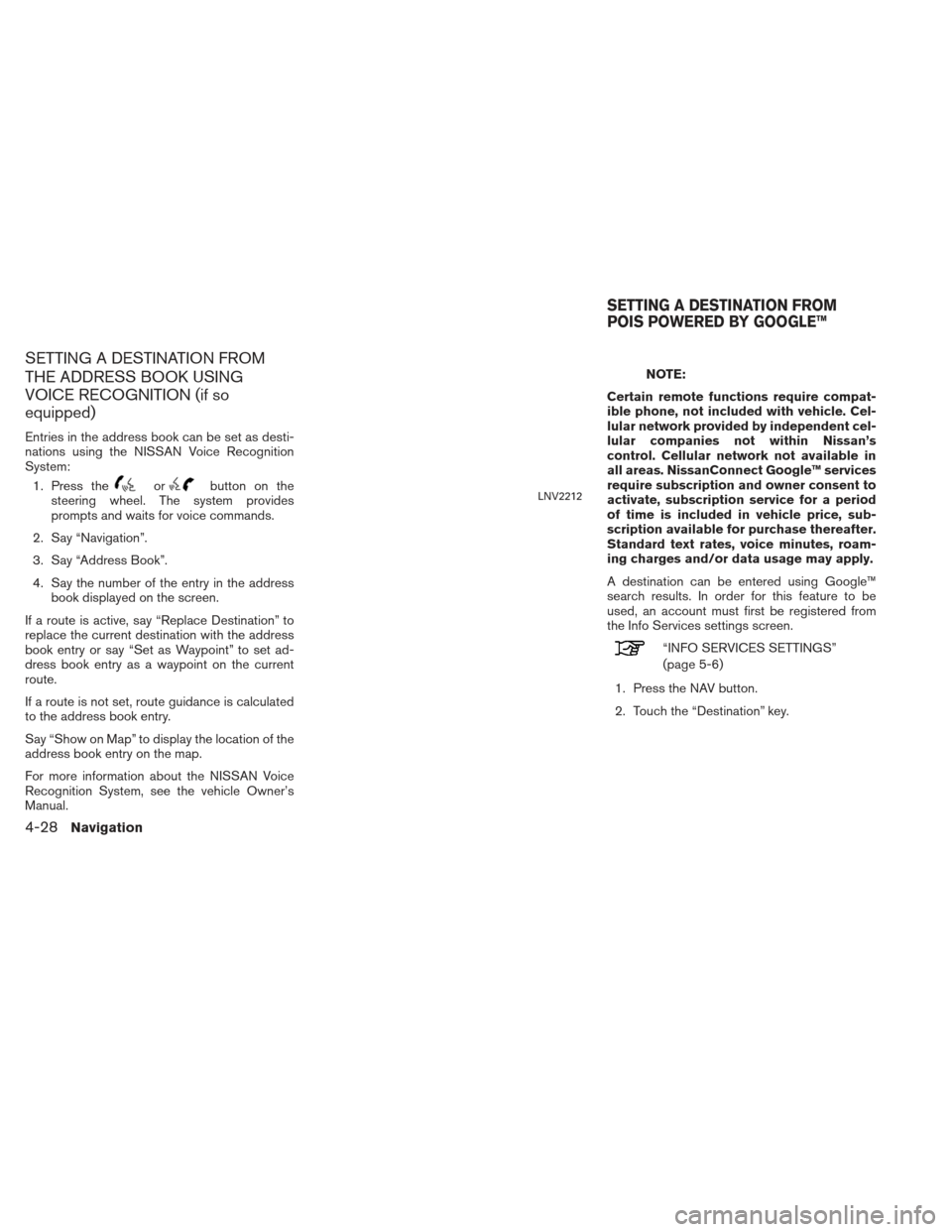
SETTING A DESTINATION FROM
THE ADDRESS BOOK USING
VOICE RECOGNITION (if so
equipped)
Entries in the address book can be set as desti-
nations using the NISSAN Voice Recognition
System:1. Press the
orbutton on the
steering wheel. The system provides
prompts and waits for voice commands.
2. Say “Navigation”.
3. Say “Address Book”.
4. Say the number of the entry in the address book displayed on the screen.
If a route is active, say “Replace Destination” to
replace the current destination with the address
book entry or say “Set as Waypoint” to set ad-
dress book entry as a waypoint on the current
route.
If a route is not set, route guidance is calculated
to the address book entry.
Say “Show on Map” to display the location of the
address book entry on the map.
For more information about the NISSAN Voice
Recognition System, see the vehicle Owner’s
Manual.
NOTE:
Certain remote functions require compat-
ible phone, not included with vehicle. Cel-
lular network provided by independent cel-
lular companies not within Nissan’s
control. Cellular network not available in
all areas. NissanConnect Google™ services
require subscription and owner consent to
activate, subscription service for a period
of time is included in vehicle price, sub-
scription available for purchase thereafter.
Standard text rates, voice minutes, roam-
ing charges and/or data usage may apply.
A destination can be entered using Google™
search results. In order for this feature to be
used, an account must first be registered from
the Info Services settings screen.
“INFO SERVICES SETTINGS”
(page 5-6)
1. Press the NAV button.
2. Touch the “Destination” key.
LNV2212
SETTING A DESTINATION FROM
POIS POWERED BY GOOGLE™
4-28Navigation
Page 63 of 104

3. Touch the “POIs Powered by Google™” key.
NOTE:
The NISSAN Voice Recognition System (if
so equipped) can also be used to access
this feature. Press the
orbut-
ton on the steering wheel, then when
prompted, say “Navigation” and “POIs
Powered by Google™”. Manual controls
are then used to continue. 4. The display shows the touch keyboard. En-
ter the search term.
“HOW TO INPUT CHARAC-
TERS” (page 2-8)
5. A list of search results is displayed. Touch the desired entry. 6. A detailed description of the destination is
provided.
● Press the BACK orBACK button to go
back and pick another destination.
● Touch “Store” to store the destination in the
address book.
● Touch “Call” to call the destination (if a phone
number is available) using the Bluetooth®
Hands-Free Phone System. See the vehicle
Owner’s Manual for more information about
the Bluetooth® Hands-Free Phone System.
● Touch “Map” to show a map of the
destination.
● Touch “Start” to calculate the route to the
destination.
LNV2377LNV2064LNV2050
Navigation4-29
Page 64 of 104
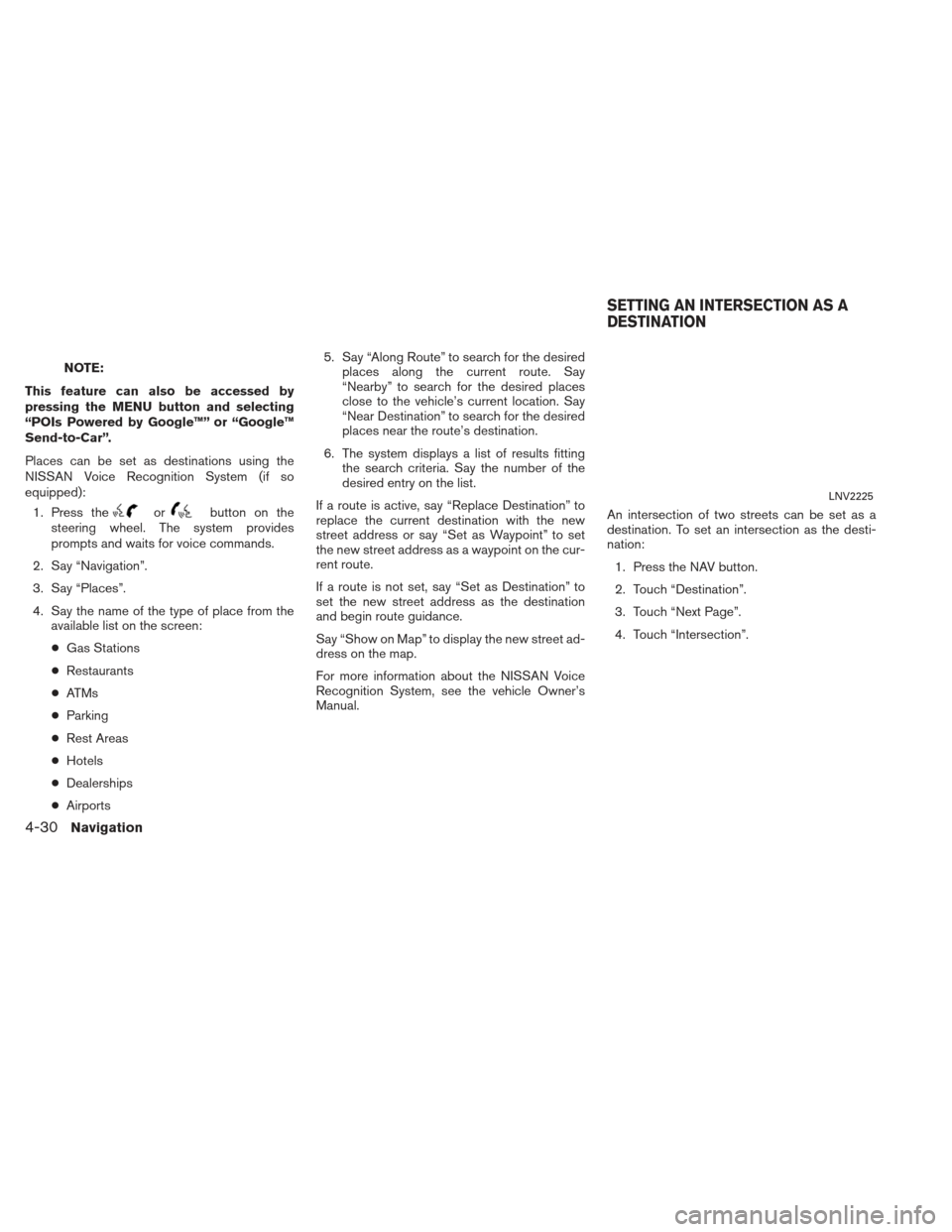
NOTE:
This feature can also be accessed by
pressing the MENU button and selecting
“POIs Powered by Google™” or “Google™
Send-to-Car”.
Places can be set as destinations using the
NISSAN Voice Recognition System (if so
equipped): 1. Press the
orbutton on the
steering wheel. The system provides
prompts and waits for voice commands.
2. Say “Navigation”.
3. Say “Places”.
4. Say the name of the type of place from the available list on the screen:
● Gas Stations
● Restaurants
● ATMs
● Parking
● Rest Areas
● Hotels
● Dealerships
● Airports 5. Say “Along Route” to search for the desired
places along the current route. Say
“Nearby” to search for the desired places
close to the vehicle’s current location. Say
“Near Destination” to search for the desired
places near the route’s destination.
6. The system displays a list of results fitting the search criteria. Say the number of the
desired entry on the list.
If a route is active, say “Replace Destination” to
replace the current destination with the new
street address or say “Set as Waypoint” to set
the new street address as a waypoint on the cur-
rent route.
If a route is not set, say “Set as Destination” to
set the new street address as the destination
and begin route guidance.
Say “Show on Map” to display the new street ad-
dress on the map.
For more information about the NISSAN Voice
Recognition System, see the vehicle Owner’s
Manual. An intersection of two streets can be set as a
destination. To set an intersection as the desti-
nation:
1. Press the NAV button.
2. Touch “Destination”.
3. Touch “Next Page”.
4. Touch “Intersection”.
LNV2225
SETTING AN INTERSECTION AS A
DESTINATION
4-30Navigation