2013 NISSAN XTERRA service
[x] Cancel search: servicePage 6 of 104
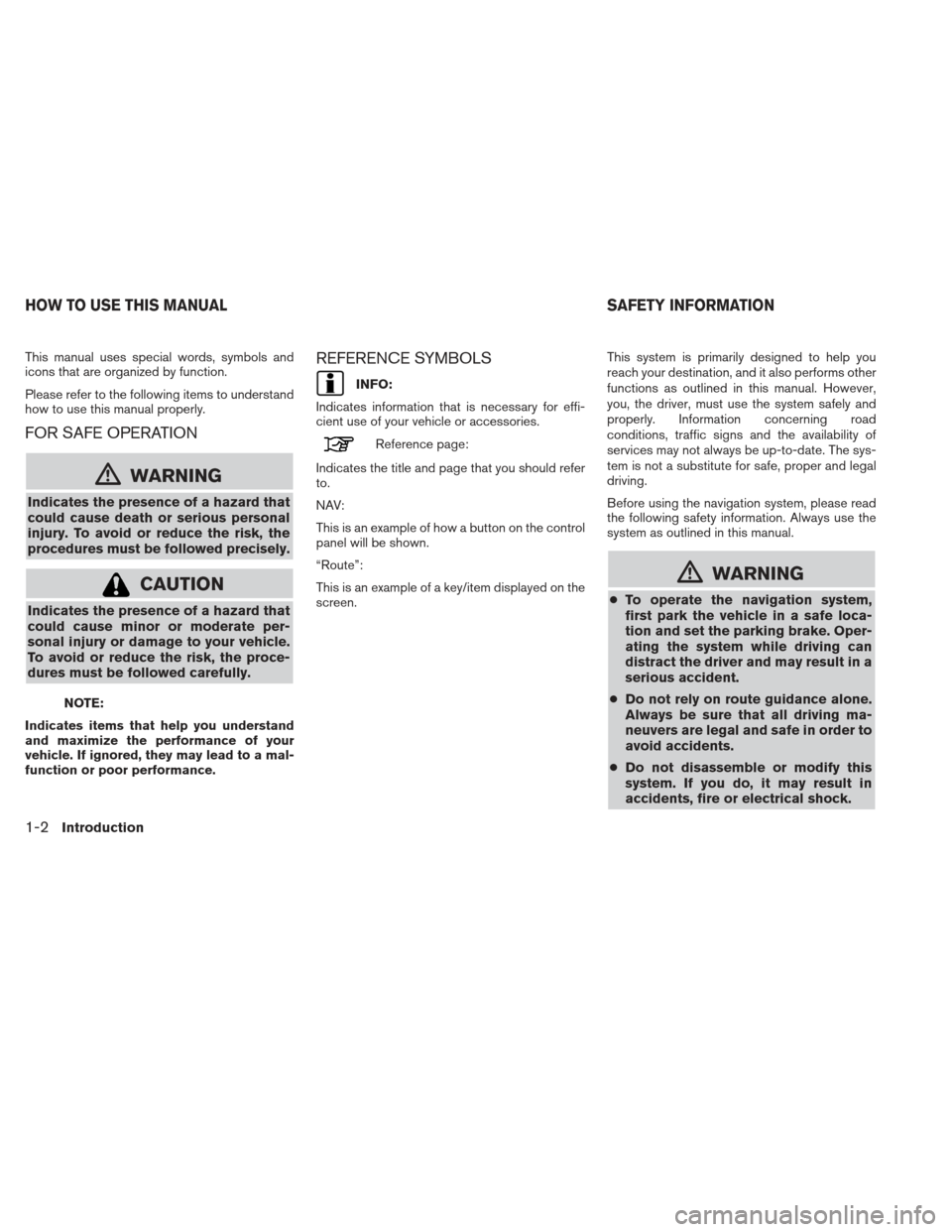
This manual uses special words, symbols and
icons that are organized by function.
Please refer to the following items to understand
how to use this manual properly.
FOR SAFE OPERATION
mWARNING
Indicates the presence of a hazard that
could cause death or serious personal
injury. To avoid or reduce the risk, the
procedures must be followed precisely.
CAUTION
Indicates the presence of a hazard that
could cause minor or moderate per-
sonal injury or damage to your vehicle.
To avoid or reduce the risk, the proce-
dures must be followed carefully.
NOTE:
Indicates items that help you understand
and maximize the performance of your
vehicle. If ignored, they may lead to a mal-
function or poor performance.
REFERENCE SYMBOLS
INFO:
Indicates information that is necessary for effi-
cient use of your vehicle or accessories.
Reference page:
Indicates the title and page that you should refer
to.
NAV:
This is an example of how a button on the control
panel will be shown.
“Route”:
This is an example of a key/item displayed on the
screen. This system is primarily designed to help you
reach your destination, and it also performs other
functions as outlined in this manual. However,
you, the driver, must use the system safely and
properly. Information concerning road
conditions, traffic signs and the availability of
services may not always be up-to-date. The sys-
tem is not a substitute for safe, proper and legal
driving.
Before using the navigation system, please read
the following safety information. Always use the
system as outlined in this manual.
mWARNING
●
To operate the navigation system,
first park the vehicle in a safe loca-
tion and set the parking brake. Oper-
ating the system while driving can
distract the driver and may result in a
serious accident.
● Do not rely on route guidance alone.
Always be sure that all driving ma-
neuvers are legal and safe in order to
avoid accidents.
● Do not disassemble or modify this
system. If you do, it may result in
accidents, fire or electrical shock.
HOW TO USE THIS MANUAL SAFETY INFORMATION
1-2Introduction
Page 7 of 104
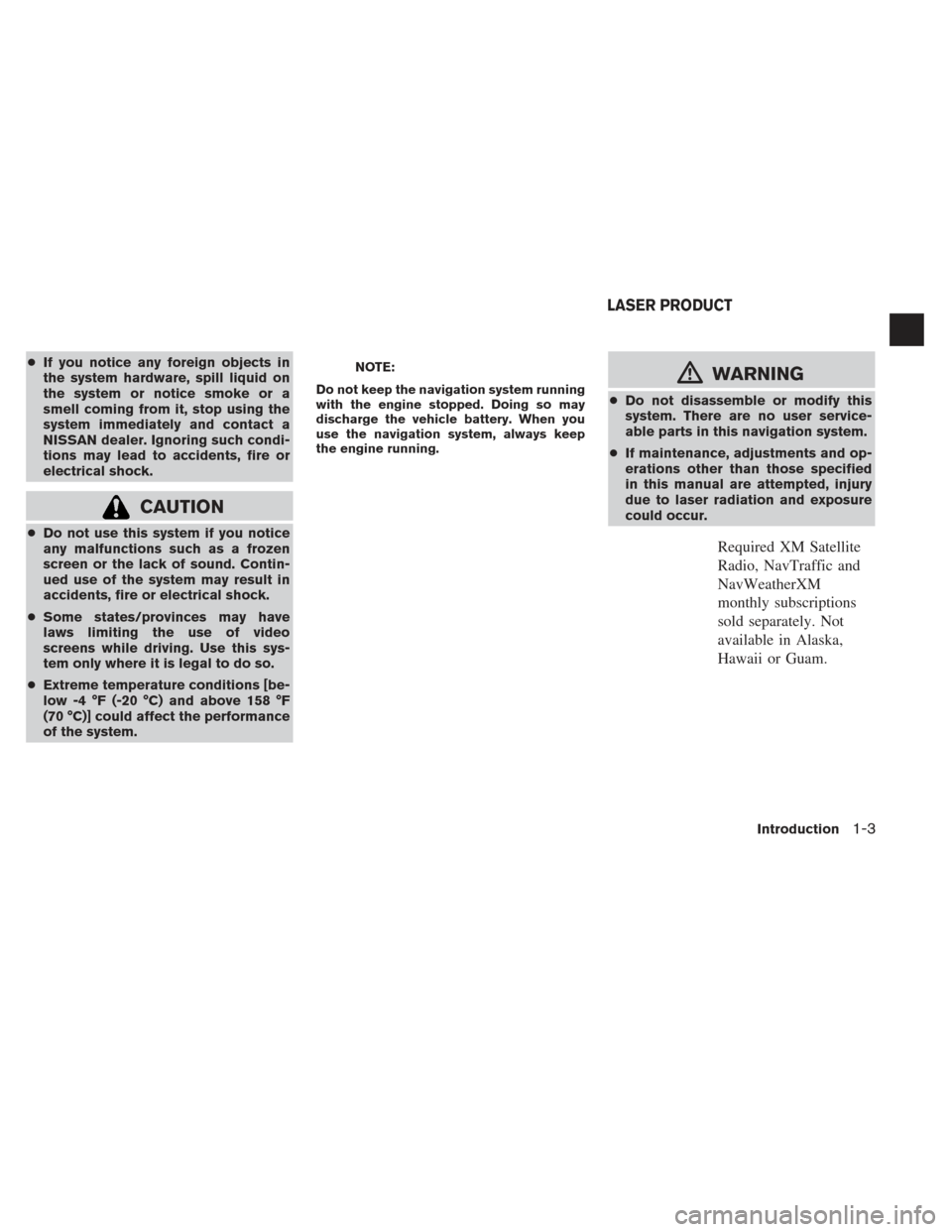
●If you notice any foreign objects in
the system hardware, spill liquid on
the system or notice smoke or a
smell coming from it, stop using the
system immediately and contact a
NISSAN dealer. Ignoring such condi-
tions may lead to accidents, fire or
electrical shock.
CAUTION
●Do not use this system if you notice
any malfunctions such as a frozen
screen or the lack of sound. Contin-
ued use of the system may result in
accidents, fire or electrical shock.
● Some states/provinces may have
laws limiting the use of video
screens while driving. Use this sys-
tem only where it is legal to do so.
● Extreme temperature conditions [be-
low -4 °F (-20 °C) and above 158 °F
(70 °C)] could affect the performance
of the system.
NOTE:
Do not keep the navigation system running
with the engine stopped. Doing so may
discharge the vehicle battery. When you
use the navigation system, always keep
the engine running.mWARNING
● Do not disassemble or modify this
system. There are no user service-
able parts in this navigation system.
● If maintenance, adjustments and op-
erations other than those specified
in this manual are attempted, injury
due to laser radiation and exposure
could occur.
Required XM Satellite
Radio, NavTraffic and
NavWeatherXM
monthly subscriptions
sold separately. Not
available in Alaska,
Hawaii or Guam.
LASER PRODUCT
Introduction1-3
Page 31 of 104
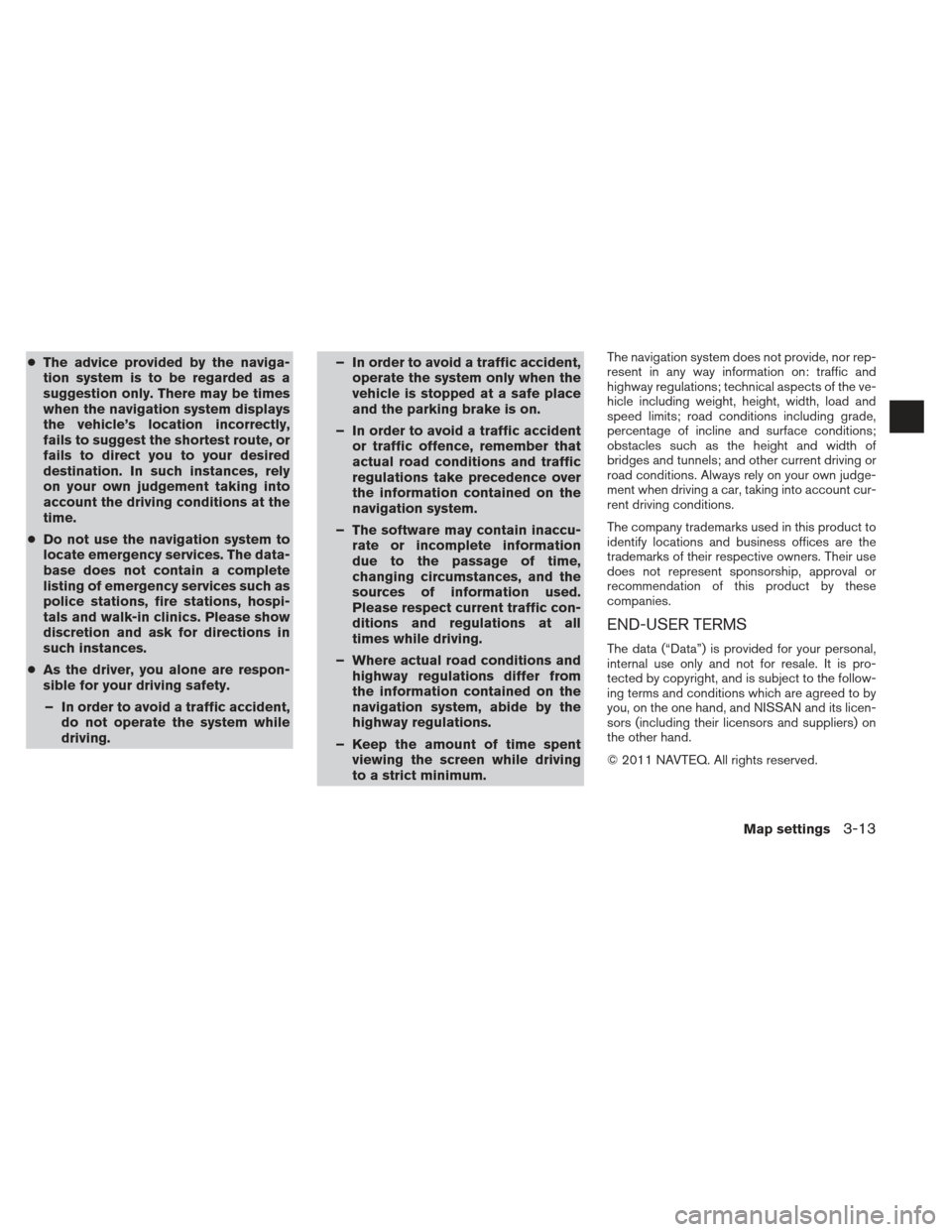
●The advice provided by the naviga-
tion system is to be regarded as a
suggestion only. There may be times
when the navigation system displays
the vehicle’s location incorrectly,
fails to suggest the shortest route, or
fails to direct you to your desired
destination. In such instances, rely
on your own judgement taking into
account the driving conditions at the
time.
● Do not use the navigation system to
locate emergency services. The data-
base does not contain a complete
listing of emergency services such as
police stations, fire stations, hospi-
tals and walk-in clinics. Please show
discretion and ask for directions in
such instances.
● As the driver, you alone are respon-
sible for your driving safety.
– In order to avoid a traffic accident, do not operate the system while
driving. – In order to avoid a traffic accident,
operate the system only when the
vehicle is stopped at a safe place
and the parking brake is on.
– In order to avoid a traffic accident or traffic offence, remember that
actual road conditions and traffic
regulations take precedence over
the information contained on the
navigation system.
– The software may contain inaccu- rate or incomplete information
due to the passage of time,
changing circumstances, and the
sources of information used.
Please respect current traffic con-
ditions and regulations at all
times while driving.
– Where actual road conditions and highway regulations differ from
the information contained on the
navigation system, abide by the
highway regulations.
– Keep the amount of time spent viewing the screen while driving
to a strict minimum.The navigation system does not provide, nor rep-
resent in any way information on: traffic and
highway regulations; technical aspects of the ve-
hicle including weight, height, width, load and
speed limits; road conditions including grade,
percentage of incline and surface conditions;
obstacles such as the height and width of
bridges and tunnels; and other current driving or
road conditions. Always rely on your own judge-
ment when driving a car, taking into account cur-
rent driving conditions.
The company trademarks used in this product to
identify locations and business offices are the
trademarks of their respective owners. Their use
does not represent sponsorship, approval or
recommendation of this product by these
companies.
END-USER TERMS
The data (“Data”) is provided for your personal,
internal use only and not for resale. It is pro-
tected by copyright, and is subject to the follow-
ing terms and conditions which are agreed to by
you, on the one hand, and NISSAN and its licen-
sors (including their licensors and suppliers) on
the other hand.
© 2011 NAVTEQ. All rights reserved.
Map settings3-13
Page 32 of 104
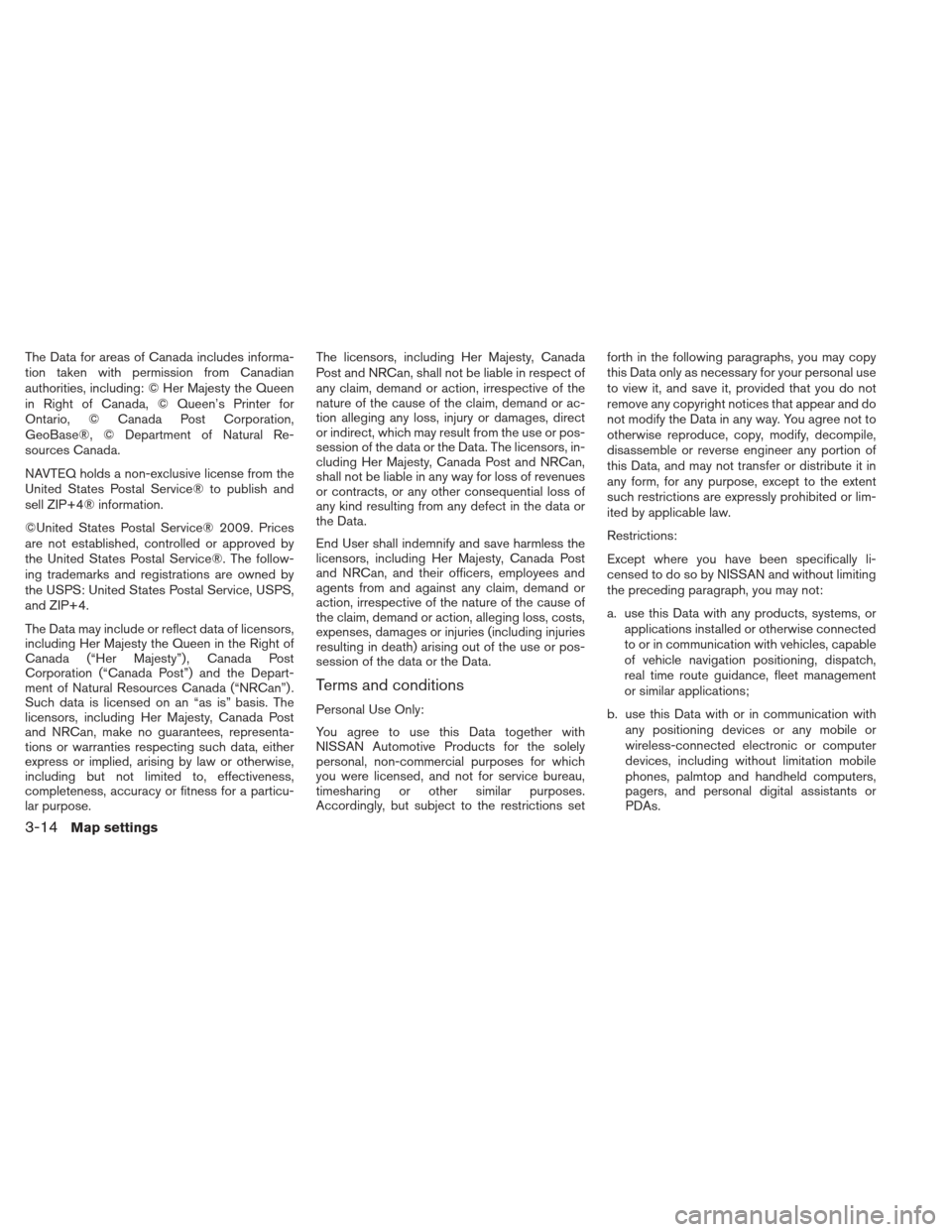
The Data for areas of Canada includes informa-
tion taken with permission from Canadian
authorities, including: © Her Majesty the Queen
in Right of Canada, © Queen’s Printer for
Ontario, © Canada Post Corporation,
GeoBase®, © Department of Natural Re-
sources Canada.
NAVTEQ holds a non-exclusive license from the
United States Postal Service® to publish and
sell ZIP+4® information.
©United States Postal Service® 2009. Prices
are not established, controlled or approved by
the United States Postal Service®. The follow-
ing trademarks and registrations are owned by
the USPS: United States Postal Service, USPS,
and ZIP+4.
The Data may include or reflect data of licensors,
including Her Majesty the Queen in the Right of
Canada (“Her Majesty”) , Canada Post
Corporation (“Canada Post”) and the Depart-
ment of Natural Resources Canada (“NRCan”) .
Such data is licensed on an “as is” basis. The
licensors, including Her Majesty, Canada Post
and NRCan, make no guarantees, representa-
tions or warranties respecting such data, either
express or implied, arising by law or otherwise,
including but not limited to, effectiveness,
completeness, accuracy or fitness for a particu-
lar purpose.The licensors, including Her Majesty, Canada
Post and NRCan, shall not be liable in respect of
any claim, demand or action, irrespective of the
nature of the cause of the claim, demand or ac-
tion alleging any loss, injury or damages, direct
or indirect, which may result from the use or pos-
session of the data or the Data. The licensors, in-
cluding Her Majesty, Canada Post and NRCan,
shall not be liable in any way for loss of revenues
or contracts, or any other consequential loss of
any kind resulting from any defect in the data or
the Data.
End User shall indemnify and save harmless the
licensors, including Her Majesty, Canada Post
and NRCan, and their officers, employees and
agents from and against any claim, demand or
action, irrespective of the nature of the cause of
the claim, demand or action, alleging loss, costs,
expenses, damages or injuries (including injuries
resulting in death) arising out of the use or pos-
session of the data or the Data.
Terms and conditions
Personal Use Only:
You agree to use this Data together with
NISSAN Automotive Products for the solely
personal, non-commercial purposes for which
you were licensed, and not for service bureau,
timesharing or other similar purposes.
Accordingly, but subject to the restrictions setforth in the following paragraphs, you may copy
this Data only as necessary for your personal use
to view it, and save it, provided that you do not
remove any copyright notices that appear and do
not modify the Data in any way. You agree not to
otherwise reproduce, copy, modify, decompile,
disassemble or reverse engineer any portion of
this Data, and may not transfer or distribute it in
any form, for any purpose, except to the extent
such restrictions are expressly prohibited or lim-
ited by applicable law.
Restrictions:
Except where you have been specifically li-
censed to do so by NISSAN and without limiting
the preceding paragraph, you may not:
a. use this Data with any products, systems, or
applications installed or otherwise connected
to or in communication with vehicles, capable
of vehicle navigation positioning, dispatch,
real time route guidance, fleet management
or similar applications;
b. use this Data with or in communication with any positioning devices or any mobile or
wireless-connected electronic or computer
devices, including without limitation mobile
phones, palmtop and handheld computers,
pagers, and personal digital assistants or
PDAs.
3-14Map settings
Page 62 of 104
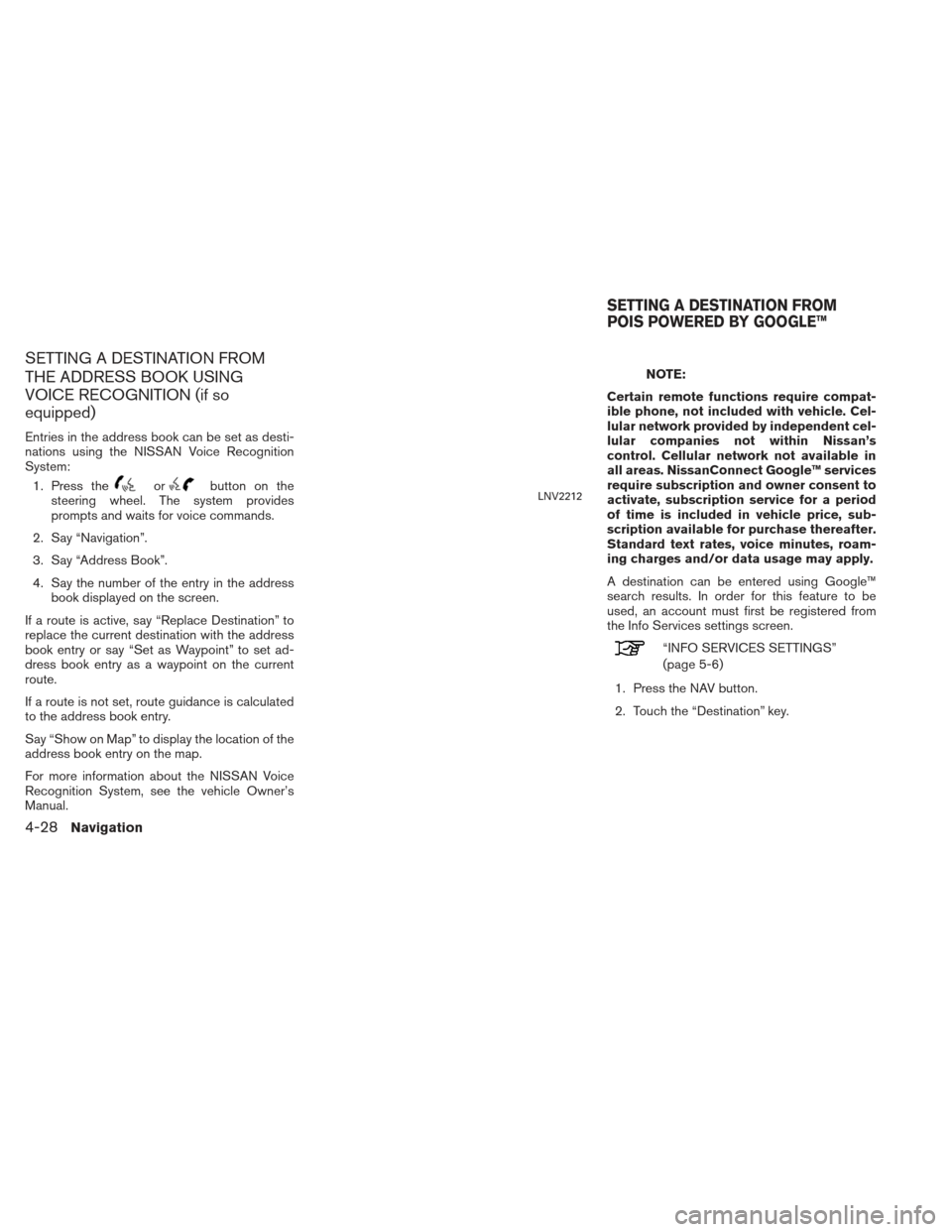
SETTING A DESTINATION FROM
THE ADDRESS BOOK USING
VOICE RECOGNITION (if so
equipped)
Entries in the address book can be set as desti-
nations using the NISSAN Voice Recognition
System:1. Press the
orbutton on the
steering wheel. The system provides
prompts and waits for voice commands.
2. Say “Navigation”.
3. Say “Address Book”.
4. Say the number of the entry in the address book displayed on the screen.
If a route is active, say “Replace Destination” to
replace the current destination with the address
book entry or say “Set as Waypoint” to set ad-
dress book entry as a waypoint on the current
route.
If a route is not set, route guidance is calculated
to the address book entry.
Say “Show on Map” to display the location of the
address book entry on the map.
For more information about the NISSAN Voice
Recognition System, see the vehicle Owner’s
Manual.
NOTE:
Certain remote functions require compat-
ible phone, not included with vehicle. Cel-
lular network provided by independent cel-
lular companies not within Nissan’s
control. Cellular network not available in
all areas. NissanConnect Google™ services
require subscription and owner consent to
activate, subscription service for a period
of time is included in vehicle price, sub-
scription available for purchase thereafter.
Standard text rates, voice minutes, roam-
ing charges and/or data usage may apply.
A destination can be entered using Google™
search results. In order for this feature to be
used, an account must first be registered from
the Info Services settings screen.
“INFO SERVICES SETTINGS”
(page 5-6)
1. Press the NAV button.
2. Touch the “Destination” key.
LNV2212
SETTING A DESTINATION FROM
POIS POWERED BY GOOGLE™
4-28Navigation
Page 73 of 104
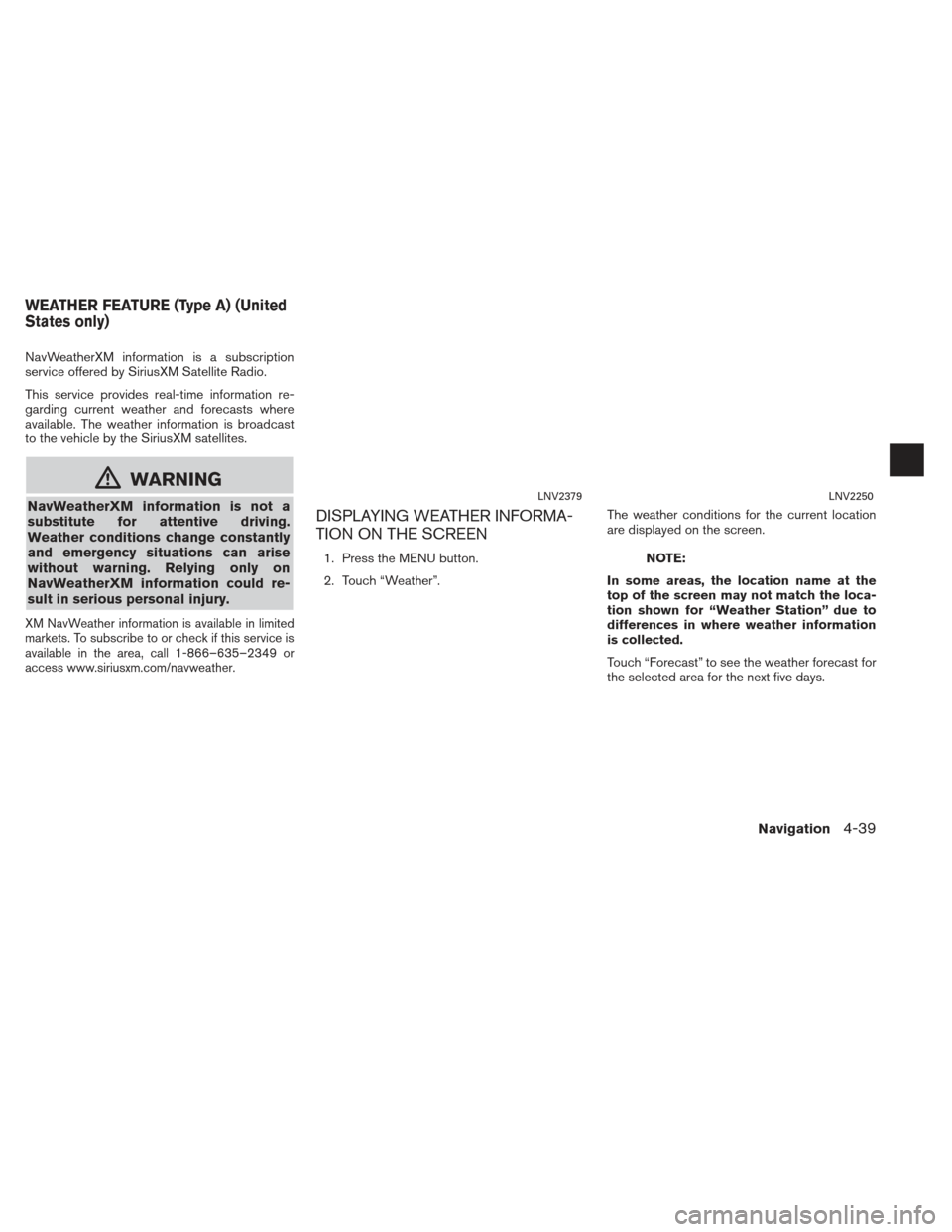
NavWeatherXM information is a subscription
service offered by SiriusXM Satellite Radio.
This service provides real-time information re-
garding current weather and forecasts where
available. The weather information is broadcast
to the vehicle by the SiriusXM satellites.
mWARNING
NavWeatherXM information is not a
substitute for attentive driving.
Weather conditions change constantly
and emergency situations can arise
without warning. Relying only on
NavWeatherXM information could re-
sult in serious personal injury.
XM NavWeather information is available in limited
markets. To subscribe to or check if this service is
available in the area, call 1-866–635–2349 or
access www.siriusxm.com/navweather.
DISPLAYING WEATHER INFORMA-
TION ON THE SCREEN
1. Press the MENU button.
2. Touch “Weather”.The weather conditions for the current location
are displayed on the screen.NOTE:
In some areas, the location name at the
top of the screen may not match the loca-
tion shown for “Weather Station” due to
differences in where weather information
is collected.
Touch “Forecast” to see the weather forecast for
the selected area for the next five days.
LNV2379LNV2250
WEATHER FEATURE (Type A) (United
States only)
Navigation4-39
Page 81 of 104
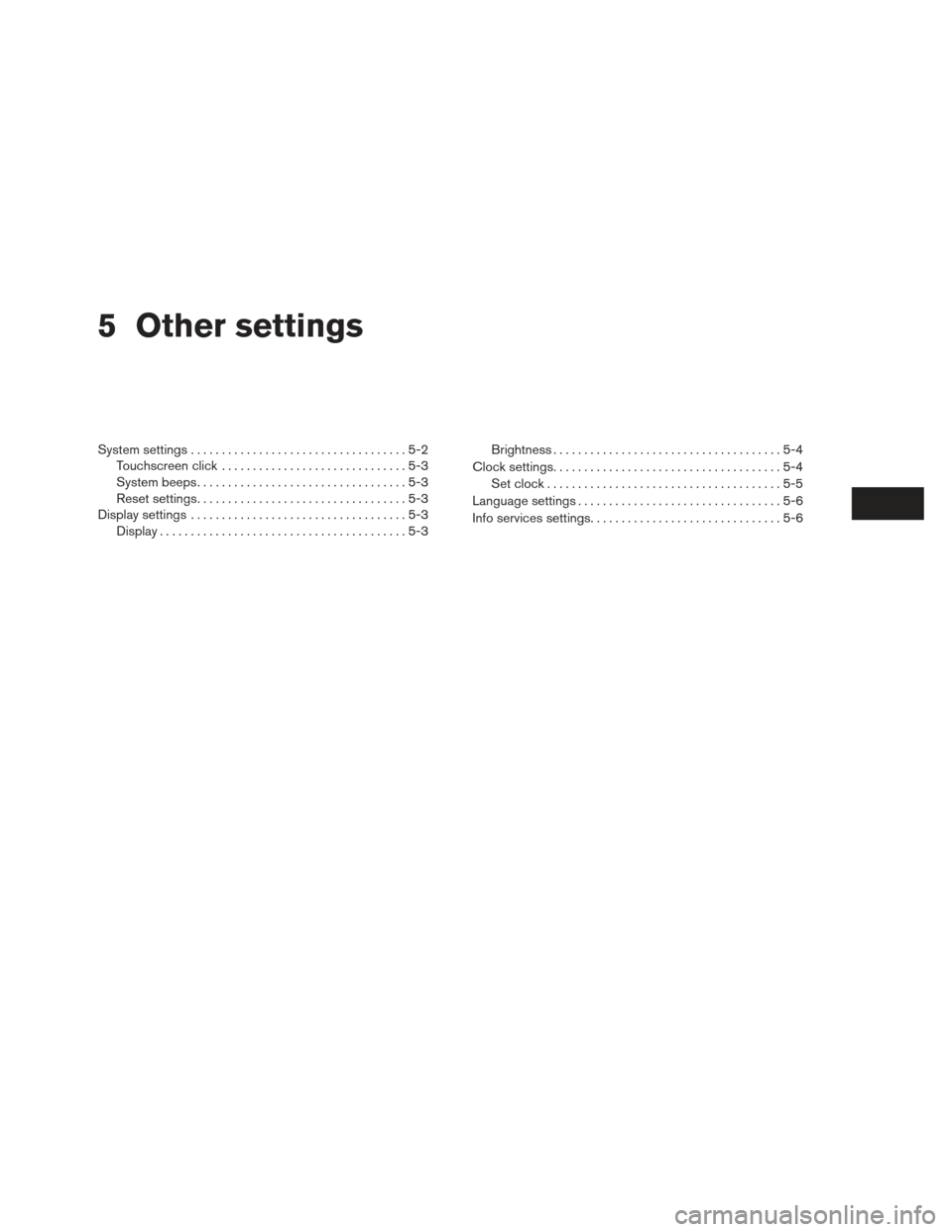
5 Other settings
System settings...................................5-2
Touchscreen click ..............................5-3
System beeps. . . ...............................5-3
Reset settings. . . ...............................5-3
Display settings ...................................5-3
Display ........................................5-3 Brightness
.....................................5-4
Clock settings.....................................5-4 Set clock ......................................5-5
Language settings .................................5-6
Info services settings ...............................5-6
Page 86 of 104
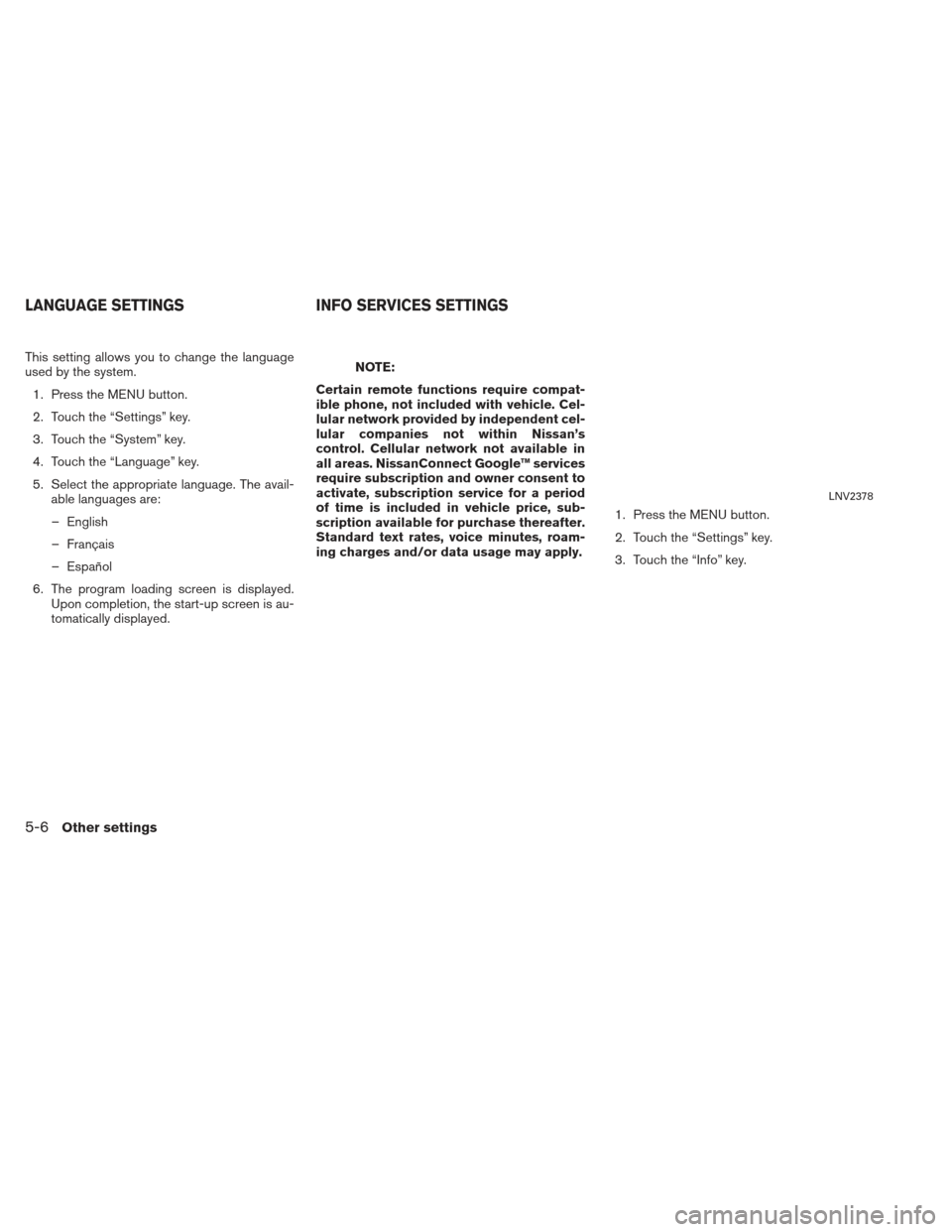
This setting allows you to change the language
used by the system.1. Press the MENU button.
2. Touch the “Settings” key.
3. Touch the “System” key.
4. Touch the “Language” key.
5. Select the appropriate language. The avail- able languages are:
– English
– Français
– Español
6. The program loading screen is displayed. Upon completion, the start-up screen is au-
tomatically displayed.NOTE:
Certain remote functions require compat-
ible phone, not included with vehicle. Cel-
lular network provided by independent cel-
lular companies not within Nissan’s
control. Cellular network not available in
all areas. NissanConnect Google™ services
require subscription and owner consent to
activate, subscription service for a period
of time is included in vehicle price, sub-
scription available for purchase thereafter.
Standard text rates, voice minutes, roam-
ing charges and/or data usage may apply. 1. Press the MENU button.
2. Touch the “Settings” key.
3. Touch the “Info” key.
LNV2378
LANGUAGE SETTINGS
INFO SERVICES SETTINGS
5-6Other settings