Page 38 of 104
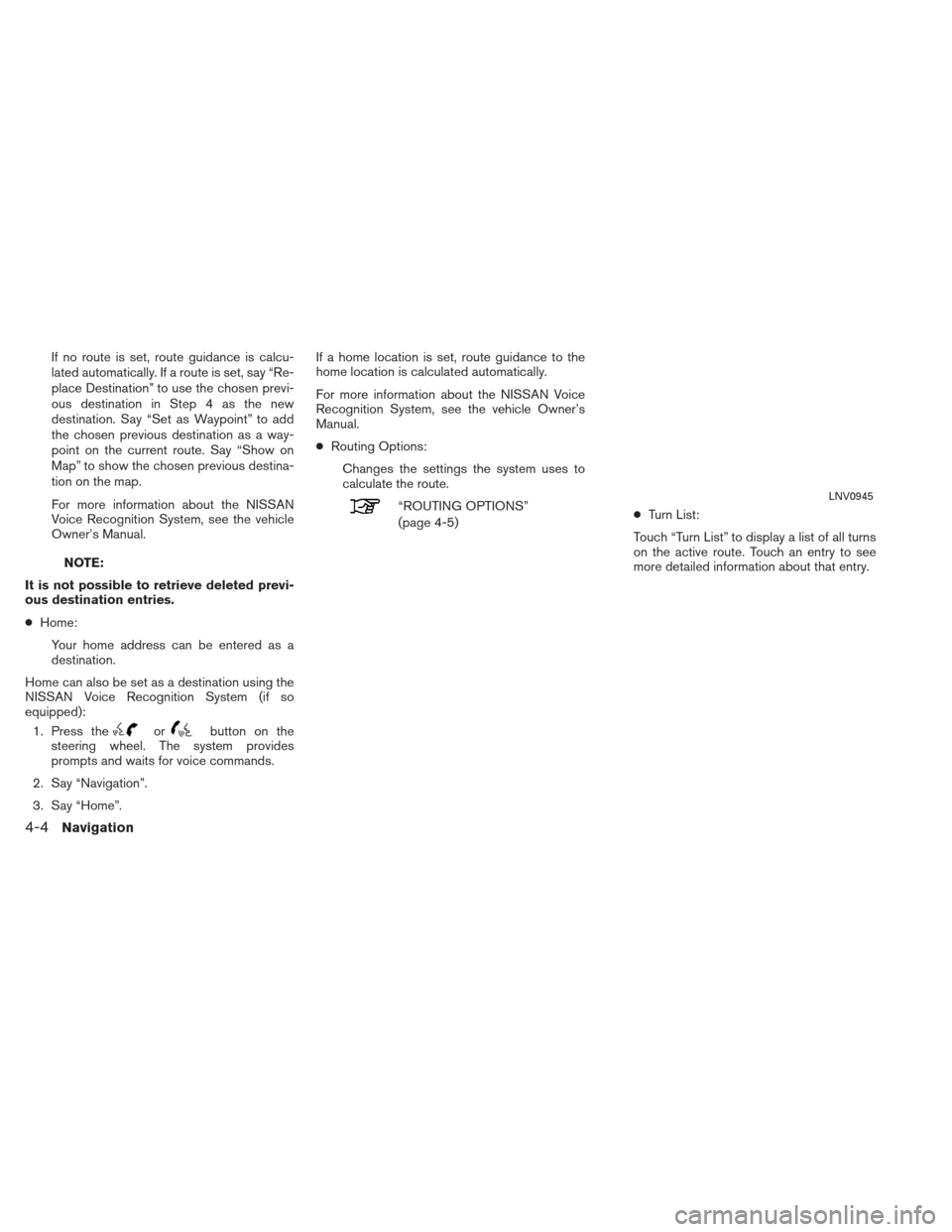
If no route is set, route guidance is calcu-
lated automatically. If a route is set, say “Re-
place Destination” to use the chosen previ-
ous destination in Step 4 as the new
destination. Say “Set as Waypoint” to add
the chosen previous destination as a way-
point on the current route. Say “Show on
Map” to show the chosen previous destina-
tion on the map.
For more information about the NISSAN
Voice Recognition System, see the vehicle
Owner’s Manual.
NOTE:
It is not possible to retrieve deleted previ-
ous destination entries.
● Home:
Your home address can be entered as a
destination.
Home can also be set as a destination using the
NISSAN Voice Recognition System (if so
equipped): 1. Press the
orbutton on the
steering wheel. The system provides
prompts and waits for voice commands.
2. Say “Navigation”.
3. Say “Home”. If a home location is set, route guidance to the
home location is calculated automatically.
For more information about the NISSAN Voice
Recognition System, see the vehicle Owner’s
Manual.
●
Routing Options:
Changes the settings the system uses to
calculate the route.
“ROUTING OPTIONS”
(page 4-5) ●
Turn List:
Touch “Turn List” to display a list of all turns
on the active route. Touch an entry to see
more detailed information about that entry.LNV0945
4-4Navigation
Page 51 of 104
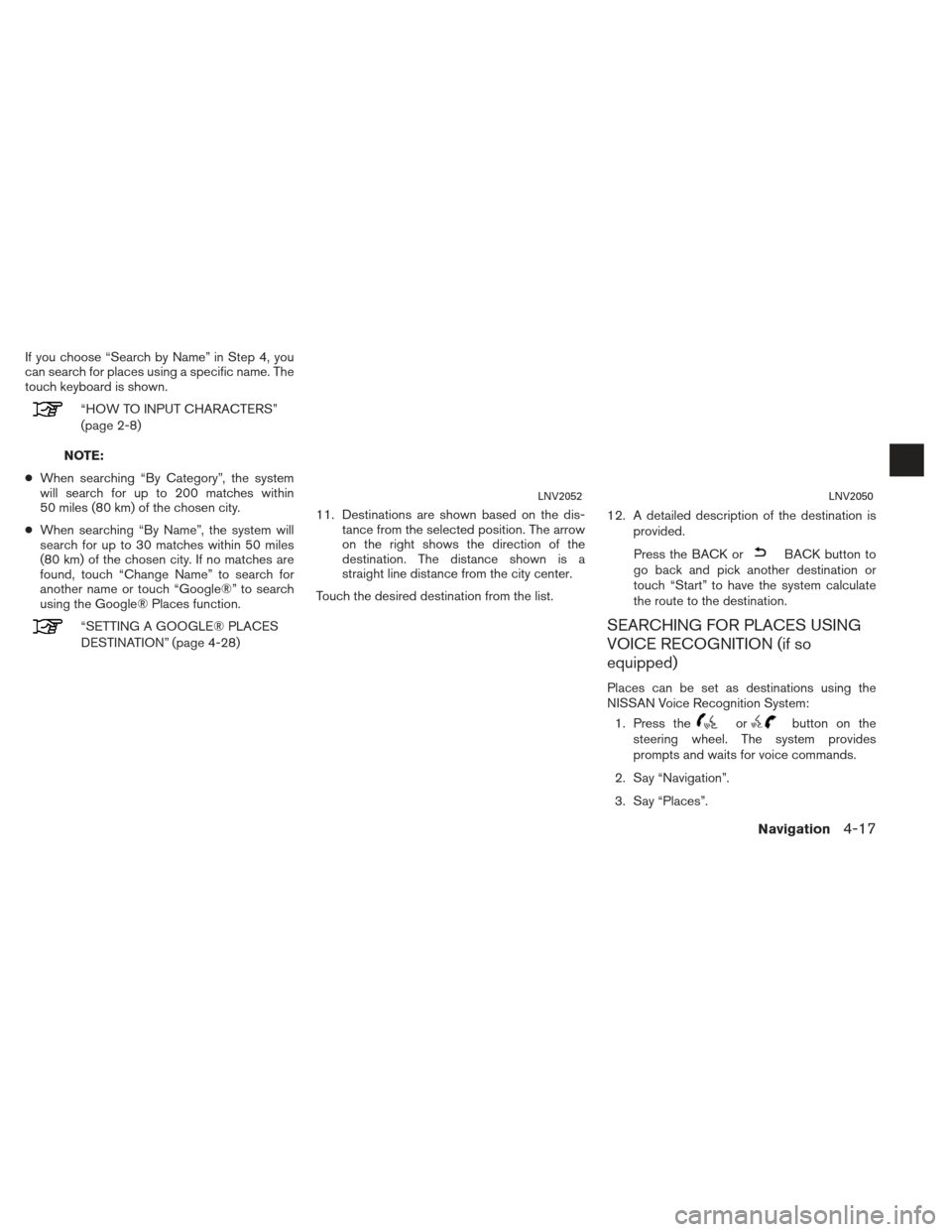
If you choose “Search by Name” in Step 4, you
can search for places using a specific name. The
touch keyboard is shown.
“HOW TO INPUT CHARACTERS”
(page 2-8)
NOTE:
● When searching “By Category”, the system
will search for up to 200 matches within
50 miles (80 km) of the chosen city.
● When searching “By Name”, the system will
search for up to 30 matches within 50 miles
(80 km) of the chosen city. If no matches are
found, touch “Change Name” to search for
another name or touch “Google®” to search
using the Google® Places function.
“SETTING A GOOGLE® PLACES
DESTINATION” (page 4-28) 11. Destinations are shown based on the dis-
tance from the selected position. The arrow
on the right shows the direction of the
destination. The distance shown is a
straight line distance from the city center.
Touch the desired destination from the list. 12. A detailed description of the destination is
provided.
Press the BACK or
BACK button to
go back and pick another destination or
touch “Start” to have the system calculate
the route to the destination.
SEARCHING FOR PLACES USING
VOICE RECOGNITION (if so
equipped)
Places can be set as destinations using the
NISSAN Voice Recognition System:
1. Press the
orbutton on the
steering wheel. The system provides
prompts and waits for voice commands.
2. Say “Navigation”.
3. Say “Places”.
LNV2052LNV2050
Navigation4-17
Page 83 of 104
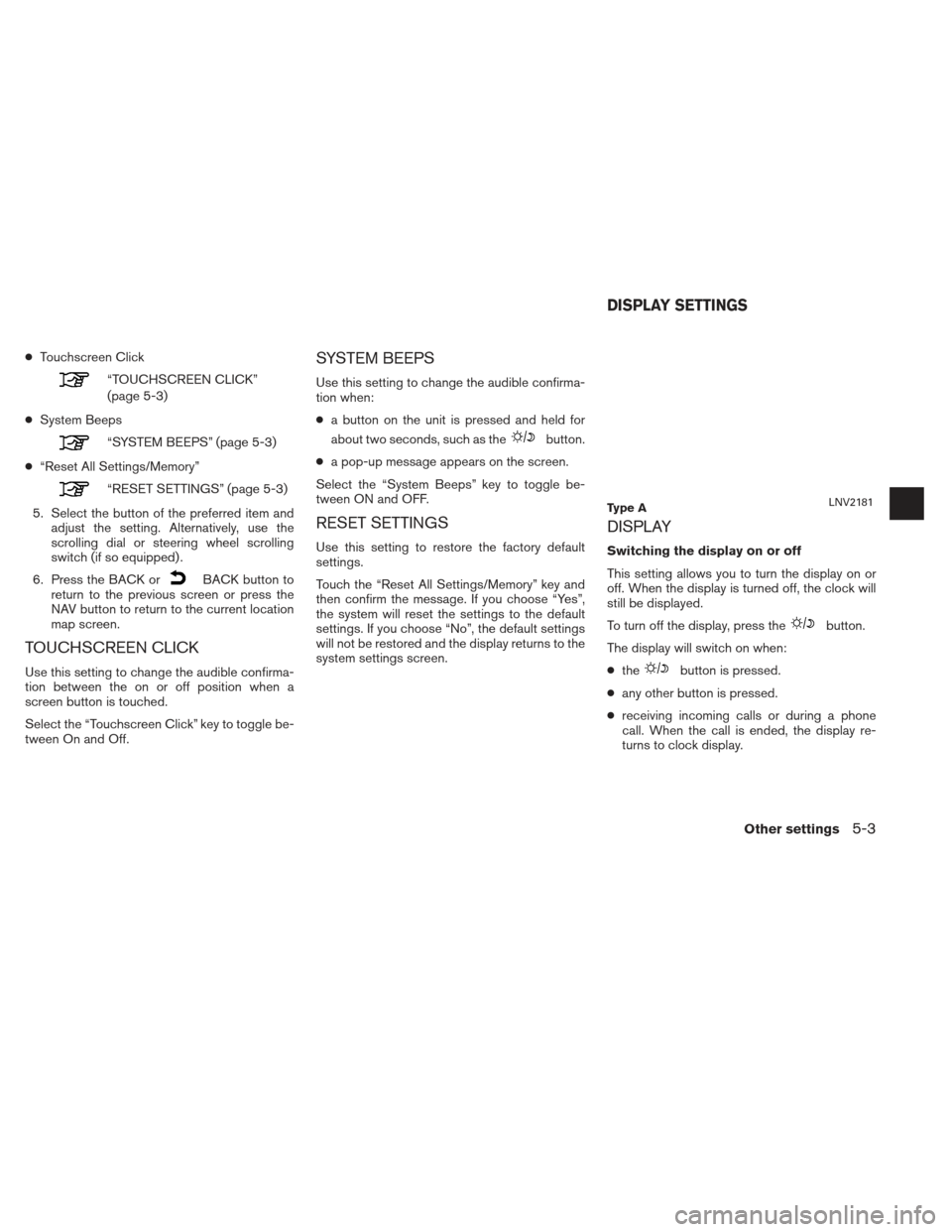
●Touchscreen Click
“TOUCHSCREEN CLICK”
(page 5-3)
● System Beeps
“SYSTEM BEEPS” (page 5-3)
● “Reset All Settings/Memory”
“RESET SETTINGS” (page 5-3)
5. Select the button of the preferred item and adjust the setting. Alternatively, use the
scrolling dial or steering wheel scrolling
switch (if so equipped) .
6. Press the BACK or
BACK button to
return to the previous screen or press the
NAV button to return to the current location
map screen.
TOUCHSCREEN CLICK
Use this setting to change the audible confirma-
tion between the on or off position when a
screen button is touched.
Select the “Touchscreen Click” key to toggle be-
tween On and Off.
SYSTEM BEEPS
Use this setting to change the audible confirma-
tion when:
● a button on the unit is pressed and held for
about two seconds, such as the
button.
● a pop-up message appears on the screen.
Select the “System Beeps” key to toggle be-
tween ON and OFF.
RESET SETTINGS
Use this setting to restore the factory default
settings.
Touch the “Reset All Settings/Memory” key and
then confirm the message. If you choose “Yes”,
the system will reset the settings to the default
settings. If you choose “No”, the default settings
will not be restored and the display returns to the
system settings screen.
DISPLAY
Switching the display on or off
This setting allows you to turn the display on or
off. When the display is turned off, the clock will
still be displayed.
To turn off the display, press the
button.
The display will switch on when:
● the
button is pressed.
● any other button is pressed.
● receiving incoming calls or during a phone
call. When the call is ended, the display re-
turns to clock display.
Ty p e ALNV2181
DISPLAY SETTINGS
Other settings5-3