2013 NISSAN QUEST ESP
[x] Cancel search: ESPPage 9 of 36
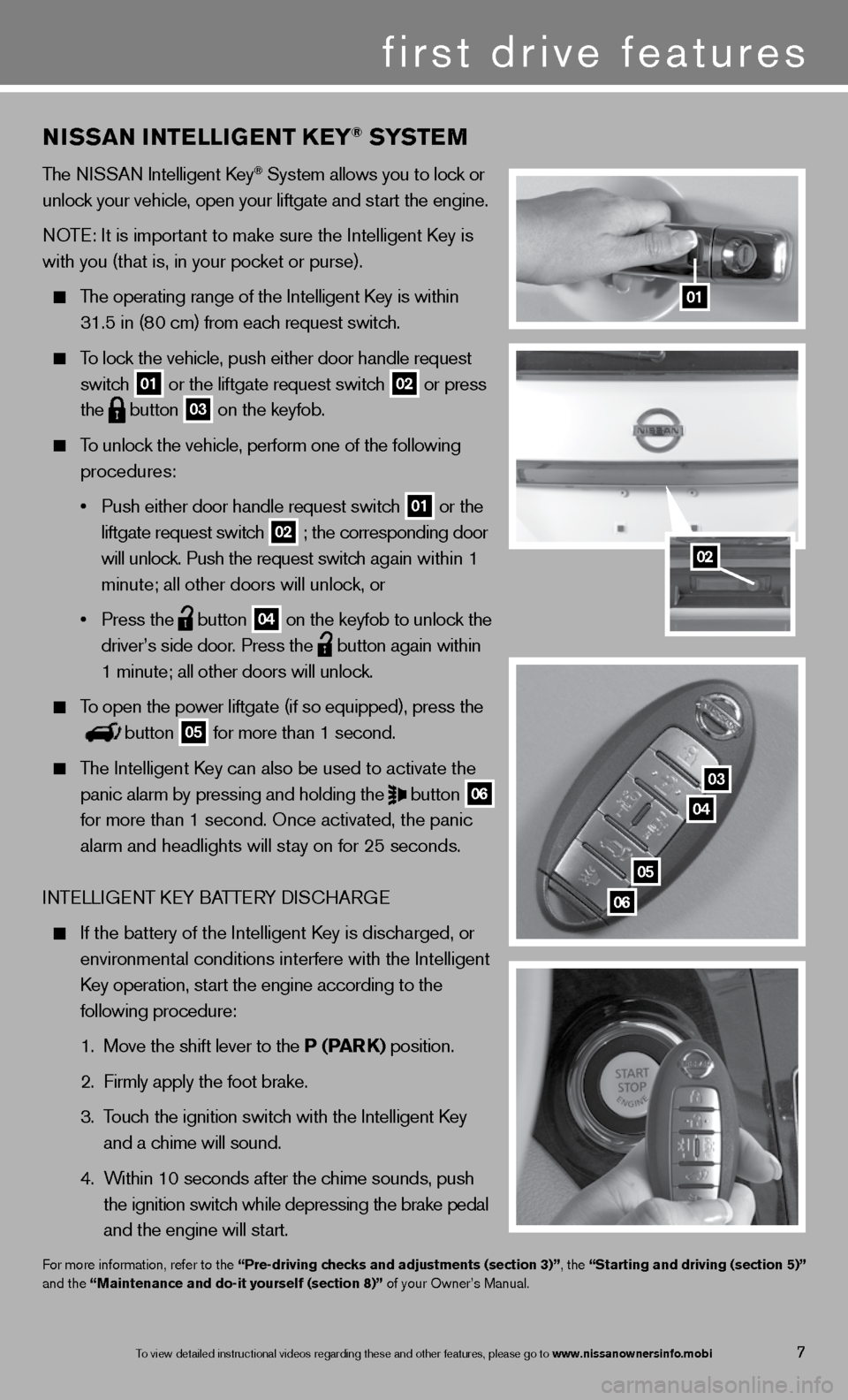
01
03
04
05
06
02
NISSaN INTeLLIGeNT K eY® SYST eM
The ni SSAn intelligent k ey® System allows you to lock or
unlock your vehicle, open your liftgate and start the engine.
n OTe: it is important to make sure the intelligent k ey is
with you (that is, in your pocket or purse).
The operating range of the intelligent k ey is within
31.5 in (80 cm) from each request switch.
To lock the vehicle, push either door handle request
switch
01 or the liftgate request switch 02 or press
the
button 03 on the keyfob.
To unlock the vehicle, perform one of the following
procedures:
• Push either door handle request switch
01 or the
liftgate request switch 02 ; the corresponding door
will unlock. Push the request switch again within 1
minute; all other doors will unlock, or
• Press the
button 04 on the keyfob to unlock the
driver’s side door. Press the
button again within
1 minute; all other doors will unlock.
To open the power liftgate (if so equipped), press the
button 05 for more than 1 second.
The intelligent k ey can also be used to activate the
panic alarm by pressing and holding the
button 06
for more than 1 second. Once activated, the panic
alarm and headlights will stay on for 25 seconds.
inTe LLiGenT keY BATTe RY diSc HARG e
if the battery of the intelligent k ey is discharged, or
environmental conditions interfere with the intelligent
k ey operation, start the engine according to the
following procedure:
1. Move the shift lever to the P (Par K) position.
2. firmly apply the foot brake.
3. Touch the ignition switch with the intelligent k ey
and a chime will sound.
4. Within 10 seconds after the chime sounds, push
the ignition switch while depressing the brake pedal
and the engine will start.
for more information, refer to the “Pre-driving checks and adjustments (section 3)”, the “Starting and driving (section 5)”
and the “Maintenance and do-it yourself (section 8)” of your Owner’s Manual.
first drive features
7To view detailed in\fstructional videos\f regarding these a\fnd other features\f \fplease go to www.nissanownersin\Ifo.mobi
Page 18 of 36
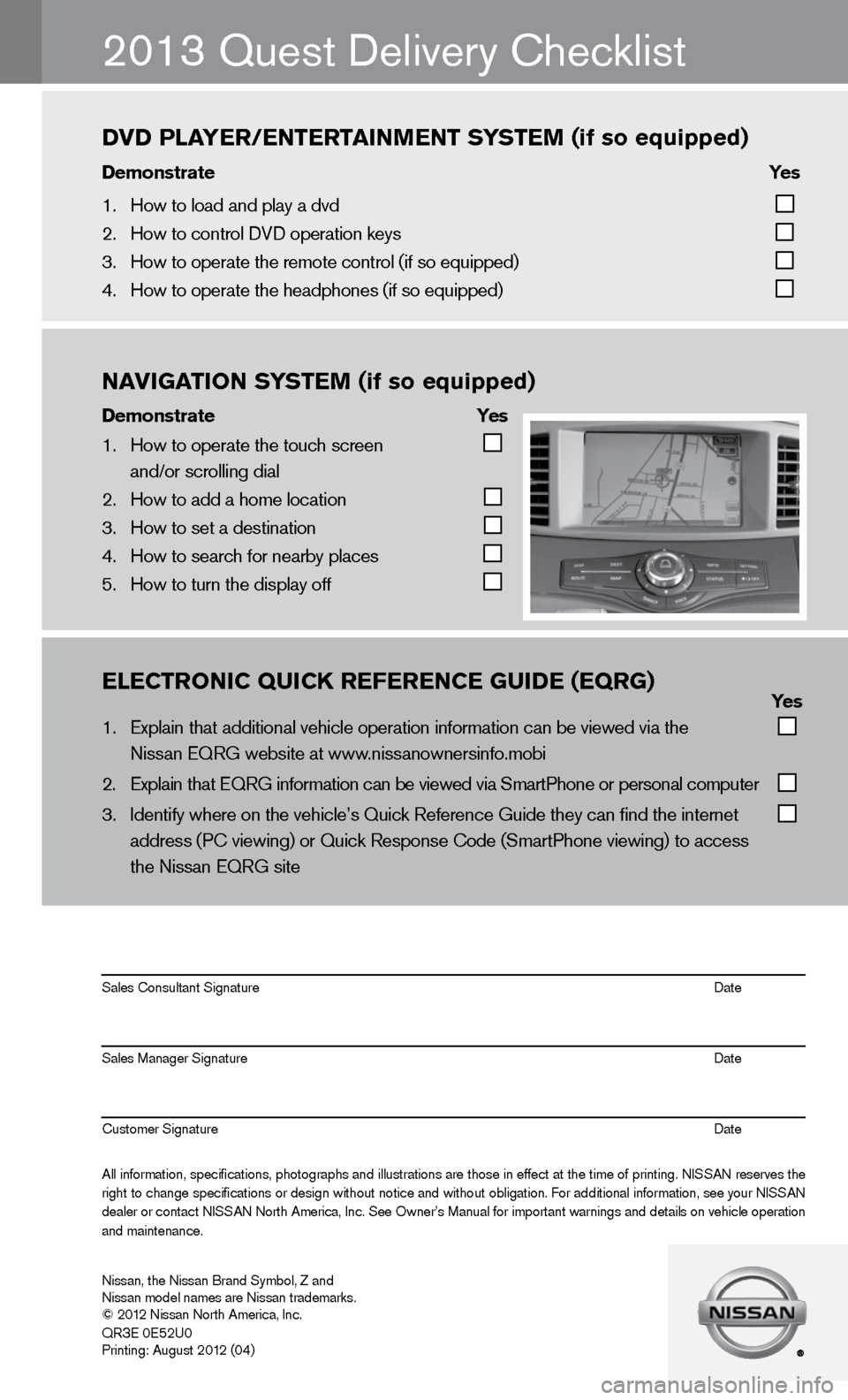
\bl\bCTrONIC\fQUICK\fr\bf\br\bNC\b\fgUID\b\f(\bQrg)\f\f\f\f\f\f \f \f\f \f\f Yes
1. Explain that addit\fional vehicle oper\fation information c\fan \be viewed via th\fe
Nissan EQRG we\bsite\f at www.nissanownersinfo.m\fo\bi
2. Explain that EQRG \finformation can \be \fviewed via SmartPh\fone or personal co\fmputer
3. Identify where on t\fhe vehicle’s Quick\f Reference Guide th\fey can find the int\fernet
address (PC viewing\f) or Quick Respons\fe Code (SmartPhone \fviewing) to access\f
the Nissan EQRG si\fte
All information\f specifications\f photographs and illustrations are those in effect at the time of printing. NISSAN reserves the
right to change specifications or design without notice and without o\bligation. For additional information\f see your NISSAN
dealer or contact NISSAN North America\f Inc. See Owner’s Manual for important warnings and details on vehicle operation
and maintenance. Sales Consultant S\fignature Date
Sales Manager Sign\fature Date
Customer Signature\f Date
Nissan\f the Nissan \fBrand Sym\bol\f Z and\f
Nissan model names\f are Nissan tradem\farks.
© 2012 Nissan North Ame\frica\f Inc.
QR
3E 0E52U0
Printing: August 2\f012 (04)
2013 Quest delivery checklist
NAVIgATION\fS YST\bM\f(if\fso\fequipped)
Demonstrate\f \f \f Yes
1. How to operate the\f touch screen
and/or scrolling d\fial
2. How to add a home \flocation
3. How to set a desti\fnation
4. How to search for n\fear\by places
5. How to turn the di\fsplay off
DVD\fPlAY\br/\bNT\brTAINM\bNT\fS YST\bM\f(if\fso\fequipped)
Demonstrate\f \f \f\f\f Yes\f
1. How to load and pl\fay a dvd
2. How to control DVD\f operation keys
3. How to operate the\f remote control (if \fso equipped)
4. How to operate the\f headphones (if so e\fquipped)
Page 23 of 36
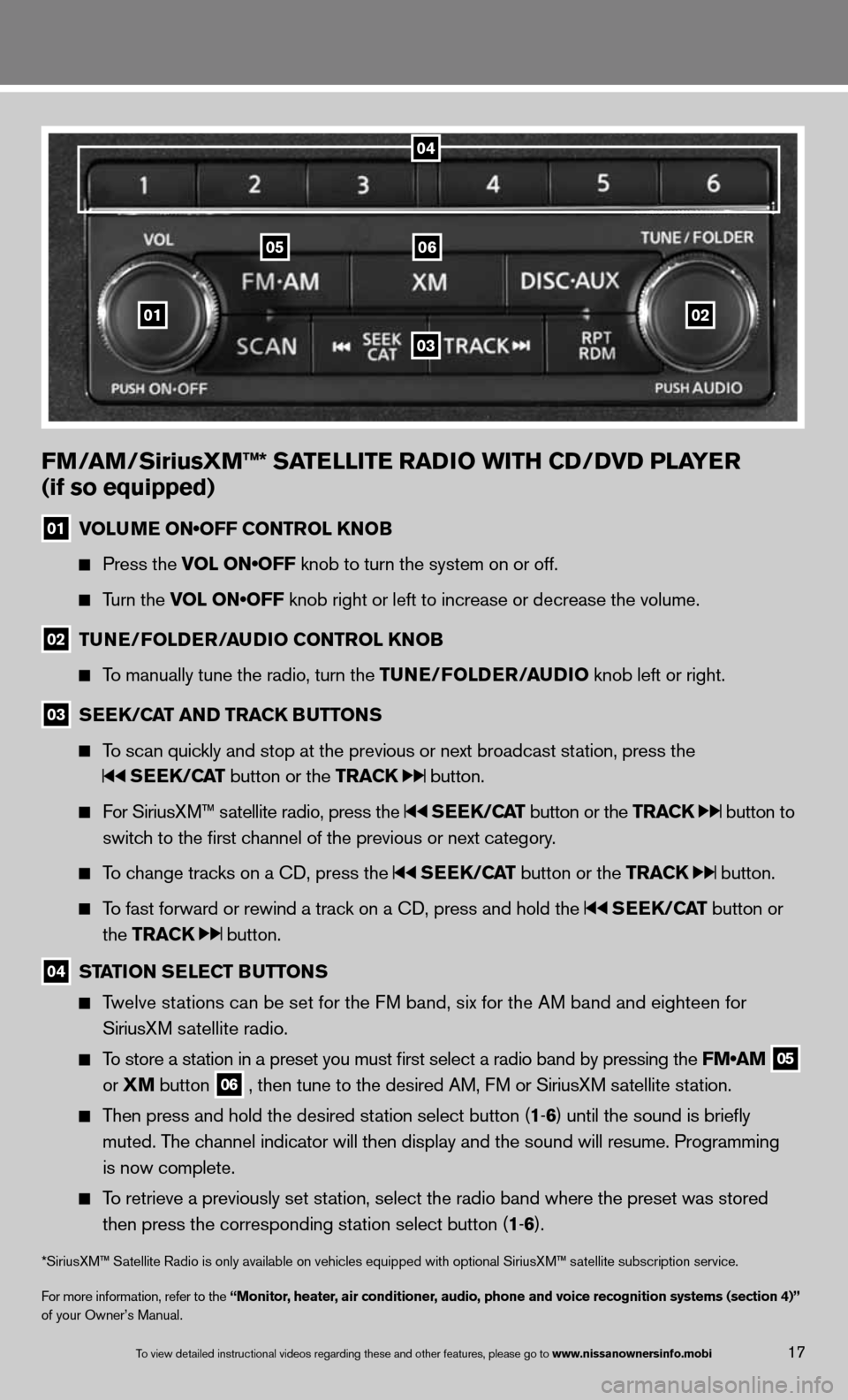
01
0605
03
02
FM/aM/SiriusXM™* Sa TeLLITe raDIO wITH CD/DVD PLa Yer
(if so equipped)
01 VOLUME ON•OFF CONTROL KNOB
Press the VOL ON•OFF knob to turn the system on or off.
Turn the VOL ON•OFF knob right or left to increase or decrease the volume.
02 Tu
Ne/FOLD er/au DIO CONTr OL KNOB
To manually tune the radio, turn the T uNe/FOLDer/auDIO knob left or right.
03 S
ee K/C aT aND Tra CK BuTTONS
To scan quickly and stop at the previous or next broadcast station, press the
SeeK/C aT button or the Tra CK button.
for SiriusXM™ satellite radio, press the SeeK/C aT button or the Tra CK button to
switch to the first channel of the previous or next category.
To change tracks on a cd, press the SeeK/C aT button or the Tra CK button.
To fast forward or rewind a track on a cd, press and hold the SeeK/C aT button or
the Tra CK
button.
04 ST
aTION S eLe CT B uTTONS
Twelve stations can be set for the f M band, six for the AM band and eighteen for
SiriusXM satellite radio.
To store a station in a preset you must first select a radio band by pressing the FM•AM 05
or
XM button 06 , then tune to the desired AM, f
M or SiriusXM satellite station.
Then press and hold the desired station select button (1 -6 ) until the sound is briefly
muted. The channel indicator will then display and the sound will resume. Programmin\
g
is now complete.
To retrieve a previously set station, select the radio band where the preset was stored
then press the corresponding station select button (1 -6 ).
*SiriusXM™ Satellite Radio is only available on vehicles equipped with optional Siri\
usXM™ satellite subscription service.
for more information, refer to the “Monitor, heater, air conditioner, audio, phone and voice recognition systems (section 4)”
of your Owner’s Manual.
04
17To view detailed in\fstructional videos\f regarding these a\fnd other features\f \fplease go to www.nissanownersin\Ifo.mobi
Page 27 of 36
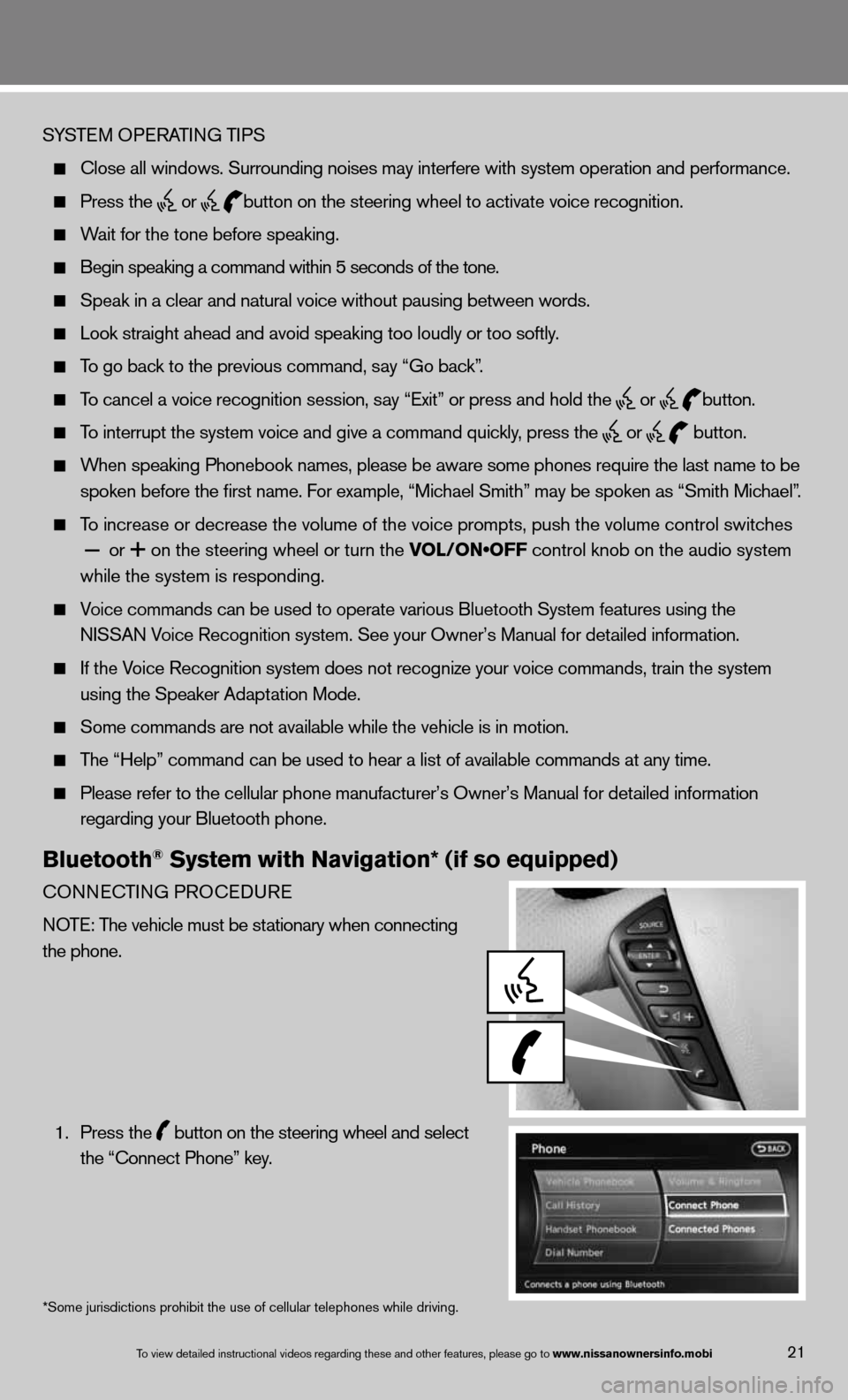
SYSTeM OPeRATin G TiPS
close all windows. Surrounding noises may interfere with system operation\
and performance.
Press the
or
button on the steering wheel to activate voice recognition.
Wait for the tone before speaking.
Begin speaking a command within 5 seconds of the tone.
Speak in a clear and natural voice without pausing between words.
Look straight ahead and avoid speaking too loudly or too softly.
To go back to the previous command, say “Go back”.
To cancel a voice recognition session, say “exit” or press and hold the
or
button.
To interrupt the system voice and give a command quickly, press the
or
button.
When speaking Phonebook names, please be aware some phones require the la\
st name to be
spoken before the first name. f or example, “Michael Smith” may be spoken as “Smith Michael”.
To increase or decrease the volume of the voice prompts, push the volume \
control switches
or
on the steering wheel or turn the VOL/ON•OFF control knob on the audio system
while the system is responding.
Voice commands can \f\be used to operate \fvarious Bluetooth \fSystem features usi\fng the
NISSAN Voice Recognition s\fystem. See your Owner’s Manual for detailed information.
if the Voice Recognition system does not recognize your voice commands, train th\
e system
using the Speaker Adaptation Mode.
Some commands are not available while the vehicle is in motion.
The “Help” command can be used to hear a list of available commands\
at any time.
Please refer to the cellular phone manufacturer’s Owner’s Manual f\
or detailed information
regarding your Bluetooth phone.
Bluetooth® System with Navigation* (if so equipped)
cOnnec TinG PROcedu Re
n OTe: The vehicle must be stationary when connecting
the phone.
1. Press the
button on the steering wheel and select
the “connect Phone” key.
*Some jurisdictions prohibit the use of cellular telephones while drivin\
g.
To view detailed in\fstructional videos\f regarding these a\fnd other features\f \fplease go to www.nissanownersin\Ifo.mobi21