2013 NISSAN QUEST bluetooth
[x] Cancel search: bluetoothPage 2 of 36
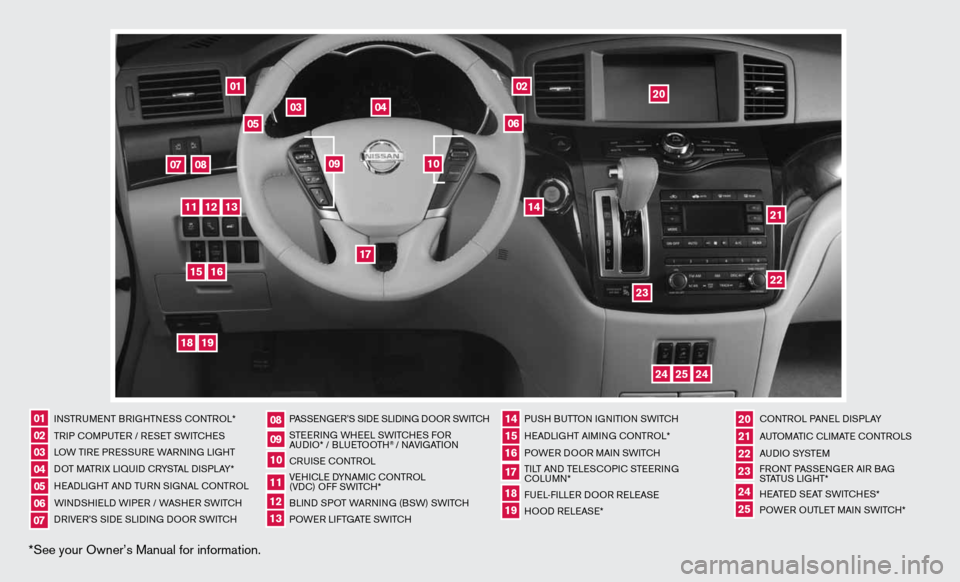
*See your Owner’s Manual for information.
01
03
04
02
20
2122
23
05
08
06
13
24
151807
1619
17
12
25
11
24
14
09
10
inSTR uM enT BR iGHTne SS cOnTROL*
TR iP c OMP uTeR / R eS eT SW iTc HeS
LOW T iRe PRe SSuRe WARnin G LiGHT
d OT MATR iX Li Quid c RYSTAL di SPLAY*
H eAd LiGHT And Tu Rn S iG nAL c OnTROL
W ind SHieL d W iPeR / WASHeR SW iT c H
dR iV e R’S Side SLidinG dOOR SWi TcH PASSenG
eR’S Side SLidinG dOOR SWi TcH
STee Rin G WH eeL SW iTc HeS fOR
A udi O* / BLueTOOTH
® / nAVi GATiOn
cR uiSe cOn TROL
Ve Hic Le d YnAM ic cOnTROL
(Vdc) O ff SWiTc H*
BLind SPOT WAR ninG (BSW) SWi TcH
POW eR LifTGATe SW iTc H PuSH B
uTTOn iGniTiOn SWi TcH
H eAd LiGHT Ai Min G c OnTROL*
POWe R dOOR MA in SWi TcH
Ti LT And Te LeSc OP ic STee Rin G
c OLu Mn*
fue L-fiLLe R dOOR R eLeAS e
HOO d ReLeAS e* cOn
TROL PA neL diSPLAY
A uTOMATic c LiMATe c OnTROLS
A u d i O SYST eM
f RO nT PASS enGeR Ai R BAG
STATu S LiGHT*
H eATed S eAT SWiTc HeS*
POW eR O uTLeT MAin SW iTc H*
0102030405
0910
2124
18
06
11
2225
07
141916
08
15
2023
17
1213
Page 3 of 36
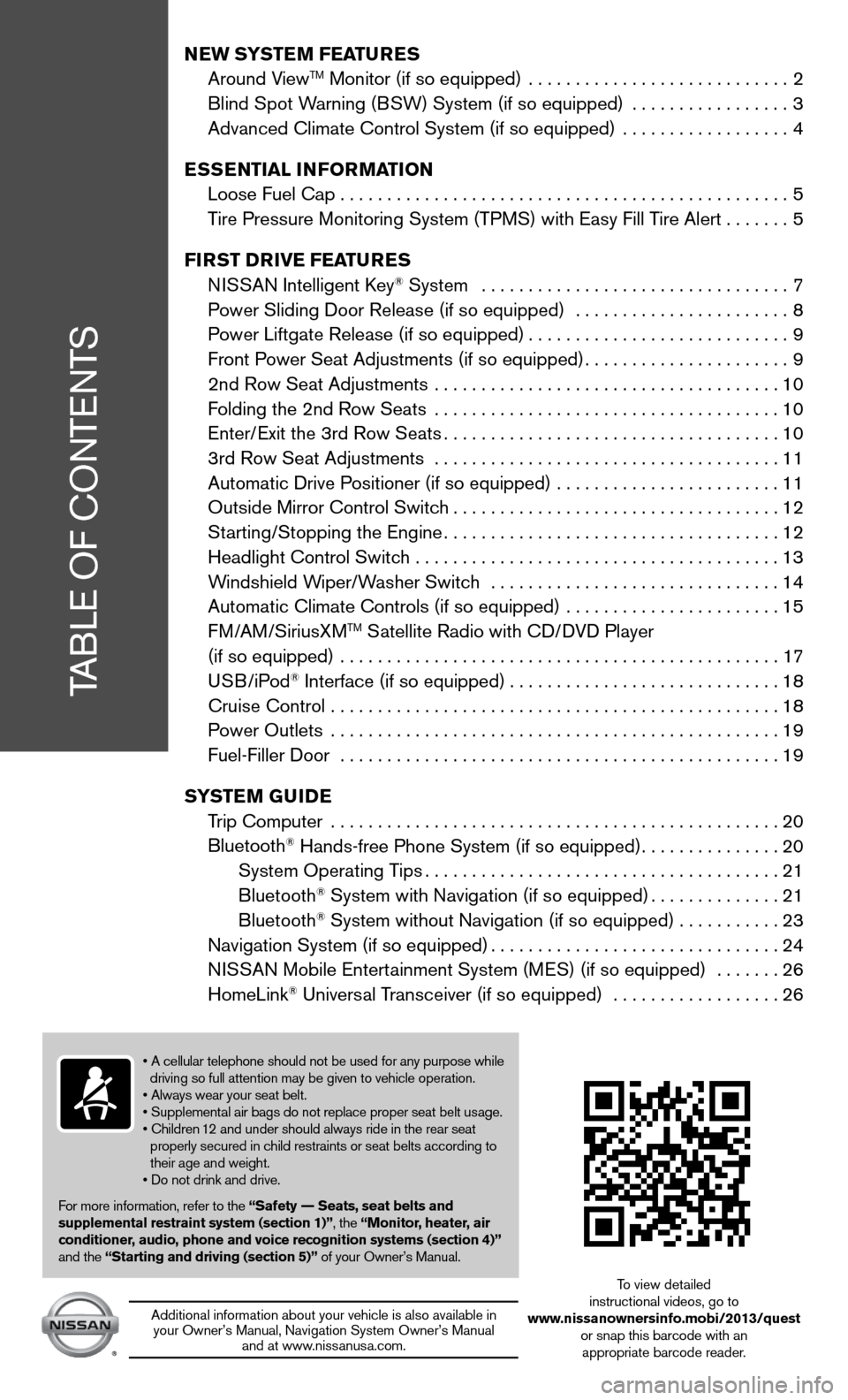
TABLe Of cOnTenTS
New SYSTe M FeaTureS
Around ViewTM Monitor (if so equipped) ............................ 2
Blind Spot Warning (BSW) System (if so equipped) ................. 3
Advanced climate control System (if so equipped) .................. 4
e SS eNTIaL INFOr MaTION
Loose fuel cap . . . . . . . . . . . . . . . . . . . . . . . . . . . . . . . . . . . .\
. . . . . . . . . . . . 5
Tire Pressure Monitoring System (TPMS) with easy fill Tire Alert .......5
FI rST D rIVe Fea TureS
ni SSAn intelligent k ey
® System ................................. 7
Power Sliding door Release (if so equipped) ....................... 8
Power Liftgate Release (if so equipped) ............................9
front Power Seat Adjustments (if so equipped) ......................9
2nd Row Seat Adjustments ..................................... 10
f olding the 2nd Row Seats ..................................... 10
enter/ exit the 3rd Row Seats .................................... 10
3rd Row Seat Adjustments . . . . . . . . . . . . . . . . . . . . . . . . . . . . . . . . . . . .\
. 11
Automatic drive Positioner (if so equipped) ........................ 11
Outside Mirror control Switch ................................... 12
Starting/Stopping the engine .................................... 12
Headlight control Switch ....................................... 13
Windshield Wiper/Washer Switch ............................... 14
Automatic climate controls (if so equipped) ....................... 15
f M/AM/SiriusXM
TM Satellite Radio with cd/ dVd Player
(if so equipped) ............................................... 17
u SB/iPod
® interface (if so equipped) ............................. 18
cruise control ................................................ 18
Power Outlets ................................................ 19
fuel-filler door ............................................... 19
SYST eM GuIDe
Trip computer ................................................ 20
Bluetooth
® Hands-free Phone System (if so equipped) ...............20
System Operating Tips ...................................... 21
Bluetooth
® System with navigation (if so equipped) ..............21
Bluetooth® System without navigation (if so equipped) . . . . . . . . . . .23
navigation System (if so equipped) ...............................24
ni SSAn Mobile entertainment System (M eS) (if so equipped) ....... 26
HomeLink
® universal Transceiver (if so equipped) .................. 26
• A cellular telephone should not be used for any purpose while
driving so full attention may be given to vehicle operation.
• Always wear your seat belt.
• Supplemental air bags do not replace proper seat belt usage.
• Children 12 and under should always ride in the rear seat
properly secured in child restraints or seat belts according to
their age and weight.
• Do not drink and drive.
f or more information, refer to the “Safety –– Seats, seat belts and
supplemental restraint system (section 1)”, the “Monitor, heater, air
conditioner, audio, phone and voice recognition systems (section 4)”
and the “Starting and driving (section 5)” of your Owner’s Manual.
Additional information about your vehicle is also available in your Owner’s Manual, navigation System Owner’s Manual and at www.nissanusa.com.
To view detailed
instructional videos, go to
www.nissanownersinfo.mobi/2013/quest or snap this barcode with an appropriate barcode reader.
Page 16 of 36
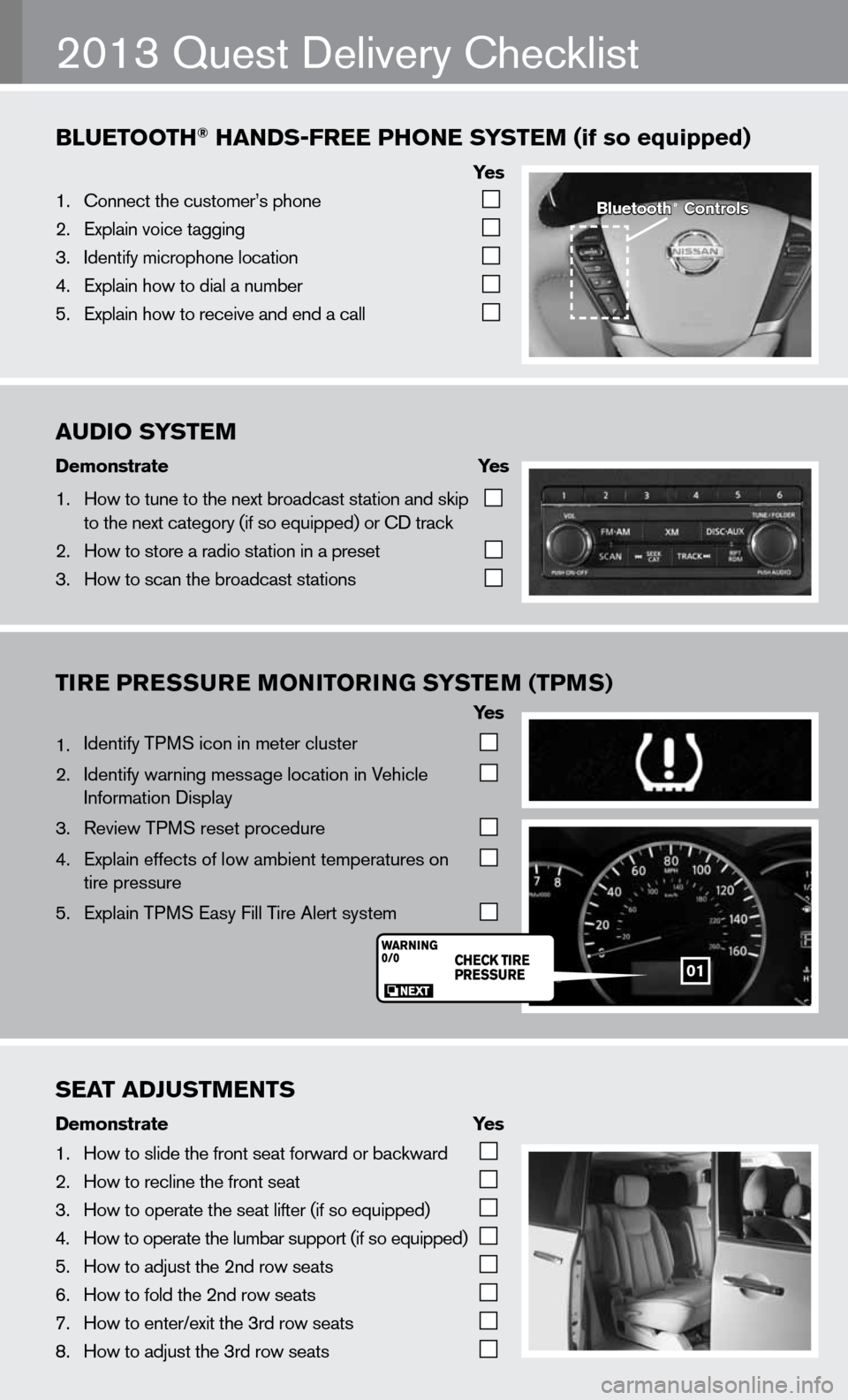
AUDIO\fSYST\bM
Demonstrate\f \f \f\fYes\f
1. How to tune to the\f next \broadcast sta\ftion and skip
to the next catego\fry (if so equipped) \for CD track
2. How to store a rad\fio station in a pr\feset
3. How to scan the \bro\fadcast stations
BlU\bTOOTh®\fhANDS-fr\b\b\fPhON\b\fS YST\bM\f(if\fso\fequipped)
Ye s
1. Connect the custom\fer’s phone
2. Explain voice tagg\fing
3. Identify microphone\f location
4. Explain how to dia\fl a num\ber
5. Explain how to rec\feive and end a cal\fl
TIre Pre SSure MONITOr ING SYSTeM (TPMS)
Ye s
1. identify TPMS icon in meter cluster
2. identify warning message location in Vehicle
information display
3. Review TPMS reset procedure
4. explain effects of low ambient temperatures on
tire pressure
5. explain TPMS easy fill Tire Alert system
2013 Quest delivery checklist
Bluetooth®\fControls
01
S\bAT\fADjUSTM\bNTS
Demonstrate\f \f \f \fYes
1. How to slide the fr\font seat forward or\f \backward
2. How to recline the\f front seat
3. How to operate the\f seat lifter (if so \fequipped)
4. How to operate the\f lum\bar support (if \fso equipped)
5. How to adjust the \f2nd row seats
6. How to fold the 2nd\f row seats
7. How to enter/exit \fthe 3rd row seats
8. How to adjust the \f3rd row seats
Page 26 of 36
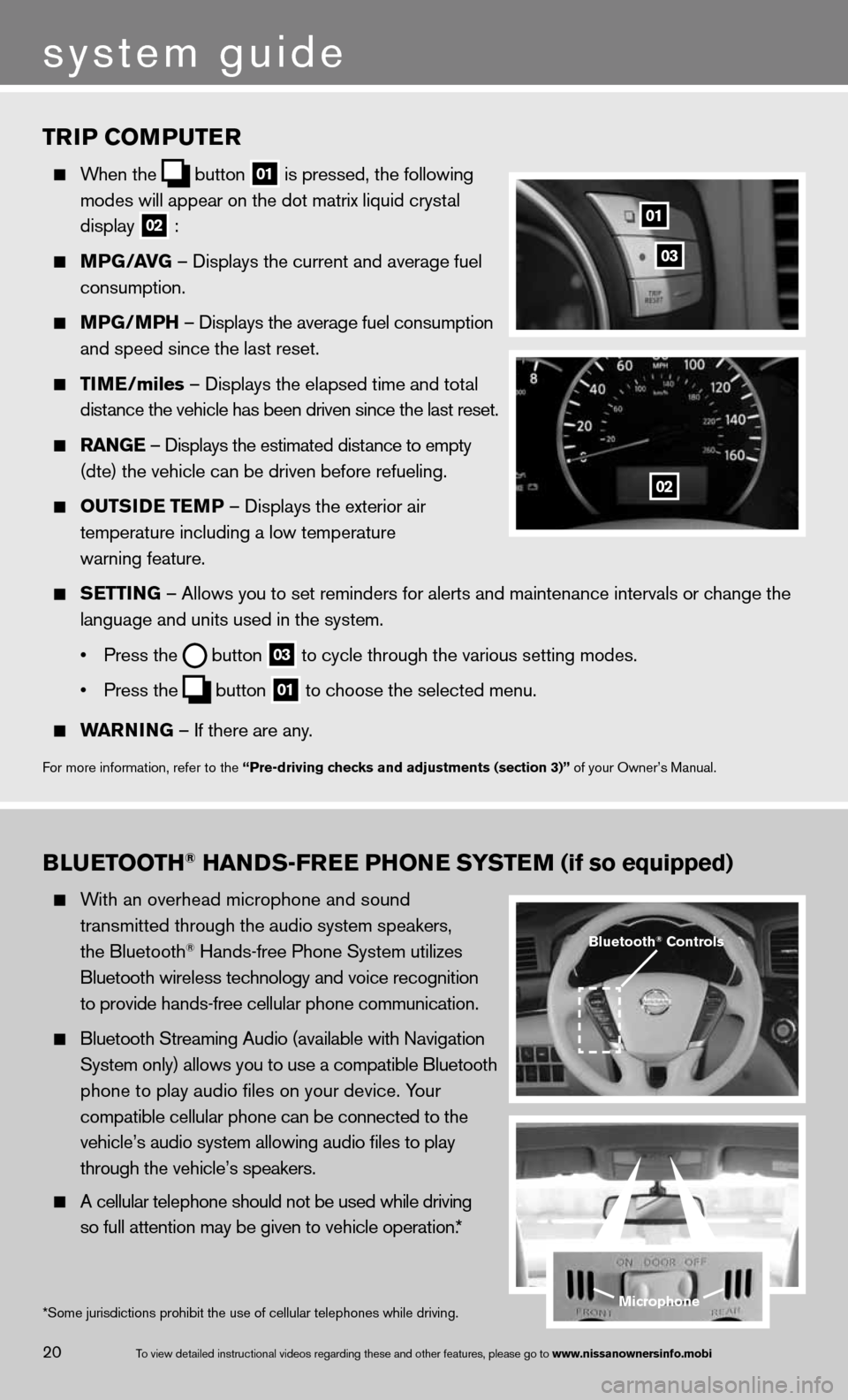
TrIP COMPuTer
When the
button
01 is pressed, the following
modes will appear on the dot matrix liquid crystal
display
02 :
MPG/ aVG – displays the current and average fuel
consumption.
MPG/MPH – displays the average fuel consumption
and speed since the last reset.
TIM e/miles – displays the elapsed time and total
distance the vehicle has been driven since the last reset.
raNG e – displays the estimated distance to empty
(dte) the vehicle can be driven before refueling.
OuTSID e TeMP – displays the exterior air
temperature including a low temperature
warning feature.
SeTTING – Allows you to set reminders for alerts and maintenance intervals o\
r change the
language and units used in the system.
• Press the
button
03 to cycle through the various setting modes.
• Press the
button
01 to choose the selected menu.
warNING – if there are any.
for more information, refer to the “Pre-driving checks and adjustments (section 3)” of your Owner’s Manual.
01
02
03
BLueTOOTH® HaNDS-Free PHON e SYSTeM (if so equipped)
With an overhead microphone and sound
transmitted through the audio system speakers,
the Bluetooth
® Hands-free Phone System utilizes
Bluetooth wireless technology and voice recognition
to provide hands-free cellular phone communication.
Bluetooth Streaming Audio (available with navigation
System only) allows you to use a compatible Bluetooth
phone to play audio files on your device. Your
compatible cellular phone can be connected to the
vehicle’s audio system allowing audio files to play
through the vehicle’s speakers.
A cellular telephone should not be used while driving
so full attention may be given to vehicle operation.*
Microphone
Bluetooth® Controls
*Some jurisdictions prohibit the use of cellular telephones while drivin\
g.
system guide
20To view detailed in\fstructional videos\f regarding these a\fnd other features\f \fplease go to www.nissanownersin\Ifo.mobi
Page 27 of 36
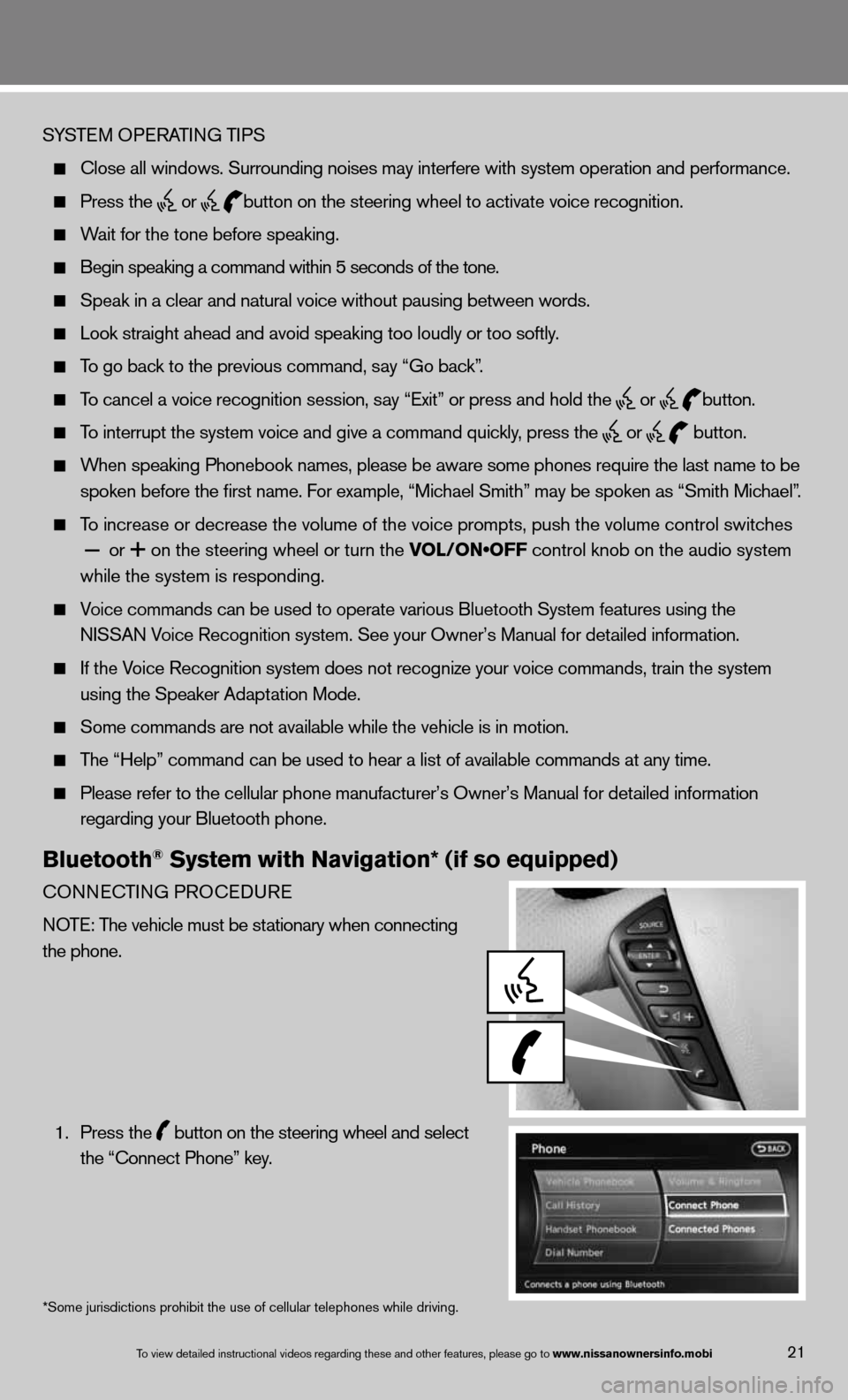
SYSTeM OPeRATin G TiPS
close all windows. Surrounding noises may interfere with system operation\
and performance.
Press the
or
button on the steering wheel to activate voice recognition.
Wait for the tone before speaking.
Begin speaking a command within 5 seconds of the tone.
Speak in a clear and natural voice without pausing between words.
Look straight ahead and avoid speaking too loudly or too softly.
To go back to the previous command, say “Go back”.
To cancel a voice recognition session, say “exit” or press and hold the
or
button.
To interrupt the system voice and give a command quickly, press the
or
button.
When speaking Phonebook names, please be aware some phones require the la\
st name to be
spoken before the first name. f or example, “Michael Smith” may be spoken as “Smith Michael”.
To increase or decrease the volume of the voice prompts, push the volume \
control switches
or
on the steering wheel or turn the VOL/ON•OFF control knob on the audio system
while the system is responding.
Voice commands can \f\be used to operate \fvarious Bluetooth \fSystem features usi\fng the
NISSAN Voice Recognition s\fystem. See your Owner’s Manual for detailed information.
if the Voice Recognition system does not recognize your voice commands, train th\
e system
using the Speaker Adaptation Mode.
Some commands are not available while the vehicle is in motion.
The “Help” command can be used to hear a list of available commands\
at any time.
Please refer to the cellular phone manufacturer’s Owner’s Manual f\
or detailed information
regarding your Bluetooth phone.
Bluetooth® System with Navigation* (if so equipped)
cOnnec TinG PROcedu Re
n OTe: The vehicle must be stationary when connecting
the phone.
1. Press the
button on the steering wheel and select
the “connect Phone” key.
*Some jurisdictions prohibit the use of cellular telephones while drivin\
g.
To view detailed in\fstructional videos\f regarding these a\fnd other features\f \fplease go to www.nissanownersin\Ifo.mobi21
Page 28 of 36
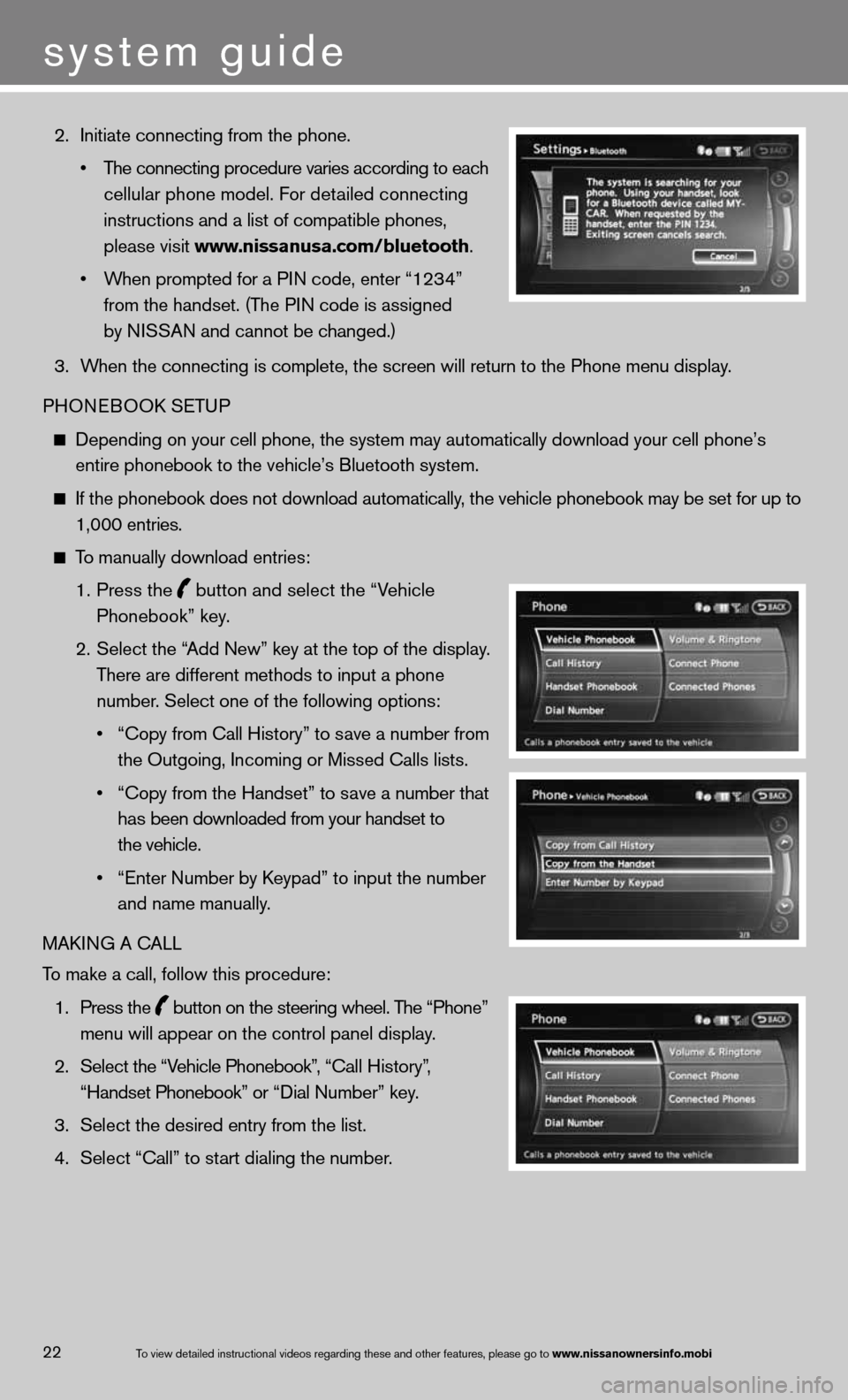
2. initiate connecting from the phone.
• The connecting procedure varies according to each
cellular phone model. f or detailed connecting
instructions and a list of compatible phones,
please visit www.nissanusa.com/bluetooth.
• When prompted for a PIN code, enter “1234”
from the handset. (The P in code is assigned
by niSSAn and cannot be changed.)
3. When the connecting is complete, the screen will return to the Phone menu display.
PHOne BOOk SeTu P
depending on your cell phone, the system may automatically download your \
cell phone’s
entire phonebook to the vehicle’s Bluetooth system.
if the phonebook does not download automatically, the vehicle phonebook may be set for up to 1,000 entries.
To manually download entries:
1. Press the
button and select the “Vehicle
Phonebook” key.
2. Select the “Add new” key at the top of the display.
There are different methods to input a phone
number. Select one of the following options:
• “Copy from Call History” to save a number from
the Outgoing, incoming or Missed calls lists.
• “Copy from the Handset” to save a number that
has been downloaded from your handset to
the vehicle.
• “Enter Number by Keypad” to input the number
and name manually.
MAkin G A cALL
To make a call, follow this procedure:
1. Press the
button on the steering wheel. The “Phone”
menu will appear on the control panel display.
2. Select the “Vehicle Phonebook”, “ call History”,
“Handset Phonebook” or “ dial n umber” key.
3. Select the desired entry from the list.
4. Select “call” to start dialing the number.
To view detailed in\fstructional videos\f regarding these a\fnd other features\f \fplease go to www.nissanownersin\Ifo.mobi22
system guide
Page 29 of 36
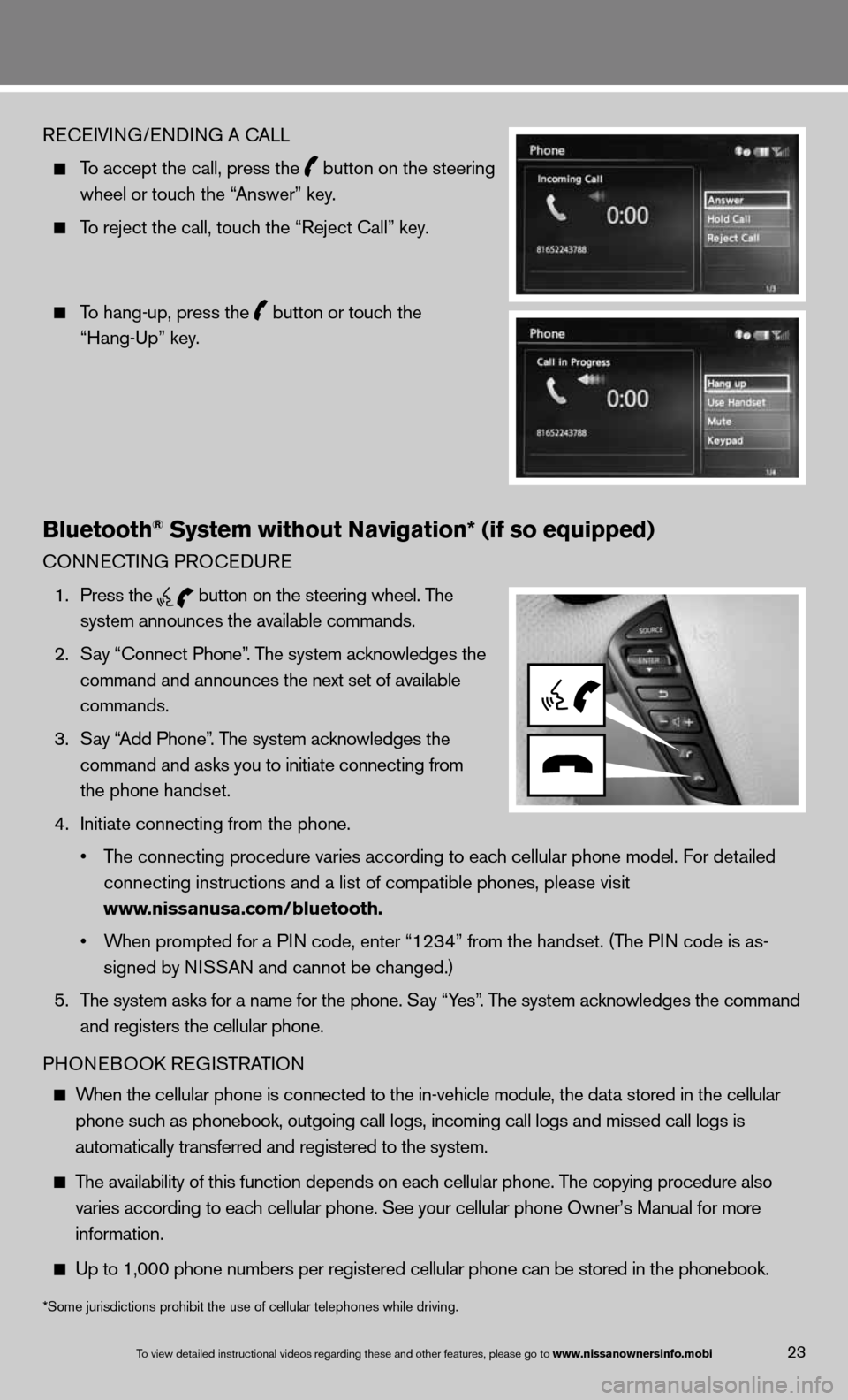
ReceiVin G/endin G A cALL
To accept the call, press the
button on the steering
wheel or touch the “Answer” key.
To reject the call, touch the “Reject call” key.
To hang-up, press the
button or touch the
“Hang-up” key.
Bluetooth® System without Navigation* (if so equipped)
cOnnec TinG PROcedu Re
1. Press the
button on the steering wheel. The
system announces the available commands.
2. Say “connect Phone”. The system acknowledges the
command and announces the next set of available
commands.
3. Say “Add Phone”. The system acknowledges the
command and asks you to initiate connecting from
the phone handset.
4. initiate connecting from the phone.
• The connecting procedure varies according to each cellular phone model. f or detailed
connecting instructions and a list of compatible phones, please visit
www.nissanusa.com/bluetooth.
• When prompted for a PIN code, enter “1234” from the handset. (The P in code is as-
signed by ni SSAn and cannot be changed.)
5. The system asks for a name for the phone. Say “Yes”. The system acknowledges the command
and registers the cellular phone.
PHOne BOOk ReG iSTRAT iOn
When the cellular phone is connected to the in-vehicle module, the data stored in the cellular
phone such as phonebook, outgoing call logs, incoming call logs and missed call l\
ogs is
automatically transferred and registered to the system.
The availability of this function depends on each cellular phone. The copying procedure also
varies according to each cellular phone. See your cellular phone Owner’s Manual for more
information.
up to 1,000 phone numbers per registered cellular phone can be stored in \
the phonebook.
To view detailed in\fstructional videos\f regarding these a\fnd other features\f \fplease go to www.nissanownersin\Ifo.mobi23
*Some jurisdictions prohibit the use of cellular telephones while drivin\
g.
Page 30 of 36
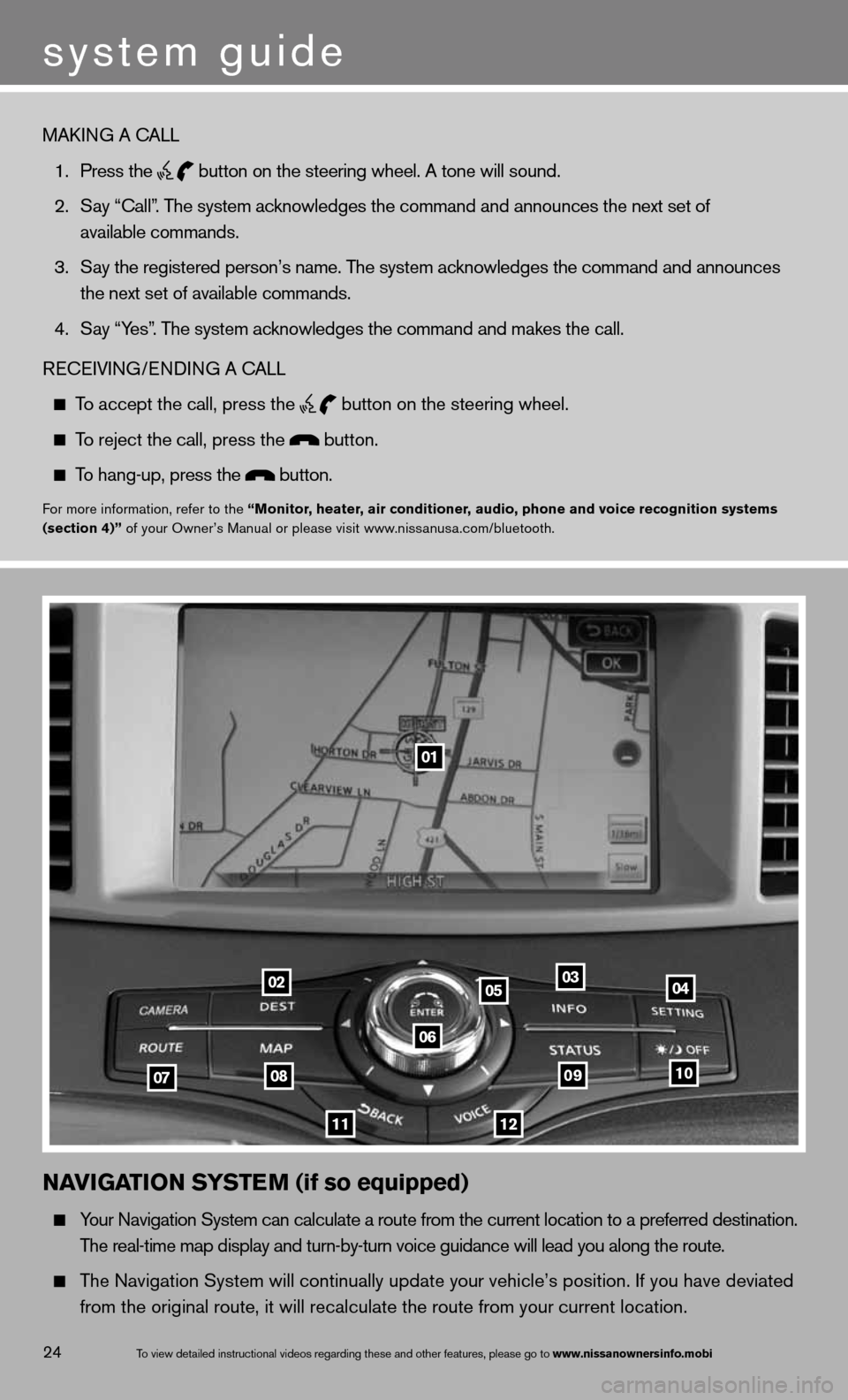
To view detailed in\fstructional videos\f regarding these a\fnd other features\f \fplease go to www.nissanownersin\Ifo.mobi24
NaVIGa TION SYSTe M (if so equipped)
Your navigation System can calculate a route from the current location to a pr\
eferred destination.
The real-time map display and turn-by-turn voice guidance will lead you a\
long the route.
The navigation System will continually update your vehicle’s position. if you have deviated
from the original route, it will recalculate the route from your current\
location.
01
02
0708
11
0910
040305
06
12
MAkin G A cALL
1. Press the
button on the steering wheel. A tone will sound.
2. Say “call”. The system acknowledges the command and announces the next set of
available commands.
3. Say the registered person’s name. The system acknowledges the command and announces
the next set of available commands.
4. Say “Yes”. The system acknowledges the command and makes the call.
Recei Vin G/endin G A cALL
To accept the call, press the
button on the steering wheel.
To reject the call, press the button.
To hang-up, press the button.
for more information, refer to the “Monitor, heater, air conditioner, audio, phone and voice recognition systems
(section 4)” of your Owner’s Manual or please visit www.nissanusa.com/bluetooth.
system guide