Page 169 of 275
![NISSAN LEAF 2013 1.G Navigation Manual a destination or a waypoint.
. [Call]:
If a feed received includes a telephone
number, it will be displayed on the screen.
Touch to make a phone call. A cellular phone
must be connected to the vehicle NISSAN LEAF 2013 1.G Navigation Manual a destination or a waypoint.
. [Call]:
If a feed received includes a telephone
number, it will be displayed on the screen.
Touch to make a phone call. A cellular phone
must be connected to the vehicle](/manual-img/5/324/w960_324-168.png)
a destination or a waypoint.
. [Call]:
If a feed received includes a telephone
number, it will be displayed on the screen.
Touch to make a phone call. A cellular phone
must be connected to the vehicle before
making a phone call.
. [Show Image]:
If a feed received includes image data, it will
be displayed on the screen. Touch to display
the image on the screen.
. [Details]:
Displays detailed information for a selected
feed.
. [Store Loc.]:
If a feed received includes map data, the
location can be registered as a registered
location in the address book .
. [My Location]:
Displays the map for the current position.
. [Lock Feed]:
Protects one of the feeds that are stored in
the history from being deleted.
. [Unlock Feed]:
This will be displayed only when a selected
feed is already protected. Touch to cancel
protection. .
[Delete Feed]
Deletes the feeds that are stored in the
history.
INFO:
. Some images are not displayed depending
on the contents.
. Some words such as personal names, place
names, special terms, symbols, etc. may not
be pronounced correctly. This does not
indicate a malfunction.
. The system will pause announcements when
voice guidance given by the navigation
system occurs. When the voice guidance
finishes, the system will restart the an-
nouncement.
. The volume can be adjusted when the
system announces the information.
“Volume settings” (page 1-16)
A maximum of 16 favorite feeds selected from
the information feeds can be stored in a folder.
1. Push the MENUbutton and touch [CARW-
INGS].
2. Touch [Favorite Feeds].
3. Touch [Add New]. A folder list is displayed.
CARWINGSTM5-9
STORING FAVORITES
Page 183 of 275
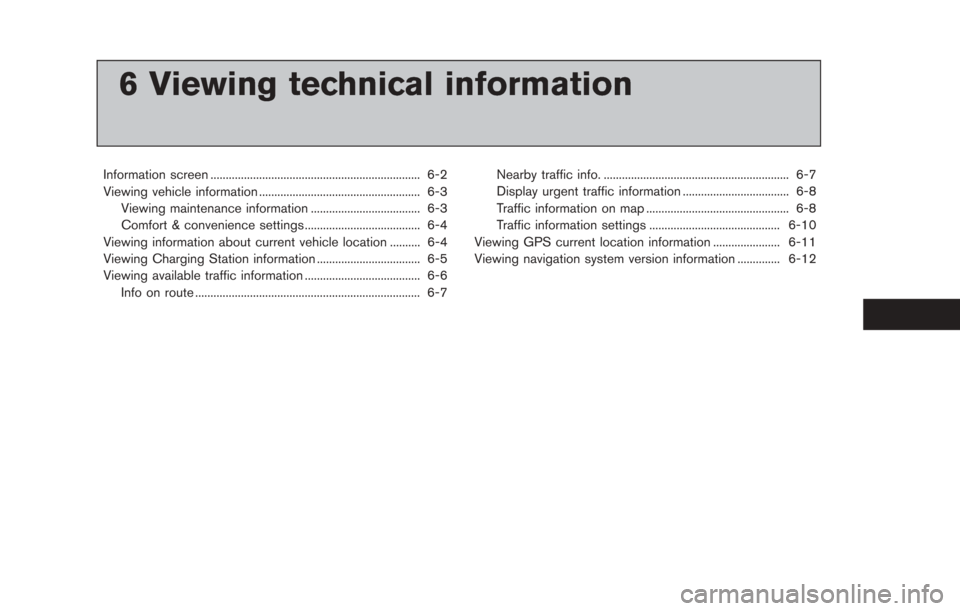
6 Viewing technical information
Information screen ..................................................................... 6-2
Viewing vehicle information ..................................................... 6-3Viewing maintenance information .................................... 6-3
Comfort & convenience settings ...................................... 6-4
Viewing information about current vehicle location .......... 6-4
Viewing Charging Station information .................................. 6-5
Viewing available traffic information ...................................... 6-6 Info on route ........................................................................\
.. 6-7 Nearby traffic info. ............................................................. 6-7
Display urgent traffic information ................................... 6-8
Traffic information on map ............................................... 6-8
Traffic information settings ........................................... 6-10
Viewing GPS current location information ...................... 6-11
Viewing navigation system version information .............. 6-12
Page 184 of 275
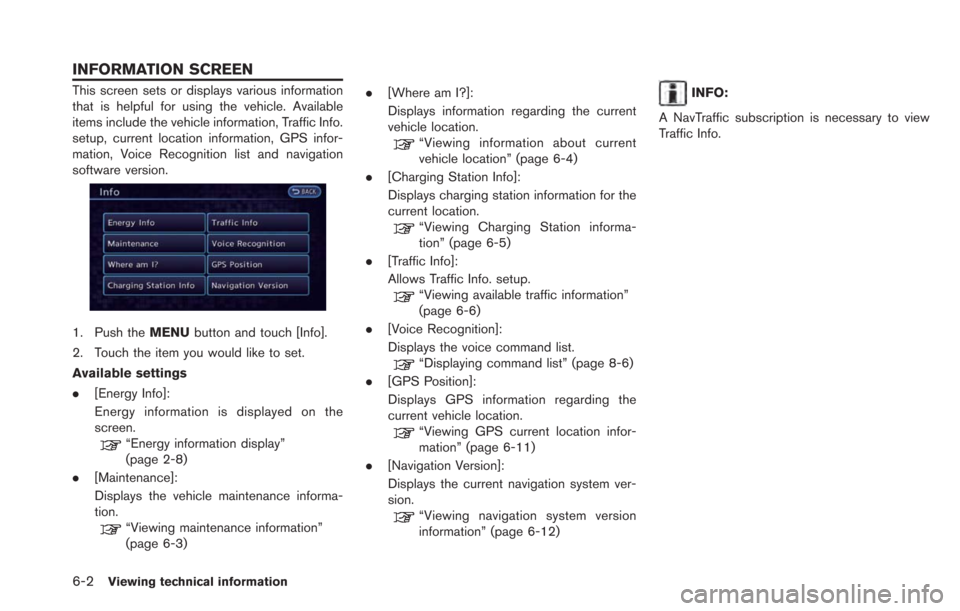
6-2Viewing technical information
This screen sets or displays various information
that is helpful for using the vehicle. Available
items include the vehicle information, Traffic Info.
setup, current location information, GPS infor-
mation, Voice Recognition list and navigation
software version.
1. Push theMENUbutton and touch [Info].
2. Touch the item you would like to set.
Available settings
. [Energy Info]:
Energy information is displayed on the
screen.
“Energy information display”
(page 2-8)
. [Maintenance]:
Displays the vehicle maintenance informa-
tion.
“Viewing maintenance information”
(page 6-3) .
[Where am I?]:
Displays information regarding the current
vehicle location.
“Viewing information about current
vehicle location” (page 6-4)
. [Charging Station Info]:
Displays charging station information for the
current location.
“Viewing Charging Station informa-
tion” (page 6-5)
. [Traffic Info]:
Allows Traffic Info. setup.
“Viewing available traffic information”
(page 6-6)
. [Voice Recognition]:
Displays the voice command list.
“Displaying command list” (page 8-6)
. [GPS Position]:
Displays GPS information regarding the
current vehicle location.
“Viewing GPS current location infor-
mation” (page 6-11)
. [Navigation Version]:
Displays the current navigation system ver-
sion.
“Viewing navigation system version
information” (page 6-12)
INFO:
A NavTraffic subscription is necessary to view
Traffic Info.
INFORMATION SCREEN
Page 188 of 275
![NISSAN LEAF 2013 1.G Navigation Manual 6-6Viewing technical information
.[Call]:
Makes a call for the selected charging
station. A cellular phone should be con-
nected beforehand.
“Connecting cellular phone”
(page 1-13)
. [Details]:
Di NISSAN LEAF 2013 1.G Navigation Manual 6-6Viewing technical information
.[Call]:
Makes a call for the selected charging
station. A cellular phone should be con-
nected beforehand.
“Connecting cellular phone”
(page 1-13)
. [Details]:
Di](/manual-img/5/324/w960_324-187.png)
6-6Viewing technical information
.[Call]:
Makes a call for the selected charging
station. A cellular phone should be con-
nected beforehand.
“Connecting cellular phone”
(page 1-13)
. [Details]:
Displays detailed information including the
type and number of charging devices exist-
ing at the selected charging station.
NavTraffic information is a subscription service
offered by SiriusXM Satellite Radio.
This service provides real-time information
regarding traffic flow, accidents, road construc-
tion and other incidents, where available.
NavTraffic combines information from commer-
cial and public traffic data providers including
government departments of transportation, po-
lice, emergency services, road sensors, cameras
and aircraft reports. The traffic information is
broadcast to the vehicle by the SiriusXM
Satellite Radio. Available traffic information on
the route the driver selected is shown on the
navigation screen so traffic conditions between
you and the destination are known. Three types
of real-time traffic information for major road-
ways are shown on the navigation system:
* Unscheduled traffic data for example, acci-
dents and disabled vehicles.
* Scheduled traffic data, for example road
construction and road closures.
* Traffic flow information (rate of speed data) .WARNING
NavTraffic information is not a substi-
tute for attentive driving. Traffic condi-
tions change constantly and emergency
situations can arise without warning.
Relying only on NavTraffic information
may lead to a collision and could result
in serious personal injury.
INFO:
. Flow information is provided only for roads
equipped with traffic sensors and is not
available in all markets covered by the
service. Flow data may not be available on
portions of a road that is under construction.
. If a contract is not completed for NavTraffic
traffic information service, a message ap-
pears, and it will not be possible to check
the information on the traffic information
menu.
NavTraffic information is available in limited
markets. To subscribe or to check if this service
is available in the area:
call 1-866-635-2349 or see www.siriusxm.
com/navtraffic
VIEWING AVAILABLE TRAFFIC
INFORMATION
Page 194 of 275
6-12Viewing technical information
This displays the map version information.
1. Push theMENUbutton and touch [Info.].
2. Touch [Navigation Version].
3. Push the MAPbutton to return to the
current location map screen.
VIEWING NAVIGATION SYSTEM
VERSION INFORMATION
Page 209 of 275
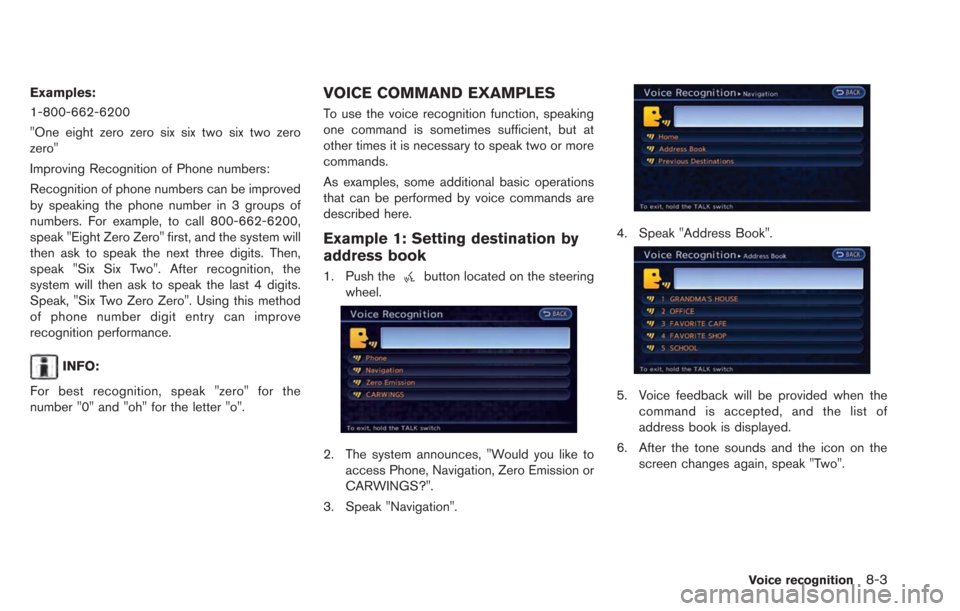
Examples:
1-800-662-6200
"One eight zero zero six six two six two zero
zero"
Improving Recognition of Phone numbers:
Recognition of phone numbers can be improved
by speaking the phone number in 3 groups of
numbers. For example, to call 800-662-6200,
speak "Eight Zero Zero" first, and the system will
then ask to speak the next three digits. Then,
speak "Six Six Two". After recognition, the
system will then ask to speak the last 4 digits.
Speak, "Six Two Zero Zero". Using this method
of phone number digit entry can improve
recognition performance.
INFO:
For best recognition, speak "zero" for the
number "0" and "oh" for the letter "o".
VOICE COMMAND EXAMPLES
To use the voice recognition function, speaking
one command is sometimes sufficient, but at
other times it is necessary to speak two or more
commands.
As examples, some additional basic operations
that can be performed by voice commands are
described here.
Example 1: Setting destination by
address book
1. Push thebutton located on the steering
wheel.
2. The system announces, "Would you like to access Phone, Navigation, Zero Emission or
CARWINGS?".
3. Speak "Navigation".
4. Speak "Address Book".
5. Voice feedback will be provided when the command is accepted, and the list of
address book is displayed.
6. After the tone sounds and the icon on the screen changes again, speak "Two".
Voice recognition8-3
Page 210 of 275
8-4Voice recognition
7. Voice feedback will be provided when thecommand is accepted, and the system
starts calculating a route to the selected
location.
Example 2: Placing call to phone
number 800-662-6200
1. Push thebutton located on the steering
wheel.
2. The system announces, "Would you like to access Phone, Navigation, Zero Emission or
CARWINGS?". 3. Speak "Phone".
4. Speak "Dial Number".
5. Speak "800".
6. The system announces, "Please say either
the next three digits, dial, or say change
number". Speak "662".
7. The system announces, "Please say the lastfour digits or say change number". Speak
"6200".
8. The system announces, "Dial or ChangeNumber?". Speak "Dial".
Page 211 of 275
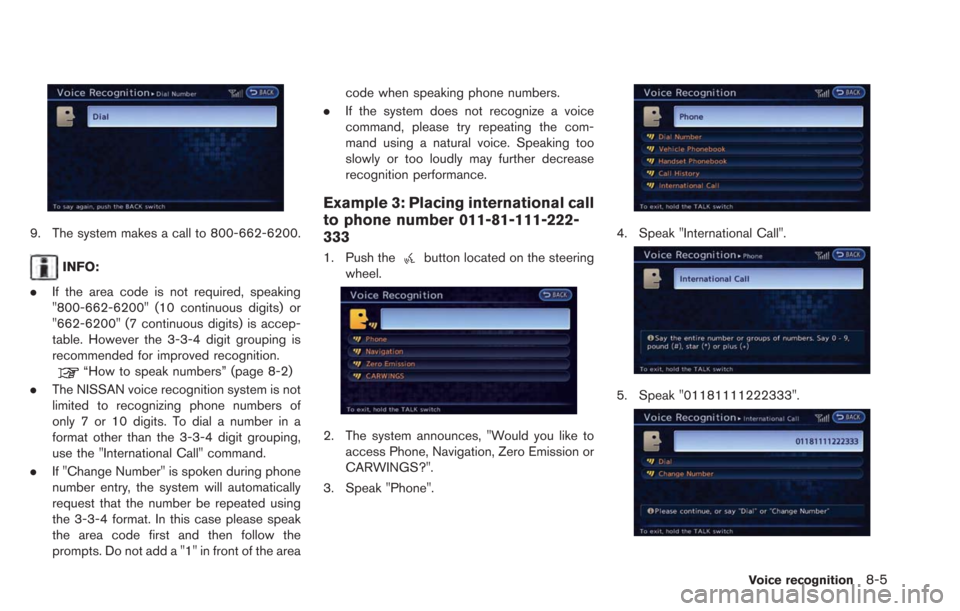
9. The system makes a call to 800-662-6200.
INFO:
. If the area code is not required, speaking
"800-662-6200" (10 continuous digits) or
"662-6200" (7 continuous digits) is accep-
table. However the 3-3-4 digit grouping is
recommended for improved recognition.
“How to speak numbers” (page 8-2)
. The NISSAN voice recognition system is not
limited to recognizing phone numbers of
only 7 or 10 digits. To dial a number in a
format other than the 3-3-4 digit grouping,
use the "International Call" command.
. If "Change Number" is spoken during phone
number entry, the system will automatically
request that the number be repeated using
the 3-3-4 format. In this case please speak
the area code first and then follow the
prompts. Do not add a "1" in front of the area code when speaking phone numbers.
. If the system does not recognize a voice
command, please try repeating the com-
mand using a natural voice. Speaking too
slowly or too loudly may further decrease
recognition performance.
Example 3: Placing international call
to phone number 011-81-111-222-
333
1. Push thebutton located on the steering
wheel.
2. The system announces, "Would you like to access Phone, Navigation, Zero Emission or
CARWINGS?".
3. Speak "Phone".
4. Speak "International Call".
5. Speak "01181111222333".
Voice recognition8-5