2013 NISSAN LEAF navigation system
[x] Cancel search: navigation systemPage 122 of 275
![NISSAN LEAF 2013 1.G Navigation Manual 3-66Navigation
1. Touch [Entry Numbers]. A list of storedaddresses is displayed.
2. Touch the stored addresses that you want to change. The position numbers of the se-
lected stored addresses are chan NISSAN LEAF 2013 1.G Navigation Manual 3-66Navigation
1. Touch [Entry Numbers]. A list of storedaddresses is displayed.
2. Touch the stored addresses that you want to change. The position numbers of the se-
lected stored addresses are chan](/manual-img/5/324/w960_324-121.png)
3-66Navigation
1. Touch [Entry Numbers]. A list of storedaddresses is displayed.
2. Touch the stored addresses that you want to change. The position numbers of the se-
lected stored addresses are changed.
Editing stored route
1. Touch [Stored Routes]. A list screen isdisplayed.
2. Touch the preferred stored route from thelist. The edit screen of the selected route is
displayed.
3. Touch the preferred item to edit from the liston the right side of the screen.
4. After finishing the editing, touch [OK].
INFO:
If [Store Current Route] is selected, the system
stores the current route.
Available settings
. [Rename]:
Changes the name.
“Character (letters and numbers) input
screen” (page 1-7)
. [Replace]:
Overwrites the stored route to the current
route.
. [Delete]:
Deletes the stored route. .
[OK]:
Applies the settings.
Editing avoid area
1. Touch [Avoid Area]. A list screen is dis-
played.
2. Touch the preferred Avoid Area from the list.
The edit screen of the selected Avoid Area is
displayed.
3. Touch the item you would like to set.
Page 124 of 275
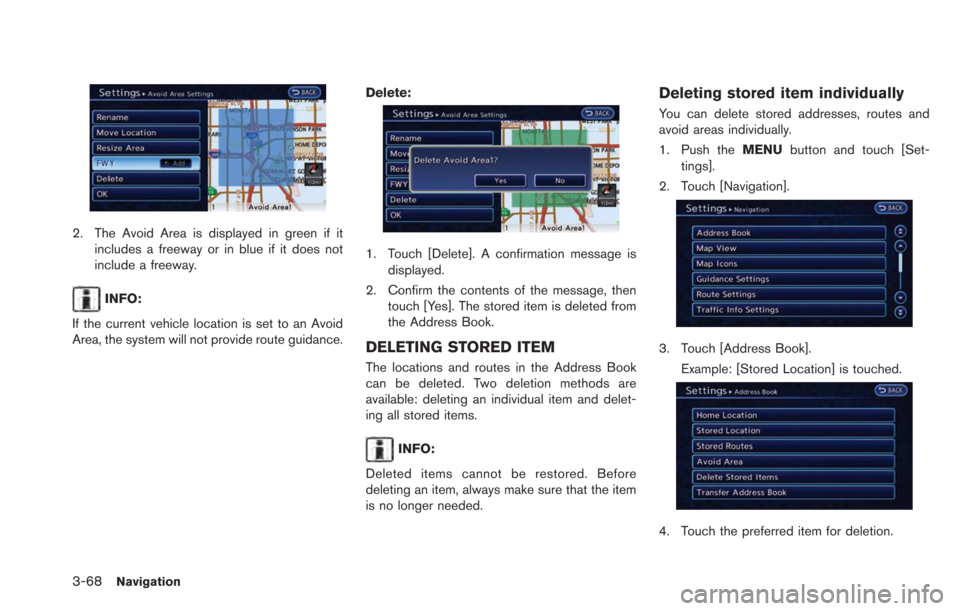
3-68Navigation
2. The Avoid Area is displayed in green if itincludes a freeway or in blue if it does not
include a freeway.
INFO:
If the current vehicle location is set to an Avoid
Area, the system will not provide route guidance. Delete:
1. Touch [Delete]. A confirmation message is
displayed.
2. Confirm the contents of the message, then touch [Yes]. The stored item is deleted from
the Address Book.
DELETING STORED ITEM
The locations and routes in the Address Book
can be deleted. Two deletion methods are
available: deleting an individual item and delet-
ing all stored items.
INFO:
Deleted items cannot be restored. Before
deleting an item, always make sure that the item
is no longer needed.
Deleting stored item individually
You can delete stored addresses, routes and
avoid areas individually.
1. Push the MENUbutton and touch [Set-
tings].
2. Touch [Navigation].
3. Touch [Address Book]. Example: [Stored Location] is touched.
4. Touch the preferred item for deletion.
Page 127 of 275
![NISSAN LEAF 2013 1.G Navigation Manual 1. PushOPEN/TILT button to open the
monitor.
2. Remove the cover to access the SD card slot. Insert an SD card into side slot on the
left side.
3. Push the MENUbutton and touch [Set-
tings].
4. Touch NISSAN LEAF 2013 1.G Navigation Manual 1. PushOPEN/TILT button to open the
monitor.
2. Remove the cover to access the SD card slot. Insert an SD card into side slot on the
left side.
3. Push the MENUbutton and touch [Set-
tings].
4. Touch](/manual-img/5/324/w960_324-126.png)
1. PushOPEN/TILT button to open the
monitor.
2. Remove the cover to access the SD card slot. Insert an SD card into side slot on the
left side.
3. Push the MENUbutton and touch [Set-
tings].
4. Touch [Navigation].
5. Touch [Address Book].
6. Touch [Transfer Address Book].
7. Touch [Export Data] or [Import Data].
8. Touch a stored item from the list. The indicator of the selected item illuminates.
9. Touch [Download].
INFO:
. Do not remove the SD card or turn off the
power while reading or writing the data. This
may cause data corruption or data loss.
. Writing is impossible when the lock switch
of the SD card is set to the lock position.
Release the lock switch before use.
. If the SD card already has the data for a
stored address, a confirmation message is
displayed. Once overwritten, the original
data cannot be recovered.
. An SD card to transfer data to the system is
not provided with the vehicle. Use a
separately purchased SD card to transfer
data.
Navigation3-71
Page 128 of 275
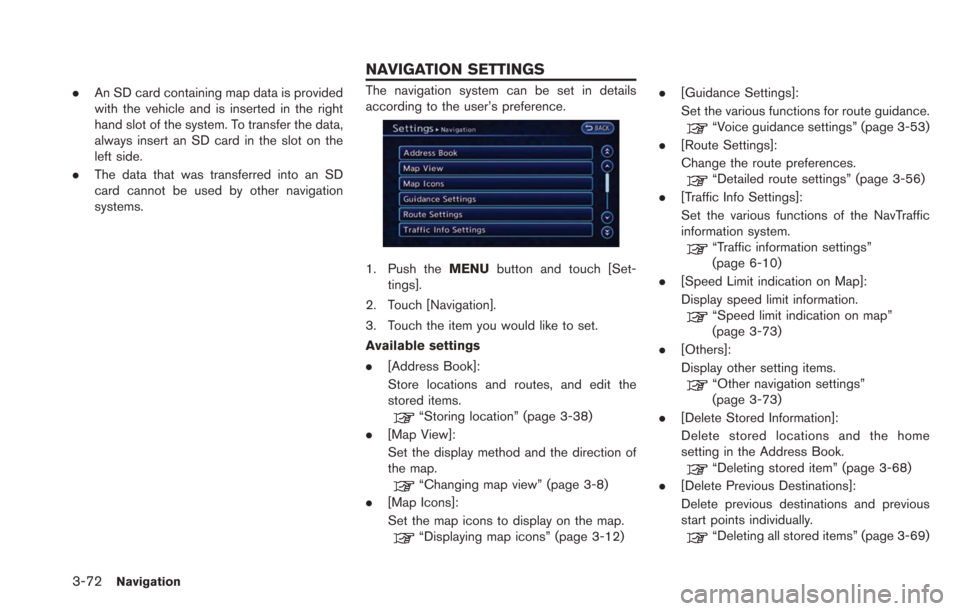
3-72Navigation
.An SD card containing map data is provided
with the vehicle and is inserted in the right
hand slot of the system. To transfer the data,
always insert an SD card in the slot on the
left side.
. The data that was transferred into an SD
card cannot be used by other navigation
systems.The navigation system can be set in details
according to the user’s preference.
1. Push the MENUbutton and touch [Set-
tings].
2. Touch [Navigation].
3. Touch the item you would like to set.
Available settings
. [Address Book]:
Store locations and routes, and edit the
stored items.
“Storing location” (page 3-38)
. [Map View]:
Set the display method and the direction of
the map.
“Changing map view” (page 3-8)
. [Map Icons]:
Set the map icons to display on the map.
“Displaying map icons” (page 3-12) .
[Guidance Settings]:
Set the various functions for route guidance.
“Voice guidance settings” (page 3-53)
. [Route Settings]:
Change the route preferences.
“Detailed route settings” (page 3-56)
. [Traffic Info Settings]:
Set the various functions of the NavTraffic
information system.
“Traffic information settings”
(page 6-10)
. [Speed Limit indication on Map]:
Display speed limit information.
“Speed limit indication on map”
(page 3-73)
. [Others]:
Display other setting items.
“Other navigation settings”
(page 3-73)
. [Delete Stored Information]:
Delete stored locations and the home
setting in the Address Book.
“Deleting stored item” (page 3-68)
. [Delete Previous Destinations]:
Delete previous destinations and previous
start points individually.
“Deleting all stored items” (page 3-69)
NAVIGATION SETTINGS
Page 129 of 275
![NISSAN LEAF 2013 1.G Navigation Manual .[Reset All Navigation Settings to Default]:
Reset all of the settings to default.
“Resetting all navigation settings to
default” (page 3-76)
SPEED LIMIT INDICATION ON MAP
Turn the [Speed Limit In NISSAN LEAF 2013 1.G Navigation Manual .[Reset All Navigation Settings to Default]:
Reset all of the settings to default.
“Resetting all navigation settings to
default” (page 3-76)
SPEED LIMIT INDICATION ON MAP
Turn the [Speed Limit In](/manual-img/5/324/w960_324-128.png)
.[Reset All Navigation Settings to Default]:
Reset all of the settings to default.
“Resetting all navigation settings to
default” (page 3-76)
SPEED LIMIT INDICATION ON MAP
Turn the [Speed Limit Indication on Map] display
on or off. The indicator light illuminates when the
speed limit display function is set to on.
1. Touch [Speed Limit Indication on Map] to
toggle the function between on and off. The
indicator light illuminates when the speed
limit display function is set to on.
OTHER NAVIGATION SETTINGS
1. Push the MENUbutton and touch [Set-
tings].
2. Touch [Navigation].
3. Touch [Others].
4. Touch the item you would like to set.
Available settings
. [Audio Display on Map]:
Allows the audio information to be displayed
at all times.
“Displaying audio information on map
screen” (page 3-73)
. [Map Scrolling Information]:
Sets the system so that when the map
scrolls the information about the location
aligned at the center of the cross pointer is
displayed.
“Map scrolling information”
(page 3-13) .
[Customize Nearby Places]:
Set the category of frequently visited nearby
places.
“Customizing Nearby Places”
(page 3-74)
. [Keyboard Type]:
Switches the keyboard layout for the char-
acter input screen.
“Settings keyboard layout of character
input screen” (page 3-74)
. [North Up when Zoomed Out]:
When this setting is ON, the orientation of
the map is automatically changed to North
Up when the widest map scale is selected.
The orientation is changed to North Up even
when Heading Up is set.
. [Adjust Current Location]:
Corrects the position of the current location.
“Adjusting current vehicle location”
(page 3-75)
Displaying audio information on
map screen
The operating status of audio functions can be
displayed on the map screen.
1. Touch [Others].
Navigation3-73
Page 162 of 275
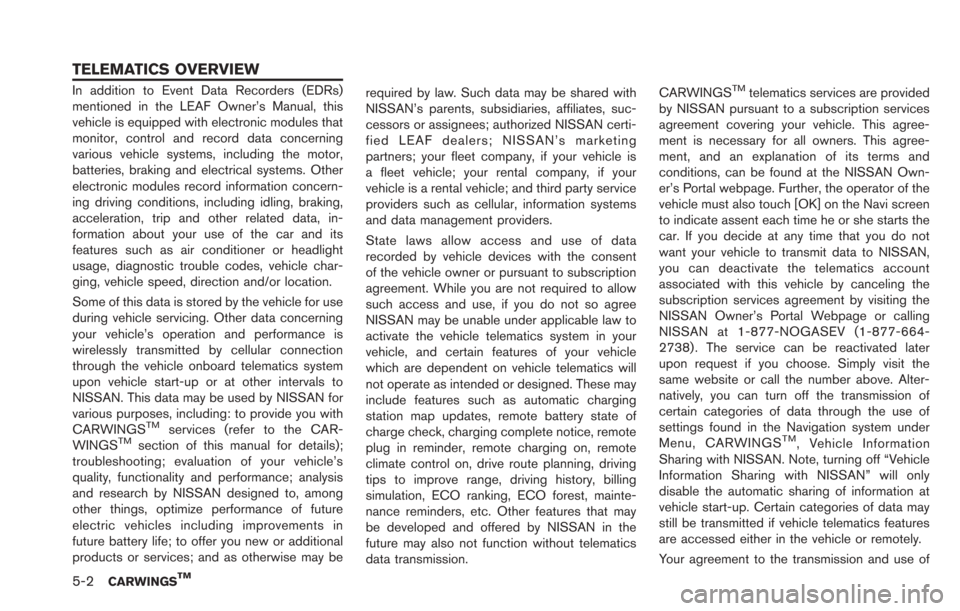
5-2CARWINGSTM
In addition to Event Data Recorders (EDRs)
mentioned in the LEAF Owner’s Manual, this
vehicle is equipped with electronic modules that
monitor, control and record data concerning
various vehicle systems, including the motor,
batteries, braking and electrical systems. Other
electronic modules record information concern-
ing driving conditions, including idling, braking,
acceleration, trip and other related data, in-
formation about your use of the car and its
features such as air conditioner or headlight
usage, diagnostic trouble codes, vehicle char-
ging, vehicle speed, direction and/or location.
Some of this data is stored by the vehicle for use
during vehicle servicing. Other data concerning
your vehicle’s operation and performance is
wirelessly transmitted by cellular connection
through the vehicle onboard telematics system
upon vehicle start-up or at other intervals to
NISSAN. This data may be used by NISSAN for
various purposes, including: to provide you with
CARWINGS
TMservices (refer to the CAR-
WINGSTMsection of this manual for details);
troubleshooting; evaluation of your vehicle’s
quality, functionality and performance; analysis
and research by NISSAN designed to, among
other things, optimize performance of future
electric vehicles including improvements in
future battery life; to offer you new or additional
products or services; and as otherwise may be required by law. Such data may be shared with
NISSAN’s parents, subsidiaries, affiliates, suc-
cessors or assignees; authorized NISSAN certi-
fied LEAF dealers; NISSAN’s marketing
partners; your fleet company, if your vehicle is
a fleet vehicle; your rental company, if your
vehicle is a rental vehicle; and third party service
providers such as cellular, information systems
and data management providers.
State laws allow access and use of data
recorded by vehicle devices with the consent
of the vehicle owner or pursuant to subscription
agreement. While you are not required to allow
such access and use, if you do not so agree
NISSAN may be unable under applicable law to
activate the vehicle telematics system in your
vehicle, and certain features of your vehicle
which are dependent on vehicle telematics will
not operate as intended or designed. These may
include features such as automatic charging
station map updates, remote battery state of
charge check, charging complete notice, remote
plug in reminder, remote charging on, remote
climate control on, drive route planning, driving
tips to improve range, driving history, billing
simulation, ECO ranking, ECO forest, mainte-
nance reminders, etc. Other features that may
be developed and offered by NISSAN in the
future may also not function without telematics
data transmission.CARWINGS
TMtelematics services are provided
by NISSAN pursuant to a subscription services
agreement covering your vehicle. This agree-
ment is necessary for all owners. This agree-
ment, and an explanation of its terms and
conditions, can be found at the NISSAN Own-
er’s Portal webpage. Further, the operator of the
vehicle must also touch [OK] on the Navi screen
to indicate assent each time he or she starts the
car. If you decide at any time that you do not
want your vehicle to transmit data to NISSAN,
you can deactivate the telematics account
associated with this vehicle by canceling the
subscription services agreement by visiting the
NISSAN Owner’s Portal Webpage or calling
NISSAN at 1-877-NOGASEV (1-877-664-
2738) . The service can be reactivated later
upon request if you choose. Simply visit the
same website or call the number above. Alter-
natively, you can turn off the transmission of
certain categories of data through the use of
settings found in the Navigation system under
Menu, CARWINGS
TM, Vehicle Information
Sharing with NISSAN. Note, turning off “Vehicle
Information Sharing with NISSAN” will only
disable the automatic sharing of information at
vehicle start-up. Certain categories of data may
still be transmitted if vehicle telematics features
are accessed either in the vehicle or remotely.
Your agreement to the transmission and use of
TELEMATICS OVERVIEW
Page 163 of 275
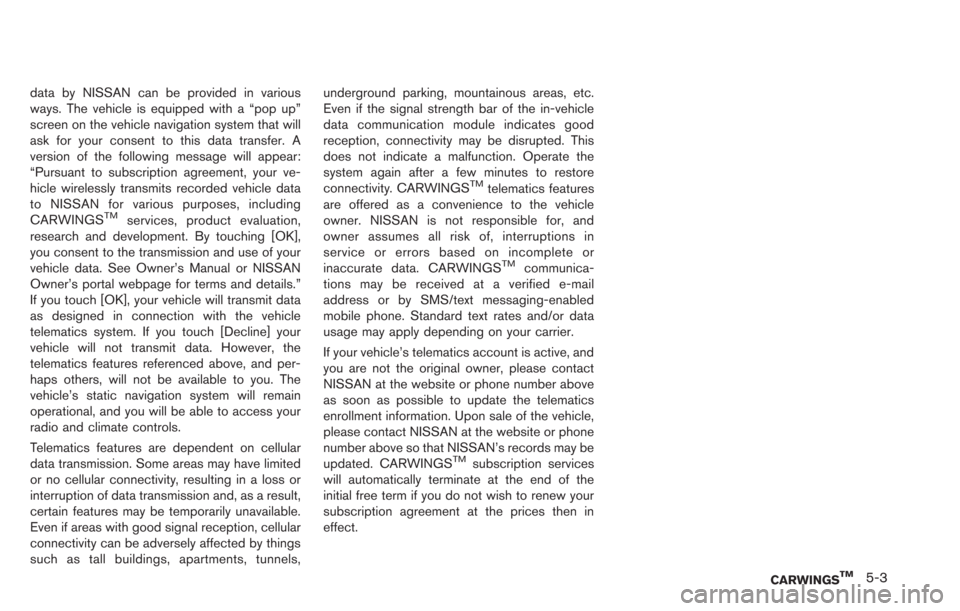
data by NISSAN can be provided in various
ways. The vehicle is equipped with a “pop up”
screen on the vehicle navigation system that will
ask for your consent to this data transfer. A
version of the following message will appear:
“Pursuant to subscription agreement, your ve-
hicle wirelessly transmits recorded vehicle data
to NISSAN for various purposes, including
CARWINGS
TMservices, product evaluation,
research and development. By touching [OK],
you consent to the transmission and use of your
vehicle data. See Owner’s Manual or NISSAN
Owner’s portal webpage for terms and details.”
If you touch [OK], your vehicle will transmit data
as designed in connection with the vehicle
telematics system. If you touch [Decline] your
vehicle will not transmit data. However, the
telematics features referenced above, and per-
haps others, will not be available to you. The
vehicle’s static navigation system will remain
operational, and you will be able to access your
radio and climate controls.
Telematics features are dependent on cellular
data transmission. Some areas may have limited
or no cellular connectivity, resulting in a loss or
interruption of data transmission and, as a result,
certain features may be temporarily unavailable.
Even if areas with good signal reception, cellular
connectivity can be adversely affected by things
such as tall buildings, apartments, tunnels, underground parking, mountainous areas, etc.
Even if the signal strength bar of the in-vehicle
data communication module indicates good
reception, connectivity may be disrupted. This
does not indicate a malfunction. Operate the
system again after a few minutes to restore
connectivity. CARWINGS
TMtelematics features
are offered as a convenience to the vehicle
owner. NISSAN is not responsible for, and
owner assumes all risk of, interruptions in
service or errors based on incomplete or
inaccurate data. CARWINGS
TMcommunica-
tions may be received at a verified e-mail
address or by SMS/text messaging-enabled
mobile phone. Standard text rates and/or data
usage may apply depending on your carrier.
If your vehicle’s telematics account is active, and
you are not the original owner, please contact
NISSAN at the website or phone number above
as soon as possible to update the telematics
enrollment information. Upon sale of the vehicle,
please contact NISSAN at the website or phone
number above so that NISSAN’s records may be
updated. CARWINGS
TMsubscription services
will automatically terminate at the end of the
initial free term if you do not wish to renew your
subscription agreement at the prices then in
effect.
CARWINGSTM5-3
Page 165 of 275
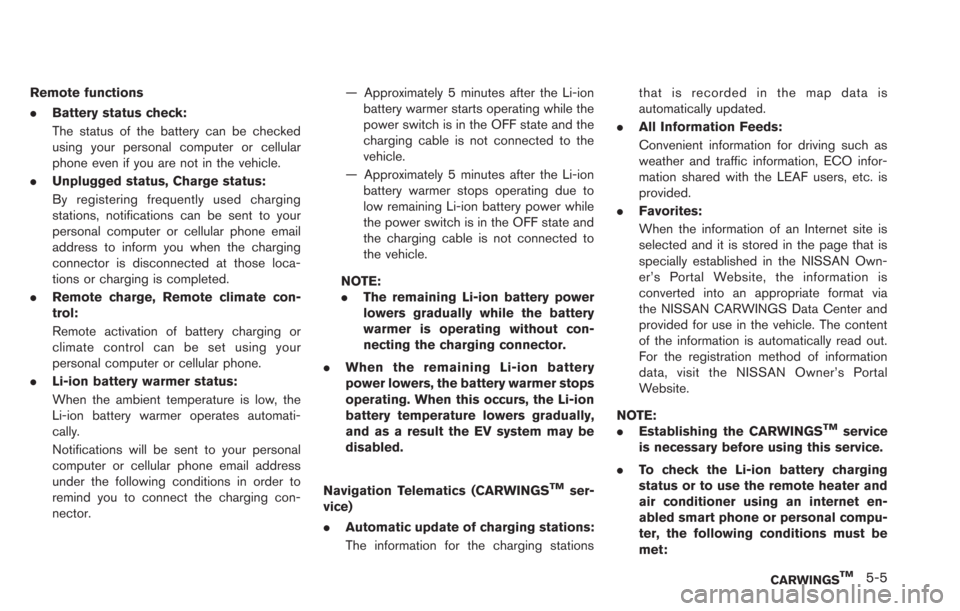
Remote functions
.Battery status check:
The status of the battery can be checked
using your personal computer or cellular
phone even if you are not in the vehicle.
. Unplugged status, Charge status:
By registering frequently used charging
stations, notifications can be sent to your
personal computer or cellular phone email
address to inform you when the charging
connector is disconnected at those loca-
tions or charging is completed.
. Remote charge, Remote climate con-
trol:
Remote activation of battery charging or
climate control can be set using your
personal computer or cellular phone.
. Li-ion battery warmer status:
When the ambient temperature is low, the
Li-ion battery warmer operates automati-
cally.
Notifications will be sent to your personal
computer or cellular phone email address
under the following conditions in order to
remind you to connect the charging con-
nector. — Approximately 5 minutes after the Li-ion
battery warmer starts operating while the
power switch is in the OFF state and the
charging cable is not connected to the
vehicle.
— Approximately 5 minutes after the Li-ion battery warmer stops operating due to
low remaining Li-ion battery power while
the power switch is in the OFF state and
the charging cable is not connected to
the vehicle.
NOTE:
. The remaining Li-ion battery power
lowers gradually while the battery
warmer is operating without con-
necting the charging connector.
. When the remaining Li-ion battery
power lowers, the battery warmer stops
operating. When this occurs, the Li-ion
battery temperature lowers gradually,
and as a result the EV system may be
disabled.
Navigation Telematics (CARWINGS
TMser-
vice)
. Automatic update of charging stations:
The information for the charging stations that is recorded in the map data is
automatically updated.
. All Information Feeds:
Convenient information for driving such as
weather and traffic information, ECO infor-
mation shared with the LEAF users, etc. is
provided.
. Favorites:
When the information of an Internet site is
selected and it is stored in the page that is
specially established in the NISSAN Own-
er’s Portal Website, the information is
converted into an appropriate format via
the NISSAN CARWINGS Data Center and
provided for use in the vehicle. The content
of the information is automatically read out.
For the registration method of information
data, visit the NISSAN Owner’s Portal
Website.
NOTE:
. Establishing the CARWINGS
TMservice
is necessary before using this service.
. To check the Li-ion battery charging
status or to use the remote heater and
air conditioner using an internet en-
abled smart phone or personal compu-
ter, the following conditions must be
met:
CARWINGSTM5-5