2013 NISSAN LEAF change time
[x] Cancel search: change timePage 95 of 275
![NISSAN LEAF 2013 1.G Navigation Manual PROCEDURES AFTER SETTING
ROUTE
After performing a route search, route guidance
can be started. Also, it is possible to confirm or
change a route.
1. Touch [Route Details].
2. Touch the item you would NISSAN LEAF 2013 1.G Navigation Manual PROCEDURES AFTER SETTING
ROUTE
After performing a route search, route guidance
can be started. Also, it is possible to confirm or
change a route.
1. Touch [Route Details].
2. Touch the item you would](/manual-img/5/324/w960_324-94.png)
PROCEDURES AFTER SETTING
ROUTE
After performing a route search, route guidance
can be started. Also, it is possible to confirm or
change a route.
1. Touch [Route Details].
2. Touch the item you would like to set.
Available items after setting route
.[Start]:
Starts route guidance to the selected
destination.
“Starting route guidance” (page 3-39)
. [More Routes]:
Displays 3 alternative routes.
“Changing route condition”
(page 3-39)
. [Route Info]:
Displays the route information. A calculated
route can also be stored in the Address Book.
“Confirming route” (page 3-40)
. [Add Way Pt.]:
Allows you to edit the route by adding a
destination or waypoint.
“Adding destination or waypoint”
(page 3-41)
Starting route guidance
1. Touch [Start]. Route guidance starts.
INFO:
If no operations have been performed on the
system for several seconds, [Start] is automati-
cally selected, and the system starts route
guidance. When the vehicle is being driven,
[Start] is automatically selected and the system
will start the route guidance function.
Changing route condition
1. Touch [More Routes].
2. Touch the preferred route condition. When the route is selected, a preview is displayed
on the right side of the screen. After
selecting the route condition, touch [OK].
Available route conditions
.[ECO] (green):
Prioritizes the least amount of electrical
consumption.
.[Short. Time] (purple):Prioritizes the shortest time.
.[Min. Freeway] (orange):Minimizes the use of freeways.
.[Short. Dist.] (pink):Prioritizes the shortest distance.
Navigation3-39
ROUTE GUIDANCE
Page 99 of 275
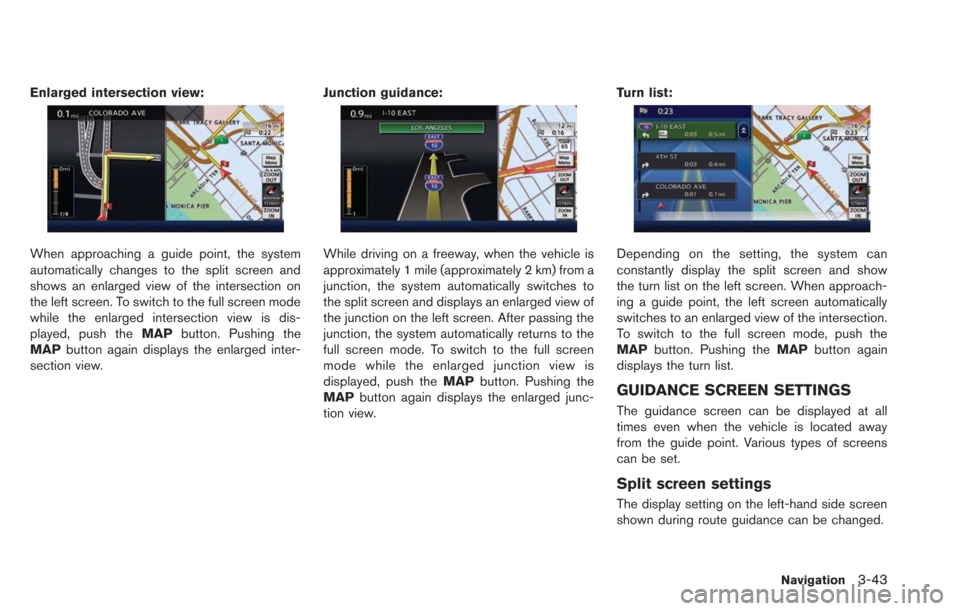
Enlarged intersection view:
When approaching a guide point, the system
automatically changes to the split screen and
shows an enlarged view of the intersection on
the left screen. To switch to the full screen mode
while the enlarged intersection view is dis-
played, push theMAPbutton. Pushing the
MAP button again displays the enlarged inter-
section view. Junction guidance:While driving on a freeway, when the vehicle is
approximately 1 mile (approximately 2 km) from a
junction, the system automatically switches to
the split screen and displays an enlarged view of
the junction on the left screen. After passing the
junction, the system automatically returns to the
full screen mode. To switch to the full screen
mode while the enlarged junction view is
displayed, push the
MAPbutton. Pushing the
MAP button again displays the enlarged junc-
tion view. Turn list:Depending on the setting, the system can
constantly display the split screen and show
the turn list on the left screen. When approach-
ing a guide point, the left screen automatically
switches to an enlarged view of the intersection.
To switch to the full screen mode, push the
MAP
button. Pushing the MAPbutton again
displays the turn list.
GUIDANCE SCREEN SETTINGS
The guidance screen can be displayed at all
times even when the vehicle is located away
from the guide point. Various types of screens
can be set.
Split screen settings
The display setting on the left-hand side screen
shown during route guidance can be changed.
Navigation3-43
Page 103 of 275
![NISSAN LEAF 2013 1.G Navigation Manual .[Detour]:
A detour of a specified distance can be
calculated.
“Setting detour route” (page 3-54)
. [Traffic Detour]:
Manually search for an alternative detour
route taking the traffic information NISSAN LEAF 2013 1.G Navigation Manual .[Detour]:
A detour of a specified distance can be
calculated.
“Setting detour route” (page 3-54)
. [Traffic Detour]:
Manually search for an alternative detour
route taking the traffic information](/manual-img/5/324/w960_324-102.png)
.[Detour]:
A detour of a specified distance can be
calculated.
“Setting detour route” (page 3-54)
. [Traffic Detour]:
Manually search for an alternative detour
route taking the traffic information into
consideration.
“Searching for detour route using
traffic information” (page 3-54)
. [Route Settings]:
Changes the route calculation conditions
anywhere along the route.
“Setting conditions for route calcula-
tion” (page 3-55)
CANCELING/REACTIVATING ROUTE
A route that is already set can be canceled at
any time. If a route is deleted, the destination
and waypoints are also canceled.
It is also possible to reactivate a canceled route.
Canceling route
1. Push the MENUbutton and touch [Route].
2. Touch [Cancel Route]. A confirmation mes-
sage is displayed.
3. Touch [Yes]. The route is canceled alongwith the destination and waypoints.
Reactivating route
1. Push the MENUbutton and touch [Route].
2. Touch [Resume Route]. A confirmation
message is displayed.
3. Touch [Yes]. The canceled route is reacti-vated.
Navigation3-47
Page 110 of 275
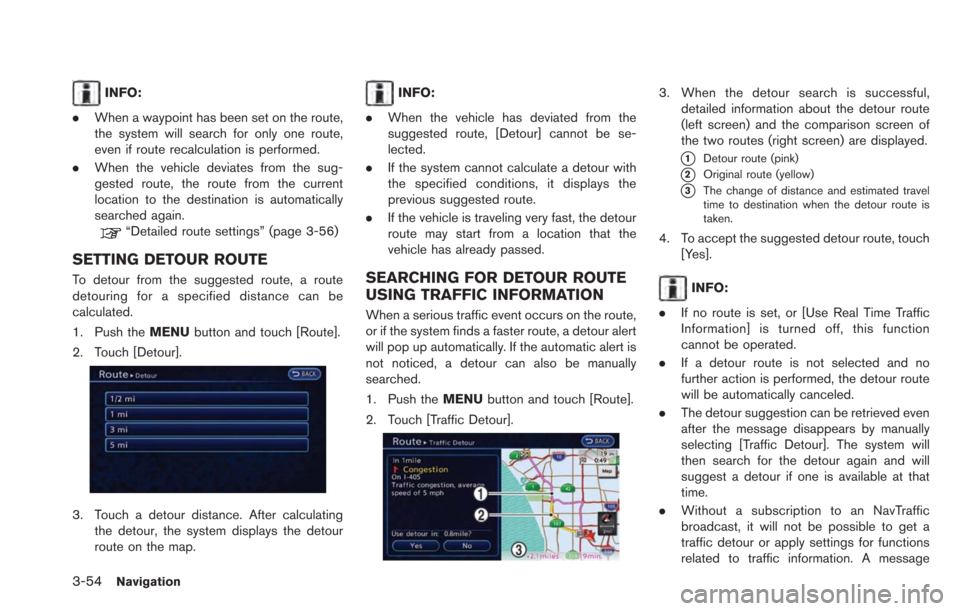
3-54Navigation
INFO:
. When a waypoint has been set on the route,
the system will search for only one route,
even if route recalculation is performed.
. When the vehicle deviates from the sug-
gested route, the route from the current
location to the destination is automatically
searched again.
“Detailed route settings” (page 3-56)
SETTING DETOUR ROUTE
To detour from the suggested route, a route
detouring for a specified distance can be
calculated.
1. Push the MENUbutton and touch [Route].
2. Touch [Detour].
3. Touch a detour distance. After calculating the detour, the system displays the detour
route on the map.
INFO:
. When the vehicle has deviated from the
suggested route, [Detour] cannot be se-
lected.
. If the system cannot calculate a detour with
the specified conditions, it displays the
previous suggested route.
. If the vehicle is traveling very fast, the detour
route may start from a location that the
vehicle has already passed.
SEARCHING FOR DETOUR ROUTE
USING TRAFFIC INFORMATION
When a serious traffic event occurs on the route,
or if the system finds a faster route, a detour alert
will pop up automatically. If the automatic alert is
not noticed, a detour can also be manually
searched.
1. Push the MENUbutton and touch [Route].
2. Touch [Traffic Detour].
3. When the detour search is successful, detailed information about the detour route
(left screen) and the comparison screen of
the two routes (right screen) are displayed.
*1Detour route (pink)
*2Original route (yellow)
*3The change of distance and estimated travel
time to destination when the detour route is
taken.
4. To accept the suggested detour route, touch
[Yes].
INFO:
. If no route is set, or [Use Real Time Traffic
Information] is turned off, this function
cannot be operated.
. If a detour route is not selected and no
further action is performed, the detour route
will be automatically canceled.
. The detour suggestion can be retrieved even
after the message disappears by manually
selecting [Traffic Detour]. The system will
then search for the detour again and will
suggest a detour if one is available at that
time.
. Without a subscription to an NavTraffic
broadcast, it will not be possible to get a
traffic detour or apply settings for functions
related to traffic information. A message
Page 111 of 275
![NISSAN LEAF 2013 1.G Navigation Manual appears when a related menu item is
selected.
“Notes on Nav Traffic information”
(page 10-37)
Automatic detour guidance
When [Auto Reroute] and [Use Real Time Traffic
Information] are turned on in NISSAN LEAF 2013 1.G Navigation Manual appears when a related menu item is
selected.
“Notes on Nav Traffic information”
(page 10-37)
Automatic detour guidance
When [Auto Reroute] and [Use Real Time Traffic
Information] are turned on in](/manual-img/5/324/w960_324-110.png)
appears when a related menu item is
selected.
“Notes on Nav Traffic information”
(page 10-37)
Automatic detour guidance
When [Auto Reroute] and [Use Real Time Traffic
Information] are turned on in the detailed route
settings, a message will automatically pop up
when the system finds a detour.
“Detailed route settings” (page 3-56)
1. If a traffic jam or a serious traffic problemoccurs on the route while driving along the
suggested route, the automatic detour route
search starts and a message pops up if a
detour is found.
2. To accept the suggested detour route, touch [Yes].
INFO:
. If no operation is performed for one minute
after the message is displayed, the message
disappears. The detour will not be accepted,
and the current suggested route will remain
unchanged.
. When [Traffic Announcement] is turned on in
the guidance settings, the system will
announce voice guidance at the same time
that the message appears on the screen.
“Voice guidance settings” (page 3-53)
SETTING CONDITIONS FOR ROUTE
CALCULATION
Search condition settings
The route can be recalculated after changing the
route calculation conditions anywhere along the
route.
1. Push the MENUbutton and touch [Route].
2. Touch [Route Settings].
3. Touch [Basic Route Type].
4. Touch the preferred condition. The indicator for the selected condition illuminates.
5. When the conditions are set, the system starts calculating the route with the new
conditions, and the current location map
screen is displayed.
Available conditions
. [ECO Route]:
Prioritizes the route with the lowest energy
consumption.
. [Fastest Route]:
Prioritizes the fastest time.
. [Minimize Freeway]:
Minimizes the use of freeways.
. [Shortest Route]:
Prioritizes the shortest route.
INFO:
Only one of these conditions can be utilized at a
time.
Navigation3-55
Page 112 of 275
![NISSAN LEAF 2013 1.G Navigation Manual 3-56Navigation
Detailed route settings
Detailed conditions can be set for the route
calculation.
1. Push theMENUbutton and touch [Route].
2. Touch [Route Settings].
3. Touch [Other Routing Choices].
4 NISSAN LEAF 2013 1.G Navigation Manual 3-56Navigation
Detailed route settings
Detailed conditions can be set for the route
calculation.
1. Push theMENUbutton and touch [Route].
2. Touch [Route Settings].
3. Touch [Other Routing Choices].
4](/manual-img/5/324/w960_324-111.png)
3-56Navigation
Detailed route settings
Detailed conditions can be set for the route
calculation.
1. Push theMENUbutton and touch [Route].
2. Touch [Route Settings].
3. Touch [Other Routing Choices].
4. Touch the preferred condition. The indicator for the selected condition illuminates.
5. If [Route Settings] is exited after changing the settings, the system starts calculating
the route with the new conditions.
Available settings
. [Minimize Toll Roads]:
Minimizes the use of toll roads.
. [Use Time Restricted Roads]:
Uses any roads subject to time restrictions. .
[Use Real Time Traffic Information]:
Uses the latest traffic information received
via the SiriusXM broadcast.
. [Use Avoid Area Settings]:
Enables the avoid area setting.
. [Use Ferries]:
Includes the use of ferries.
. [Auto Reroute]:
If the vehicle deviates from the suggested
route, the system automatically recalculates
a route that leads the vehicle to the
suggested route.
INFO:
. The recalculated route may not be the
shortest route because the system priori-
tizes roads that are easy to drive on for
safety reasons.
. If route conditions are set from [Route
Settings], all sections in the route are
subject to the same route conditions even
though different route conditions have been
set for different sections in [Edit/Add to
Route].
. If [Use Time Restricted Roads] is deacti-
vated, the system calculates a route without
any consideration of the regulations con-
cerning the time or day of the week. There- fore, the suggested route may include a road
subject to traffic regulations concerning the
time or day of the week. When driving along
the route, always follow all traffic regulations
regardless of whether [Use Time Restricted
Roads] is set to on or off.
. If the system cannot calculate any alternative
routes, it displays the previous route.
. If the vehicle greatly deviates from the
suggested route, the system calculates a
new route.
. Statistical traffic information is based on
previous traffic data. When the traffic situa-
tion rapidly changes due to unexpected
accidents, construction work, traffic restric-
tions, emergencies, etc., the prediction
accuracy of the system may be reduced.
. Traffic jam information displayed on the map
screen is not statistical traffic information.
. Even when [Use Real Time Traffic Informa-
tion] is turned on, if traffic information has
not been provided for the area, sometimes it
is possible that a detour will not be indicated
in a location where a traffic jam occurs.
. The system may not lead to a detour if traffic
closure or a traffic jam occurs far from the
present location.
Page 129 of 275
![NISSAN LEAF 2013 1.G Navigation Manual .[Reset All Navigation Settings to Default]:
Reset all of the settings to default.
“Resetting all navigation settings to
default” (page 3-76)
SPEED LIMIT INDICATION ON MAP
Turn the [Speed Limit In NISSAN LEAF 2013 1.G Navigation Manual .[Reset All Navigation Settings to Default]:
Reset all of the settings to default.
“Resetting all navigation settings to
default” (page 3-76)
SPEED LIMIT INDICATION ON MAP
Turn the [Speed Limit In](/manual-img/5/324/w960_324-128.png)
.[Reset All Navigation Settings to Default]:
Reset all of the settings to default.
“Resetting all navigation settings to
default” (page 3-76)
SPEED LIMIT INDICATION ON MAP
Turn the [Speed Limit Indication on Map] display
on or off. The indicator light illuminates when the
speed limit display function is set to on.
1. Touch [Speed Limit Indication on Map] to
toggle the function between on and off. The
indicator light illuminates when the speed
limit display function is set to on.
OTHER NAVIGATION SETTINGS
1. Push the MENUbutton and touch [Set-
tings].
2. Touch [Navigation].
3. Touch [Others].
4. Touch the item you would like to set.
Available settings
. [Audio Display on Map]:
Allows the audio information to be displayed
at all times.
“Displaying audio information on map
screen” (page 3-73)
. [Map Scrolling Information]:
Sets the system so that when the map
scrolls the information about the location
aligned at the center of the cross pointer is
displayed.
“Map scrolling information”
(page 3-13) .
[Customize Nearby Places]:
Set the category of frequently visited nearby
places.
“Customizing Nearby Places”
(page 3-74)
. [Keyboard Type]:
Switches the keyboard layout for the char-
acter input screen.
“Settings keyboard layout of character
input screen” (page 3-74)
. [North Up when Zoomed Out]:
When this setting is ON, the orientation of
the map is automatically changed to North
Up when the widest map scale is selected.
The orientation is changed to North Up even
when Heading Up is set.
. [Adjust Current Location]:
Corrects the position of the current location.
“Adjusting current vehicle location”
(page 3-75)
Displaying audio information on
map screen
The operating status of audio functions can be
displayed on the map screen.
1. Touch [Others].
Navigation3-73
Page 136 of 275
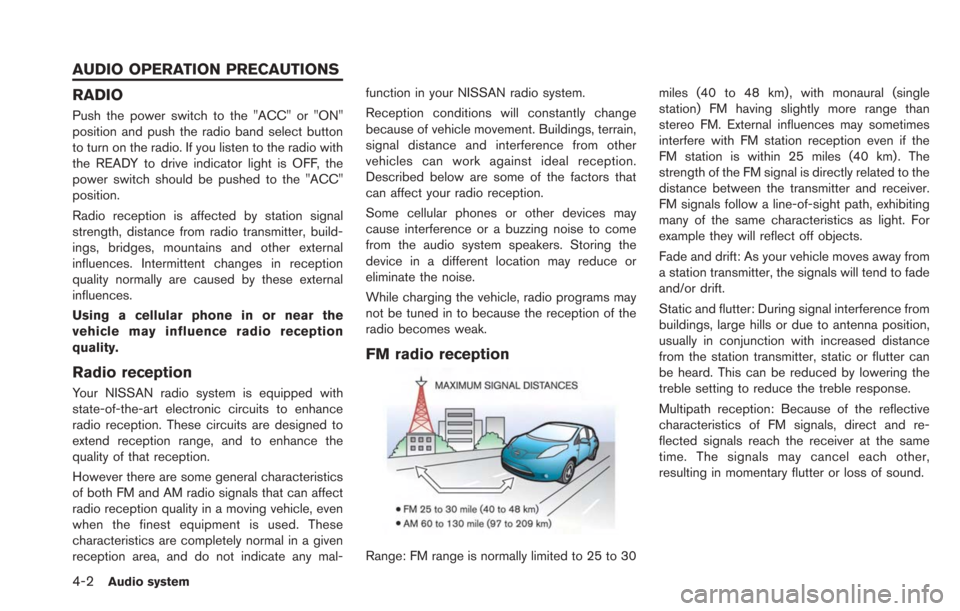
4-2Audio system
RADIO
Push the power switch to the "ACC" or "ON"
position and push the radio band select button
to turn on the radio. If you listen to the radio with
the READY to drive indicator light is OFF, the
power switch should be pushed to the "ACC"
position.
Radio reception is affected by station signal
strength, distance from radio transmitter, build-
ings, bridges, mountains and other external
influences. Intermittent changes in reception
quality normally are caused by these external
influences.
Using a cellular phone in or near the
vehicle may influence radio reception
quality.
Radio reception
Your NISSAN radio system is equipped with
state-of-the-art electronic circuits to enhance
radio reception. These circuits are designed to
extend reception range, and to enhance the
quality of that reception.
However there are some general characteristics
of both FM and AM radio signals that can affect
radio reception quality in a moving vehicle, even
when the finest equipment is used. These
characteristics are completely normal in a given
reception area, and do not indicate any mal-function in your NISSAN radio system.
Reception conditions will constantly change
because of vehicle movement. Buildings, terrain,
signal distance and interference from other
vehicles can work against ideal reception.
Described below are some of the factors that
can affect your radio reception.
Some cellular phones or other devices may
cause interference or a buzzing noise to come
from the audio system speakers. Storing the
device in a different location may reduce or
eliminate the noise.
While charging the vehicle, radio programs may
not be tuned in to because the reception of the
radio becomes weak.
FM radio reception
Range: FM range is normally limited to 25 to 30
miles (40 to 48 km) , with monaural (single
station) FM having slightly more range than
stereo FM. External influences may sometimes
interfere with FM station reception even if the
FM station is within 25 miles (40 km). The
strength of the FM signal is directly related to the
distance between the transmitter and receiver.
FM signals follow a line-of-sight path, exhibiting
many of the same characteristics as light. For
example they will reflect off objects.
Fade and drift: As your vehicle moves away from
a station transmitter, the signals will tend to fade
and/or drift.
Static and flutter: During signal interference from
buildings, large hills or due to antenna position,
usually in conjunction with increased distance
from the station transmitter, static or flutter can
be heard. This can be reduced by lowering the
treble setting to reduce the treble response.
Multipath reception: Because of the reflective
characteristics of FM signals, direct and re-
flected signals reach the receiver at the same
time. The signals may cancel each other,
resulting in momentary flutter or loss of sound.
AUDIO OPERATION PRECAUTIONS