2013 NISSAN LEAF change time
[x] Cancel search: change timePage 145 of 275
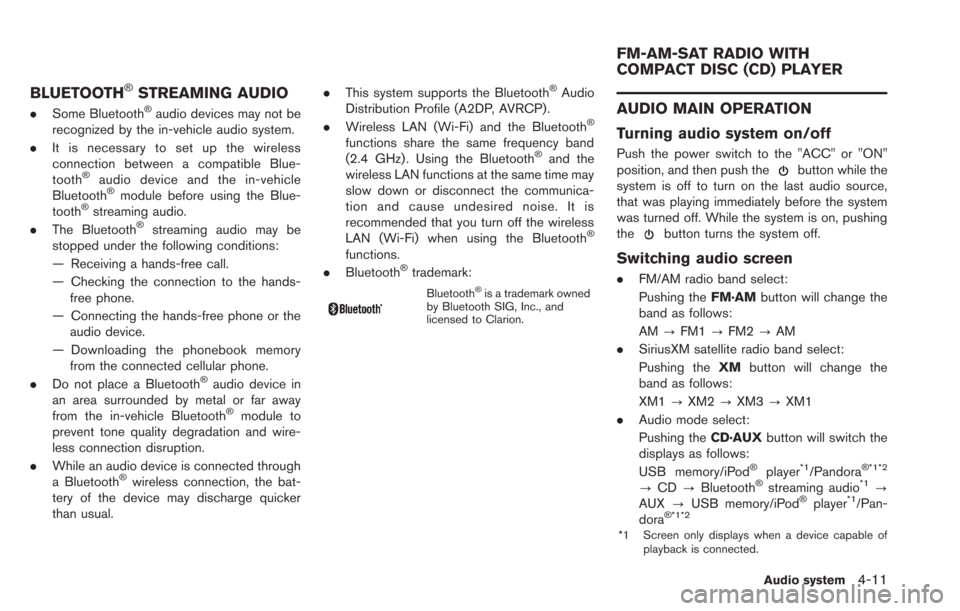
BLUETOOTH®STREAMING AUDIO
.Some Bluetooth®audio devices may not be
recognized by the in-vehicle audio system.
. It is necessary to set up the wireless
connection between a compatible Blue-
tooth
®audio device and the in-vehicle
Bluetooth®module before using the Blue-
tooth®streaming audio.
. The Bluetooth®streaming audio may be
stopped under the following conditions:
— Receiving a hands-free call.
— Checking the connection to the hands-
free phone.
— Connecting the hands-free phone or the audio device.
— Downloading the phonebook memory from the connected cellular phone.
. Do not place a Bluetooth
®audio device in
an area surrounded by metal or far away
from the in-vehicle Bluetooth
®module to
prevent tone quality degradation and wire-
less connection disruption.
. While an audio device is connected through
a Bluetooth
®wireless connection, the bat-
tery of the device may discharge quicker
than usual. .
This system supports the Bluetooth
®Audio
Distribution Profile (A2DP, AVRCP).
. Wireless LAN (Wi-Fi) and the Bluetooth
®
functions share the same frequency band
(2.4 GHz) . Using the Bluetooth®and the
wireless LAN functions at the same time may
slow down or disconnect the communica-
tion and cause undesired noise. It is
recommended that you turn off the wireless
LAN (Wi-Fi) when using the Bluetooth
®
functions.
. Bluetooth®trademark:
Bluetooth®is a trademark owned
by Bluetooth SIG, Inc., and
licensed to Clarion.
AUDIO MAIN OPERATION
Turning audio system on/off
Push the power switch to the "ACC" or "ON"
position, and then push thebutton while the
system is off to turn on the last audio source,
that was playing immediately before the system
was turned off. While the system is on, pushing
the
button turns the system off.
Switching audio screen
. FM/AM radio band select:
Pushing the FM·AMbutton will change the
band as follows:
AM ?FM1 ?FM2 ?AM
. SiriusXM satellite radio band select:
Pushing the XMbutton will change the
band as follows:
XM1 ?XM2 ?XM3 ?XM1
. Audio mode select:
Pushing the CD·AUXbutton will switch the
displays as follows:
USB memory/iPod
®player*1/Pandora® *1*2
? CD ?Bluetooth®streaming audio*1?
AUX ?USB memory/iPod®player*1/Pan-
dora®*1*2
*1 Screen only displays when a device capable of
playback is connected.
Audio system4-11
FM-AM-SAT RADIO WITH
COMPACT DISC (CD) PLAYER
Page 146 of 275
![NISSAN LEAF 2013 1.G Navigation Manual 4-12Audio system
*2 The Pandora®is only available in U.S.
Audio settings
It is possible to adjust the speaker tone quality
and sound balance.
1. Push theMENUbutton and touch [Set-
tings].
2. Touch [A NISSAN LEAF 2013 1.G Navigation Manual 4-12Audio system
*2 The Pandora®is only available in U.S.
Audio settings
It is possible to adjust the speaker tone quality
and sound balance.
1. Push theMENUbutton and touch [Set-
tings].
2. Touch [A](/manual-img/5/324/w960_324-145.png)
4-12Audio system
*2 The Pandora®is only available in U.S.
Audio settings
It is possible to adjust the speaker tone quality
and sound balance.
1. Push theMENUbutton and touch [Set-
tings].
2. Touch [Audio].
3. Touch the item you would like to adjust.
Available settings
. [Bass]:
Adjust the tone quality of the bass by
touching [+] or [-].
. [Treble]:
Adjust the tone quality of the treble by
touching [+] or [-].
. [Balance]:
Adjust the sound level between the left and
right speakers by touching [L] or [R]. .
[Fade]:
Adjust the sound level between the front and
rear speakers by touching [R] or [F].
. [Speed Sensitive Vol.]:
The sound volume is increased based on the
vehicle speed. Touch [+] or [-] to adjust the
effect level from 0 (OFF) to 3.
FM-AM-SAT RADIO OPERATION
When the FM·AMbutton or the XMbutton is
pushed while the power switch is in the "ACC"
or "ON" position, the radio will turn on at the
channel last played.
The last channel played will also turn on when
the
button is pushed to ON. The satellite
radio is not available in Alaska, Hawaii and
Guam.
If another audio source is playing when the
FM·AM button or the XMbutton is turned to
ON, the audio source will automatically be
turned off and the last radio channel played will
turn on.
When the stereo broadcast signal is weak, the
radio will automatically change from stereo to
monaural reception.
The satellite radio mode requires an active
SiriusXM Satellite Radio subscription. The sa-
tellite radio is not available in Alaska, Hawaii and
Guam. It may take some time to receive the activation
signal after subscribing the SiriusXM Satellite
Radio. After receiving the activation signal, an
available channel list will be automatically
updated in the radio. Push the power switch
from LOCK to ACC to update the channel list.
Selecting FM/AM/SAT radio band
FM/AM radio band select:
Pushing the
FM·AMbutton will change the
band as follows:
AM ?FM1 ?FM2 ?AM
SiriusXM Satellite Radio band select:
Pushing the XMbutton will change the band as
follows:
XM1 ?XM2 ?XM3 ?XM1
How to view radio screen
Page 156 of 275
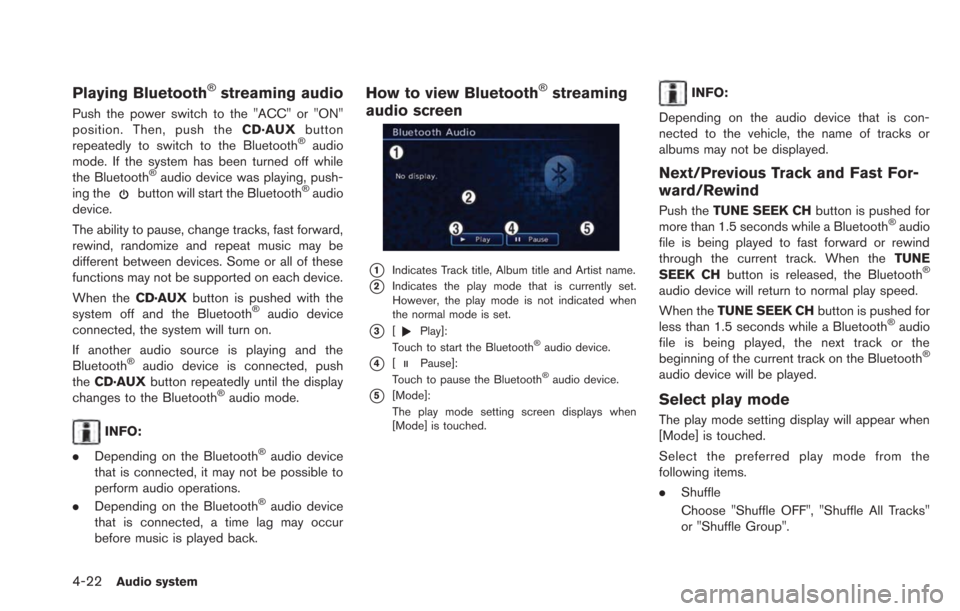
4-22Audio system
Playing Bluetooth®streaming audio
Push the power switch to the "ACC" or "ON"
position. Then, push theCD·AUXbutton
repeatedly to switch to the Bluetooth
®audio
mode. If the system has been turned off while
the Bluetooth
®audio device was playing, push-
ing thebutton will start the Bluetooth®audio
device.
The ability to pause, change tracks, fast forward,
rewind, randomize and repeat music may be
different between devices. Some or all of these
functions may not be supported on each device.
When the CD·AUXbutton is pushed with the
system off and the Bluetooth
®audio device
connected, the system will turn on.
If another audio source is playing and the
Bluetooth
®audio device is connected, push
the CD·AUX button repeatedly until the display
changes to the Bluetooth
®audio mode.
INFO:
. Depending on the Bluetooth
®audio device
that is connected, it may not be possible to
perform audio operations.
. Depending on the Bluetooth
®audio device
that is connected, a time lag may occur
before music is played back.
How to view Bluetooth®streaming
audio screen
*1Indicates Track title, Album title and Artist name.
*2Indicates the play mode that is currently set.
However, the play mode is not indicated when
the normal mode is set.
*3[Play]:
Touch to start the Bluetooth®audio device.
*4[Pause]:
Touch to pause the Bluetooth®audio device.
*5[Mode]:
The play mode setting screen displays when
[Mode] is touched.
INFO:
Depending on the audio device that is con-
nected to the vehicle, the name of tracks or
albums may not be displayed.
Next/Previous Track and Fast For-
ward/Rewind
Push the TUNE SEEK CH button is pushed for
more than 1.5 seconds while a Bluetooth®audio
file is being played to fast forward or rewind
through the current track. When the TUNE
SEEK CH button is released, the Bluetooth
®
audio device will return to normal play speed.
When theTUNE SEEK CH button is pushed for
less than 1.5 seconds while a Bluetooth
®audio
file is being played, the next track or the
beginning of the current track on the Bluetooth
®
audio device will be played.
Select play mode
The play mode setting display will appear when
[Mode] is touched.
Select the preferred play mode from the
following items.
. Shuffle
Choose "Shuffle OFF", "Shuffle All Tracks"
or "Shuffle Group".
Page 173 of 275
![NISSAN LEAF 2013 1.G Navigation Manual 2. Touch [Add New].
3. Touch the appropriate method to search fora location.
“Setting destination” (page 3-17)
4. When a preferred location is displayed atthe center of the map, confirm the locati NISSAN LEAF 2013 1.G Navigation Manual 2. Touch [Add New].
3. Touch the appropriate method to search fora location.
“Setting destination” (page 3-17)
4. When a preferred location is displayed atthe center of the map, confirm the locati](/manual-img/5/324/w960_324-172.png)
2. Touch [Add New].
3. Touch the appropriate method to search fora location.
“Setting destination” (page 3-17)
4. When a preferred location is displayed atthe center of the map, confirm the location
and touch [OK]. A message is displayed,
and the location is stored.
Editing charging plug reminder location:
1. Touch [Store charging plug reminder loca- tions].
2. Touch the preferred stored location from thelist.
3. Touch the item you would like to set.
Available settings
.[Edit Name]:Changes the name of a stored location.
“How to input letters and numbers”
(page 1-7)
.[Relocate]:
Adjusts the location of the stored loca-
tion.
.[Delete]:Deletes the stored address.
.[OK]:Applies the settings.
Setting time for receiving charge
connector status notifications
This confirms the charge connector status at the
set checking time. If the charge connector is
then disconnected, a notification is sent to the
preset e-mail address.
CARWINGSTM5-13
Page 188 of 275
![NISSAN LEAF 2013 1.G Navigation Manual 6-6Viewing technical information
.[Call]:
Makes a call for the selected charging
station. A cellular phone should be con-
nected beforehand.
“Connecting cellular phone”
(page 1-13)
. [Details]:
Di NISSAN LEAF 2013 1.G Navigation Manual 6-6Viewing technical information
.[Call]:
Makes a call for the selected charging
station. A cellular phone should be con-
nected beforehand.
“Connecting cellular phone”
(page 1-13)
. [Details]:
Di](/manual-img/5/324/w960_324-187.png)
6-6Viewing technical information
.[Call]:
Makes a call for the selected charging
station. A cellular phone should be con-
nected beforehand.
“Connecting cellular phone”
(page 1-13)
. [Details]:
Displays detailed information including the
type and number of charging devices exist-
ing at the selected charging station.
NavTraffic information is a subscription service
offered by SiriusXM Satellite Radio.
This service provides real-time information
regarding traffic flow, accidents, road construc-
tion and other incidents, where available.
NavTraffic combines information from commer-
cial and public traffic data providers including
government departments of transportation, po-
lice, emergency services, road sensors, cameras
and aircraft reports. The traffic information is
broadcast to the vehicle by the SiriusXM
Satellite Radio. Available traffic information on
the route the driver selected is shown on the
navigation screen so traffic conditions between
you and the destination are known. Three types
of real-time traffic information for major road-
ways are shown on the navigation system:
* Unscheduled traffic data for example, acci-
dents and disabled vehicles.
* Scheduled traffic data, for example road
construction and road closures.
* Traffic flow information (rate of speed data) .WARNING
NavTraffic information is not a substi-
tute for attentive driving. Traffic condi-
tions change constantly and emergency
situations can arise without warning.
Relying only on NavTraffic information
may lead to a collision and could result
in serious personal injury.
INFO:
. Flow information is provided only for roads
equipped with traffic sensors and is not
available in all markets covered by the
service. Flow data may not be available on
portions of a road that is under construction.
. If a contract is not completed for NavTraffic
traffic information service, a message ap-
pears, and it will not be possible to check
the information on the traffic information
menu.
NavTraffic information is available in limited
markets. To subscribe or to check if this service
is available in the area:
call 1-866-635-2349 or see www.siriusxm.
com/navtraffic
VIEWING AVAILABLE TRAFFIC
INFORMATION
Page 209 of 275
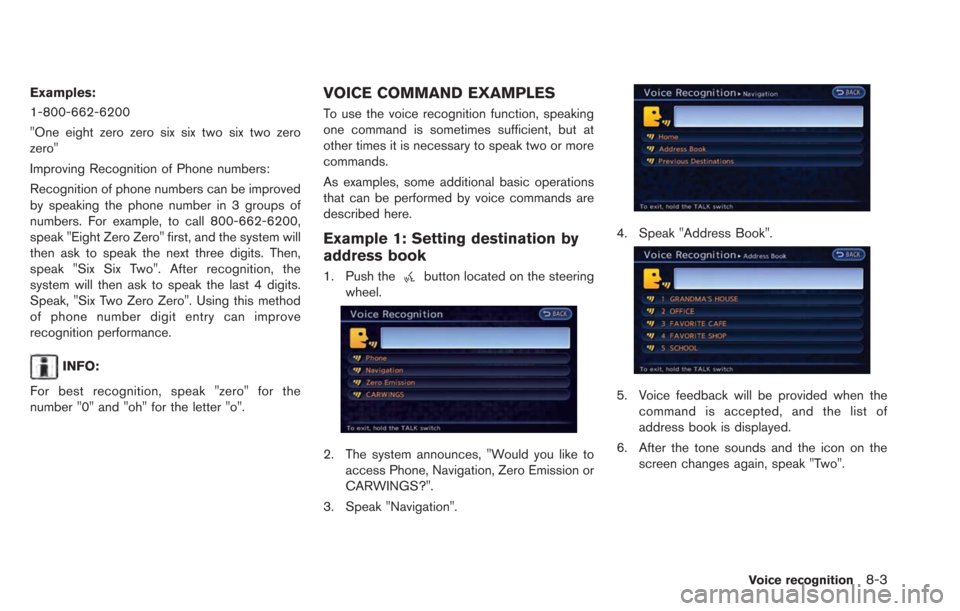
Examples:
1-800-662-6200
"One eight zero zero six six two six two zero
zero"
Improving Recognition of Phone numbers:
Recognition of phone numbers can be improved
by speaking the phone number in 3 groups of
numbers. For example, to call 800-662-6200,
speak "Eight Zero Zero" first, and the system will
then ask to speak the next three digits. Then,
speak "Six Six Two". After recognition, the
system will then ask to speak the last 4 digits.
Speak, "Six Two Zero Zero". Using this method
of phone number digit entry can improve
recognition performance.
INFO:
For best recognition, speak "zero" for the
number "0" and "oh" for the letter "o".
VOICE COMMAND EXAMPLES
To use the voice recognition function, speaking
one command is sometimes sufficient, but at
other times it is necessary to speak two or more
commands.
As examples, some additional basic operations
that can be performed by voice commands are
described here.
Example 1: Setting destination by
address book
1. Push thebutton located on the steering
wheel.
2. The system announces, "Would you like to access Phone, Navigation, Zero Emission or
CARWINGS?".
3. Speak "Navigation".
4. Speak "Address Book".
5. Voice feedback will be provided when the command is accepted, and the list of
address book is displayed.
6. After the tone sounds and the icon on the screen changes again, speak "Two".
Voice recognition8-3
Page 243 of 275
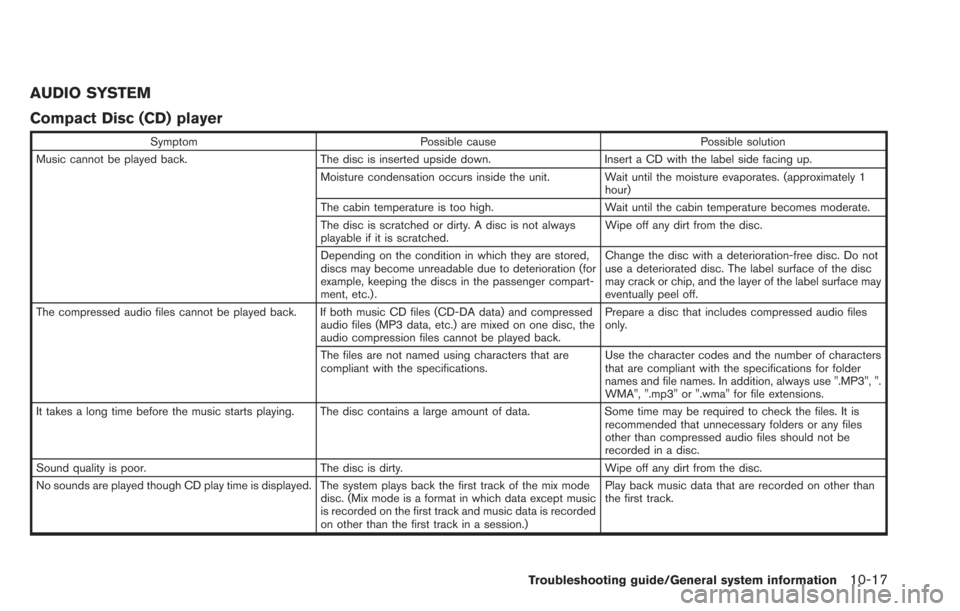
AUDIO SYSTEM
Compact Disc (CD) player
SymptomPossible cause Possible solution
Music cannot be played back. The disc is inserted upside down.Insert a CD with the label side facing up.
Moisture condensation occurs inside the unit. Wait until the moisture evaporates. (approximately 1 hour)
The cabin temperature is too high. Wait until the cabin temperature becomes moderate.
The disc is scratched or dirty. A disc is not always
playable if it is scratched. Wipe off any dirt from the disc.
Depending on the condition in which they are stored,
discs may become unreadable due to deterioration (for
example, keeping the discs in the passenger compart-
ment, etc.) . Change the disc with a deterioration-free disc. Do not
use a deteriorated disc. The label surface of the disc
may crack or chip, and the layer of the label surface may
eventually peel off.
The compressed audio files cannot be played back. If both music CD files (CD-DA data) and compressed audio files (MP3 data, etc.) are mixed on one disc, the
audio compression files cannot be played back.Prepare a disc that includes compressed audio files
only.
The files are not named using characters that are
compliant with the specifications. Use the character codes and the number of characters
that are compliant with the specifications for folder
names and file names. In addition, always use ".MP3", ".
WMA", ".mp3" or ".wma" for file extensions.
It takes a long time before the music starts playing. The disc contains a large amount of data. Some time may be required to check the files. It is
recommended that unnecessary folders or any files
other than compressed audio files should not be
recorded in a disc.
Sound quality is poor. The disc is dirty. Wipe off any dirt from the disc.
No sounds are played though CD play time is displayed. The system plays back the first track of the mix mode disc. (Mix mode is a format in which data except music
is recorded on the first track and music data is recorded
on other than the first track in a session.)Play back music data that are recorded on other than
the first track.
Troubleshooting guide/General system information10-17
Page 252 of 275
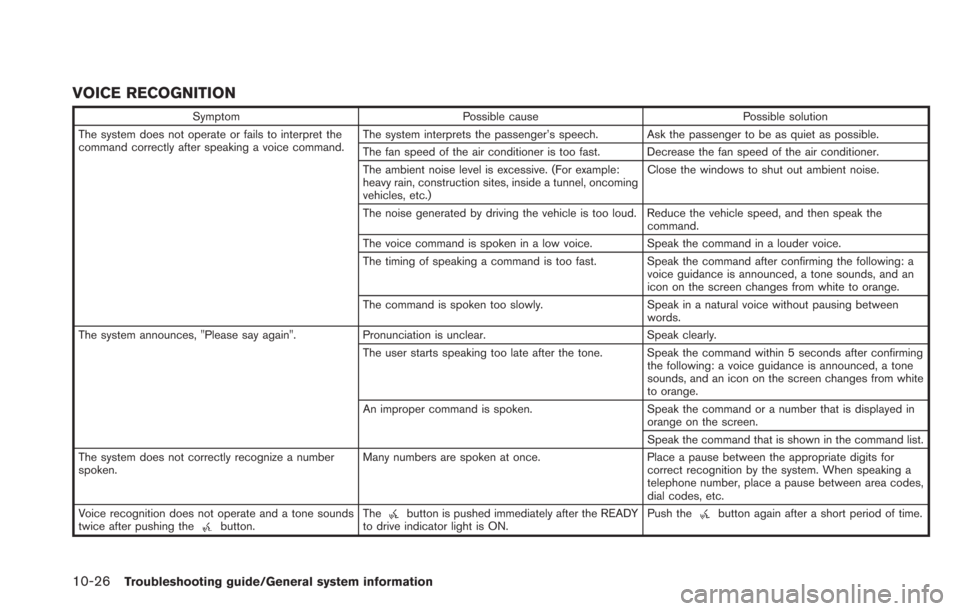
10-26Troubleshooting guide/General system information
VOICE RECOGNITION
SymptomPossible cause Possible solution
The system does not operate or fails to interpret the
command correctly after speaking a voice command. The system interprets the passenger’s speech. Ask the passenger to be as quiet as possible.
The fan speed of the air conditioner is too fast. Decrease the fan speed of the air conditioner.
The ambient noise level is excessive. (For example:
heavy rain, construction sites, inside a tunnel, oncoming
vehicles, etc.)Close the windows to shut out ambient noise.
The noise generated by driving the vehicle is too loud. Reduce the vehicle speed, and then speak the command.
The voice command is spoken in a low voice. Speak the command in a louder voice.
The timing of speaking a command is too fast. Speak the command after confirming the following: a voice guidance is announced, a tone sounds, and an
icon on the screen changes from white to orange.
The command is spoken too slowly. Speak in a natural voice without pausing between
words.
The system announces, "Please say again". Pronunciation is unclear. Speak clearly.
The user starts speaking too late after the tone. Speak the command within 5 seconds after confirming the following: a voice guidance is announced, a tone
sounds, and an icon on the screen changes from white
to orange.
An improper command is spoken. Speak the command or a number that is displayed in
orange on the screen.
Speak the command that is shown in the command list.
The system does not correctly recognize a number
spoken. Many numbers are spoken at once.
Place a pause between the appropriate digits for
correct recognition by the system. When speaking a
telephone number, place a pause between area codes,
dial codes, etc.
Voice recognition does not operate and a tone sounds
twice after pushing the
button. Thebutton is pushed immediately after the READY
to drive indicator light is ON. Push thebutton again after a short period of time.