2013 MERCEDES-BENZ SL-CLASS ROADSTER wheel
[x] Cancel search: wheelPage 360 of 572
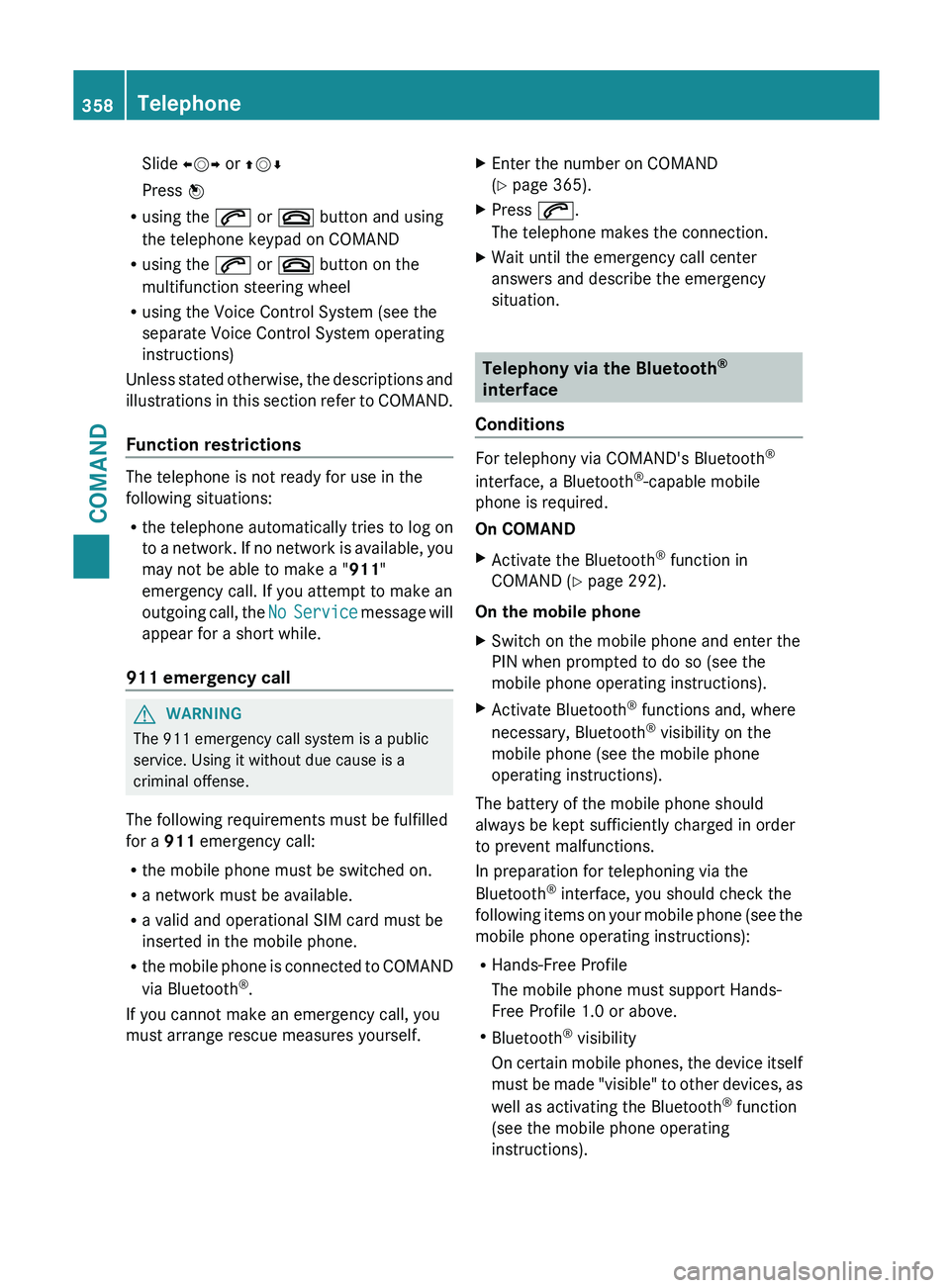
Slide
XVY or ZVÆ
Press W
R using the 6 or ~ button and using
the telephone keypad on COMAND
R using the 6 or ~ button on the
multifunction steering wheel
R using the Voice Control System (see the
separate Voice Control System operating
instructions)
Unless stated
otherwise, the descriptions and
illustrations in this section refer to COMAND.
Function restrictions The telephone is not ready for use in the
following situations:
R
the telephone automatically tries to log on
to a
network. If no network is available, you
may not be able to make a " 911"
emergency call. If you attempt to make an
outgoing call, the No Service message will
appear for a short while.
911 emergency call G
WARNING
The 911 emergency call system is a public
service. Using it without due cause is a
criminal offense.
The following requirements must be fulfilled
for a 911 emergency call:
R the mobile phone must be switched on.
R a network must be available.
R a valid and operational SIM card must be
inserted in the mobile phone.
R the mobile
phone is connected to COMAND
via Bluetooth ®
.
If you cannot make an emergency call, you
must arrange rescue measures yourself. X
Enter the number on COMAND
(Y page 365).
X Press 6.
The telephone makes the connection.
X Wait until the emergency call center
answers and describe the emergency
situation. Telephony via the Bluetooth
®
interface
Conditions For telephony via COMAND's Bluetooth
®
interface, a Bluetooth ®
-capable mobile
phone is required.
On COMAND
X Activate the Bluetooth ®
function in
COMAND (Y page 292).
On the mobile phone
X Switch on the mobile phone and enter the
PIN when prompted to do so (see the
mobile phone operating instructions).
X Activate Bluetooth ®
functions and, where
necessary, Bluetooth ®
visibility on the
mobile phone (see the mobile phone
operating instructions).
The battery of the mobile phone should
always be kept sufficiently charged in order
to prevent malfunctions.
In preparation for telephoning via the
Bluetooth ®
interface, you should check the
following items
on your mobile phone (see the
mobile phone operating instructions):
R Hands-Free Profile
The mobile phone must support Hands-
Free Profile 1.0 or above.
R Bluetooth ®
visibility
On certain mobile phones, the device itself
must be made "visible" to other devices, as
well as activating the Bluetooth ®
function
(see the mobile phone operating
instructions). 358
Telephone
COMAND
Page 366 of 572
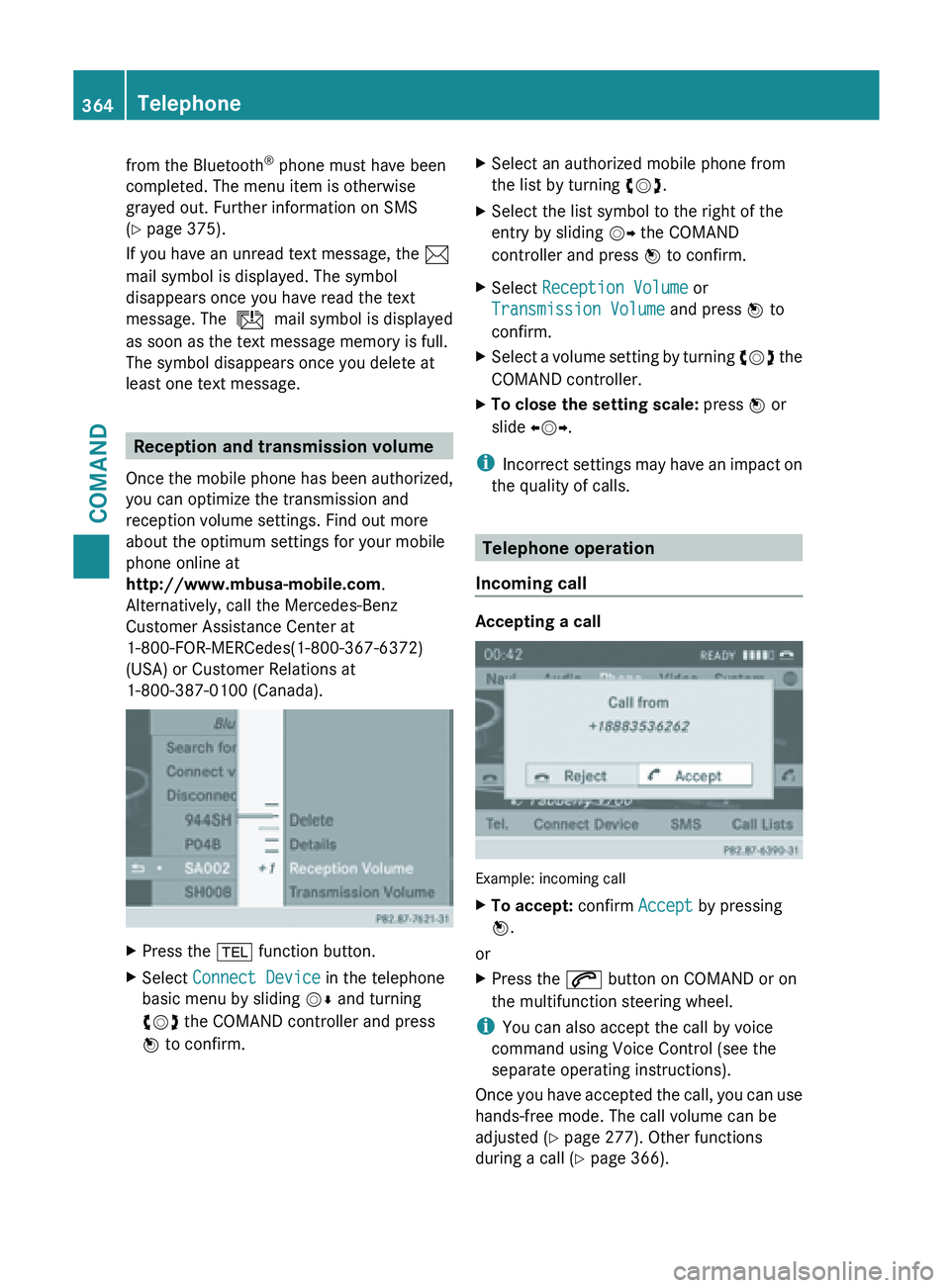
from the Bluetooth
®
phone must have been
completed. The menu item is otherwise
grayed out. Further information on SMS
(Y page 375).
If you have an unread text message, the 1
mail symbol is displayed. The symbol
disappears once you have read the text
message. The ú mail symbol is displayed
as soon as the text message memory is full.
The symbol disappears once you delete at
least one text message. Reception and transmission volume
Once the
mobile phone has been authorized,
you can optimize the transmission and
reception volume settings. Find out more
about the optimum settings for your mobile
phone online at
http://www.mbusa-mobile.com.
Alternatively, call the Mercedes-Benz
Customer Assistance Center at
1-800-FOR-MERCedes(1-800-367-6372)
(USA) or Customer Relations at
1-800-387-0100 (Canada). X
Press the % function button.
X Select Connect Device in the telephone
basic menu by sliding VÆ and turning
cVd the COMAND controller and press
W to confirm. X
Select an authorized mobile phone from
the list by turning cVd.
X Select the list symbol to the right of the
entry by sliding VY the COMAND
controller and press W to confirm.
X Select Reception Volume or
Transmission Volume and press W to
confirm.
X Select a volume setting by turning cVd the
COMAND controller.
X To close the setting scale: press
W or
slide XVY.
i Incorrect settings
may have an impact on
the quality of calls. Telephone operation
Incoming call Accepting a call
Example: incoming call
X
To accept: confirm Accept by pressing
W.
or
X Press the 6 button on COMAND or on
the multifunction steering wheel.
i You can also accept the call by voice
command using Voice Control (see the
separate operating instructions).
Once you
have accepted the call, you can use
hands-free mode. The call volume can be
adjusted ( Y page 277). Other functions
during a call ( Y page 366).364
Telephone
COMAND
Page 367 of 572
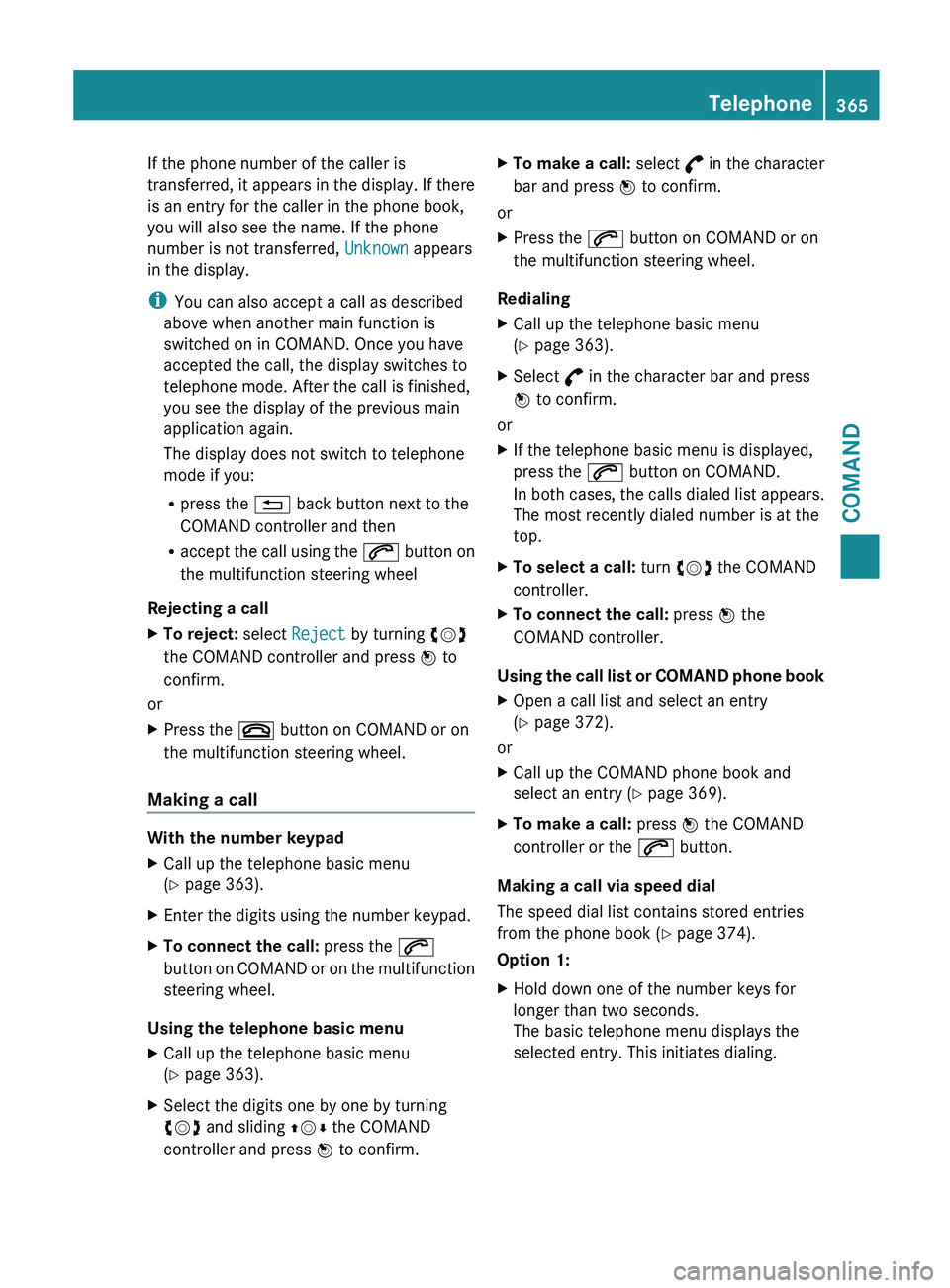
If the phone number of the caller is
transferred,
it
appears in the display. If there
is an entry for the caller in the phone book,
you will also see the name. If the phone
number is not transferred, Unknown appears
in the display.
i You can also accept a call as described
above when another main function is
switched on in COMAND. Once you have
accepted the call, the display switches to
telephone mode. After the call is finished,
you see the display of the previous main
application again.
The display does not switch to telephone
mode if you:
R press the % back button next to the
COMAND controller and then
R accept the call using the 6 button on
the multifunction steering wheel
Rejecting a call
X To reject: select Reject by turning cVd
the COMAND controller and press W to
confirm.
or
X Press the ~ button on COMAND or on
the multifunction steering wheel.
Making a call With the number keypad
X
Call up the telephone basic menu
(Y page 363).
X Enter the digits using the number keypad.
X To connect the call: press the 6
button on
COMAND or on the multifunction
steering wheel.
Using the telephone basic menu
X Call up the telephone basic menu
(Y page 363).
X Select the digits one by one by turning
cVd and sliding ZVÆ the COMAND
controller and press W to confirm. X
To make a call: select ° in
the character
bar and press W to confirm.
or
X Press the 6 button on COMAND or on
the multifunction steering wheel.
Redialing
X Call up the telephone basic menu
(Y page 363).
X Select ° in the character bar and press
W to confirm.
or
X If the telephone basic menu is displayed,
press the 6 button on COMAND.
In both
cases, the calls dialed list appears.
The most recently dialed number is at the
top.
X To select a call: turn cVd the COMAND
controller.
X To connect the call: press W the
COMAND controller.
Using the call list or COMAND phone book
X Open a call list and select an entry
(Y page 372).
or
X Call up the COMAND phone book and
select an entry (Y page 369).
X To make a call: press W the COMAND
controller or the 6 button.
Making a call via speed dial
The speed dial list contains stored entries
from the phone book ( Y page 374).
Option 1:
X Hold down one of the number keys for
longer than two seconds.
The basic telephone menu displays the
selected entry. This initiates dialing. Telephone
365
COMAND Z
Page 369 of 572
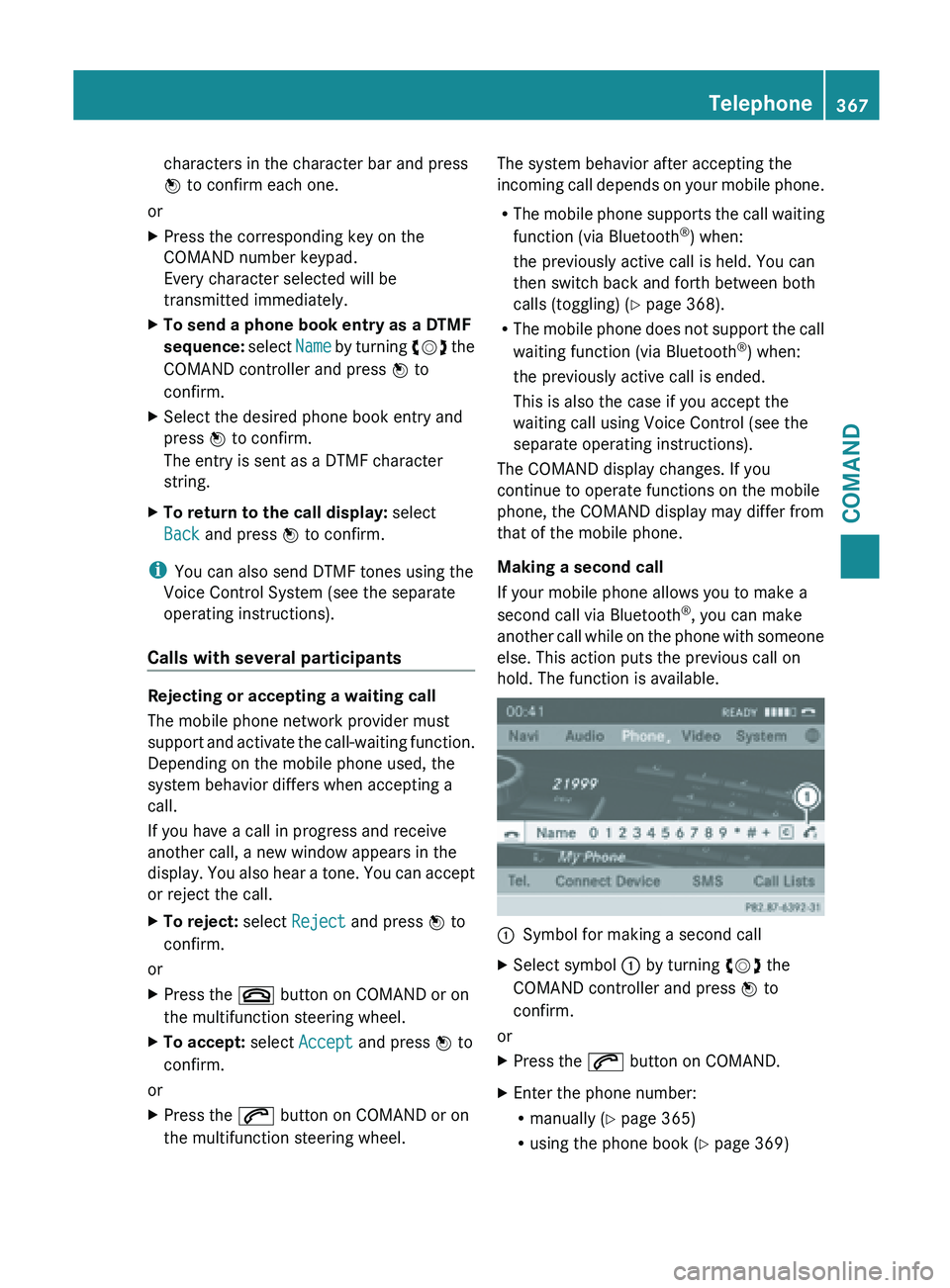
characters in the character bar and press
W to confirm each one.
or
X Press the corresponding key on the
COMAND number keypad.
Every character selected will be
transmitted immediately.
X To send a phone book entry as a DTMF
sequence: select Name
by turning cVd the
COMAND controller and press W to
confirm.
X Select the desired phone book entry and
press W to confirm.
The entry is sent as a DTMF character
string.
X To return to the call display: select
Back and press W to confirm.
i You can also send DTMF tones using the
Voice Control System (see the separate
operating instructions).
Calls with several participants Rejecting or accepting a waiting call
The mobile phone network provider must
support
and
activate the call-waiting function.
Depending on the mobile phone used, the
system behavior differs when accepting a
call.
If you have a call in progress and receive
another call, a new window appears in the
display. You also hear a tone. You can accept
or reject the call.
X To reject: select Reject and press W to
confirm.
or
X Press the ~ button on COMAND or on
the multifunction steering wheel.
X To accept: select Accept and press W to
confirm.
or
X Press the 6 button on COMAND or on
the multifunction steering wheel. The system behavior after accepting the
incoming
call
depends on your mobile phone.
R The mobile phone supports the call waiting
function (via Bluetooth ®
) when:
the previously active call is held. You can
then switch back and forth between both
calls (toggling) ( Y page 368).
R The mobile phone does not support the call
waiting function (via Bluetooth ®
) when:
the previously active call is ended.
This is also the case if you accept the
waiting call using Voice Control (see the
separate operating instructions).
The COMAND display changes. If you
continue to operate functions on the mobile
phone, the COMAND display may differ from
that of the mobile phone.
Making a second call
If your mobile phone allows you to make a
second call via Bluetooth ®
, you can make
another call while on the phone with someone
else. This action puts the previous call on
hold. The function is available. :
Symbol for making a second call
X Select symbol : by turning cVd the
COMAND controller and press W to
confirm.
or
X Press the 6 button on COMAND.
X Enter the phone number:
R
manually (Y
page 365)
R using the phone book ( Y page 369) Telephone
367
COMAND Z
Page 370 of 572
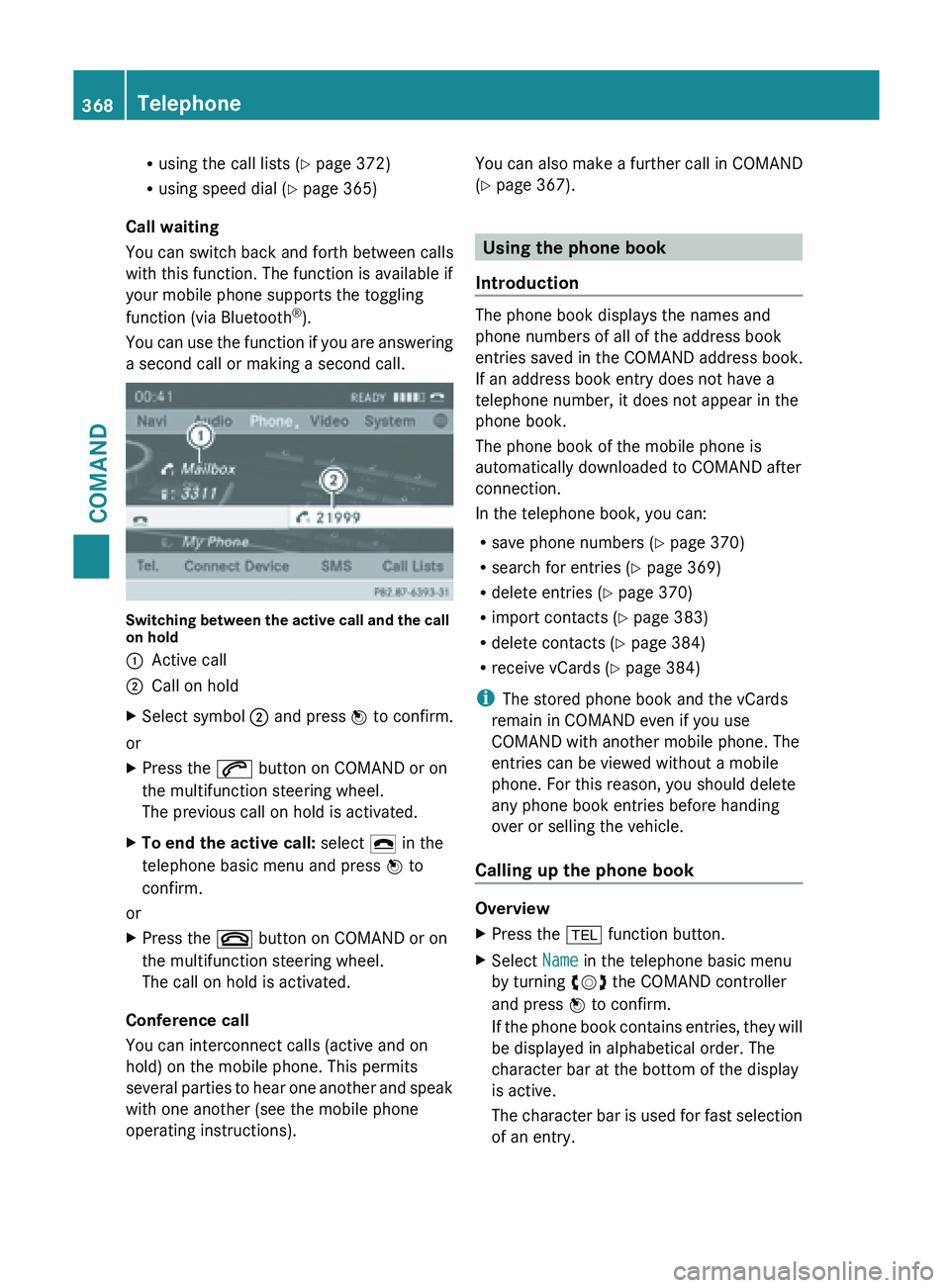
R
using the call lists ( Y page 372)
R using speed dial ( Y
page 365)
Call waiting
You can switch back and forth between calls
with this function. The function is available if
your mobile phone supports the toggling
function (via Bluetooth ®
).
You can
use the function if you are answering
a second call or making a second call. Switching between the active call and the call
on hold
:
Active call
; Call on hold
X Select symbol ; and press W to confirm.
or
X Press the 6 button on COMAND or on
the multifunction steering wheel.
The previous call on hold is activated.
X To end the active call: select ¢ in the
telephone basic menu and press W to
confirm.
or
X Press the ~ button on COMAND or on
the multifunction steering wheel.
The call on hold is activated.
Conference call
You can interconnect calls (active and on
hold) on the mobile phone. This permits
several parties
to hear one another and speak
with one another (see the mobile phone
operating instructions). You can also make a further call in COMAND
(Y page 367).
Using the phone book
Introduction The phone book displays the names and
phone numbers of all of the address book
entries saved in the COMAND address book.
If an address book entry does not have a
telephone number, it does not appear in the
phone book.
The phone book of the mobile phone is
automatically downloaded to
COMAND after
connection.
In the telephone book, you can:
R save phone numbers ( Y
page 370)
R search for entries (Y page 369)
R delete entries (Y page 370)
R import contacts ( Y page 383)
R delete contacts (Y page 384)
R receive vCards ( Y page 384)
i The stored phone book and the vCards
remain in COMAND even if you use
COMAND with another mobile phone. The
entries can be viewed without a mobile
phone. For this reason, you should delete
any phone book entries before handing
over or selling the vehicle.
Calling up the phone book Overview
X
Press the % function button.
X Select Name in the telephone basic menu
by turning cVd the COMAND controller
and press W to confirm.
If the
phone book contains entries, they will
be displayed in alphabetical order. The
character bar at the bottom of the display
is active.
The character bar is used for fast selection
of an entry. 368
Telephone
COMAND
Page 388 of 572
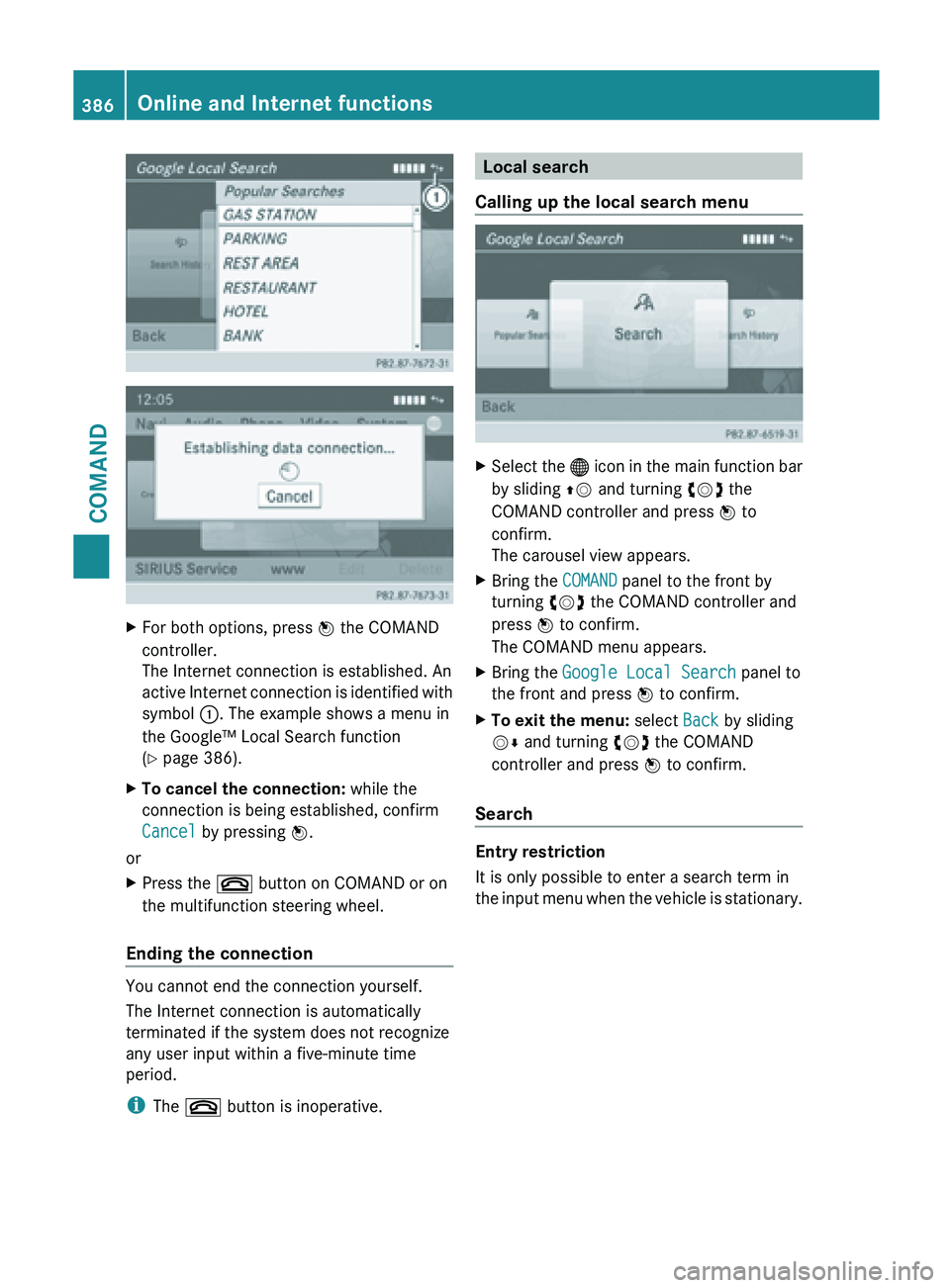
X
For both options, press W the COMAND
controller.
The Internet connection is established. An
active Internet
connection is identified with
symbol :. The example shows a menu in
the Google™ Local Search function
(Y page 386).
X To cancel the connection: while the
connection is being established, confirm
Cancel by pressing W.
or
X Press the ~ button on COMAND or on
the multifunction steering wheel.
Ending the connection You cannot end the connection yourself.
The Internet connection is automatically
terminated if the system does not recognize
any user input within a five-minute time
period.
i
The ~ button is inoperative. Local search
Calling up the local search menu X
Select the ® icon
in the main function bar
by sliding ZV and turning cVd the
COMAND controller and press W to
confirm.
The carousel view appears.
X Bring the COMAND panel to the front by
turning cVd the COMAND controller and
press W to confirm.
The COMAND menu appears.
X Bring the Google Local Search panel to
the front and press W to confirm.
X To exit the menu: select Back by sliding
VÆ and turning cVd the COMAND
controller and press W to confirm.
Search Entry restriction
It is only possible to enter a search term in
the input
menu when the vehicle is stationary.386
Online and Internet functions
COMAND
Page 419 of 572

http://www.sirius.com (USA) or
http://www.siriuscanada.com
(Canada).
i If registration is not included when
purchasing the system, your credit card
details will be required to activate your
account.
If the
satellite receiver is not installed or is
not installed correctly, the Device
Unavailable message will appear.
Switching on satellite radio mode Notes
For example, to select a channel or scroll in
the lists, you can also use the
=;
9: buttons on the multifunction
steering wheel ( Y page 211).
Important information on registering the
satellite radio (Y
page 416).
Option 1
X Press the $ function button.
The No Service message appears after
switching on or if no signal is being
received. Once COMAND receives the
signal, the satellite radio display appears.
The station last selected is played.
i Repeatedly pressing this function button
switches through the wavebands in this
order: FM, AM, WB and subsequently
switches on
the satellite radio. Pressing the
button again takes you back to FM radio
mode. Option 2 Satellite radio main menu
:
Satellite radio main display
; Channel name
= Preset
? Selected category/channel number
A Channel information (in brief)
B Sound settings
C Category list
D Channel information (in detail)
E Channel preset list
F Satellite radio menu
Channel information A can be viewed in
detail ( Y page 420).
X Select Audio in the main function bar by
sliding ZV and
turning cVd the COMAND
controller and press W to confirm.
If satellite radio mode was the last mode
selected, it will now be active.
If another audio mode is switched on, you
can now switch to satellite radio mode in
the audio menu.
X Select Audio by sliding ZV the COMAND
controller and press W to confirm.
The audio menu appears.
X Select Sat and press W to confirm. Audio
417
COMAND Z
Page 447 of 572

Selecting a track
This function is not supported by all
Bluetooth
®
audio devices.
X To skip forwards or backwards to a
track: press the E or F button on
COMAND.
or
X Press the 9 or : button briefly on
the multifunction steering wheel.
X Rapid scroll: press and hold the 9
or : button on the multifunction
steering wheel until the desired track is
reached.
If you press and hold the 9 or :
button, the rapid scrolling speed is
increased.
Selecting playback options If the Bluetooth
®
audio device supports the
corresponding function,
the following options
are available:
R Normal Track Sequence
The tracks are played in the normal order
(e.g. track 1, 2, 3, etc.).
Audio data playback is determined by the
order in which the tracks are written to the
data carrier. Alphabetical order is the most
common. Once all the tracks in a folder
have been played, the tracks in the next
folder are played.
R Random Tracks
All the tracks on the medium are played in
random order (e.g. track 3, 8, 5 etc.).
X Select BT Audio
by sliding VÆ and turning
cVd the COMAND controller and press
W to confirm.
The # dot indicates the option selected.
X Select the option by turning cVd the
COMAND controller and press W to
confirm.
If you select Random Tracks, you will see
a corresponding symbol in the display/
selection window. Adjusting the sound settings Information about sound settings
(Y page 278).
Increasing the volume using COMAND
X
Select BT Audio
by sliding VÆ and turning
cVd the COMAND controller and press
W to confirm.
X Select Volume and press W to confirm.
A menu appears. The # dot indicates the
current setting.
X Select Standard or Boost and
press W to
confirm.
You will find further information in the "Audio
AUX mode" section (Y page 451). Media Interface mode
Connection options Overview
The connection sockets are located in the
stowage
compartment
in the center console.
Device-specific adapter cables are required
to connect external devices to the Media
Interface. Country-specific versions are
supplied with the Media Interface.
You can connect the following data carriers
to COMAND via the Media Interface:
R iPod ®
R iPhone ®
R certain MP3 players Audio
445
COMAND Z