2013 MERCEDES-BENZ SL-CLASS ROADSTER odometer
[x] Cancel search: odometerPage 11 of 572

D
Dashboard see Cockpit
Data medium
Audio DVD ..................................... 431
CD/DVD ........................................ 432
MP3 ............................................... 431
MUSIC REGISTER ........................... 436
Date format, setting ..........................290
Day design, setting ...........................289
Daytime running lamps Display message ............................ 237
Switching on/off (on-board
computer) ...................................... 216
Switching on/off (switch) .............. 109
Dealership
see Qualified specialist workshop
Delayed switch-off
Exterior lighting (on-board
computer) ...................................... 217
Interior lighting .............................. 218
Deleting
Call lists ......................................... 374
Destination
Assigning a destination to an
address book entry ........................ 340
Search & Send ............................... 320
Destination (navigation)
Displaying information ...................328
Entering a destination by address .. 298
Entering a destination using the
map ............................................... 306
Entering an intermediate stop .......307
Entering a point of interest ............ 310
Entering using geo-coordinates ..... 306
Saving ............................................ 339
Selecting from the destination
memory ......................................... 304
Selecting from the list of last
destinations ................................... 305
Selecting storage options ..............340
Storing after destination entry .......339
Storing during route guidance ....... 339Destination memory (navigation)
Deleting an entry ........................... 341
Entering/saving your home
address .......................................... 304
Previous destinations .................... 341
Diagnostics connection ......................31
Dialing a number (telephone) ...........
365
Digital speedometer
.........................209
DISC button Activating audio CD/DVD or MP3
mode ............................................. 424
Activating Bluetooth ®
Audio .......... 444
Switching on the Media Interface ..447
Switching to the MUSIC
REGISTER ....................................... 436
Display
Selecting the design ......................289
Displaying the arrival time ............... 328
Displaying the distance to the
destination ......................................... 328
Displaying the track and album .......430
Display messages Calling up (on-board computer) ..... 223
Driving systems ............................. 241
Engine ............................................ 238
General notes ................................ 223
Hiding (on-board computer) ........... 223
KEYLESS-GO .................................. 253
Lights ............................................. 235
Safety systems .............................. 224
SmartKey ....................................... 253
Tires ............................................... 247
Vehicle ........................................... 250
Distance display (on-board
computer) .......................................... 214
Distance recorder see Trip odometer
Distance warning (warning lamp) ....265
DISTRONIC PLUS Cruise control lever .......................167
Deactivating ................................... 173
Display message ............................ 244
Displays in the multifunction
display ........................................... 172
Driving tips .................................... 174
Function/notes ............................. 166
Important safety notes .................. 164 Index
9
Page 19 of 572

Menu (on-board computer) ............
210
Off-road/off-map (off-road
destination) .................................... 331
Overview ........................................ 295
Previous destinations .................... 341
Reading out traffic reports
.............336
Repeating announcements ............ 325
Route guidance .............................. 321
Safety notes .................................. 295
Selecting a destination from the
destination memory ....................... 304
Selecting a destination from the
list of last destinations ................... 305
Selecting your home address ........ 304
Setting options for destination/
route download .............................. 400
Setting route options (avoiding:
highways, toll roads, tunnels,
ferries) ........................................... 297
Setting the route type (short
route, fast route, dynamic route or
economic route) ............................ 297
Showing/hiding the menu ............. 296
Starting route calculation .............. 303
Switching announcements on/off . 325
Switching to ................................... 296
Navigation announcements
Switching off .................................. 277
NECK-PRO head restraints
Operation ......................................... 48
Resetting after being triggered ........ 49
North orientation (navigation) ......... 344
Notes on breaking-in a new
vehicle ................................................ 134O
Occupant Classification System
(OCS) Faults ............................................... 47
Operation ......................................... 43
System self-test
............................... 46
Occupant safety
Children in the vehicle .....................54
Important safety notes .................... 36OCS
Faults ............................................... 47
Operation ......................................... 43
System self-test
............................... 46
Odometer
see Trip odometer
Off-map .............................................. 332
Off-road .............................................. 331
Oil see Engine oil
On-board computer
AMG menu ..................................... 220
Assistance menu ........................... 214
Audio menu ................................... 211
Convenience submenu .................. 219
Display messages ..........................223
DISTRONIC PLUS ........................... 172
Factory settings submenu ............. 219
Important safety notes .................. 204
Instrument cluster submenu ..........215
Lighting submenu .......................... 216
Menu overview .............................. 208
Message memory .......................... 223
Navigation menu ............................ 210
Operation ....................................... 206
RACETIMER ................................... 220
Service menu ................................. 215
Settings menu ............................... 215
Standard display ............................ 208
Telephone menu ............................ 212
Trip menu ...................................... 208
Vehicle submenu ........................... 218
Video DVD operation ..................... 212
Online and Internet functions
Ending the connection ...................386
Establishing/ending the
connection ..................................... 385
Further Mercedes-Benz Apps ......... 402
Mercedes-Benz Mobile Website ..... 401
Options menu ................................ 397
Resetting settings ..........................401
Selecting options for the local
search ............................................ 397
Selecting options for the weather
display ........................................... 398
Setting options for destination/
route download .............................. 400 Index
17
Page 27 of 572

Removing the towing eye
...............519
With the rear axle raised
................519
Towing away
With both axles on the ground ....... 520
Tow-starting
Emergency engine starting ............ 520
Important safety notes .................. 518
Track
Selecting (CD, DVD, MP3) .............. 427
Selecting using the number
keypad ........................................... 427
Traffic jam function ........................... 326
Traffic reports Calling up a list .............................. 335
Reading out on route ..................... 336
Real-time traffic report .................. 336
Transmission
Selector lever ................................ 143
see Automatic transmission
Transporting the vehicle .................. 520
Treble, adjusting (sound) .................. 278
Trim pieces (cleaning instructions) . 505
Trip computer (on-board
computer) .......................................... 209
Trip meter see Trip odometer
Trip odometer
Calling up ....................................... 208
Resetting (on-board computer) ...... 210
True Image™ ...................................... 280
Trunk Emergency release .......................... 83
Important safety notes .................... 77
Locking separately ...........................82
Opening/closing (automatically
from inside) ...................................... 81
Opening/closing (automatically
from outside) ................................... 79
Opening/closing (from outside,
HANDS-FREE ACCESS) .................... 80
Opening/closing (manually from
outside) ............................................ 78
Overview .......................................... 77
Trunk lid
Display message ............................ 251
Opening/closing .............................. 77Opening dimensions ......................
565
Power closing feature ......................76
Trunk load (maximum) ......................
565
Trunk partition Display message
............................ 252
General notes .................................. 89
Installing .......................................... 89
Opening/closing .............................. 89
Removing ......................................... 89
Turn signals
Display message ............................ 235
Switching on/off ........................... 112
TV
Automatic picture shutoff ..............452
Picture settings .............................. 453
Sound settings (balance, bass,
treble) ............................................ 278
Type identification plate
see Vehicle identification plate U
Umbrella holder ................................. 475
Unlocking Emergency unlocking .......................76
From inside the vehicle (central
unlocking button) ............................. 75
Updating the digital map
..................353
USB see Media Interface V
Vanity mirror (in the sun visor) ........479
Vehicle Correct use
...................................... 31
Data acquisition ............................... 32
Display message ............................ 250
Equipment ....................................... 28
Individual settings ..........................215
Limited Warranty ............................. 32
Loading .......................................... 537
Locking (in an emergency) ............... 77
Locking (SmartKey) .......................... 68
Lowering ........................................ 552
Maintenance .................................... 29
Parking for a long period ................ 156
Pulling away ................................... 138 Index
25
Page 31 of 572

Information for customers in
California
In California, you have the right to exchange
a vehicle or receive a refund of the purchase
or leasing price if Mercedes-Benz USA, LLC
and/or an authorized workshop or
maintenance facility cannot, after several
authorized repairs, rectify considerable
damage to
or malfunctions of the vehicle that
are covered by the contractual warranty.
During the period of 18 months from original
delivery of the vehicle or the accumulation of
18,000 miles (approximately 29,000 km) on
the odometer of the vehicle, whichever
occurs first, a reasonable number of repair
attempts is presumed for a retail buyer or
lessee if one or more of the following occurs:
(1) the serious defect or damage can result in deadly or serious injury to the vehicle
occupants while driving AND this defect
has already been repaired at least twice
AND Mercedes-Benz, LLC has been
informed in writing of the necessity of a
repair.
(2) the defect or damage, though less serious than
(1) above, has already been
repaired at least four times AND
Mercedes-Benz has been informed in
writing of the necessity of a repair.
(3) the vehicle cannot be used for longer than 30 calendar days because of repair
work resulting from this or other serious
defects or damage.
Please send your written notice to:
Mercedes-Benz USA, LLC
Customer Assistance Center
One Mercedes Drive
Montvale, NJ 07645-0350 Maintenance
The Service and Warranty Booklet describes
all the necessary maintenance work which
should be done at regular intervals. Always have the Service and Warranty
Booklet with you when you bring the vehicle
to an authorized Mercedes-Benz Center. The
service advisor will record every service for
you in the Service and Warranty Booklet.
Roadside Assistance
The Mercedes-Benz Roadside Assistance
Program offers technical help in the event of
a breakdown. Calls to the toll-free Roadside
Assistance Hotline are answered by our
agents 24 hours a day, 365 days a year.
1-800-FOR-MERCedes (1-800-367-6372)
(USA)
1-800-387-0100 (Canada)
For additional information, refer to the
Mercedes-Benz Roadside Assistance
Program brochure (USA) or the "Roadside
Assistance" section in the Service and
Warranty booklet (Canada). You will find both
in your vehicle literature portfolio. Change of address or change of
ownership
In the event of a change of address, please
send us
the "Notification of Address Change"
in the Service and Guarantee booklet or
simply call the Mercedes-Benz Customer
Assistance Center (USA) at the hotline
number
1-800-FOR-MERCedes(1-800-367-6372) or
Customer Service Center (Canada) at
1-800-387-0100. This will assist us in
contacting you in a timely manner should the
need arise.
If you sell your Mercedes, please leave the
entire literature in the vehicle so that it is
available to the next owner.
If you have purchased a used car, please send
us the "Notification of Used Car Purchase" in
the Service and Guarantee booklet or simply
call the Mercedes-Benz Customer Assistance
Center (USA) at the hotline number
1-800-FOR-MERCedes(1-800-367-6372) or Introduction
29
Page 202 of 572
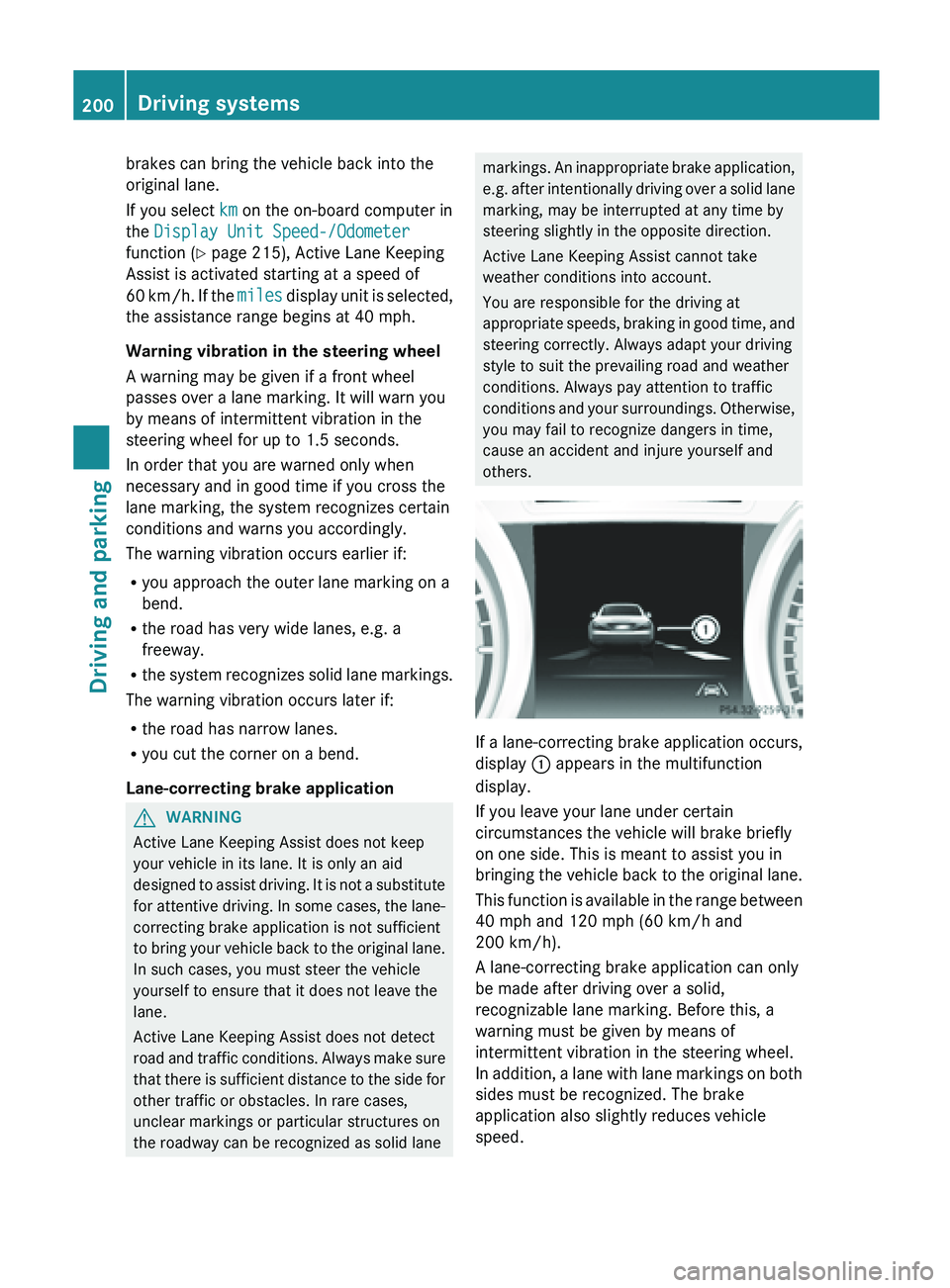
brakes can bring the vehicle back into the
original lane.
If you select
km on the on-board computer in
the Display Unit Speed-/Odometer
function ( Y page 215), Active Lane Keeping
Assist is activated starting at a speed of
60 km/h
. If the miles display unit is selected,
the assistance range begins at 40 mph.
Warning vibration in the steering wheel
A warning may be given if a front wheel
passes over a lane marking. It will warn you
by means of intermittent vibration in the
steering wheel for up to 1.5 seconds.
In order that you are warned only when
necessary and in good time if you cross the
lane marking, the system recognizes certain
conditions and warns you accordingly.
The warning vibration occurs earlier if:
R you approach the outer lane marking on a
bend.
R the road has very wide lanes, e.g. a
freeway.
R the system recognizes solid lane markings.
The warning vibration occurs later if:
R the road has narrow lanes.
R you cut the corner on a bend.
Lane-correcting brake application G
WARNING
Active Lane Keeping Assist does not keep
your vehicle in its lane. It is only an aid
designed to
assist driving. It is not a substitute
for attentive driving. In some cases, the lane-
correcting brake application is not sufficient
to bring your vehicle back to the original lane.
In such cases, you must steer the vehicle
yourself to ensure that it does not leave the
lane.
Active Lane Keeping Assist does not detect
road and traffic conditions. Always make sure
that there is sufficient distance to the side for
other traffic or obstacles. In rare cases,
unclear markings or particular structures on
the roadway can be recognized as solid lane markings. An inappropriate brake application,
e.g.
after
intentionally driving over a solid lane
marking, may be interrupted at any time by
steering slightly in the opposite direction.
Active Lane Keeping Assist cannot take
weather conditions into account.
You are responsible for the driving at
appropriate speeds, braking in good time, and
steering correctly. Always adapt your driving
style to suit the prevailing road and weather
conditions. Always pay attention to traffic
conditions and your surroundings. Otherwise,
you may fail to recognize dangers in time,
cause an accident and injure yourself and
others. If a lane-correcting brake application occurs,
display
: appears in the multifunction
display.
If you leave your lane under certain
circumstances the vehicle will brake briefly
on one side. This is meant to assist you in
bringing the
vehicle back to the original lane.
This function is available in the range between
40 mph and 120 mph (60 km/h and
200 km/h).
A lane-correcting brake application can only
be made after driving over a solid,
recognizable lane marking. Before this, a
warning must be given by means of
intermittent vibration in the steering wheel.
In addition, a lane with lane markings on both
sides must be recognized. The brake
application also slightly reduces vehicle
speed. 200
Driving systems
Driving and parking
Page 210 of 572
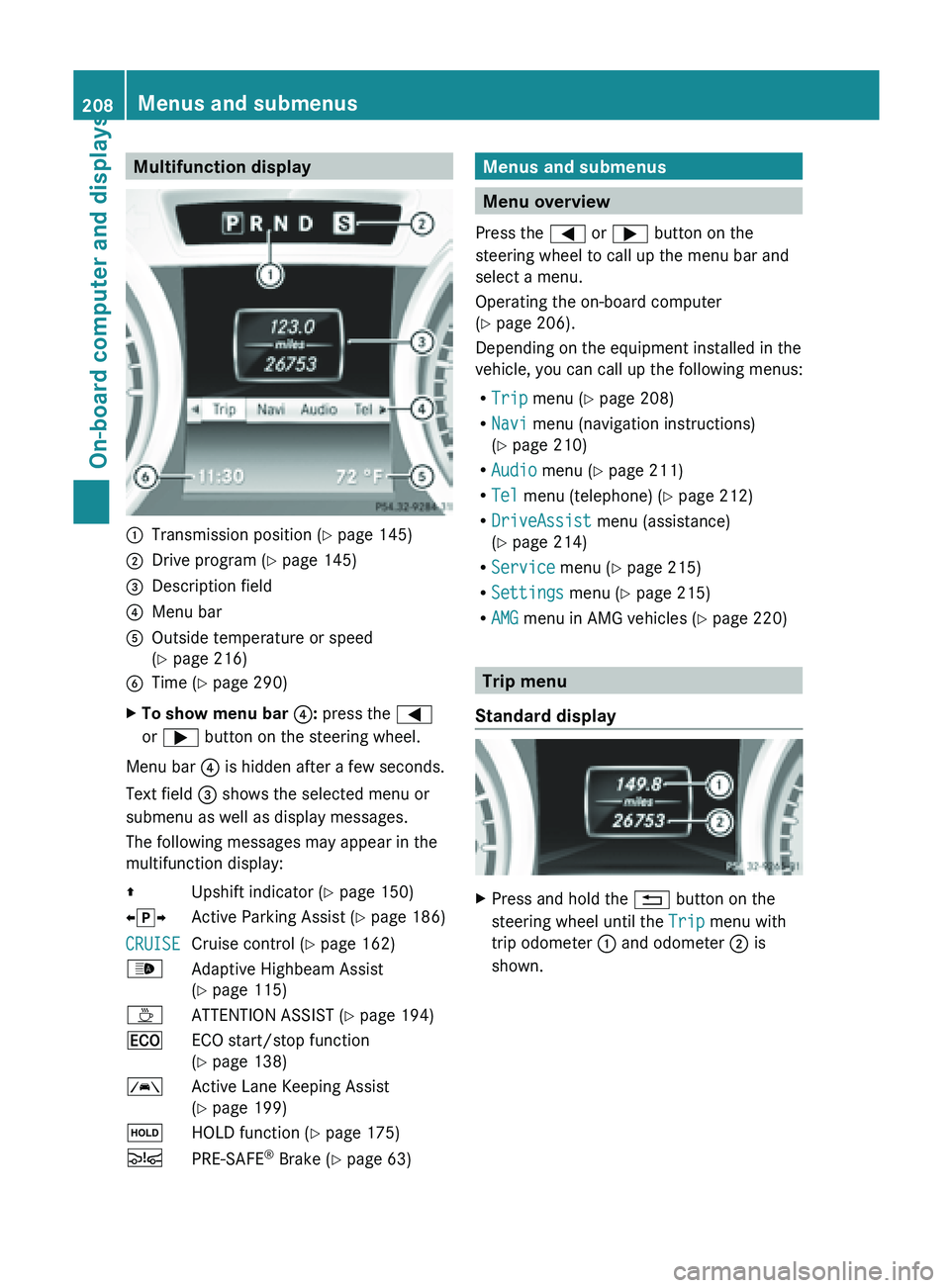
Multifunction display
:
Transmission position ( Y page 145)
; Drive program (Y page 145)
= Description field
? Menu bar
A Outside temperature or speed
(Y page 216)
B Time ( Y page 290)
X To show menu bar ?: press the =
or ; button on the steering wheel.
Menu bar ? is hidden after a few seconds.
Text field = shows the selected menu or
submenu as well as display messages.
The following messages may appear in the
multifunction display:
Z Upshift indicator (Y page 150)
XjY Active Parking Assist (Y page 186)
CRUISE Cruise control (
Y page 162)
_ Adaptive Highbeam Assist
(Y page 115)
À ATTENTION ASSIST (Y page 194)
¤ ECO start/stop function
(Y page 138)
à Active Lane Keeping Assist
(Y page 199)
ë HOLD function ( Y page 175)
Ä PRE-SAFE ®
Brake (Y page 63) Menus and submenus
Menu overview
Press the = or ; button on the
steering wheel to call up the menu bar and
select a menu.
Operating the on-board computer
(Y page 206).
Depending on the equipment installed in the
vehicle, you can call up the following menus:
R Trip menu (Y page 208)
R Navi menu (navigation instructions)
(Y page 210)
R Audio menu (Y page 211)
R Tel menu (telephone) ( Y page 212)
R DriveAssist menu (assistance)
(Y page 214)
R Service menu (Y page 215)
R Settings menu (Y page 215)
R AMG menu in AMG vehicles ( Y page 220) Trip menu
Standard display X
Press and hold the % button on the
steering wheel until the Trip menu with
trip odometer : and odometer ; is
shown. 208
Menus and submenus
On-board computer and displays
Page 212 of 572
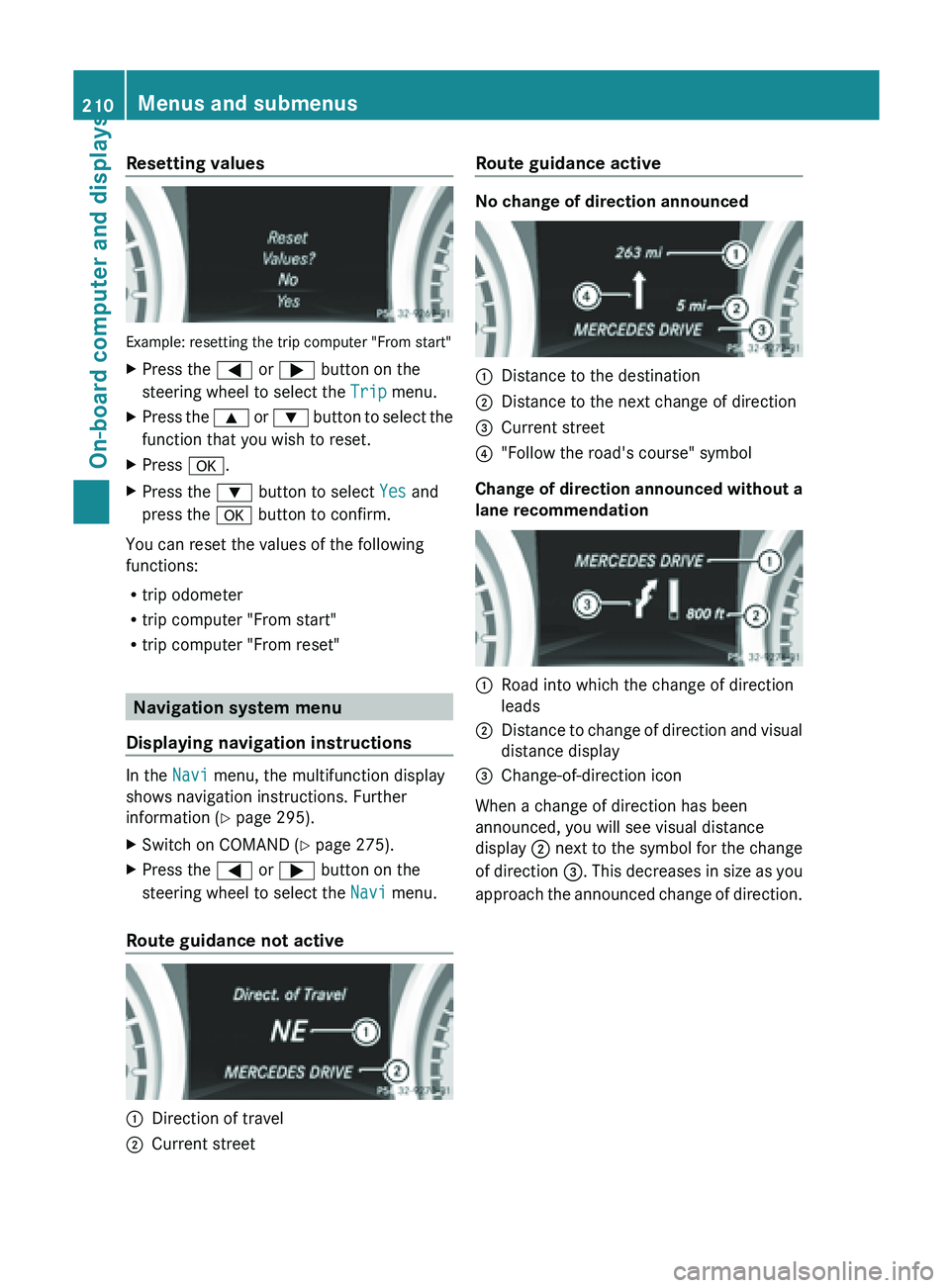
Resetting values
Example: resetting the trip computer "From start"
X
Press the = or ; button on the
steering wheel to select the Trip menu.
X Press the 9 or : button to select the
function that you wish to reset.
X Press a.
X Press the : button to select Yes and
press the a button to confirm.
You can reset the values of the following
functions:
R trip odometer
R trip computer "From start"
R trip computer "From reset" Navigation system menu
Displaying navigation instructions In the
Navi menu, the multifunction display
shows navigation instructions. Further
information (Y page 295).
X Switch on COMAND (Y page 275).
X Press the = or ; button on the
steering wheel to select the Navi menu.
Route guidance not active :
Direction of travel
; Current street Route guidance active No change of direction announced
:
Distance to the destination
; Distance to the next change of direction
= Current street
? "Follow the road's course" symbol
Change of direction announced without a
lane recommendation :
Road into which the change of direction
leads
; Distance to change of direction and visual
distance display
= Change-of-direction icon
When a change of direction has been
announced, you will see visual distance
display ; next
to the symbol for the change
of direction =. This decreases in size as you
approach the announced change of direction. 210
Menus and submenus
On-board computer and displays
Page 217 of 572
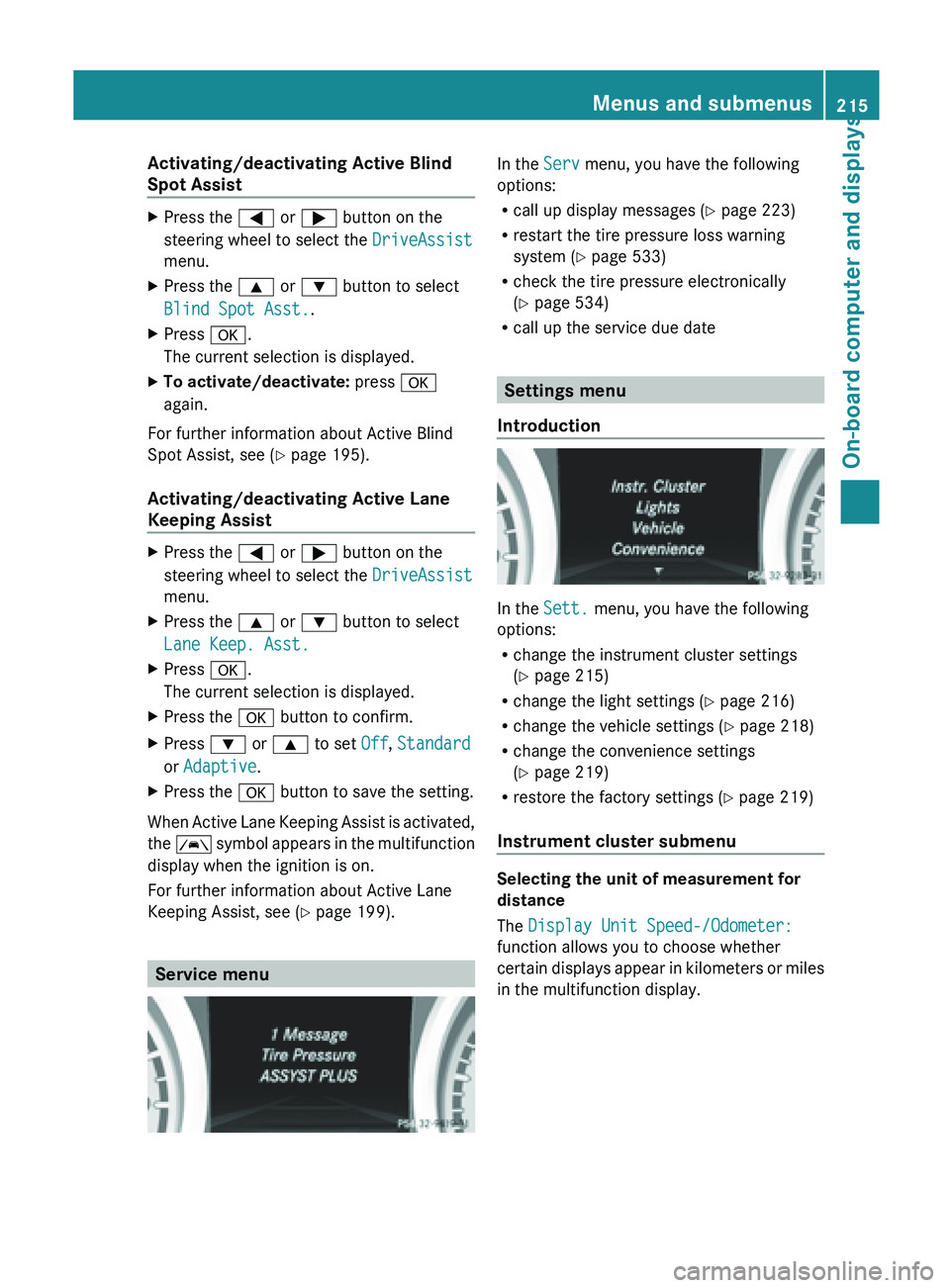
Activating/deactivating Active Blind
Spot Assist
X
Press the = or ; button on the
steering wheel to select the DriveAssist
menu.
X Press the 9 or : button to select
Blind Spot Asst..
X Press a.
The current selection is displayed.
X To activate/deactivate: press a
again.
For further information about Active Blind
Spot Assist, see (Y page 195).
Activating/deactivating Active Lane
Keeping Assist X
Press the = or ; button on the
steering wheel to select the DriveAssist
menu.
X Press the 9 or : button to select
Lane Keep. Asst.
X Press a.
The current selection is displayed.
X Press the a button to confirm.
X Press : or 9 to set Off, Standard
or Adaptive.
X Press the a button to save the setting.
When Active Lane Keeping Assist is activated,
the Ã
symbol
appears in the multifunction
display when the ignition is on.
For further information about Active Lane
Keeping Assist, see ( Y page 199).Service menu In the
Serv menu, you have the following
options:
R call up display messages (Y
page 223)
R restart the tire pressure loss warning
system (Y page 533)
R check the tire pressure electronically
(Y page 534)
R call up the service due date Settings menu
Introduction In the
Sett. menu, you have the following
options:
R change the instrument cluster settings
(Y page 215)
R change the light settings ( Y page 216)
R change the vehicle settings ( Y page 218)
R change the convenience settings
(Y page 219)
R restore the factory settings (
Y page 219)
Instrument cluster submenu Selecting the unit of measurement for
distance
The Display Unit Speed-/Odometer:
function allows you to choose whether
certain
displays
appear in kilometers or miles
in the multifunction display. Menus and submenus
215
On-board computer and displays Z