2013 MERCEDES-BENZ SL-Class navigation system
[x] Cancel search: navigation systemPage 330 of 590

If COMAND finds destinations, a list
appears on the right-hand side of the
display.
The stopovers along the route are displayed
at the top of the list, sorted by increasing
distance from the vehicle's current position.
Below this, you will see the stopovers that
COMAND finds in the vicinity of the vehicle's
current position.
i For stopovers that are not located along
the calculated route, the lineard istance is
shown.
X Select an intermediate stop by turning
003E0012003F the COMAND controller and press
0039 to confirm.
The address entry menu appears, showing
the destination address.
X To start route calculation: selectStart and press
0039to confirm.
If COMAND does not fin dany destinations,
you will see a message to this effect.
X Confirm OK by pressing
0039.
X Select a different category.
Deleting astopover
If a stopove rhas already been entered, you
can delete it.
X To switch to navigation mode: press the
0014 function button.
X To show the menu: press0039the COMAND
controller.
X Select Dest. in the navigation system
menu bar by turning 003E0012003Fthe COMAND
controller and pressing 0039to confirm.
X Select Stopover and press
0039to confirm.
X Select Delete Stopover and press
0039to
confirm.
COMAND deletes the intermediate stop
and recalculates the route to the main
destination. Entering waypoints Introduction
You can map the route yourself by entering
up to two waypoints
.The sequence of the
waypoints can be changed at any time.
i An intermediate stop is always between
the current position of the vehicle and the
first waypoint.
Creating waypoints
X To switch to navigation mode: press the
0014 function button.
X To show the menu: press0039the COMAND
controller.
X Select Dest. in the navigation system
menu bar by turning 003E0012003Fthe COMAND
controller and pressing 0039to confirm. Waypoint menu without waypoints
X
Select Waypoints and press
0039to confirm.
The destination is entered in the menu.
X Confirm the symbol for waypoint 1by
pressing 0039the COMAND controller. 328
NavigationCOMAND
Page 333 of 590

X
To show the menu: press0039the COMAND
controller.
X Select Destination in the navigation
system menu ba rby turning 003E0012003Fthe
COMAND controller and press 0039to
confirm.
X Select From POIs and press
0039to confirm.
Am enu appears.
X Choose one of the options and press 0039to
confirm.
Further steps are arranged in a table
according to the option selected
(Y page 332). Navigation
331COMAND Z
Page 334 of 590
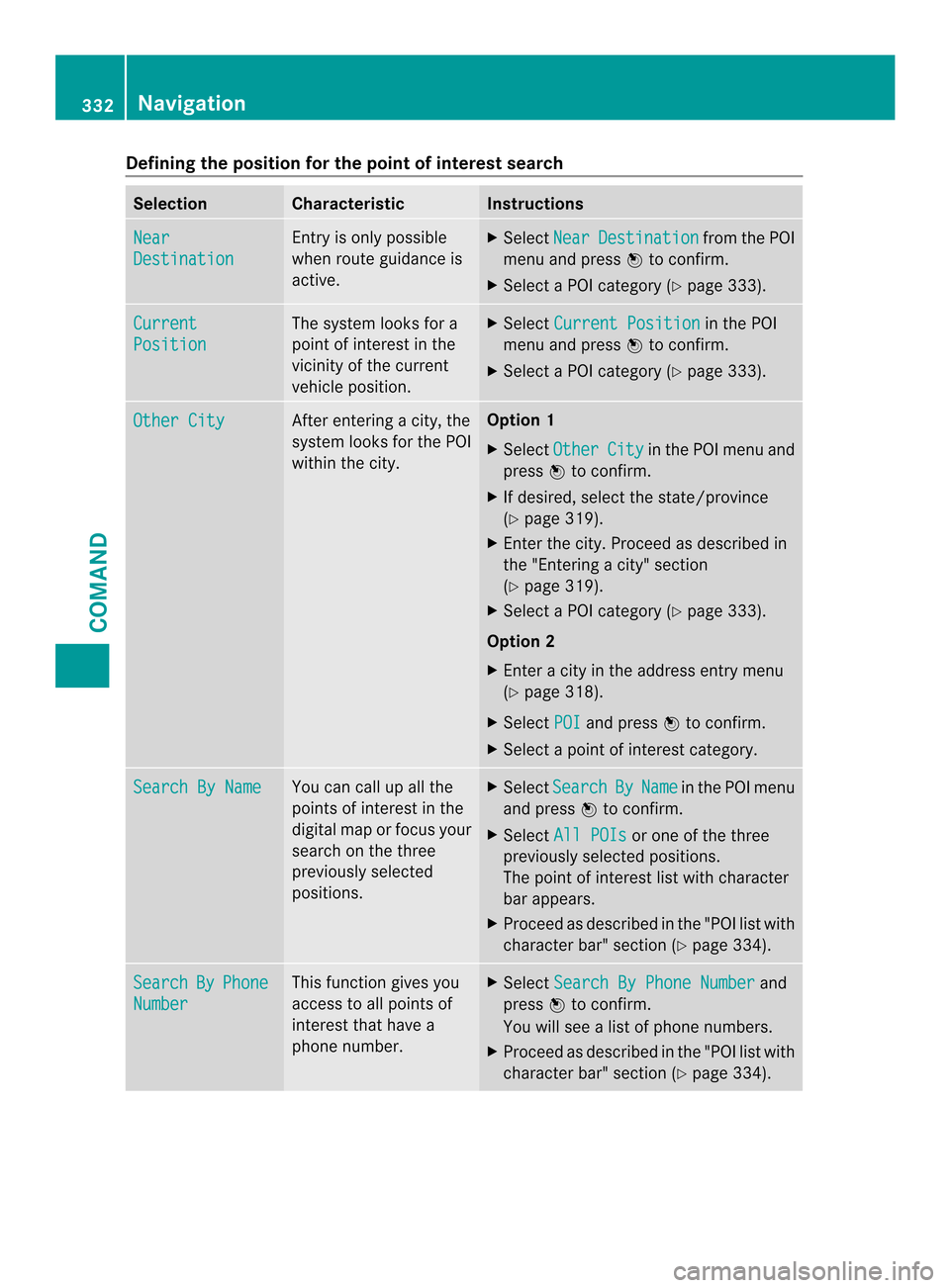
Defining the position for the point of interest search
Selection Characteristic Instructions
Near
Destination Entry is only possible
when route guidance is
active. X
Select Near Destination from the POI
menu and press 0039to confirm.
X Selec taPOI category (Y page 333).Current
Position The system looks for a
point of interest in the
vicinity of the current
vehicle position. X
Select Current Position in the POI
menu and press 0039to confirm.
X Select a POI category (Y page 333).Other City After entering a city, the
system looks for the POI
within the city. Option 1
X Select Other City in the POI menu and
press 0039to confirm.
X If desired, select the state/province
(Y page 319).
X Enter the city. Proceed as described in
the "Entering a city" section
(Y page 319).
X Select a POI category (Y page 333).
Option 2
X Enter a city in the address entry menu
(Y page 318).
X Select POI and press
0039to confirm.
X Select a point of interest category. Search By Name You can call up all the
points of interest in the
digital map or focus your
search on the three
previously selected
positions. X
Select Search By Name in the POI menu
and press 0039to confirm.
X Select All POIs or one of the three
previously selected positions.
The point of interest list with character
bar appears.
X Proceed as described in the "POI list with
character bar" section (Y page 334).Search By Phone
Number This function gives you
access to all points of
interest that have a
phone number. X
Select Search By Phone Number and
press 0039to confirm.
You will see a list of phone numbers.
X Proceed as described in the "POI list with
character bar" section (Y page 334).332
NavigationCOMAND
Page 337 of 590

the search (Y
page 332), the PO Ilist with
character bar appears.
Depending on your selection, you can select
all available points of interest on the digital
map or the points of interest in the vicinity of
the selected position.
X Proceed as described in "Searching for a
phone book entry" (Y page 389).
If COMAND can assign the characters
entered to one entry unambiguously, the
address entry appears automatically.
X To start route calculation: selectStart and press
0039to confirm.
ZAGAT ®
survey service The Z icon before a searc
hresult shows that
a ZAGAT ®
rating is available for this entry. 0002
ZAGAT ratings
0003 To display details
X Select an entry with the "Z" icon by turning
003E0012003F the COMAND controller and press
0039 to confirm.
The ZAGAT evaluations appear. ZAGAT example description
X
To show the information: select
Details and press
0039to confirm.
Selecting apoint of interes tusing the
map Point of interest on the map
You can select points of interest that are
available in the selected (visible) section of
the map. The POI is highlighted on the map,
you will see further information on the upper
edge of the display.
X
To switch on navigation mode: press the
0014 function button.
X To show the menu: press0039the COMAND
controller.
X Select Guide in the navigation system
menu bar by turning 003E0012003Fthe COMAND
controller and press 0039to confirm.
If points of interest are available:
Depending on the map scale selected,
point of interest icons appear on the map.
The scale at which the icons are displayed Navigation
335COMAND Z
Page 341 of 590

Option 2
X
Insert the SD memory card (Y page 439).
X To switch on navigation mode: press the
0014 function button.
X To show the menu: press0039the COMAND
controller.
X Select Position in the navigation system
menu bar by turning 003E0012003Fthe COMAND
controller and press 0039to confirm.
X Select Save Position As Personal POI- or
Save Crosshair Pos. as Personal POI ("Move map" function
active) and press 0039to confirm.
The list of personal categories appears.
X Select a category and press 0039to confirm.
X Name for the personal point of interest.
Character entry (Y page 299).
Option 3
X Insert the SD memory card (Y page 439).
X To switch on navigation mode: press the
0014 function button.
X Call up the address entry menu
(Y page 318).
X Select Save from the address entry menu
and press 0039to confirm.
X Select Save As Personal POI and press
0039 to confirm.
X Select a category.
X Enter the name.
The curren taddress is saved as a personal
point of interest on the SD memory card.
Importing personal POIs via the online
function You can import personal POIs (destinations,
routes) via the online function (Y page 413).
When importing, you can choose whether to
write files to the SD memory card or to file
them in the address book. The imported
personal POIs have their own symbol and are
filed in the COMAND category.Selecting as the destination
X
Insert the SD memory card (Y page 439).
X To switch on navigation mode: press the
0014 function button.
X To show the menu: press0039the COMAND
controller.
X Select Destination in the navigation
system menu bar by turning 003E0012003Fthe
COMAND controller and press 0039to
confirm.
X Select From Personal POIs and press
0039 to confirm.
The categories of personal POIs appear. Selection Explanation
Not
Classified Standard entry for
personal points of
interest.
COMAND Personal POIs which you
have imported via the
online function
(Y
page 413). COFFEE SHOP Symbol and category that
you have created yourself
(Y
page 337). Navigation
339COMAND Z
Page 342 of 590

In the example, the
COFFEE SHOP category is
selected.
The personal points of interest for this
category are shown. X
Select a personal POI and press 0039to
confirm.
X To rename apersonal POI: select
Rename and press
0039to confirm.
X To change the category: selectChange Category and press
0039to confirm.
X To change to the map: selectMap and
press 0039to confirm.
The position of the personal poin tof
interest is shown in the map.
i Asymbol is displayed according to the
"Displaying personal POIs on the map"
setting (Y page 336).
X To start route calculation: selectStart and press
0039to confirm.
If route guidance has been activated, a
prompt will appea rasking whether you
wish to accept the personal point of
interest as the destination. If route guidance has not been activated,
route calculation for the personal point of
interest will start immediately.
X Select Yes or
No and press
0039to confirm.
If you select Yes , the personal POI is
accepted as the destination.
If you select No , the process will be aborted.
X To make a call: selectCall and press
0039
to confirm. COMAND switches to
telephone mode (Y page 385).
i Call is available if the personal POI has a
telephone number and a mobile phone is
connected to COMAND (Y page 378).
X To delete apersonal POI: selectDelete and press
0039to confirm.
Ap rompt appears asking whethe ryou wish
to delete the point of interest.
X Select Yes or
No and press
0039to confirm.
If you select Yes , the personal POI is
deleted.
If you select No , the process will be
canceled. Search
&Send
Notes i
To use Search &Send, your vehicle needs
to be equipped with mbrace, a navigation
system and a valid mbrace subscription.
Search &Send is a service assisting you in
entering destinations for the navigation
system. This mbrace service can send a
destination address directly from the Google
Maps ®
website to the navigation system of
your vehicle.
Selecting and sending adestination
address Please also refer to the notes about address
entry online:
maps.google.com .340
NavigationCOMAND
Page 343 of 590

X
Call up the maps.google.com website and
destination address in the address entry
field.
X Click the corresponding butto nto send the
destination address to the e-mail address
registered with mbrace.
X Enter the e-mail address you specified
when setting up your mbrace account into
the corresponding field in the "Send" dialog
window.
X Click "Send".
Calling up destination addresses X
Press the 0008mbrace information button.
Downloading of the destination address to
the navigation system of your vehicle
begins.
i If you have sent more than one
destination address to your vehicle's
navigation system, you will need to call up
the information individually for every
address to be downloaded. X
Select Yes when the prompt for starting the
navigation system is shown. The window for starting the navigation system appears
(Y
page 323).
X Select Start .
or
X Select No to store the downloaded
destination in the destination memory for
later use.
i The destination addresses are
downloaded in the same order as they are
sent.
If you own several Mercedes-Benz vehicles
equipped with an mbrace subscriber
account :each destination address can be
downloaded by each vehicle associated
with the e-mail address registered for your
mbrace account. Route guidance
Important safety notes G
WARNING
COMAND calculates the rout eto the
destination without taking account of the
following, for example:
R traffic lights
R stop and give way signs
R merging lanes
R parking or stopping in a no parking/no
stopping zone
R other road and traffic rules and regulations
R narrow bridges
COMAND can give incorrect navigation
commands if the actual street/traffic
situation does not correspond with the digital
map's data. For example, a route may have
been diverted or the direction of a one-way
street may have changed.
For this reason, you must always observe road
and traffic rules and regulations during your
journey. Road and traffic rules and regulations
always have priority over the system's driving
recommendations. Navigation
341COMAND Z
Page 347 of 590

HOV or carpool lanes
0002
HOV symbol on the road sign
0003 HOV symbol on the car pool lane
Ar oute may be calculated taking the use of
HOV or carpool lanes into account. You can
use HOV or carpool lanes depending on the
number of persons in the vehicle as well as
the local and time limitation conditions.
i This information is stored in the map data.
i You can enter the number of people in the
vehicle (Y page 317). In this section, you
can also find more information on HOV or
carpool lanes.
If the system guides you to or from a carpool
lane, COMAND provides you with visual and
acoustic driving instructions.
Navigation announcements Repeating navigation announcements
G
WARNING
Navigation announcements are intended to
direct you while driving without diverting your
attention from the road and driving.
Please always use this feature instead of
consulting the map display for directions.
Looking at the icons or map display can
distract you from traffic conditions and
driving, and increase the risk of an accident.
If you have missed an announcement, you can
call up the current announcement at any
time. However, no announcements are made
during a phone call. X
To show the menu: press0039the COMAND
controller.
X Select RPT in the navigation system menu
bar by turning 003E0012003Fthe COMAND
controller and press 0039to confirm.
Switching navigation announcements
on/off
X To switch off: press the001Dbutton
during an announcement.
You will briefly see the message: The driving instructions have been
muted .
X To switch on: press0039the COMAND
controller.
X Select RPT in the navigation system menu
bar by turning 003E0012003Fthe COMAND
controller and press 0039to confirm.
i COMAND automatically switches the
navigation announcements back on when:
R you have a new route calculated.
R you switch COMAND on again or start the
engine.
Reducing volume during anavigation
announcement
The volume of an active audio or video source
can be automatically reduced during a
navigation announcement.
X Select Navi in the main function bar by
sliding 00380012and turning 003E0012003Fthe COMAND
controlle rand press 0039to confirm.
X Select Audio Fadeout and press
0039to
confirm.
The functio nis switched on 0013or off 0003,
depending on the previous status.
Setting the volume manually
X Adjust the volume using the 0002control
knob during a navigation announcement.
or
X Select RPT in the map view with the menu
shown and adjust the volume using the
0002 control knob. Navigation
345COMAND Z