Page 480 of 590

R
the current highes ttemperature and
forecasts
R the current lowest temperature and
forecasts
R the probability of rain Example: five-day forecast as an information chart
X
To switch to the five-day forecast:
confirm 5-Day by pressing
0039.
The information chart displays the forecast
for the next five days in the currently
selected location.
X To return to the daily forecast: confirm
Current by pressing
0039.
Deactivating X
Press the 001Fback button.
or
X Select Back by turning
003E0012003Fthe COMAND
controller and confirm by pressing 0039.
Both options appear in the SIRIUS weather
basic menu. Displaying detailed information
Besides the curren
ttemperatures, you can
display information such as wind speeds and
UV index.
X Select Info in the information chart by
turning 003E0012003Fthe COMAND controller and
press 0039to confirm.
The information chart shows detailed
information for the selected area. Selecting the area for the weather
forecast
Introduction You can select the following areas:
R
the curren tvehicle position
R vicinity of the destination
R a winter sports area
R an area within the USA
You can select an area in the information
chart (option 1), on the map (option 2) or from
the memory. To select from the memory you
must first save an area (Y page 480).
i COMAND receives weather forecast data
from the nearest weather station at the
selected location. 478
SIRIUS WeatherCOMAND
Page 481 of 590

Selecting the location in the
information chart
"Selecting the area for the weather forecast" menu
X Select Position in the information chart
by turning 003E0012003Fthe COMAND controller
and press 0039to confirm.
Am enu appears.
X To select the current vehicle position:
select Current Position and press
0039to
confirm.
COMAND receives the weather data for the
curren tvehicle position from the nearest
weather station and displays it
automatically.
X To select the vicinity of the
destination: selectNear Destination in
the menu by turning 003E0012003Fthe COMAND
controller and press 0039to confirm.
i You can select Near Destination once
a route has been calculated (Y page 323).
The menu item is otherwise grayed out. Selecting a state (searching for winter sport areas)
X
To select winter sport areas: selectIn Winter Sports Areas in the menu, and
confirm by pressing 0039.
X Select a state, e.g. Colorado , and press
0039 to confirm.
X Select a winter sports area from the menu
and press 0039to confirm.
The weather data and other information is
displayed for the winter sports area that
has been selected. The data is supplied by
the nearest weather station.
The information chart shows the following
information (if available):
R ski slopes/ski lifts
R snowboarding and nighttime opening
R snow conditions (e.g. snow depth)
R temperature SIRIUS Weather
479COMAND Z
Page 482 of 590

Selecting a state (searching for an area)
X
To search for an area: select a state, e.g.
Florida and press
0039to confirm.
X Select a category, e.g. Daytona Beach ,
and press 0039to confirm.
The information chart shows the weather
forecas tfor the selected area. The data is
supplied by the nearest weather station.
Selecting the location in the weather
map X
Call up the weather map (Y page 481).
X Move the weather map so that the
crosshair is over the desired area
(Y page 481).
X Press 0039the COMAND controller.
The information chart shows the weather
forecast for the selected area. The data is
supplied by the nearest weather station. Memory functions
Storing the area in the weather memory For areas that are frequently called up, 10
presets (0,
1–9) are available in the weather
memory.
X In the weather memory: select the area
for the weather forecast (Y page 478).
The selected area is shown at the top in the
status bar.
X Select Position in the information chart
by turning 003E0012003Fthe COMAND controller
and press 0039to confirm.
X Select Memory and press
0039to confirm.
X Selec tthe preset by turning 003E0012003For sliding
00380012000A the COMAND controller.
X Press and hold 0039the COMAND controller
until you hear a tone.
The area is entered on the selected preset.
X To store rapidly: in the daily forecast
(Y page 477) press and hold a number key,
e.g. 002D, until the preset position number
is shown in the status bar in front of the
area name.
i You can also use this function:
R in the five-day forecast (Y page 478)
R in the detailed information view
(Y page 478).
Selecting an area from the weather
memory X
From the weather memory: in the
information chart, select Position by
turning 003E0012003Fthe COMAND controller and
press 0039to confirm.
X Select Memory and press
0039to confirm.
X Select a preset that contains an entry by
turning 003E0012003For sliding 00380012000Athe COMAND
controller and press 0039to confirm.
The weather data for the selected area is
displayed.
X Rapid selection: if there is an entry
available in the weather memory, e.g. when 480
SIRIUS WeatherCOMAND
Page 483 of 590
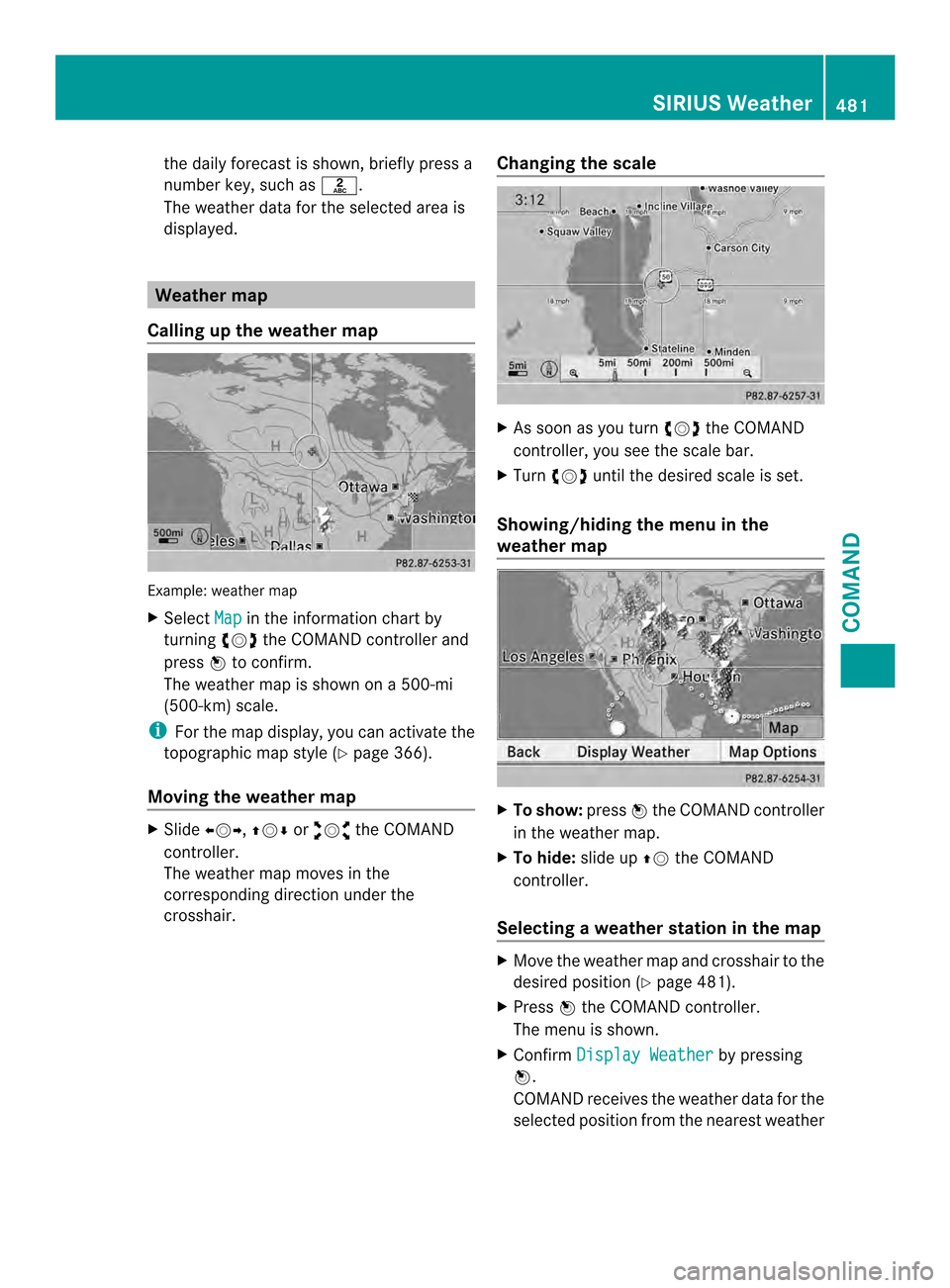
the daily forecast is shown, briefly press a
numbe rkey, such as 002D.
The weather data for the selected area is
displayed. Weather map
Calling up the weather map Example: weather map
X
Select Map in the information chart by
turning 003E0012003Fthe COMAND controller and
press 0039to confirm.
The weather map is shown on a 500-mi
(500-km) scale.
i For the map display, you can activate the
topographic map style (Y page 366).
Moving the weather map X
Slide 003600120037, 00380012000Aor00340012003D the COMAND
controller.
The weather map moves in the
corresponding direction under the
crosshair. Changing the scale X
As soon as you turn 003E0012003Fthe COMAND
controller, you see the scale bar.
X Turn 003E0012003F until the desired scale is set.
Showing/hiding the menu in the
weather map X
To show: press0039the COMAND controller
in the weather map.
X To hide: slide up00380012the COMAND
controller.
Selecting a weather station in the map X
Move the weather map and crosshair to the
desired position ( Ypage 481).
X Press 0039the COMAND controller.
The menu is shown.
X Confirm Display Weather by pressing
0039.
COMAND receives the weather data for the
selected position from the nearest weather SIRIUS Weather
481COMAND Z
Page 484 of 590
station and displays it automatically as a
daily forecast.
Switching layers on the map on/off You can switch on different layers, for
example to display the rain radar, weather
fronts and the course of tropical storms on
the map.
X Display the menu on the weather map
(Y page 481).
X Select Map Options by turning
003E0012003Fthe
COMAND controller and pressing 0039to
confirm.
Am enu appears.
X Select the layer by turning 003E0012003For sliding
00380012000A the COMAND controller and press
0039 to confirm.
Switch the display on 0013or off 0003. 482
SIRIUS WeatherCOMAND
Page 485 of 590

Explanation of the layers on the weather map
Layer Map display Selectable
scales
Radar Map Shows the rain radar as a colored area on the map.
For an explanation of the colors, see the legend
(Y
page 486). All
Storm
Characteristics Shows the characteristics of a storm
Characteristics are:
R tornadic storm:
storm cell with strong winds (super cell), from
which a tornado can develop. Tornadoes are
also known as twisters.
R cyclone:
storm cells from which a tornadic storm can
develop
R hailstorm
R the likelihood of a hailstorm All
Atmospheric
Pressure Shows the position of high and low-pressure areas
(H, L), weather fronts and isobars 200 mi
(200 km)
500 mi
(500 km)
Tropical Storm
Tracks Shows the path/directional movemen
tspeed of a
tropical storm with time and strength information All
Winds Shows the wind direction and wind speed 5 mi (5 km)
Sample displays of weather data in the
map Weather map showing the rain radar
Conditions:
theRadar Map layer is active
(Y page 482) and weather data is available. The precipitation radar legend can be called
up at (Y
page 486). Displaying stor
mcharacteristics SIRIUS Weather
483COMAND Z
Page 487 of 590

Weather
front Explanation
Stationary
front The weather front moves
minimally.T
he weather
remains changeable in this
area. Occlusion This occurs when a faster cold
front reaches an advancing
warm front and combines
with it. The weather remains
changeable and rainy within
an occlusion.
Example: weather map showing the progress of a
tropical storm
0002 Position on the forecast path
0003 Current position of the cyclone
0027 Position on the previous path
Conditions: theTropical Storm Tracks layer is switched on (Y
page 482) and weather
data is available.
Ad otted line shows the previous path and the
forecast path of a tropical low-pressure area
(cyclone). Information on a cyclone
You can select individual points (
0002,0003and
0027) on the path and display further
information on them.
X In the map, slide 003600120037,00380012000Aor00340012003D the
COMAND controller and slide the crosshair
to 0002, 0003or0027.
X Press 0039the COMAND controller.
Showing information (if available):
R name of the tropical storm and category
R time stamp
R directional movemen tspeed and path
(Wind )
R maximum wind speed ( Max. Wind Speed )
i The directional movement speed is the
speed at which the stor mcell of a tropical
storm moves.
At ropical storm is separated into different
categories according to the location at which
it develops. Region of origin Category
Atlantic, North and
South Pacific
Oceans
Tropical Low
Pressure System
Atlantic, North and
South Pacific
Oceans
Tropical Rain
Zone
Atlantic, North and
South Pacific
Oceans
Tropical StormSIRIUS Weather
485COMAND Z
Page 488 of 590
Region of origin Category
Atlantic, North and
South Pacific
Oceans Hurricane
Category 1 to
Hurricane Category 5
Northwestern
Pacifi cOcean Tropical Low
Pressure System
Northwestern
Pacifi cOcean Tropical Cyclone
Northwestern
Pacifi cOcean Typhoon
Northwestern
Pacifi cOcean Super-Typhoon
You can also see the time stamp for the
weathe
rdata on map scales of 50 mi and
smaller.
The weather map shows wind directions and
wind speeds. Legend (precipitation rada
rand storms) X
Display the menu on the weather map
(Y page 481).
X Select Map Options by turning
003E0012003Fthe
COMAND controller and pressing 0039to
confirm.
X Select Legend and press
0039to confirm.
i The symbol for a tornadic stor mis also
valid for a cyclone (mesocyclone). Precipitation type Colors
cale Rain Seven color levels
from light (light
green) to heavy (red)
Mixed Ligh
t(light violet) to
heavy (violet) Snow Light (light
turquoise) to heavy
(turquoise) Time stamp486
SIRIUS WeatherCOMAND