2013 MERCEDES-BENZ SL-Class ESP
[x] Cancel search: ESPPage 462 of 590

X
To start playback: select0004by turning
003E0012003F the COMAND controller and press
0039 to confirm.
Playback resumes from the beginning.
Selecting atrack This functio
nis not supported by all
Bluetooth ®
audio devices.
X To skip forward or back to a track: press
the 0001 or0002 button on COMAND.
or
X Press the 0006or0007 button briefly on
the multifunction steering wheel.
X Rapid scroll: press and hold the 0006
or 0007 button on the multifunction
steering wheel until the desired track is
reached.
If you press and hold the 0006or0007
button, the rapid scrolling speed is
increased.
Selecting playback options If the Bluetooth
®
audio device supports the
corresponding function, the following options
are available:
R Normal Track Sequence The tracks are played in the normal order
(e.g. track 1, 2, 3, etc.).
Audio data playback is determined by the
order in which the tracks are written to the
data carrier. Alphabetical order is the most
common. Once all the tracks in a folder
have been played, the tracks in the next
folder are played.
R Random Tracks All the tracks on the medium are played in
random order (e.g. track 3, 8, 5 etc.). X
Select BT Audio by sliding
0012000Aand turning
003E0012003F the COMAND controller and press
0039 to confirm.
The 0021dot indicates the option selected.
X Select the option by turning 003E0012003Fthe
COMAND controller and press 0039to
confirm.
If you select Random Tracks , you will see
a corresponding symbol in the display/
selection window.
Increasing the volume on COMAND X
Select BT Audio by sliding
0012000Aand turning
003E0012003F the COMAND controller and press
0039 to confirm.
X Select Volume and press
0039to confirm.
Am enu appears. The 0021dot indicates the
current setting.
X Select Standard or
Boost and press
0039to
confirm.
Information about sound settings
(Y page 295).
You will find further information in the "Audio
AUX mode" section (Y page 466). Operation with the Media Interface
Connection options Overview
The connection sockets are located in the
stowage compartment in the center console.460
AudioCOMAND
Page 463 of 590

Device-specific adapter cable
sare required
to connect external devices to the Media
Interface. Country-specific versions are
supplied with the Media Interface
(Y page 461).
You can connect the following data carriers
to COMAND via the Media Interface:
R iPod ®
R iPhone ®
R certain MP3 players
i Store individual parts in asafe place.
Only use genuine Mercedes-Benz
connection cables.
i iPod ®
and iPhone ®
are registered
trademarks of Apple Inc., Cupertino,
California, USA.
i MP3 players that support MTP ( Media
Transfer Protocol) can be used.
This allows the MP3 player to be easily
connected to the Media Interface and
removed after use. Audio data is played
without problem.
On some MP3 players, you have to activate
the relevan tfunction; see the MP3 player
operating instructions.
Supported devices
Fo rd etails and a list of supported devices,
visit http://www.mbusa-mobile.com. Or
call the Mercedes-BenzC ustomerAssistance
Center at
1-800-FOR-MERCedes(1-800-367-6372) (for
the USA) or Customer Relations at
1-800-387-0100 (for Canada).
Connecting an external device Do not leave external devices in the vehicle.
They may malfunction in extreme
temperatures; see the operating instructions
for the respective device. Examples of
extreme temperatures are direct sunlight or
very low outside temperatures. Mercedes-
Benz USA, LLC accepts no liability for damage
to external devices. i
Never connect more than one device at a
time. You will otherwise not be able to play
back from the external device.
USB hubs (devices with several USB
connections) are not supported. 0002
Four-pin socket for ⅛ inch stereo jack,
e.g. for MP3 players (audio and video)
0003 iPod ®
plug for connecting an iPod ®
0027 USB socket for connecting an MP3 player
0026 Example of device: iPod ®
X Connect the external device with suitable
socket 0002,0003or0027.
COMAND activates the device, and a
message appears (if connected via iPod ®
connector or USB socket).
If you remove a device, the No Device Connected message appears.
i A connected iPod ®
or MP3 player should
not be simultaneously operated via the
Media Interface and the remote control
(e.g. Bluetooth ®
remote control) or directly
via the device itself. This may cause
unforeseen technical difficulties.
Applications (Apps) that are activated on
the connected device may lead to
malfunctions.
i Connecting a fully discharged iPod ®
or
MP3 player can result in an extended
initialization period. Audio
461COMAND Z
Page 465 of 590

001A
Type of data medium
001D Playback options
X Select the entry under position 0 (DVD
changer) or position 5(single DVD drive) in
the media list by turning 003E0012003Fthe COMAND
controller and press 0039to confirm
(Y page 441).
COMAND activates the connected device.
You will see a message to this effect. The
basic display then appears.
If no device is connected, you will see the
Media Interface entry instead of a
device name.
The type of device connected is indicated by
the corresponding symbol for iPod ®
(iPhone ®
) or MP3 player.
The current playback option is shown with a
symbol after the albumn ame (no display for
Normal Track Sequence ) (Y
page 466).
i If the device connected does not contain
any playable tracks, a message appears to
this effect.
Selecting music files Note
COMAND displays the data stored on the
iPod ®
, iPhone ®
or MP3 player according to
the file structure used in the respective
medium.
Selecting by skipping to atrack
X To skip forwards or back to a track: turn
003E0012003F the COMAND controller when the
display/selectio nwindow is active.
or
X Press the 0001or0002 button.
The skip forward function skips to the next
track. The skip back function skips to the
beginning of the current track if the track
has been playing for more than eight
seconds .Ifthe track has been playing for
less than eight seconds, it skips to the start
of the previous track.Ify ou have selected
a playback option other than Normal Track Sequence , the track sequence is
random.
Selecting using the number keypad
X To makeane ntry:press the 000Fbutton.
An input menu appears. The number of
characters available for input depends on
the number of stored tracks.
X To enter a track number: press a number
key, e.g. 0031.
The digit is entered in the first position in
the input line.
i COMAND will ignore and not display an
invalid digit.
X Enter more numbers if desired.
The trac kplays after the last possible
number is entered.
i Pressing and holding a number key for
more than two seconds completes the
entry, and the corresponding track is
played.
Fast forwarding/rewinding
X While the display/selection window is
active, slide 003600120037and hold the COMAND
controller until the desire dposition has
been reached.
or
X Press and hold the 0002or0001 button
until the desired position is reached.
i On an iPod ®
or iPhone ®
, fast rewind only
functions within the current track.
Selecting acategory/playlist/folder Overview
For an iPod
®
, iPhone ®
or certai nMP3 players,
you can select tracks using categories or
folders.
Depending on the device connected, the
following categories may be available, for
example:
R Current Tracklist R
Select By Cover R
Keyword Search Audio
463COMAND Z
Page 467 of 590

Example: current track list
0002
Symbol for next folder up
0003 Device icon and device name
0027 Track symbol
0026 Current title
X Select Current Tracklist by turning
003E0012003F the COMAND controller and press
0039 to confirm.
The content of the current track list
appears.
X Select the track by turning 003E0012003Fthe
COMAND controller and press 0039to
confirm.
The trac kis played.
X To switch to the next folder up: slide
00360012 the COMAND controller.
or
X Press the 001Fback button.
Playing back the content of a category or
folder
X Select the category or folder by turning
003E0012003F the COMAND controller.
X Press 0039the COMAND controller for longer
than 2seconds.
The contentoft he category or folder
selected is played in accordance with the
playback option selected (Y page 466).
Alphabetical track selection
iPod ®
,i Phone ®
and MP3 player
This function is available for alphabetically
sorted categories and folders. This function is not available for albums or playlists, for
example.
X
Select a category, e.g. Artists , by turning
003E0012003F the COMAND controller and press
0039 to confirm.
The available artists are displayed.
X Press the corresponding number key once
or repeatedly to select the initial letter of
the desired artist. For example, to select an
artist whose name begins with C, press the
002D number key three times.
The available letters are listed at the lower
edge of the display.
After a message, the first entry in the list
which matches the letter entered is
highlighted.
i If no corresponding entry exists, the last
entry corresponding to aprevious letter is
highlighted instead.
i iPods and MP3 players :the quality of the
search results is highly dependent on the
version and language variant of the
software used to populate the device. A
well-known example of such software is
iTunes ®
.
If different sorting rules are defined (e.g. in
iTunes ®
), the search is canceled without
any result.
Additional selection functions
R Select By Cover Albums can be chosen by cover using the
menu item.
The first time the
Select By Cover function is used, additional data must be
loaded from the iPod
®
/iPhone ®
.T he
current music playback is interrupted to
allow access to this data. The process may
take a few minutes and should not be
canceled. Otherwise, it will start again from
the beginning the next time Select By Cover is selected. Covers are initially
searched for in the Gracenote Media
Database and are then added to during
playback from the connected device Audio
465COMAND Z
Page 469 of 590

If COMAND is equipped with the Media
Interface, external audio sources are
connected using the cable set provided. An
AUX socket is not provided. The connections
for the Media Interface are located in the
stowage compartment in the center console.
i You will find further information online at
http://www.mbusa-mobile.com.Orc all
the Mercedes-Ben zCustome rAssistance
Center at
1-800-FOR-MERCedes(1-800-367-6372)
(for the USA) or Customer Relations at
1-800-387-0100 (for Canada).
Activating audio AUX mode Switching modes using the function
button
The external device is connected to the audio
AUX in.
X
Press the 0009function button one or more
times.
By pressing the function button repeatedly,
you can change the operating mode in the
following order:
R audio CD/DVD/MP3 (disc)
R memory card mode
R MUSIC REGISTER
R USB storage device
R Media Interface or audio AUX mode
R Bluetooth ®
audio mode
Switching modes via the audio menu
When you connect an external audio source,
audio AUX is not selected automatically.
X Select Audio in the main function bar by
sliding 00380012and turning 003E0012003Fthe COMAND
controller and press 0039to confirm.
If AUX mode was the last mode selected, it
will now be active. If another audio source is switched on, you
can now switch to audio AUX mode in the
audio menu.
X Select Audio using
00380012and press 0039to
confirm.
The audio menu appears.
X Select Aux using
003E0012003Fand press 0039to
confirm.
The audio AUX menu appears. The medium
in the external audio source is played if the
source is connected and playback
selected. Please see the respective operating
instructions for how to operate the external
audio source.
Information on:
R
volume settings (Y page 294)
R sound settings (Y page 295)
Increasing the volume on COMAND Audio
467COMAND Z
Page 474 of 590

Selecting
afilm/title DVD function menu
This function is only available if the DVD is
divided into several films/titles
.Ifthe DVD
contains several films, these can be selected
directly. Afilm can be selected either when
the DV Dis being played back or when it is
stopped.
The film can also be selected from the menu
on the DVD itself.
X Show the menu (Y page 470).
X Select DVD-Video by turning
003E0012003Fthe
COMAND controller and press 0039to
confirm.
X Select DVD Functions and press
0039to
confirm.
Am enu appears.
X Select Title Selection by turning
003E0012003F
the COMAND controller and press 0039to
confirm.
X Select a film/title and press 0039to confirm.
Selecting avideo DVD from the media
list X
Show the menu (Y page 470).
X Select Changer or
Media by sliding
0012000Aand
turning 003E0012003Fthe COMAND controller and
press 0039to confirm.
The media list appears. The 0021dot indicates
the current medium being played. Video
DVDs are indicated by the ýicon. X
Equipped with a DVD changer: press0039
the COMAN Dcontroller to display all
magazine trays.
X Select a video DVD by turning 003E0012003Fthe
COMAND controller and press 0039to
confirm.
COMAND loads the video DVD and begins
playing it.
i If you select a CD, an audio DVD or an
MP3 medium, you switch to the respective
audio mode.
Further information on the media list
(Y page 441).
DVD menu Calling up the DVD menu
The DVD menu is the menu stored on the DVD
itself. It is structured in various ways
according to the individual DVD and permits
certain actions and settings.
In the case of multi-language DVDs, for
example, you can change the DVD language
in the DVD menu.
X
Show the menu (Y page 470).
X Select DVD-Video in the menu by turning
003E0012003F the COMAND controller and press
0039 to confirm.
X Select DVD Functions and press
0039to
confirm.
X Select Menu and press
0039to confirm.
The DVD menu appears.
Selecting menu items in the DVD menu 472
VideoCOMAND
Page 475 of 590

X
Show the DVD menu (Y page 472).
X Select a menu ite mby sliding 00380012000Athe
COMAND controller and press 0039to
confirm.
or
X Selec tamenu item by sliding 003600120037the
COMAND controller and press 0039to
confirm.
The menu appears.
X To reconfirm your selection: confirm
Select by pressing
0039.
COMAND carries out the action.
Make a selection from the further options,
if necessary.
COMAND then switches back to the DVD
menu.
i Menu items which cannot be selected are
show ning ray.
i Depending on the DVD, the menu items:
Back (to movie) ,
Play ,
Stop ,
0021, 0023orGo Up may either not
function at all or may not function at certain
points in the DVD menu. To indicate this,
the 0005symbol appears in the display.
Moving up one level in the DVD menu
X Show the DVD menu (Y page 472).
X Select the corresponding menu item in the
DVD menu and press 0039the COMAND
controller to confirm.
or
X Select any menu item in the DVD menu and
press 0039the COMAND controller to
confirm.
X Select Go Up and press
0039to confirm.
Back to the movie
X Press the 001Fback button repeatedly
until you see the movie.
or
X Select the corresponding menu item from
the DVD menu. X
Select the Back (to movie) menu item in
the menu and press 0039to confirm.
Setting the language and audio format This function is not available on all DVDs. If it
is available, you can set the DVD menu
language, the audio language or the audio
format. The number of settings is determined
by the DVD content. It is possible that the
settings may also be accesse
dinthe DVD
menu (Y page 472).
X Show the DVD menu (Y page 472).
X In full-screen mode, press 0039the COMAND
controller to show the menu.
X Select DVD-Video in the menu by turning
003E0012003F the COMAND controller and press
0039 to confirm.
X Select DVD Functions and press
0039to
confirm.
X Select Menu Language or
Audio Language and press
0039to confirm.
In both cases, a menu appears after a few
seconds. The 0021dot in front of an entry
indicates the currently selected language.
X Select a setting by turning 003E0012003Fthe
COMAND controller and press 0039to
confirm.
Subtitles and camera angle These functions are not available on all DVDs.
The number of subtitle languages and camera
angles available depends on the content of
the DVD.Itm
ay also be possible to access
the settings from the DVD menu.
X Activate the DVD men u(Ypage 472).
X Select DVD-Video in the menu by turning
003E0012003F the COMAND controller and press
0039 to confirm.
X Select DVD Functions and press
0039to
confirm. Video
473COMAND Z
Page 483 of 590
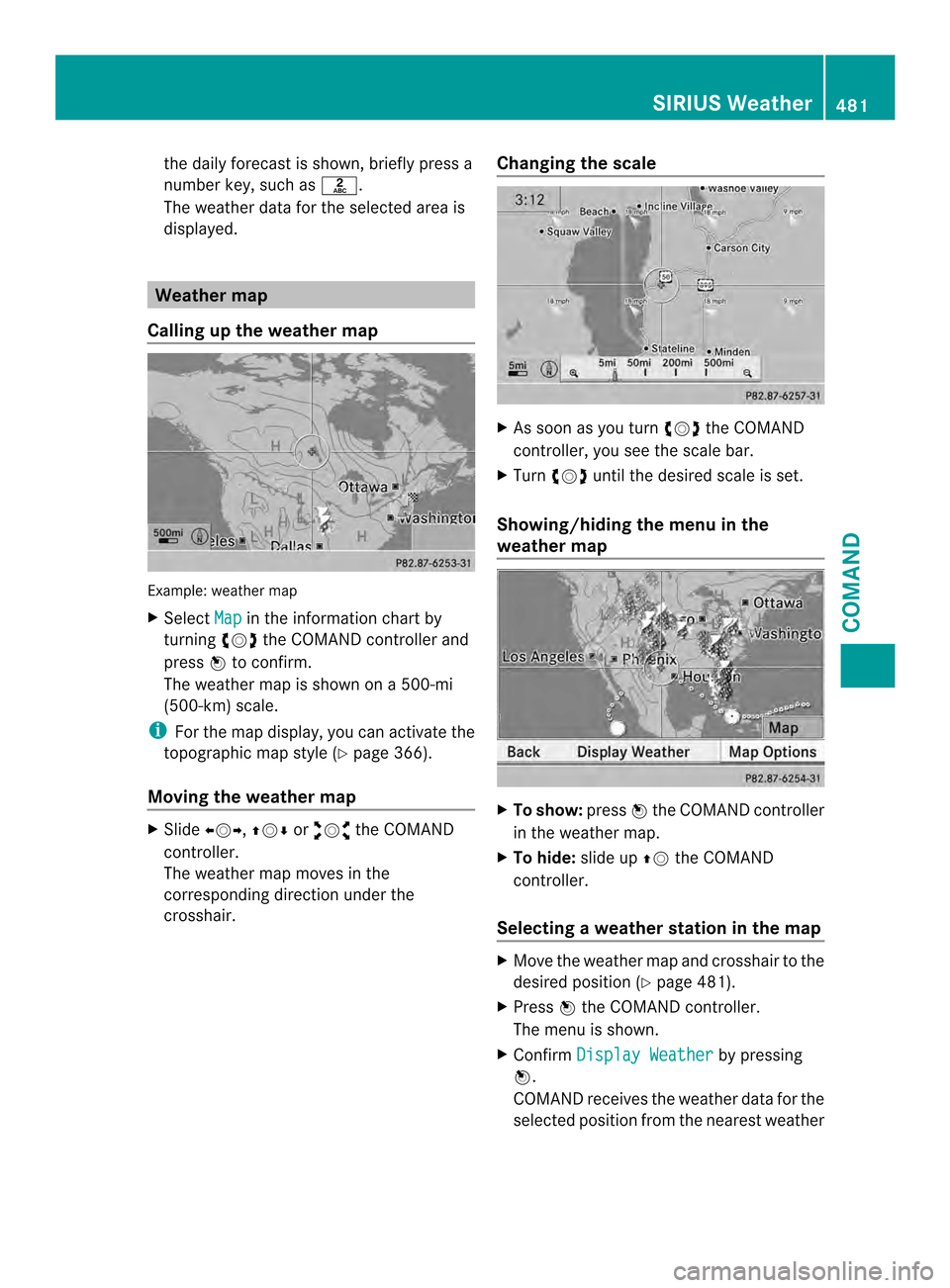
the daily forecast is shown, briefly press a
numbe rkey, such as 002D.
The weather data for the selected area is
displayed. Weather map
Calling up the weather map Example: weather map
X
Select Map in the information chart by
turning 003E0012003Fthe COMAND controller and
press 0039to confirm.
The weather map is shown on a 500-mi
(500-km) scale.
i For the map display, you can activate the
topographic map style (Y page 366).
Moving the weather map X
Slide 003600120037, 00380012000Aor00340012003D the COMAND
controller.
The weather map moves in the
corresponding direction under the
crosshair. Changing the scale X
As soon as you turn 003E0012003Fthe COMAND
controller, you see the scale bar.
X Turn 003E0012003F until the desired scale is set.
Showing/hiding the menu in the
weather map X
To show: press0039the COMAND controller
in the weather map.
X To hide: slide up00380012the COMAND
controller.
Selecting a weather station in the map X
Move the weather map and crosshair to the
desired position ( Ypage 481).
X Press 0039the COMAND controller.
The menu is shown.
X Confirm Display Weather by pressing
0039.
COMAND receives the weather data for the
selected position from the nearest weather SIRIUS Weather
481COMAND Z