2013 MERCEDES-BENZ S-Class display
[x] Cancel search: displayPage 237 of 542

Example display
:MUSIC REGISTER
0002 Type of data carrier: MUSIC REGISTER
0003 Track number
0026 Track name
0025 Track time
0023 Graphict ime and track display
0024 Curren tplayback settings (no symbol for
"Normal track sequence")
0014 Sound settings
0015 Media selection
0016 Curren tfolder
0017 Search functions
0018 Data carrier position in the media list
001C To call up the MUSIC REGISTER menu
Copying music data to the MUSIC
REGISTER Introduction
You can copy music files from discs in the
DVD changer, the single DVD drive, the
memory card or the COMAND USB, as long
as they are in MP3 and/or WMA formats.
i While copying, several functions will not
be available. If this is the case, you will see
a message to this effect.
1. Selecting a data medium
X Select Audio by sliding
002A001Cand turning
0031001C0032 the COMAND controller and press
0021 to confirm.
The audio menu appears. X
Select Music Register and press
0021to
confirm.
X Select Copy Music Files and press
0021to
confirm. 0002
Data medium selected
X To select adisc: slide 002A001C0006 or turn 0031001C0032
and press 0021to confirm.
The data medium is loaded.
2. Selecting music files
X Select All Music Files .
This function copies all music files on the
selected data carrier. The symbol in front
of All Music Files is filled in.
X Select Continue .
The copying menu appears.
Folders can also be selected individually.
X To select individual folders: select the
corresponding folder by sliding 002A001C0006or
turning 0031001C0032and press 0021to confirm.
A tick in front of the entry highlights the
selection. Audio
235COMAND Z
Page 238 of 542

3. Starting the copying process
0002
To copy from a memory card
0003 To copy to the MUSIC REGISTER
0026 Memory requirement, see "Calling up
memory space info" (Y page 236)
0025 To start the copying process
0023 Name of the data carrier from which data
is being copied and storage location
0024 To cancel copying of music files
0014 Data carrier position in the media list
X Select Start and press
0021to confirm.
Copying begins. The progress bar indicates
the status of the copying procedure.
X To exit without copying files: select
Back and press
0021to confirm.
! Under no circumstances should you
remove the memory card while you are
copying data from it. This will generate
unusable data in the MUSIC REGISTER. 0002
Progress bar
i It may take some time for the copying
process to be completed, depending on the amount of data. The time required may vary
depending on the data source. If there is
not enough memory space, you will see a
message to this effect.
X To cancel copying: selectCancel .
Music files are stored in the MUSIC
REGISTER up until the point of cancellation.
Deleting all music files This function deletes all music files from the
MUSIC REGISTER.
!
The deletion procedure may take several
minutes. In order to prevent malfunctions,
do not use COMAND during this period.
X Select Music Register by sliding
001C0006and
turning 0031001C0032the COMAND controller and
press 0021to confirm.
X Select Delete All Music Files and
press 0021to confirm.
Aq uery appears. No is highlighted.
If you select Yes , all musi
cfiles are deleted.
You see the Please wait... message.
Then, you see the Deletion successful message.
If you select
No , the process will be aborted.
Calling up memory space info X
Select Music Register by sliding
001C0006and
turning 0031001C0032the COMAND controller and
press 0021to confirm.
X Select Memory Information and press
0021 to confirm.
The following is displayed:
R storage capacity
R available memory
R occupied memory
R content (folders, tracks) 236
AudioCOMAND
Page 239 of 542

Folde
rfunctions Introduction
You can view the content of the MUSIC
REGISTER, change folder or track names and
delete individual folders or tracks.
Calling up afolder
X Select Search by sliding
001C0006and turning
0031001C0032 the COMAND controller and press
0021 to confirm.
X Select Folder and press
0021to confirm.
You see the contents of the curren tfolder.
X To switch to the superordinate folder:
select the 0013icon and press 0021to
confirm.
The display changes to the next folder up.
Changing the folder/track name 0002
Folder selection symbol
0003 Icon for music file
0026 Current folder
X Select Music Register by sliding
001C0006and
turning 0031001C0032the COMAND controller and
press 0021to confirm.
X Select Rename/Delete Files by sliding
001C003D the COMAND controller and press 0021
to confirm.
X Select a folder/track by turning 0031001C0032.
X Select Options by sliding
001C003Dand press
0021 to confirm.
X Select Edit and press
0021to confirm. X
Enter a name for the folder/track.
X To save the changes: select0003and
press 0021to confirm.
Deleting folders/tracks
X Select Rename/Delete Files by sliding
001C0006 and turning 0031001C0032the COMAND
controller and press 0021to confirm.
X Select the folder/track by turning 0031001C0032.
X Select Options by sliding
001C003Dand press
0021 to confirm.
X Select Delete and press
0021to confirm.
Aq uery appears. No is highlighted.
If you select Yes , the folders/tracks are
deleted. You see the Please wait... message
.Then, you see the Deletion Successful message.
If you select No , the process will be aborted.
Playback options The following options are available:
R
Normal Track Sequence The tracks are played in the normal order
(e.g. track 1, 2, 3, etc.).
R Medium Mix All the tracks on the medium are played in
random order.
R Track List Mix (MP3 mode only)
All the tracks that are listed in the current
track list are played in random order.
X To selecto ptions:switch on the MUSIC
REGISTER (Y page 234).
X Select Music Register by sliding
001C0006and
turning 0031001C0032the COMAND controller and
press 0021to confirm.
The options list appears. The 002Cdot
indicates the option selected.
X Select an option and press 0021to confirm.
The option is switched on. All options
except Normal Track Sequence will be
indicated by a corresponding ico ninthe
display/selection window. Audio
237COMAND Z
Page 241 of 542

X
Connect the external device with suitable
socket 0002,0003or0026.
COMAND activates the device
automatically for sockets 0003and 0026.
COMAND does no tactivate the device
automatically for socket 0002.If you remove a device from sockets
0003and
0026, the No device connected message
appears.
i A connected iPod ®
or MP3 player should
not be simultaneously operate dvia the
Media Interface and the remote control
(e.g .Bluetooth ®
remote control), as this
may produce unpredictable results.
i Connecting a fully discharged iPod ®
or
MP3 player can result in an extended
initialization period.
Error messages appear while the device is
being activated if:
R COMAND does not support the device
connected.
R two devices are connected.
R the connected device consumes too much
power.
R the Media Interface connection is faulty.
i Consult an authorized Mercedes-Benz
Center if required. Switching to Medi
aInterface mode General notes
In extreme cases, starting up individual
functions can take up to several minutes –
this depends on the external device and its
content(
e.g. video podcasts).
Only use the original software to save files on
iPods or MP3 players. Otherwise, some or all
functions may not be available.
Option 1
X Connect an external device (Y page 238).
COMAND activates the device. Following
this, the basic display appears if there are
any playable files on the data carrier.
or
X Select Audio in the main function bar by
sliding 002A001Cand turning 0031001C0032the COMAND
controller and press 0021to confirm.
If you had previously selected Media
Interface mode, this will now be activated.
If another audio source is switched on, you
can now switch to Media Interface mode in
the audio menu.
X Select Audio by sliding
002A001Cand turning
0031001C0032 the COMAND controller and press
0021 to confirm.
The audio menu appears.
X Select Media Interface and press
0021to
confirm.
Option 2
X Select Audio by sliding
002A001Cand turning
0031001C0032 the COMAND controller and press
0021 to confirm.
The audio menu appears.
X Select Media Interface and press
0021to
confirm.
Option 3
X In the media list, (Y page 228) turn0031001C0032
the COMAND controller to select the entry Audio
239COMAND Z
Page 242 of 542

under the corresponding position and
press
0021to confirm.
COMAND activates the connected device.
You will see a message to this effect. The
basic display then appears.
If no device is connected, you will see the
Media Interface entry instead of a
device name. Example display: iPod mode
0002
Data medium type
0003 Track number
0026 Track name
0025 Graphic time display
0023 Track time
0024 Graphic track display
0014 Curren tplayback settings (no symbol for
"Normal track sequence")
0015 Sound settings
0016 Media list
0017 Album name (if available)
0018 Categories, playlists and/or folders
001C Artis t(if available)
001D Playback options
Type of device 0002connected is indicated by
the corresponding symbol for iPod, MP3
player or USB mass storage device.
i If the device connected does not contain
any playable tracks, a message appears to
this effect. Selecting music files Note
COMAND displays the data stored on the
iPod
®
, MP3 player or USB mass storage
device according to the filing structure used
in the respective medium.
Selecting by skipping to atrack
X To skip forwards or back to a track: turn
0031001C0032 the COMAND controller when the
display/selectio nwindow is active.
The skip forward function skips to the next
track. The skip back function skips to the
beginning of the current track if the track
has been playing for more than eight
seconds .Ifthe track has been playing for
less than eight seconds, it skips to the start
of the previous track.Ify ou have selected
a playback option other than Normal Track Sequence , the track sequence is
random.
X On the multifunction steering wheel:
switch on Media Interface mode
(Y page 238).
X On the multifunction steering wheel, press
the 0009 or000C button to select the
Audio menu.
X On the multifunction steering wheel, press
000A or000B to select a track.
Selecting using the number keypad
X To makeane ntry:press the 001Bbutton.
An input menu appears. The number of
characters available for input depends on
the number of tracks that can currently be
selected.
X To enter a track number: press a number
key, e.g. 0037.
The digit is entered in the first position in
the input line.
i COMAND will ignore and not display an
invalid digit.
X Enter more numbers if desired.
The selected trac kis played. 240
AudioCOMAND
Page 243 of 542
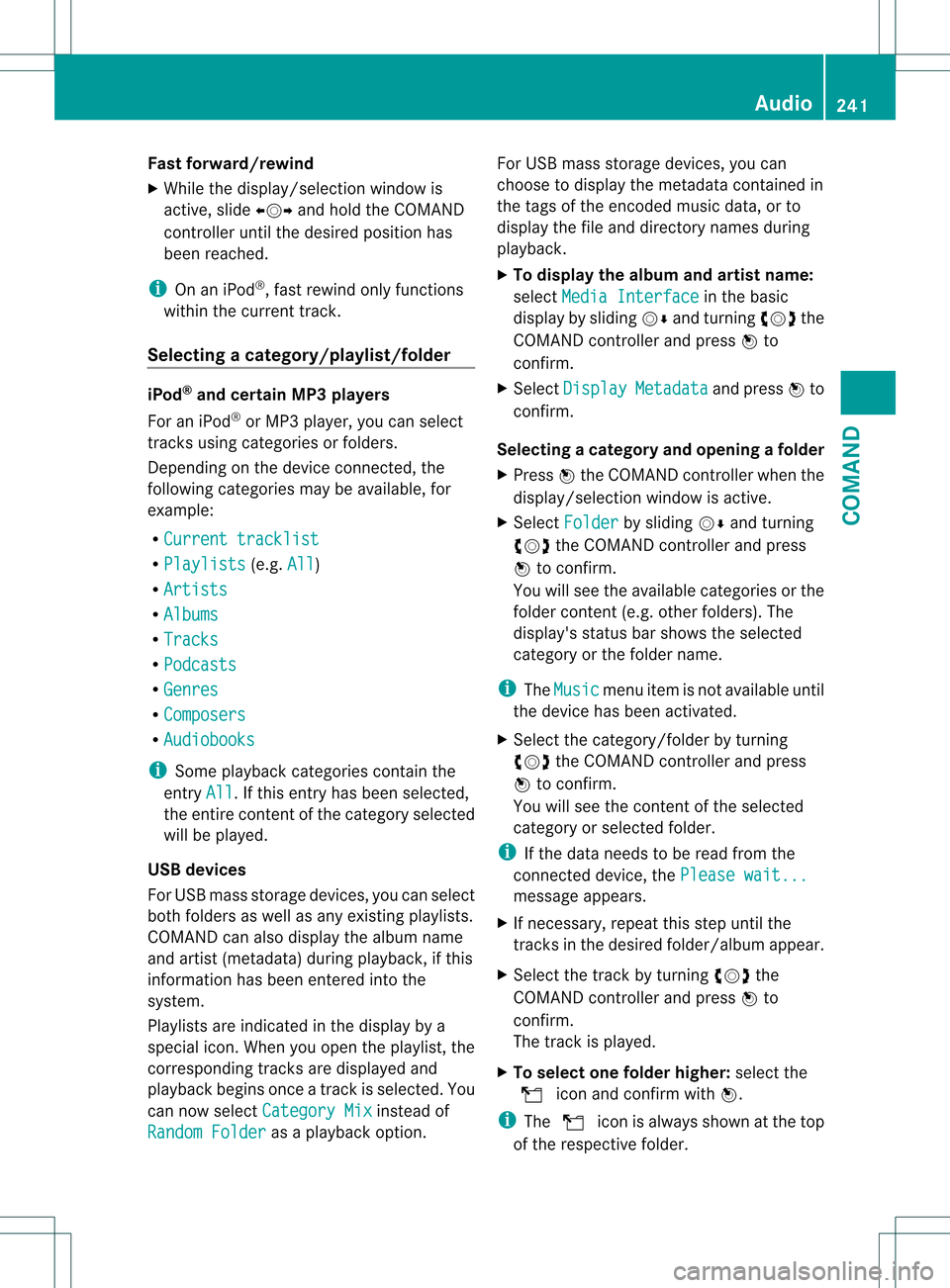
Fast forward/rewind
X
While the display/selectio nwindow is
active, slide 003C001C003Dand hold the COMAND
controller until the desire dposition has
been reached.
i On an iPod ®
, fast rewind only functions
within the current track.
Selecting acategory/playlist/folder iPod
®
and certain MP3 players
For an iPod ®
or MP3 player, you can select
tracks using categories or folders.
Depending on the device connected, the
following categories may be available, for
example:
R Current tracklist R
Playlists (e.g.
All )
R Artists R
Albums R
Tracks R
Podcasts R
Genres R
Composers R
Audiobooks i
Some playback categories contain the
entry All .Ift
his entry has been selected,
the entire content of the category selected
will be played.
USB devices
For USB mass storage devices, you can select
both folders as well as any existing playlists.
COMAND can also display the albumn ame
and artist (metadata) during playback, if this
informatio nhas been entered into the
system.
Playlists are indicated in the display by a
special icon. When you open the playlist, the
corresponding tracks are displayed and
playbac kbegins once a trac kis selected. You
can now select Category Mix instead of
Random Folder as a playback option.For USB mass storage devices, you can
choose to display the metadata contained in
the tags of the encoded music data, or to
display the file and directory names during
playback.
X
To display the album and artist name:
select Media Interface in the basic
display by sliding 001C0006and turning 0031001C0032the
COMAND controller and press 0021to
confirm.
X Select Display Metadata and press
0021to
confirm.
Selecting acategory and opening afolder
X Press 0021the COMAND controller when the
display/selectio nwindow is active.
X Select Folder by sliding
001C0006and turning
0031001C0032 the COMAND controller and press
0021 to confirm.
You will see the available categories or the
folder conten t(e.g. other folders). The
display's status bar shows the selected
category or the folder name.
i The Music menu item is not available until
the device has been activated.
X Select the category/folder by turning
0031001C0032 the COMAND controller and press
0021 to confirm.
You will see the contentoft he selected
category or selected folder.
i If the data needs to be read from the
connected device, the Please wait... message appears.
X If necessary, repeat this step until the
tracks in the desired folder/album appear.
X Select the track by turning 0031001C0032the
COMAND controller and press 0021to
confirm.
The track is played.
X To selecto ne folder higher: select the
0013 icon and confirm with 0021.
i The 0013 icon is always shown at the top
of the respective folder. Audio
241COMAND Z
Page 244 of 542

Playing back the contents of
acategory
or folder X
Select the category or folder by turning
0031001C0032 the COMAND controller.
X Press 0021the COMAND controller for longer
than two seconds.
The content of the category or folder
selected is played in accordance with the
playback optio n(Ypage 242) selected.
Alphabetical track selection iPod
®
and MP3 players
This function is available for alphabetically
sorted categories and folders. This function
is not available for albums or playlists, for
example.
X Select a category, e.g. Artists , by turning
0031001C0032 the COMAND controller and press
0021 to confirm.
The available artists are displayed.
X Press the corresponding number key once
or several times to select the first letter of
the artist's name (e.g. for an artist
beginning with the letter "C", press number
key 0034 three times).
The available letters are listed at the lower
edge of the display.
After a message, the first entry in the list
which matches the letter entered is
highlighted.
i If no corresponding entry exists, the last
entry corresponding to aprevious letter is
highlighted instead.
i For iPods ®
and MP3 players, the quality
of the search results is highly dependent on
the versio nand language variant of the
software (e.g. iTunes ®
version) used to
populate the device.
US Bm ass storage device
This function is available for alphabetically
sorted directories .This function is not
available for albums or playlists, for example. X
In a directory, press the corresponding
number key once or several times to select
the first letter of the artist's name (e.g. for
an artist beginning with the letter "C", press
number key 0034three times).
The available letters are listed at the lower
edge of the display.
If the directory only contains folders,
COMAND searches for folders. After a
message, the first entryw hich matches the
letter entered is shown at the top of the list.
If no entry matches the entered letter, the
first item in the list is the last entry to
correspond to a selection.
Selecting an active partition (USB mass
storage devices only) You can select this function for USB mass
storage devices when the storage device is
partitioned. Up to four partitions (primary or
logical; FAT format) are supported.
i
The Windows formatting program
supports FAT partitioning up to 32 GB as
standard.
X Select Media Interface in the basic
display by sliding 001C0006and turning 0031001C0032the
COMAND controller and press 0021to
confirm.
X Select Select Active Partition and
press 0021to confirm.
Playback options The following options are available:
R
Normal Track Sequence Normal track sequence: you hear the
tracks in their normal order (e.g. numerical
or alphabetical).
R Random Tracks All the tracks on the medium are played in
random order.
R Category Mix or
Random Folder (for USB
devices if Folder has been selected)242
AudioCOMAND
Page 245 of 542

The tracks in the currently active category
or folder, including any subfolders, are
played in random order.
i For USB devices, the random playlists
offer a maximum of 300 tracks chosen at
random.
X To select a playback option: select
Media Interface in the basic display by
sliding 001C0006and turning 0031001C0032the COMAND
controller and press 0021to confirm.
The options list appears. The 002Cdot
indicates the option selected.
X Select an option and press 0021to confirm.
Separate USB connection In addition to the USB connection on the
Media Interface, there is another USB
connection in the glove box. This connection
can also be used to play audio files.
Electrical consumption at this connection
must not exceed a continuous current of
500 mA. If the electrical consumption is
higher, use a separate source to provide
power for the USB device (e.g.
12 Vp ower supply). X
To select music from the USB port as
the audio source: selectAudio by sliding
002A001C and turning 0031001C0032the COMAND
controller and press 0021to confirm.
The audio menu appears.
X Select USB and press
0021to confirm. Notes on USB devices Data formats
The following data formats are supported:
R
MP3: CBR, VBR (up to 320 kbit/s)
R WMA: CBR, VBR (up to 320 kbit/s)
Notes on USB devices
R In order to keep the initialization time to a
minimum, store only music data on a USB
device.
R Approximately 10,000 tracks are
supported. Multiple partitions should be
used for larger numbers of tracks.
R Do not use USB extension leads or
adapters. They can impair functionality.
R A background search of the USB device is
performed and any playlists found are
shown in a separate category in addition to
the folders. Initialization of larger USB mass
storage devices containing a large number
of files may take several minutes.
i DRM (Digital Rights Management)
protected files are not supported by the
Media Interface. Audio AUX mode
Notes on audio AUX mode You can connect an external audio source
(AUX) to COMAND. The socket for this is
located in the glove box.
If COMAND is equipped with a Media
Interface, external audio sources are
connected using the corresponding cable set.
An AUX socket is not provided.
i
You can find more information on the
Internet at http://www.mercedes-
benz.com/connect and in the "Media
Interface mode" section (Y page 238). Audio
243COMAND Z