2013 MERCEDES-BENZ S-Class display
[x] Cancel search: displayPage 261 of 542

DVD playback conditions
Playback problems may occur when playing
copied discs
.There is a large variety of discs,
DVD authoring software, writing software and
writers available. This variety means that
there is no guarantee that the Rear Seat
Entertainment System will be able to play
video DVDs that you have copied yourself.
You will find further information in the "Video"
chapter (Y page 245). Information regarding
COMAND also applies to the Rear Seat
Entertainment System.
Function restrictions Depending on the DVD, it is possible that
certain functions or actions described in this
section will be temporarily blocked or may not
function at all. As soon as you try to activate
these functions or actions, you will see the
0008 symbol in the display.
Inserting and removing aCD/DVD X
Proceed as described in the "Audio CD/
DV Da nd MP3 mode" section
(Y page 225).
Activating video DVD mode X
Insert a video DVD.
The Rear Sea tEntertainment System loads
the disc.
If disc mode was the last mode selected, it
will now be active.
If it was not, switch on video DVD mode as
described in the following instruction.
X Select Disc in the menu using the
000A0009000C buttons on the remote
control and press the 000Cbutton to confirm.
If the video DVD fulfills the playback
criteria, the fil meithe rstarts automatically
or the menu stored on the DVD appears. If
the DVD menu appears, you must start the
film manually.
X Select the corresponding menu ite minthe
DVD menu. Hiding/showing the navigation menu X
To show: press the000Aor000B button
on the remote control.
X To hide: press the 000Aor000B button.
or
X Wait for approximately eight seconds. Navigation menu
0002
Data medium type
0003 Current track
0026 Current scene
0025 Track time
0023 To show the menu
Showing/hiding the menu X
To show: press the000Cbutton on the
remote control.
or
X Select Menu while the navigation menu is
shown and press the 000Cbutton to confirm.
X To hide: press the 000Abutton and confirm
Full Screen by pressing the
000Cbutton. Rear Seat Entertainment System
259COMAND Z
Page 262 of 542

Menu system
0002
Video DVD options
0003 Pause function
0026 Stop function
0025 To set the treble
0023 To set the bass
Fast forward/rewind X
Press and hold the 0001or0002 button on
the remote control until the desired
position has been reached.
You see the navigation menu.
Pause function X
To show the menu: press the000Cbutton
on the remote control.
or
X Select Menu while the navigation menu is
shown and press the 000Cbutton to confirm.
X To pause playback: select0007and press
the 000Cbutton to confirm.
The 0007 display changes to 000E.
X To continue playback: select000Eand
press the 000Cbutton to confirm.
The menu is hidden. Stop function X
To show the menu: press the000Cbutton
on the remote control.
or
X Select Menu while the navigation menu is
shown and press the 000Cbutton to confirm.
X To interrupt playback: select0018and
press the 000Cbutton to confirm.
The 0007 display changes to 000E.The
video image is hidden.
X To continue playback: select000Eand
press the 000Cbutton to confirm.
Playback continues from the point where it
was interrupted. The menu is hidden.
X To stop playback: while playback is
interrupted, select 0018again and press
the 000Cbutton to confirm.
Playback stops and returns to the
beginning of the DVD. 000Eis highlighted.
X To restart playback: select000Eand
press the 000Cbutton to confirm.
Playback starts from the beginning of the
DVD.
Selecting ascene/chapter Note
Further information on this function is
available in the "Video" section
(Y
page 247).
Skipping forwards/backwards
X Press the 0009or000C button on the
remote control.
or
X Press the 0001or0002 button.
The control menu appears for
approximately eigh tseconds.
Selecting ascene/chapter directly
The examples illustrate how to selec tscene/
chapter 5. 260
Rear Seat Entertainment SystemCOMAND
Page 264 of 542

X
Confirm Select by pressing the
000Cbutton.
The Rear Seat Entertainment System
executes the action or shows a submenu.
X If available, additional option scan now be
selected.
The Rear Seat Entertainment System then
switches back to the DVD menu.
i Depending on the DVD, it is possible that
the Back (to the movie) ,
Play ,
Stop ,
0007, 0008orGo up menu item may not
be operative or operative only at certain
points of the DVD. To indicate this, the
0008 icona ppears in the display.
Stopping a film or skipping to the
beginning or end of ascene
X Select any men uitem from the DVD menu.
The menu appears.
X To stop the film: select theStop menu
ite ma nd press the 000Cbutton on the remote
control to confirm.
X To skip to the end of a scene: select the
0008 menu ite mand press the 000Cbutton
to confirm.
X To ski pto the beginning of ascene:
selec tthe 0007 menu item and press the
000C button to confirm.
Moving up one level in the DVD menu
X Option 1: press the0001back button on
the remote control or select the
corresponding menu item in the DVD
menu. X
Option 2: select any menu item in the DVD
menu.
X Select the Go up menu item in the menu
and press the 000Cbutton to confirm.
Back to the film
X Option 1: press the0001back button on
the remote control repeatedly until you see
the film or select the corresponding menu
item in the DVD menu.
X Option 2: select any menu item in the DVD
menu and press the 000Cbutton to confirm.
X Select the Back (to the movie) menu
item in the menu and press the 000Cbutton
to confirm.
Setting the audio format This function is not available on all DVDs. If it
is available, you can set the audio language
or the audio format. The number of settings
is determined by the DVD content. It is
possible that the settings may also be
accessed from the DVD menu.
X
Press the 000Cbutton on the remote control
and show the menu.
X Select Video DVD and press the
000Cbutton
on the remote control to confirm.
X Select DVD Functions and press the
000C
button to confirm.
X Select Audio Language and press the
000C
button to confirm.
Am enu appears after a short while. The
002C dot in front of an entry indicates the
currently selected language.
X Select a language using the 000Aor000B
button and press the 000Cbutton to confirm.
X To exit the menu: press the0009
or 000C button.
Subtitles and camera angle These functions are not available on all DVDs.
The number of subtitle languages and camera
angles available depends on the contentof262
Rear Seat Entertainment SystemCOMAND
Page 265 of 542

the DVD. It is possible tha
tthe settings may
also be accessed from the DVD menu.
X Press the 000Cbutton on the remote control
and show the menu.
X Select Video DVD and press the
000Cbutton
on the remote control to confirm.
X Select DVD Functions and press the
000C
button to confirm.
X Select Subtitles or
Camera Angle and
press the 000Cbutton to confirm.
In both cases, a menu appears after a few
seconds. The 002Cdot in front of an entry
indicates the current setting.
X Select the setting using the 000Aor000B
button and press the 000Cbutton to confirm.
X To exit the menu: press the0009
or 000C button.
Interactive content DVDs can also contain interactive content
(e.g. a video game). In a video game, you may
be able to influence events by selecting and
triggering actions. The type and number of
actions depend on the DVD.
X Select an action using the
000A000C000B0009 buttons on the
remote control and press the 000Cbutton to
execute it.
A menu appears and the first entry,
Select , is highlighted.
X Press the 000Cbutton. AUX mode
Introduction You can connect one external video source to
each of the displays of the Rear Seat
Entertainment System (AUX display) and also
one external video source to the rear-seat
CD/DVD drive (AUX drive) with a sound and
video signal. Please see the corresponding operating
instructions for information on how to
operate the external video source.
For further details about external video
sources, please consult an authorized
Mercedes-Ben
zCenter.
Connecting AUX equipment AUX drive
The AUX drive jacks are located on the CD/
DVD drive on the right next to the CD/DVD
eject button (Y
page 263).
Displaying AUX
The AUX display jacks are on the side of the
screen (Y page 144).
Audio and video connection
X Inser tthe audio plugs for the left and right
signals into the corresponding Land R
jacks.
X Insert the video plug into the Vjack.
Activating AUX mode AUX drive
X
Select AUX in the menu using the
000A0009000C buttons on the remote
control and press the 000Cbutton to confirm.
The AUX menu appears.
X Select Source from the AUX menu and
press the 000Cbutton to confirm.
X Select Disk Drive Aux and press the
000C
button to confirm.
You will hear and see the content of the
external video source if it is connected to
the CD/DVD drive and switched to
playback. If no video image is available
from the AUX source connected, you will
see an audio menu. Rear Seat Entertainment System
263COMAND Z
Page 266 of 542

Displaying AUX
X Select the screen to which the external
video source is connected using the remote
control (Y page 129).
X Select AUX in the menu using the
000A0009000C buttons on the remote
control and press the 000Cbutton to confirm.
X Select Source from the AUX menu and
press the 000Cbutton to confirm.
X Select Display Aux and press the
000C
button to confirm.
You will see and hear the conten tofthe
video source if it is switched to playback. If
no video image is available from the AUX
source connected, you will see an audio
menu.
Selecting the active COMAND source
X Select AUX in the menu using the
000A0009000C buttons on the remote
control and press the 000Cbutton to confirm.
X Select Source from the AUX menu and
press the 000Cbutton to confirm.
X Select COMAND and press the
000Cbutton to
confirm.
The audio or video mode selected in
COMAND is transmitted to the Rear Seat
Entertainment System.
Operation with an active COMAND
source You can transfer an audioorv
ideo mode
selected in COMAND to the Rear Seat
Entertainment System.
i If you subsequently switch modes in
COMAND, the new source will not be
transmitted to the Rear Seat Entertainment
System.
X To switch on the function in COMAND:
switch on the desired audio mode in
COMAND or show the menu in video DVD
mode.
X Select the menu item at the bottom left,
e.g. CD in audio CD mode, by sliding
001C0006and turning
0031001C0032the COMAND controller
and press 0021to confirm.
X Select Active Source for Rear and
press 0021to confirm.
In the status bar at the top, you will see the
headphones icon and the _icon for the
source that has been switched on.
X To switch off the function in COMAND:
switch on the desired audio mode in
COMAND or show the menu in video DVD
mode.
X Select the menu item at the bottom left,
e.g. CD in audio CD mode, by sliding
001C0006
and turning 0031001C0032the COMAND controller
and press 0021to confirm.
X Select Rear OFF _
and press 0021the
COMAND controller to confirm.
Adjusting the brightness ,contrast or
color X
Select Source in the rear-compartment
screen and press the 000Cbutton on the
remote control to confirm.
X Select Display Aux or
Disk Drive Aux and press the
000Cbutton to confirm.
X Select Brightness ,
Contrast or
Color and press the
000Cbutton to confirm.
An adjustment scale appears.
X Select a setting using the 000Aor000B
button and press the 000Cbutton to confirm.
Changing the picture format X
Select Source in the AUX menu and press
the 000Cbutton on the remote control to
confirm.
X Select Display Aux or
Disk Drive Aux and press the
000Cbutton to confirm.
X Select Auto16:9 optimized ,
4:3 or
Widescreen using the
000A000B buttons
and press the 000Cbutton to confirm.
The äicon in front of a menu item
indicates the current setting. 264
Rear Seat Entertainment SystemCOMAND
Page 267 of 542

Vehicle
Vehicle functions
General information In this menu, you can set the following vehicle
functions:
R ECO
R multicontou rseat settings
R rear window blind
R EASY-ENTRY/EXIT feature
R exterior lighting delayed switch-off
R interior lighting delayed switch-off
R ambient lighting
R automatic folding mirror function
R locator lighting
R automatic locking feature
R trun klid opening height restriction
You can open the "Vehicle" menu in one of
two ways.
Opening the "Vehicle" menu from the
main area in the center of the display 0002
"Vehicle" menu item
0003 Main area
X Select Vehicle in the main function bar by
sliding 003C001C003Dand turning 0031001C0032the
COMAND controller and press 0021to
confirm.
Main area 0003is active.
X Selec tthe individual vehicle functions by
sliding 003C001C003Dor turning 0031001C0032the COMAND
controller and press 0021to confirm. Opening from the "Vehicle" menu
X
Select Vehicle in the main function bar by
sliding 003C001C003Dand turning 0031001C0032the
COMAND controller and press 0021to
confirm.
The "Vehicle" submenu opens.
X Select the individual vehicle functions in
the menu by sliding 003C001C003Dor turning 0031001C0032
the COMAND controller and press 0021to
confirm.
In the next section, it is the first procedure
that is always described.
Switching the ECO function on/off i
Hybrid vehicles: the ECO start/stop
function cannot be switched off.
The ECO start/stop function switches the
engine off automatically if the vehicle is
stopped under certain conditions. When
pulling away again, the engine starts
automatically (Y page 310). You can switch
the ECO start/stop function on and off using
COMAND.
If you switch the ECO start/stop function off
using COMAND, the function is switched on
again automatically .This is the case if you
switch the ignition off and on again. Vehicle
265COMAND Z
Page 272 of 542

To do so, make certain that the SmartKey is
in position
2in the ignition lock. Air-conditioning function bar
0002
To set the temperature, left
0003 To set the air distribution, left
0026 To set the airflow, left
0025 Climate control main menu
(Ypage 271)
0023 To set the airflow, right
0024 To set the air distribution, right
0014 To set the temperature, right
Setting the temperature You can set the temperature separately for
the driver’s and front-passenger side.
X
Select left temperature display 0002or right
temperature display 0014in the air-
conditioning function bar by turning 0031001C0032
the COMAND controller and press 0021to
confirm. X
To adjust the temperature: slide002A001C0006 or
turn 0031001C0032 the COMAND controller.
X To confirm the selection: press0021the
COMAND controller.
Setting the air distribution You can set the air distribution separately for
the driver’s and front-passenger side.
X
Select left air distribution 0003or right air
distribution 0024by turning 0031001C0032the
COMAND controller and press 0021to
confirm. 0005
Directs air through the defroster vents
0018 Directs air through the center and side
air vents
0017 Directs air through the footwell vents
0019 Directs air through the center, side and
footwell vents
0013 Directs air through the defroster and
footwell vents
0015 Directs air through the defroster,
center, side and footwell vents
0014 Directs air through the defroster,
center and side air vents
0006 Controls air distribution automatically
X To adjust the air distribution: turn0031001C0032
the COMAND controller.
X To confirm the selection: press0021the
COMAND controller. 270
VehicleCOMAND
Page 276 of 542
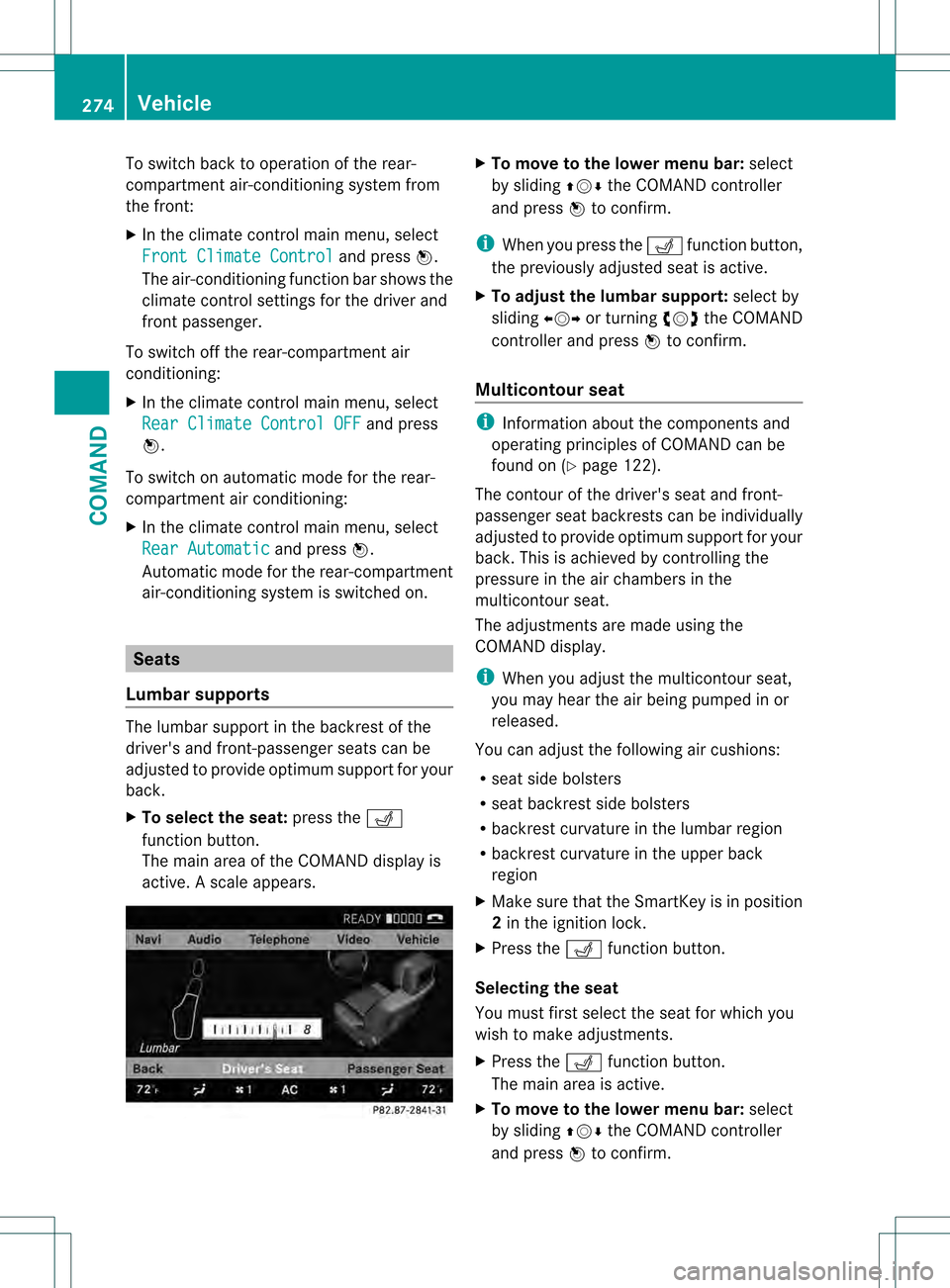
To switch back to operation of the rear-
compartment air-conditioning system from
the front:
X
In the climate control main menu, select
Front Climate Control and press
0021.
The air-conditioning function bar shows the
climate control settings for the driver and
frontp assenger.
To switch off the rear-compartment air
conditioning:
X In the climate control main menu, select
Rear Climate Control OFF and press
0021.
To switch on automatic mod efor the rear-
compartment air conditioning:
X In the climate control main menu, select
Rear Automatic and press
0021.
Automatic mode for the rear-compartment
air-conditioning system is switched on. Seats
Lumbar supports The lumbar support in the backrest of the
driver's and front-passenger seats can be
adjusted to provide optimum support for your
back.
X
To select the seat: press the0012
function button.
The main area of the COMAND display is
active. Ascale appears. X
To move to the lower menu bar: select
by sliding 002A001C0006the COMAND controller
and press 0021to confirm.
i Whe nyou press the 0012function button,
the previously adjusted seat is active.
X To adjust the lumbar support: select by
sliding 003C001C003Dor turning 0031001C0032the COMAND
controller and press 0021to confirm.
Multicontour seat i
Information about the components and
operating principles of COMAND can be
found on (Y page 122).
The contour of the driver's seat and front-
passenger seat backrests can be individually
adjusted to provide optimum support for your
back. This is achieved by controlling the
pressure in the air chambers in the
multicontour seat.
The adjustments are made using the
COMAND display.
i When you adjust the multicontour seat,
you may hear the air being pumped in or
released.
You can adjust the following air cushions:
R seat side bolsters
R seat backrest side bolsters
R backrest curvature in the lumbar region
R backrest curvature in the upper back
region
X Make sure that the SmartKey is in position
2in the ignition lock.
X Press the 0012function button.
Selecting the seat
You must first select the seat for which you
wish to make adjustments.
X Press the 0012function button.
The main area is active.
X To move to the lower menu bar: select
by sliding 002A001C0006the COMAND controller
and press 0021to confirm. 274
VehicleCOMAND