2013 MERCEDES-BENZ S-Class key
[x] Cancel search: keyPage 209 of 542

0002
Active party
0003 Party on hold
0026 To interconnect parties by creating a
conference connection
X To interconnect parties by creating a
conference connection: select
Conference 0026
by turning 0031001C0032the
COMAND controller and press 0021to
confirm.
Sending DTMF tones
This functio nis not supported by all mobile
phones.
Answering machines or other devices can be
controlled by DTMF tones, e.g. for remote
query functions.
If you would like to listen to the messages on
your answering machine, for example, select
the corresponding number.
X Select DTMF from the telephone basic menu
during a conversation. 0002
To transmit individual characters using
the character bar
0003 To transmit a phone book entry as a
character string
X To transmit individual characters: once
a connection has been established to the
answer phone, select the desired
characters in the character bar and press
0021 to confirm.
or
X To send a phone book entry as a DTMF
sequence: selectName by turning
0031001C0032the
COMAND controller and press 0021to
confirm.
X Select the desired phone book entry and
press 0021to confirm.
The entry is sent as a DTMF character
string.
X To switch back to the call display: select
0006.
i You can also send DTMF tones by
pressing the corresponding button on the
telephone keypad or using the Voice
Control System (see the separate
operating instructions). Using the phone book and address
book
The COMAND phone book is an extract of
those entries from the address book which
contain at least one telephone number. Telephone
207COMAND Z
Page 212 of 542

0031001C0032
the COMAND controller and press
0021 to confirm.
X Address book: select Data/Connectionsin the telephone basic menu by sliding
001C0006
and turning 0031001C0032the COMAND
controller and press 0021to confirm.
X Select Address Book and press
0021to
confirm.
X To switch from the character bar to the
list: slide 002A001Cthe COMAND controller until
the character bar is hidden.
or
X Select 0003.
X To call a contact: select by sliding002A001C0006
or turning 0031001C0032the COMAND controller
and press 0021to confirm.
i The phone book is also available via the
on-board computer (Y page 384).
Calling up contacts using the character
bar
X Phone book: select Name in the telephone
basic menu by sliding 001C0006and turning
0031001C0032 the COMAND controller and press
0021 to confirm.
X Address book: select Data/Connectionsin the telephone basic menu by sliding
001C0006
and turning 0031001C0032the COMAND
controller and press 0021to confirm.
X Select Address Book and press
0021to
confirm.
X To select a character: select by sliding
002A001C0006 or003C001C003D the COMAND controller and
press 0021to confirm. Repeatt his procedure
until COMAND automatically switches over
to the list.
You determine the first letter of the entry
you are looking for with the first character
you enter. If there are similar entries, the
next character which is different will be
displayed and offered for selection. i
You can also use the telephone number
keypad to enter characters.
Creating new contacts/changing
contacts i
In certain countries, this function stops
being available from a vehicle speed of
more than approximately 3 mph (5 km/h).
As soon as the speed falls below
approximately 2mph (3 km/h), the
function becomes available again.
i You can enter address data directly into
the address book. If you store contacts in
the phone book, these are also saved in the
address book.
i Automatically imported contacts cannot
be edited. They have to be saved first
before being copied to the COMAND
address book. X
Call up the contact (Y page 209)10
.
X Select Options by sliding
001C003Dand turning
0031001C0032 the COMAND controller and press
0021 to confirm.
X Select New Entry or
Change and press
0021 to confirm.
The input menu with data fields appears.
10 Only available with the "Change contact" function. 210
TelephoneCOMAND
Page 214 of 542
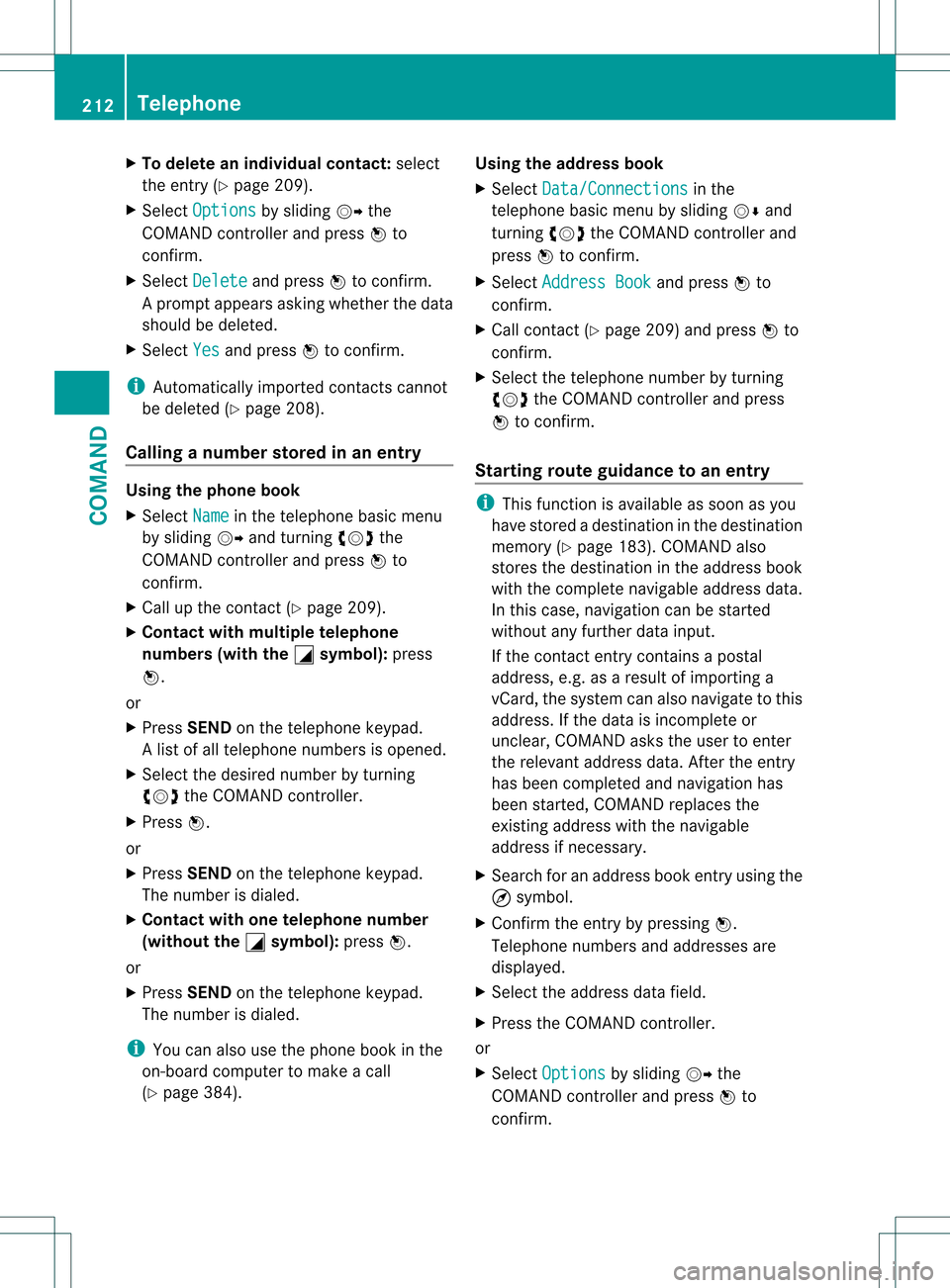
X
To delete an individual contact: select
the entry ( Ypage 209).
X Select Options by sliding
001C003Dthe
COMAND controller and press 0021to
confirm.
X Select Delete and press
0021to confirm.
Ap rompt appears asking whethe rthe data
should be deleted.
X Select Yes and press
0021to confirm.
i Automatically imported contacts cannot
be deleted (Y page 208).
Calling anumber stored in an entry Using the phone book
X
Select Name in the telephone basic menu
by sliding 001C003Dand turning 0031001C0032the
COMAND controlle rand press 0021to
confirm.
X Call up the contact (Y page 209).
X Contac twith multiple telephone
numbers (with the 0005 symbol):
press
0021.
or
X Press SEND on the telephone keypad.
Al ist of all telephone numbers is opened.
X Selec tthe desired number by turning
0031001C0032 the COMAND controller.
X Press 0021.
or
X Press SEND on the telephone keypad.
The number is dialed.
X Contact with one telephone number
(without the 0005 symbol):
press0021.
or
X Press SEND on the telephone keypad.
The number is dialed.
i You can also use the phone book in the
on-board computer to make a call
(Y page 384). Using the address book
X
Select Data/Connections in the
telephone basic menu by sliding 001C0006and
turning 0031001C0032the COMAND controller and
press 0021to confirm.
X Select Address Book and press
0021to
confirm.
X Call contact (Y page 209) and press 0021to
confirm.
X Select the telephone number by turning
0031001C0032 the COMAND controller and press
0021 to confirm.
Starting route guidance to an entry i
This function is available as soon as you
have stored a destination in the destination
memory (Y page 183). COMAND also
stores the destination in the address book
with the complete navigable address data.
In this case, navigation can be started
without any further data input.
If the contact entry contains a postal
address, e.g. as a result of importing a
vCard, the system can also navigate to this
address. If the data is incomplete or
unclear, COMAND asks the user to enter
the relevant address data. After the entry
has been completed and navigation has
been started, COMAND replaces the
existing address with the navigable
address if necessary.
X Search for an address book entry using the
¤ symbol.
X Confirm the entry by pressing 0021.
Telephone numbers and addresses are
displayed.
X Select the address data field.
X Press the COMAND controller.
or
X Select Options by sliding
001C003Dthe
COMAND controller and press 0021to
confirm. 212
TelephoneCOMAND
Page 215 of 542

X
Select Navigate and press
0021to confirm.
X Select Start and press
0021to confirm.
Voice tags i
Voice tags are entered via the Voice
Control System; see the separate operating
instructions for the Voice Control System.
Adding or changing avoice tag
i You can add one voice tag per address
book entry.
X Search for an address book entry with or
without a voice tag ( ¦symbol).
X Select Options by sliding
001C003Dand turning
0031001C0032 the COMAND controller and press
0021 to confirm.
X Select Voice Name and press
0021to
confirm.
X Select Add or
Change and press
0021to
confirm.
Subsequen toperation is voice-controlled.
The Voice Control System guides you
through the menus.
Deleting avoice tag
X Search for an address book entry with a
voice tag.
X Select Options by sliding
001C003Dand turning
0031001C0032 the COMAND controller and press
0021 to confirm.
X Select Voice Name and press
0021to
confirm.
X Select Delete and press
0021to confirm.
Ad eletion prompt appears.
Listening to avoice tag
X Search for an address book entry with a
voice tag.
X Select Options by sliding
001C003Dand turning
0031001C0032 the COMAND controller and press
0021 to confirm. X
Select Voice Name and press
0021to
confirm.
X Select Listen and press
0021to confirm.
You will hear the voice tag. Using call lists
Introduction COMAND displays lists of calls received
(including missed calls) and made during
phone operation.
The respective menu ite
mcan only be
selected if:
R calls have already been made or received
in COMAND.
R the call lists have been imported from the
telephone.
Opening the call list and selecting an
entry X
To call up the telephone menu: press the
0011 function button.
X Select Call Lists in the telephone basic
menu by sliding 001C0006and turning 0031001C0032the
COMAND controller and press 0021to
confirm.
Am enu appears.
X Select Calls Received or
Calls Dialed and press
0021to confirm.
The corresponding list appears.
i The list of calls made can also be opened
by pressing the SEND button in the menu
or on the telephone keyboard. This is
possible as long as no phone numbers have
been entered in the basic menu. The list of
calls made can also be opened in the on-
board computer. Telephone
213COMAND Z
Page 218 of 542

If another audio mode is switched on, you
can now switch to radio mode in the audio
menu.
X Select Audio by sliding
002A001Cthe COMAND
controller and pressing 0021to confirm.
The audio menu appears. Example display: audio menu
0002
Current audio operating mode
0003 Main function bar
0026 Audio menu
X Select FM/AM radio by turning
0031001C0032the
COMAND controller and press 0021to
confirm. Example display, FM radio
0002
Display window with station settings
0003 Frequency of the selected station
0026 Name of the selected station
0025 Display bar for frequency setting
0023 Sound settings
0024 Waveband
0014 Station information 0015
Preset functions
0016 Radio functions
Switching wavebands X
Select FM ,
AM or
WB in the radio display by
sliding 001C0006and turning 0031001C0032the COMAND
controller and press 0021to confirm.
Waveband submenu is opened. 1
The waveband submenu (the 002Cdot
shows the waveband currently set)
X Select a waveband and press 0021to confirm.
You will hear the last station played on the
selected waveband.
Selecting astation Selecting
astation using the station
search function
X Turn 0031001C0032 or slide 003C001C003Dthe COMAND
controller while the display/selection
window in the radio display is active.
Station search scans up or down and stops
at the next station found.
Using the multifunction steering wheel
X Press 0009or000C to select the Audio menu.
X Press 000Aor000B briefly.
Selecting stations vi athe station presets
X Quic ksetting: press a number key, e.g.
0034. 216
AudioCOMAND
Page 219 of 542

X
Directly in the station presets: select
Presets by sliding
001C0006and turning 0031001C0032
the COMAND controller and press 0021to
confirm.
or
X Press 0021the COMAND controller when the
display/selection window is active.
The station preset memory appears .The
002C dot indicates under which preset the
currently selected station is stored.
X Select a station by turning 0031001C0032and
pressing 0021to confirm or press a number
key, e.g. 0034.
Using the multifunction steering wheel
X Press 0009or000C to select the Audio menu.
X Press 000Aor000B briefly.
Selecting stations by entering the
frequency manually
X Option 1: press the001Bbutton.
X Option 2: selectRadio in the radio display
by sliding 001C0006and turning 0031001C0032the
COMAND controller and press 0021to
confirm.
X Select Enter Frequency and press
0021to
confirm.
Irrespective of the option chosen, an input
menu will appear.
X Enter a frequency using the number keys.
COMAND tunes in to the frequency
entered. Waveband Frequency
AM (MF) 530 – 1700 kHz
FM (VHF) 87.7 – 107.9 MHz
WB (Weather Band) Weather report
channels
i
You can only enter currently permitted
numbers. i
If you enter a frequency in the FM or AM
wavebands which is outside the frequency
range, COMAND tunes in to the next lower
frequency.
Storing stations Storing stations manually
There are twenty presets available for the FM
and AM wavebands.
X
Quick save: press and hold a number key,
e.g. 0034, until you hear a tone.
The station is stored.
X Directly in the station presets: press0021
the COMAND controller when the display/
selection window is active.
or
X Select Presets by sliding
001C0006and turning
0031001C0032 the COMAND controller and press
0021 to confirm.
In both cases, the station presets appear.
The 002Cdot indicates under which preset
the currently selected station is stored. Example display:s
tation presets
X Select a preset by turning 0031001C0032the
COMAND controller and press and hold
0021 until you hear a tone.
The statio nis stored under the preset.
Storing stations automatically
This function automatically stores stations
with adequate reception under the presets.
The search starts at the lowest frequency.
COMAND stores any stations found, Audio
217COMAND Z
Page 221 of 542

X
Select a channel by turning 0031001C0032the
COMAND controlle rand press 0021to
confirm.
or
X Press a numbe rkey on the telephone
keypad, e.g. 4, at any time.
Displaying station information This function is only available for analog FM
and digital AM/FM programs (HD Radio).
Information relevant to the current station is
shown below the main function bar.
X Select Radio in the radio display by sliding
001C0006 and turning 0031001C0032the COMAND
controller and press 0021to confirm. X
Select Show Station Info by sliding
001C0006 and turning 0031001C0032the COMAND
controller and press 0021to confirm.
Depending on the previous status, switch
Show Station Info on
000A or off 0002.
Displaying program information This function is only available for analog FM
and digital AM/FM programs (HD Radio).
Information relevant to the current station is
shown in the display window.
X Select Info in the radio display by sliding
001C0006 and turning 0031001C0032the COMAND
controller and press 0021to confirm.
Information on the currently selected
station is displayed. The contents and purpose of the information depend on the
HD Radio station. HD Radio
Important notes The "HD Radio" section provides detailed
information on the following:
R
special functions available exclusively for
HD Radio when compared with analog AM
and FM radio
R selecting an HD Radio station
R displaying program information
i Optional HD Radio equipment is required
to make use of the HD Radio functions
described here. Registration is not
required.
i HD Radio functions offer:
R digital transmission on the same
wavebands as analog AM/FM. The
analog AM/FM stations remain in the
same position when selecting astation.
R the ability to broadcas tseveral program
streams over a single AM/FM frequency
(e.g. HD1, HD2 etc.)
R clear, interference free reception
R on FM stations: CD quality sound; on AM
stations: analog FM station sound quality
R a wide range of data services, text-based
information – name of artist, name of
song etc.–ont he display.
For further information on HD Radio, visit
http://www.hdradio.com .
i Please note that sub-programs and
program information shown in the
illustrations are dependent on the program
broadcast by the respective radio station.
The program contents may vary. The sub-
programs and programs shown in the
illustrations in this manual may therefore
differ from the sub-programs and programs
broadcast by radio stations. Audio
219COMAND Z
Page 225 of 542

Selecting
acategory
X To call up the category list: select
Category by turning
0031001C0032the COMAND
controller and press 0021to confirm.
The category lis tappears.
X To select acategory: select a category by
turning 0031001C0032the COMAND controller and
pressing 0021to confirm.
The category selected is show ninthe
display. You hear the station last selected
for this category.
The All Channels category is at the top
of the category list. This category is sorted
by channel number and allows you to
browse all available channels.
Selecting achannel
Channel search
X Turn 0031001C0032 or slide 003C001C003Dthe COMAND
controlle rwhile the display/selection
window in the SatRadio displayi s active.
COMAND searches in both directions
(ascending and descending) and stops at
the next channel found in the selected
category.
Using the multifunction steering wheel
X Press 0009or000C to select the Audio menu.
X Press and hold 000Aor000B.
SatRadio menu
X Select Sat. Radio in the submenu bar by
turning 0031001C0032the COMAND controller and
press 0021to confirm.
The SatRadio menu appears.
Entering channel numbers directly
Option 1
X Press the 001Bbutton.
An input menu appears. Option 2
X
Select Sat. Radio in the submenu bar by
turning 0031001C0032the COMAND controller and
press 0021to confirm.
X Select Enter Channel and press
0021to
confirm.
An input menu appears.
X To enter achannel: irrespective of the
option, press the corresponding number
keys on the control panel one after the
other.
COMAND sets the selected channel.
i You can only select currently permitted
digits.
Selecting a channel from the SatRadio
channel list
X Select Sat. Radio in the submenu bar by
turning 0031001C0032the COMAND controller and
press 0021to confirm.
X Select Channel List and press
0021to
confirm.
The channel lis tappears.
X Select a channel by turning 0031001C0032the
COMAND controller and press 0021to
confirm.
Memory functions
Storing channels
i There are ten presets available.
X Press 0021the COMAND controller when the
display/selection window is active.
or
X Select Presets in the submenu bar by
turning 0031001C0032the COMAND controller and
press 0021to confirm.
In both cases, the channel presets appear.
The Rdot in front of a preset position
indicates that the currently selected
channel is stored there. Audio
223COMAND Z