2013 MERCEDES-BENZ S-Class remote start
[x] Cancel search: remote startPage 22 of 542

Rolle
rsunblind
Panorama roof with power tilt/
sliding panel .................................. 100
Rea rside windows ........................... 96
Rea rwindow .................................. 445
Rea rwindow (COMAND )................ 266
Roller sunblind of the panorama
roof with power tilt/sliding panel
Operating (front roller sunblind) ....101
Operating (rea rroller sunblind) ......101
Roof carrier ........................................ 442
Roof lining and carpets (cleaning
guidelines) ......................................... 476
Roof load (maximum) ........................537
Route (navigation) Displaying the distance to the
destination ..................................... 176
Route overview .............................. 176
Selecting an alternative route ........175
Setting route options (avoiding:
highways, toll roads, tunnels,
ferries) ........................................... 156
Setting the route type (short
route, fast route, dynamic route or
economi croute) ............................ 156
Starting calculation ........................160
see Route guidance (navigation)
Route guidance
Canceling ...................................... .173
Continuing ..................................... 173
Destination reached ......................174
Lane recommendations .................172
Off-road ......................................... 177
Traffi creports ................................ 178
Route guidance (navigation) ............379
Route guidance (on-board
computer) .......................................... 379
Route information see Dynami croute guidance/TMC S
Safety Children in the vehicle .....................66
Child restraint systems ....................66Occupant Classification System
(OCS) ............................................... 54
Overview of occupant safety
systems ........................................... 48
Safety notes
Audio CD/DVD and MP3 mode .....225
Operating safety ............................ 120
Video DVD mode ........................... 245
Safety systems
see Driving safety systems
SatRadio ............................................. 221
Displaying information ...................224
Registering .................................... 221
Selecting acategor y...................... 222
Screen
Selecting for remote control (Rear
Seat Entertainment System) ..........144
Switching on/off (Rear Seat
Entertainment System) ..................129
see Display
SD memory card
Loading .......................................... 226
Seat belts
Adjusting the driver's and front-
passenger sea tbelt ......................... 64
Adjusting the height ......................... 64
Automatic comfort-fit feature ..........66
Belt force limiters ............................ 65
Cleaning ......................................... 476
Correct usage .................................. 62
Emergency Tensioning Devices ....... .65
Fastening ......................................... 63
Important safety guidelines .............61
Releasing ......................................... 64
Safety guidelines ............................. 49
Specia lseat belt retractor ...............68
Switching belt adjustment on/off
(on-board computer) ......................388
Warning lamp ................................. 426
Warning lamp (function) ................... 64
Seats
Active multicontour seat ....... .112, 276
Adjusting (electrically). ..................108
Adjusting (rear compartment) ........108
Adjusting lumba rsuppor t.............. 112
Adjusting the head restraint ..........110
Cleaning the cover .........................476
Correct driver's sea tposition ........106 20
Index
Page 95 of 542
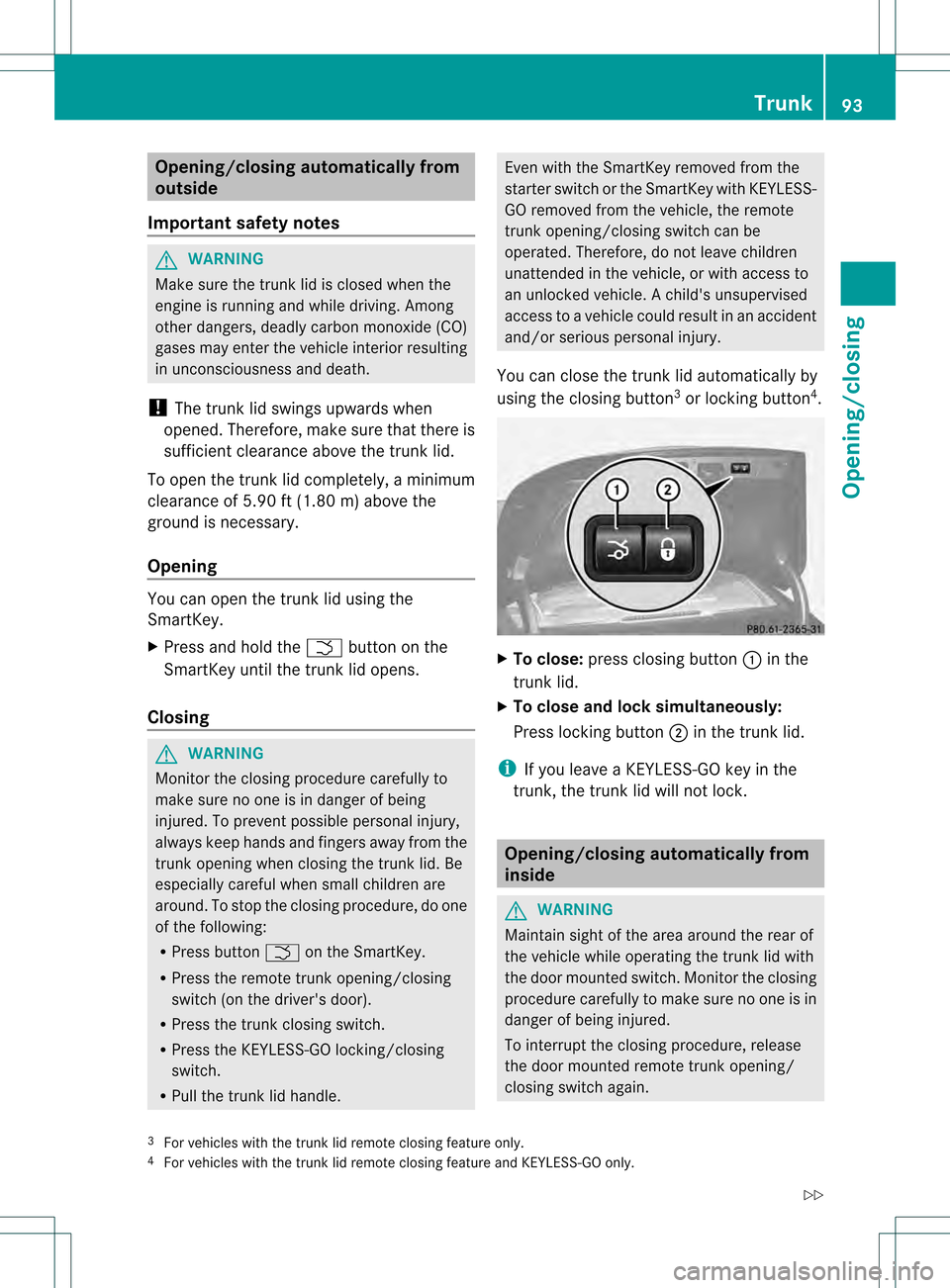
Opening/closing automatically from
outside
Important safety notes G
WARNING
Make sure the trun klid is closed when the
engine is running and while driving. Among
other dangers, deadly carbo nmonoxide (CO)
gases may enter the vehicle interior resulting
in unconsciousness and death.
! The trunk lid swings upwards when
opened. Therefore, make sure that there is
sufficient clearance above the trunk lid.
To open the trunk lid completely, a minimum
clearance of 5.90 ft (1.80 m) above the
ground is necessary.
Opening You can open the trunk lid using the
SmartKey.
X
Press and hold the 0004button on the
SmartKey until the trunk lid opens.
Closing G
WARNING
Monitor the closing procedure carefully to
make sure no one is in danger of being
injured. To prevent possible personal injury,
always keep hands and fingers away from the
trunk opening when closing the trunk lid. Be
especially careful when small children are
around. To stop the closing procedure, do one
of the following:
R Press button 0004on the SmartKey.
R Press the remote trunk opening/closing
switch (on the driver's door).
R Press the trunk closing switch.
R Press the KEYLESS-GO locking/closing
switch.
R Pull the trunk lid handle. Even with the SmartKey removed from the
starter switch or the SmartKey with KEYLESS-
GO removed from the vehicle, the remote
trunk opening/closing switch can be
operated. Therefore, do not leave children
unattended in the vehicle, or with access to
an unlocked vehicle.
Achild's unsupervised
access to a vehicle could result in an accident
and/or serious personal injury.
You can close the trunk lid automatically by
using the closing button 3
or locking button 4
. X
To close: press closing button 0002in the
trunk lid.
X To close and lock simultaneously:
Press locking button 0003in the trunk lid.
i If you leave a KEYLESS-GO key in the
trunk, the trunk lid will not lock. Opening/closing automatically from
inside
G
WARNING
Maintain sight of the area around the rear of
the vehicle while operating the trunk lid with
the door mounted switch. Monitor the closing
procedure carefully to make sure no one is in
danger of being injured.
To interrupt the closing procedure, release
the door mounted remote trunk opening/
closing switch again.
3 For vehicles with the trunk lid remote closing feature only.
4 For vehicles with the trunk lid remote closing feature and KEYLESS-GO only. Trunk
93Opening/closing
Z
Page 96 of 542

Even with the SmartKey removed from the
starter switch or the SmartKe
ywith KEYLESS-
GO removed from the vehicle, the remote
trunk opening/closing switch can be
operated. Therefore, do not leave children
unattended in the vehicle, or with access to
an unlocked vehicle. Achild's unsupervised
access to a vehicle could result in an accident
and/or serious personal injury. G
WARNING
Make sure the trunk lid is closed when the
engine is running and while driving. Among
other dangers, deadly carbon monoxide (CO)
gases may enter the vehicle interior resulting
in unconsciousness and death.
You can open and close the trunk lid from the
driver's seat when the vehicle is stationary
and unlocked. X
To open: press remote operating switch for
trunk lid 0002until the trunk lid opens.
X To close: press remote operating switch
for trunk lid 0002until the trunk lid is closed. Locking the trunk separately
You can lock the trunk separately.Ify ou then
unlock the vehicle centrally, the trunk
remains locked and cannot be opened.
X Close the trunk lid.
X Take the mechanical key out of the
SmartKey (Y page 84). X
Insert the mechanical key into the trunk lid
lock as far as the stop.
X Turn the mechanical key clockwise from
position 0005to position 0006.
X Remove the mechanical key.
X Insert the mechanical key into the
SmartKey. Unlocking the trunk (mechanical key)
! The trunk lid swings upwards when
opened. Therefore, make sure that there is
sufficient clearance above the trunk lid.
If the trunk cannot be unlocked with the
SmartKey or KEYLESS-GO, use the
mechanical key.
If you use the mechanical key to unlock and
open the trunk lid, the anti-theft alarm system
will be triggered (Y page 79).
X Take the mechanical key out of the
SmartKey (Y page 84).
X Insert the mechanical key into the trunk lid
lock as far as the stop. 94
TrunkOpening/closing
Page 131 of 542

Cleaning instructions
!
Do no ttouch the COMAND display .The
display has a very sensitive high-gloss
surface; there is a risk of scratching. If you
have to clean the screen, however, use a
mild cleaning agent and a soft, lint-free
cloth.
The display must be switched off and have
cooled down before you start cleaning. Clean
the display screen, when necessary, with a
commercially available microfiber cloth and
cleaning agent for TFT/LCD displays. Then,
dry the surface with a dry microfiber cloth.
Avoid using alcoholic thinners, gasoline or
abrasive cleaning agents. These could
damage the display surface. Do not apply
pressure to the display surface when cleaning
it, as this could cause irreversible damage. Remote control
Overview You can use the remote control to operate the
COMAND display, SPLITVIEWa nd either one
of the rear-compartment screens. 0002
To switch the screen on/off (Rea rSeat
Entertainment System only)
0003 To switch the button lighting on/off 0026
To select the screen for remote control
operation (COMAND ,SPLITVIEW ,L
REAR and REAR Rcan be selected)
0025 To select a menu or menu item
0023 To confirm a selection or setting
0024 Mute
0014 To adjust the volume (for corded
headphones only)
0015 COMAND: to set the station, skip track,
fast forward/rewind, for example. Rear
Seat Entertainment System: skip track,
fast forward/rewind
0016 COMAND: to select a station from
presets, select a track, enter directly,
enter a phone number, for example. Rear
Seat Entertainment System: to select a
track, enter directly
0017 To exit a menu (back)
X Point the remote control at the
corresponding screen and execute the
functions by pressing the corresponding
buttons.
i The remote control's function may be
restricted depending on the angle at which
it is pointed at the respective screen.
Selecting the screen for the remote
control X
Turn thumbwheel 0026until the desired
display is highlighted in the window.
Switching the screen on/off (Rear Seat
Entertainment System only) If the SmartKey is in the ignition lock in
position
0or 1or if the SmartKey is not in the
ignition lock, the rear screens will switch off
after 30 minutes. Before the screens switch
off, they show a message to this effect.
You can switch the screen sback on.
However, this will discharge the starter
battery. At
ag lance
129COMAND Z
Page 147 of 542

Switching the screen on/off
If the SmartKey in the ignition lock is in
position
0or 1or if the SmartKey is not in the
ignition lock, the rear screens will switch off
after 30 minutes. Before the screens switch
off, they show a message to this effect.
You can switch the screens back on.
However, this will discharge the starter
battery.
X Point the remote control at the rear-
compartmen tscree nwhich has been
selected for remote operation.
X Press button 0002on the remote control.
The respective rear screen switches on or
off.
i You can only switch the screens on using
the remote control if the ignition is
switched on.
Switching the button lighting on/off
X Press button 0003on the remote control.
Depending on the previous status, the
button lighting is switched on or off.
i If you do not use the remote control for
about 15 seconds, the button lighting
switches off automatically.
Switching the sound on/off (corded
headphones only)
X Press button 0024on the remote control.
The sound is switched on/off.
Selecting amenu/menu item and
confirming your selection
X Press the 0009000C000A buttons to
selec tthe menu/menu item and press the
000C button to confirm.
CD/DVD drive and AUX jacks The CD/DVD drive is located in the center
behind the front seats. 0002
CD/DVD slot
0003 AUX, right-hand (R) jack for audio signal
0026 AUX, left-hand (L) jack for audio signal
0025 AUX, jack for video signal (V)
0023 CD/DVD eject button
The AUX jacks shown are for the AUX drive.
Identical jacks can be found on the right-hand
side of the rear-compartment screens (AUX
display), (Y page 144). At
ag lance
145COMAND Z
Page 241 of 542

X
Connect the external device with suitable
socket 0002,0003or0026.
COMAND activates the device
automatically for sockets 0003and 0026.
COMAND does no tactivate the device
automatically for socket 0002.If you remove a device from sockets
0003and
0026, the No device connected message
appears.
i A connected iPod ®
or MP3 player should
not be simultaneously operate dvia the
Media Interface and the remote control
(e.g .Bluetooth ®
remote control), as this
may produce unpredictable results.
i Connecting a fully discharged iPod ®
or
MP3 player can result in an extended
initialization period.
Error messages appear while the device is
being activated if:
R COMAND does not support the device
connected.
R two devices are connected.
R the connected device consumes too much
power.
R the Media Interface connection is faulty.
i Consult an authorized Mercedes-Benz
Center if required. Switching to Medi
aInterface mode General notes
In extreme cases, starting up individual
functions can take up to several minutes –
this depends on the external device and its
content(
e.g. video podcasts).
Only use the original software to save files on
iPods or MP3 players. Otherwise, some or all
functions may not be available.
Option 1
X Connect an external device (Y page 238).
COMAND activates the device. Following
this, the basic display appears if there are
any playable files on the data carrier.
or
X Select Audio in the main function bar by
sliding 002A001Cand turning 0031001C0032the COMAND
controller and press 0021to confirm.
If you had previously selected Media
Interface mode, this will now be activated.
If another audio source is switched on, you
can now switch to Media Interface mode in
the audio menu.
X Select Audio by sliding
002A001Cand turning
0031001C0032 the COMAND controller and press
0021 to confirm.
The audio menu appears.
X Select Media Interface and press
0021to
confirm.
Option 2
X Select Audio by sliding
002A001Cand turning
0031001C0032 the COMAND controller and press
0021 to confirm.
The audio menu appears.
X Select Media Interface and press
0021to
confirm.
Option 3
X In the media list, (Y page 228) turn0031001C0032
the COMAND controller to select the entry Audio
239COMAND Z
Page 258 of 542

Removing
aCD/DVD X
Press the 0008eject button.
The drive ejects the disc.
X Take the dis cout of th eslot.
If you do not take the disc out of the slot,
the drive will draw it in again automatically
after a shor twhile.
Switching to audio CD, audio DVD or
MP3 mode X
Insert a CD/DVD (Y page 255).
The Rear Seat Entertainment System loads
the inserted disc.
X Select Disc in the menu using the
000A0009000C buttons on the remote
control and press the 000Cbutton to confirm.
The corresponding mode is switched on.
The Rear Seat Entertainment System plays
the disc.
i Variable bit rates in MP3 tracks can result
in the elapsed time shown being different
to the actual elapsed time.
Selects atrack Selecting by skipping to
atrack
X To skip forwards or backwards to a
track: press the 0009or000C button on
the remote control.
or
X Press the 0001or0002 button.
The skip forward functio nskips to the next
track.
Skipping backwards restarts the current
track (i fithas been playing for more than
eigh tseconds) or starts the previous track
(if the curren ttrack has only been playing
for a shorter time).
If you have selected the Track List Mixor
Random Folder playback options, the
track order is random. Selecting by track list
In audio CD mode, the track list contains all
tracks on the disc currently playing.
In audio DVD mode, the track list contains all
tracks in the currently active group; see
"Setting the audio format" (Y page 232).
In MP3 mode, the track list shows all tracks
in the currently active folde ras well as the
folder structure, allowing you to select any
track on the MP3 CD.
X Select Track List (audio CD/DVD mode)
or Folder (MP3 mode) using
the 000B0009000C buttons on the remote
control and press the 000Cbutton to confirm.
or
X Press the 000Cbutton when the display/
selection window is selected.
The track list appears. The 002Cdot indicates
the current track.
X Select a track using the 000Aor000B
button and press the 000Cbutton to confirm.
Making aselection by entering the track
number directly
X Press the 0033button on the remote
control.
The track entry display appears.
Example: track 2
X Press the 0013number key.
Example: track 12
X Press the corresponding number buttons in
rapid succession.
i It is not possible to enter numbers that
exceed the number of tracks on the CD or
in the currently active folder.
X Wait for approximately three seconds after
making the entry.
You will hear the track which has been
entered. The corresponding basic menu
then reappears. 256
Rear Seat Entertainment SystemCOMAND
Page 260 of 542

X
To interrupt playback: select0018using
the 000B0009000C buttons on the remote
control and press the 000Cbutton to confirm.
The 0007 display changes to 000E.
X To continue playback: select000Eand
press the 000Cbutton to confirm.
Playback continues from the point where it
was interrupted.
X To stop playback: while playback is
interrupted, select 0018againand press
the 000Cbutton to confirm.
Playback stops and returns to the
beginning of the DVD. 000Eis highlighted.
X To restart playback: select000Eand
press the 000Cbutton to confirm.
Playback starts from the beginning of the
DVD.
Setting the audio format Further information on audio formats is
available in the "Audio" section
(Y page 232).
X Select DVD-A using the
000B0009000C
buttons on the remote control and press
the 000Cbutton to confirm.
X Select Group using the
000A000B buttons
and press the 000Cbutton to confirm.
The list of available audio formats appears.
The 002Cdot indicates the format currently
selected.
X Select an audio format using the
000A000B buttons and press the 000Cbutton
to confirm.
X To exit the menu: press the0009
or 000C button.
Playbac koptions Further information on playback options is
available in the "Audio" section
(Y
page 232). X
Select CD ,
DVD-A or
MP3 using
the 000B0009000C buttons on the remote
control and press the 000Cbutton to confirm.
The options list appears .The 002C dot
indicates the option currently selected.
X Select Normal Track Sequence ,
Track List Mix or
Random Folder using the
000A000B buttons and press the 000Cbutton
to confirm.
The option is switched on. All options
except Normal Track Sequence will be
indicated in the display/selection window.
i If you change the disc, the Normal Track Sequence option is activated
automatically .Ifanoption is selected, it
remains selected after the Rear Seat
Entertainment System is switched on or
off.
Switching track information on/off
(MP3 mode only) If the function is switched on, folder and track
names are displayed.
If the function is switched off, disc and file
names are displayed.
X Select MP3 using the
000B0009000C
buttons on the remote control and press
the 000Cbutton to confirm.
X Select Show Track Information using
the 000A000B buttons and press the 000C
button to confirm.
The function is switched on 000Aor off 0002,
depending on the previous status. Video DVD mode
General notes Here you will find further information on the
following topics:
R
safety notes (Y page 225)
R notes on DVD s(Ypage 245) 258
Rear Seat Entertainment SystemCOMAND