Page 9 of 50

8
Safety Notice
Some TomTom navigation devices contain a GSM/GPRS module which can interfere with
electrical devices such as cardiac pacemakers, hearing aids and aviation equipment.
Interference with these devices may endanger the health or life of you or others.
If your device includes a GSM/GPRS module, do not use it near unprotected electrical units
or in areas where the use of mobile telephones is prohibited, such as hospitals and airplanes.
Safety settings
We recommend using the safety settings to make your driving as safe as possible.
These are some of the options included in the safety settings:
• Show safety reminders
• Warn when driving faster than allowed
If your device suppor ts voice commands, you can also drive more safely by using voice
commands to control your navigation device.
Navigation operation
- Avoid operating while driving. Operate after stopping the vehicle.
- Do not focus your attention on the display while driving. Otherwise an accident could occur
as a result of not paying attention to the road.
- Always obey the traffic laws of the country in which the vehicle is being driven.
Page 10 of 50
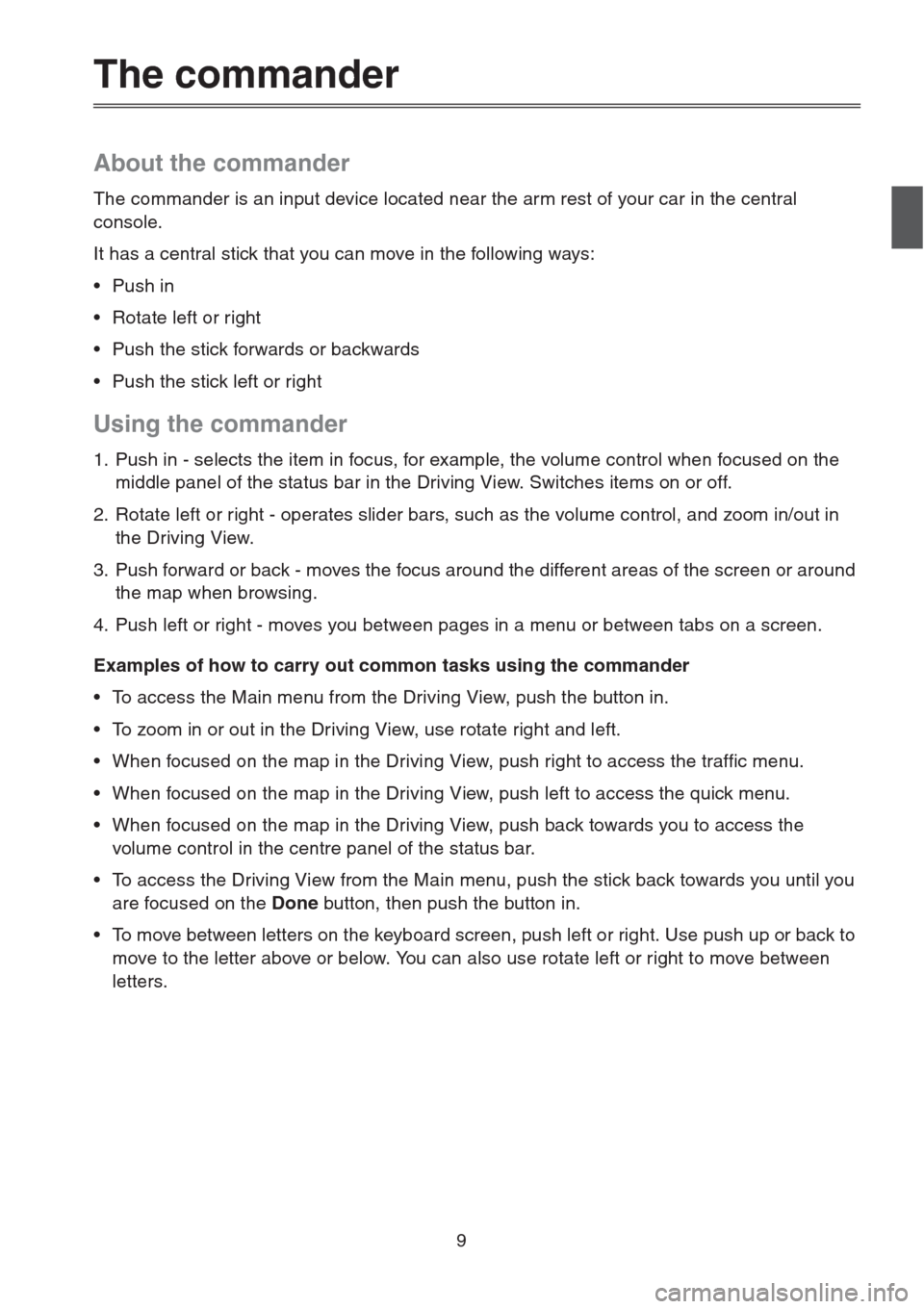
9
The commander
About the commander
The commander is an input device located near the arm rest of your car in the central
console.
It has a central stick that you can move in the following ways:
•Push in
• Rotate left or right
• Push the stick forwards or backwards
• Push the stick left or right
Using the commander
1. Push in - selects the item in focus, for example, the volume control when focused on the
middle panel of the status bar in the Driving View. Switches items on or off.
2. Rotate left or right - operates slider bars, such as the volume control, and zoom in/out in
the Driving View.
3. Push forward or back - moves the focus around the different areas of the screen or around
the map when browsing.
4. Push left or right - moves you between pages in a menu or between tabs on a screen.
Examples of how to carry out common tasks using the commander
• To access the Main menu from the Driving View, push the button in.
• To zoom in or out in the Driving View, use rotate right and left.
• When focused on the map in the Driving View, push right to access the traffic menu.
• When focused on the map in the Driving View, push left to access the quick menu.
• When focused on the map in the Driving View, push back towards you to access the
volume control in the centre panel of the status bar.
• To access the Driving View from the Main menu, push the stick back towards you until you
are focused on the Done button, then push the button in.
• To move between letters on the keyboard screen, push left or right. Use push up or back to
move to the letter above or below. You can also use rotate left or right to move between
letters.
Page 11 of 50
10
Planning a route
Planning a route
Important: In the interest of safety and to reduce distractions while you are driving, you
should always plan a route before you star t driving.
To plan a route on your Navigation Device, do the following:
1. Tap the screen to open the Main menu.
2. Tap Navigate to.
3. Tap Address.
You can change the country or state setting by tapping the flag before you select a city.
4. Enter the town or city name.
Towns with similar names are shown in the list while you type.
When the correct city or town appears in the list, tap the name to select the destination.
5. Enter the streetname.
Streets with similar names are shown in the list while you type.
Tip: Instead of typing the address, tap the microphone button to enter the address by
speaking to your Navigation Device.
Page 12 of 50
11
When the correct street name appears in the list, tap the name to select the destination.
6. Enter the house number, then tap Done.
7. The location is shown on the map. Tap Select to continue or tap Back to enter another
address.
8. When the new route is shown, tap Done.
For more information about the route, tap Details.
Tip: If you want your final destination to be a car park, tap Car park and select a
location from the list of car parks close to your general destination.
Page 13 of 50
12
To change your route, for example, to travel via a par ticular location or to select a new
destination, tap Change route.
Your Navigation Device starts to guide you to your destination, using spoken instructions and
on-screen directions.
Route summary
The route summary shows an overview of your route, the remaining distance to your
destination and the remaining estimated journey time.
To view the route summary, tap the right-hand panel on the status bar in the Driving view or
tap View route in the Main menu and then tap Show route summary.
If you have a TomTom HD Traffic service or an RDS-TMC receiver, the route summary also
shows traffic information about delays on your route.
LIVE summary
LIVE summary shows LIVE services information on your route.
Page 14 of 50
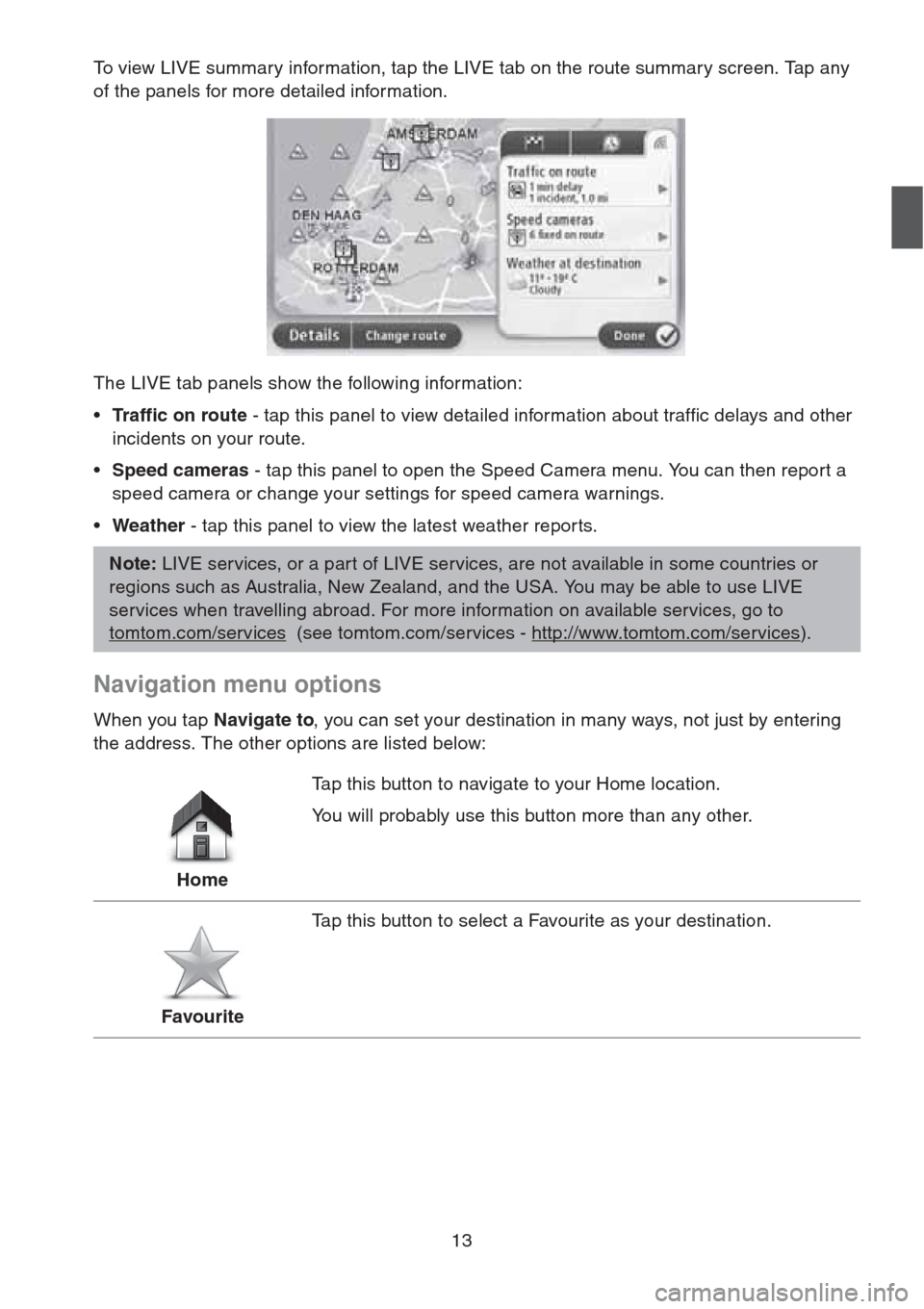
13
To view LIVE summary information, tap the LIVE tab on the route summary screen. Tap any
of the panels for more detailed information.
The LIVE tab panels show the following information:
•Traffic on route - tap this panel to view detailed information about traffic delays and other
incidents on your route.
•Speed cameras - tap this panel to open the Speed Camera menu. You can then report a
speed camera or change your settings for speed camera warnings.
•Weather - tap this panel to view the latest weather repor ts.
Navigation menu options
When you tap Navigate to, you can set your destination in many ways, not just by entering
the address. The other options are listed below:
Note: LIVE services, or a part of LIVE services, are not available in some countries or
regions such as Australia, New Zealand, and the USA. You may be able to use LIVE
services when travelling abroad. For more information on available services, go to
tomtom.com/services
(see tomtom.com/services - http://www.tomtom.com/services).
HomeTap this button to navigate to your Home location.
You will probably use this button more than any other.
FavouriteTap this button to select a Favourite as your destination.
Page 15 of 50
14
AddressTap this button to enter an address as your destination.
Recent destinationTap this button to select your destination from a list of places you
have recently used as destinations.
Point of InterestTap this button to navigate to a Point of Interest (POI).
Point on mapTap this button to select a point on the map as your destination
using the map browser.
Latitude LongitudeTap this button to enter a destination using latitude and longitude
values.
Local searchTap this button to use TomTom Local Search with TomTom Places
to help you find shops and businesses in and around your current
location.
Note: Only available on LIVE devices.
You can choose to search for shops and businesses near you,
near your destination, near any other destination or in a city.
For example, if you are looking for a swimming pool near your
current location, enter 'swimming pool' and choose the best search
result.
Page 16 of 50
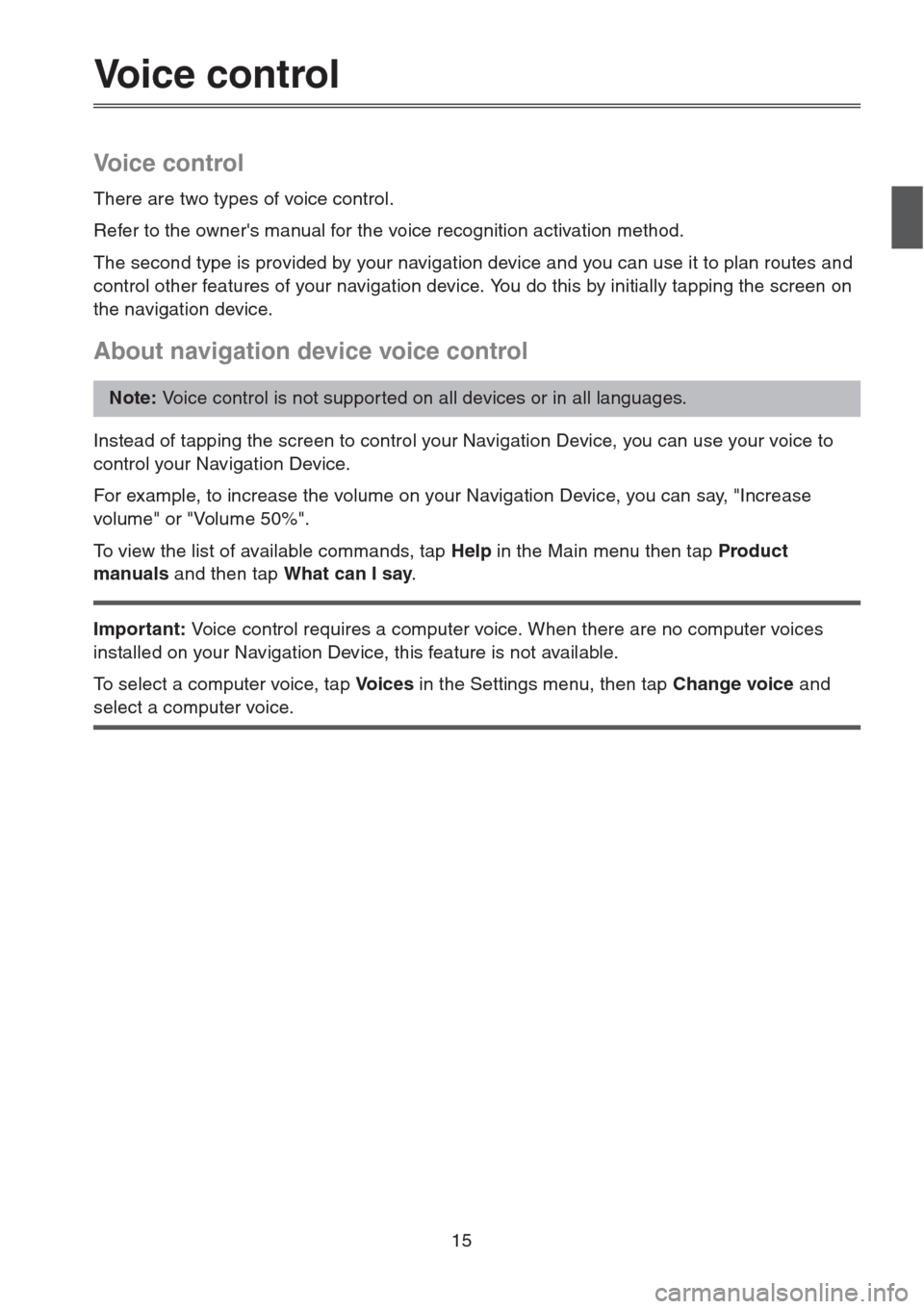
15
Voice control
Voice control
There are two types of voice control.
Refer to the owner's manual for the voice recognition activation method.
The second type is provided by your navigation device and you can use it to plan routes and
control other features of your navigation device. You do this by initially tapping the screen on
the navigation device.
About navigation device voice control
Instead of tapping the screen to control your Navigation Device, you can use your voice to
control your Navigation Device.
For example, to increase the volume on your Navigation Device, you can say, "Increase
volume" or "Volume 50%".
To view the list of available commands, tap Help in the Main menu then tap Product
manuals and then tap What can I say.
Important: Voice control requires a computer voice. When there are no computer voices
installed on your Navigation Device, this feature is not available.
To select a computer voice, tap Vo i c e s in the Settings menu, then tap Change voice and
select a computer voice.
Note: Voice control is not suppor ted on all devices or in all languages.