Page 17 of 50
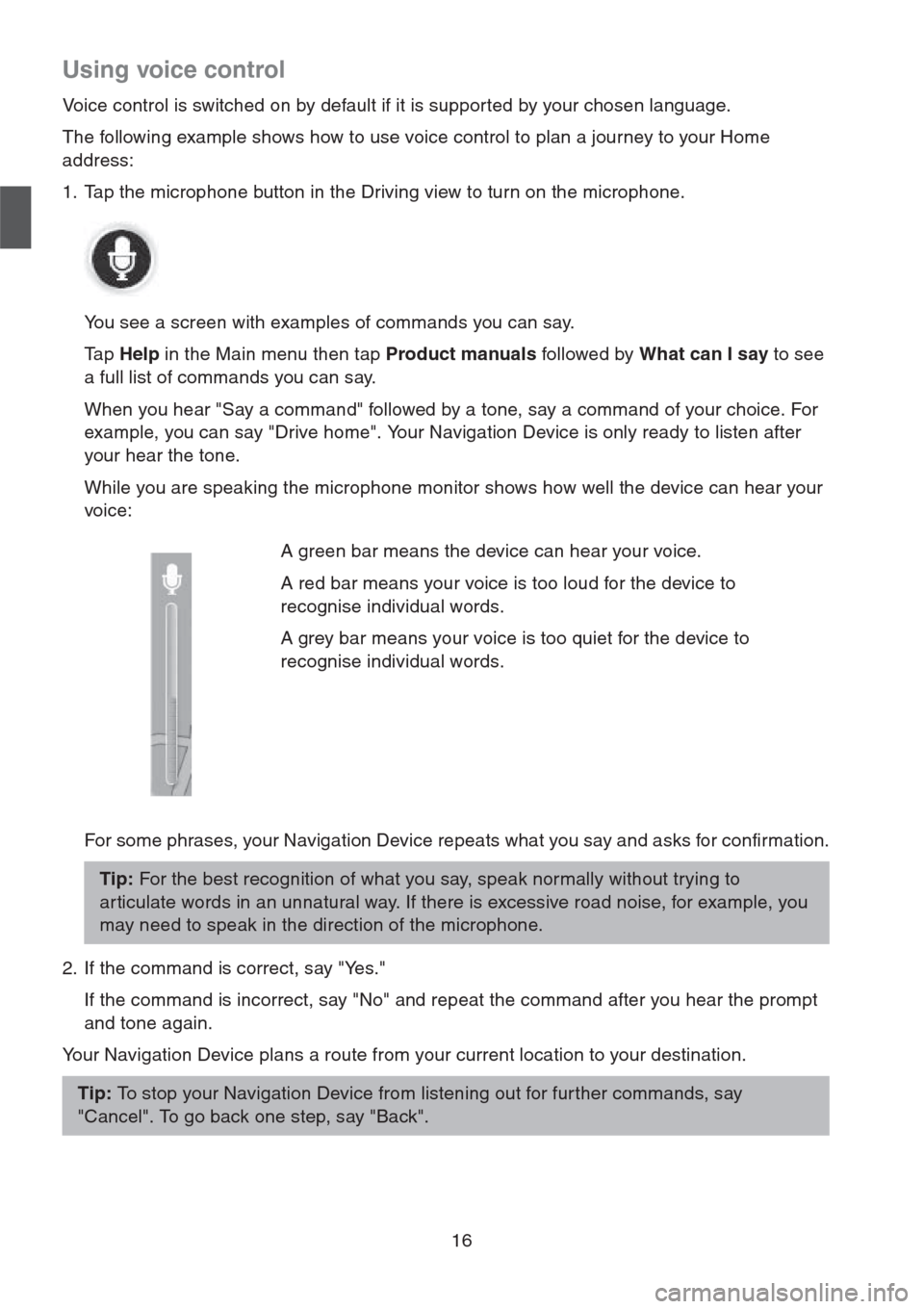
16
Using voice control
Voice control is switched on by default if it is supported by your chosen language.
The following example shows how to use voice control to plan a journey to your Home
address:
1. Tap the microphone button in the Driving view to turn on the microphone.
You see a screen with examples of commands you can say.
Ta p Help in the Main menu then tap Product manuals followed by What can I say to see
a full list of commands you can say.
When you hear "Say a command" followed by a tone, say a command of your choice. For
example, you can say "Drive home". Your Navigation Device is only ready to listen after
your hear the tone.
While you are speaking the microphone monitor shows how well the device can hear your
voice:
For some phrases, your Navigation Device repeats what you say and asks for confirmation.
2. If the command is correct, say "Yes."
If the command is incorrect, say "No" and repeat the command after you hear the prompt
and tone again.
Your Navigation Device plans a route from your current location to your destination.A green bar means the device can hear your voice.
A red bar means your voice is too loud for the device to
recognise individual words.
A grey bar means your voice is too quiet for the device to
recognise individual words.
Tip: For the best recognition of what you say, speak normally without trying to
ar ticulate words in an unnatural way. If there is excessive road noise, for example, you
may need to speak in the direction of the microphone.
Tip: To stop your Navigation Device from listening out for fur ther commands, say
"Cancel". To go back one step, say "Back".
Page 18 of 50
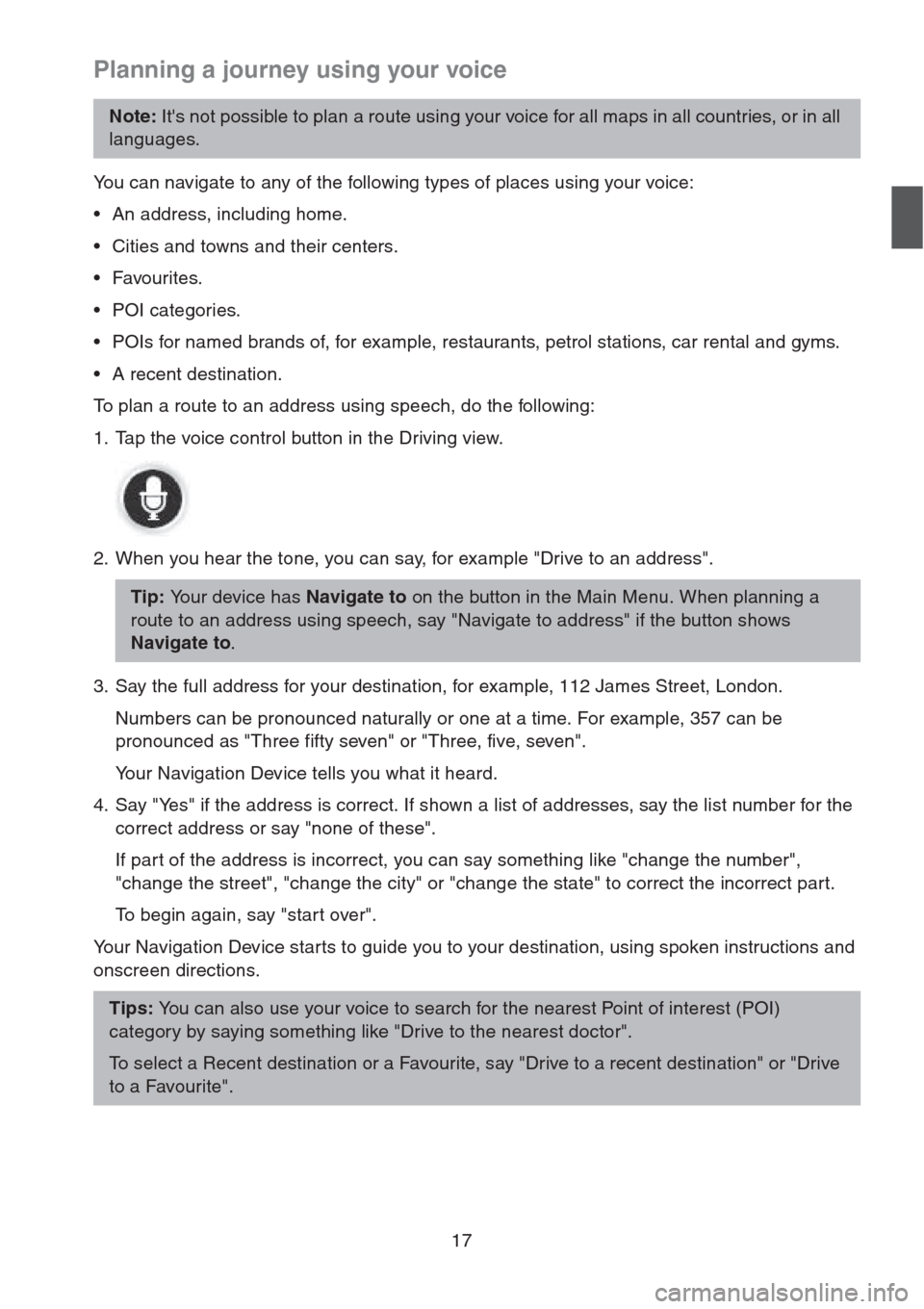
17
Planning a journey using your voice
You can navigate to any of the following types of places using your voice:
• An address, including home.
• Cities and towns and their centers.
•Favourites.
• POI categories.
• POIs for named brands of, for example, restaurants, petrol stations, car rental and gyms.
• A recent destination.
To plan a route to an address using speech, do the following:
1. Tap the voice control button in the Driving view.
2. When you hear the tone, you can say, for example "Drive to an address".
3. Say the full address for your destination, for example, 112 James Street, London.
Numbers can be pronounced naturally or one at a time. For example, 357 can be
pronounced as "Three fifty seven" or "Three, five, seven".
Your Navigation Device tells you what it heard.
4. Say "Yes" if the address is correct. If shown a list of addresses, say the list number for the
correct address or say "none of these".
If part of the address is incorrect, you can say something like "change the number",
"change the street", "change the city" or "change the state" to correct the incorrect part.
To begin again, say "start over".
Your Navigation Device starts to guide you to your destination, using spoken instructions and
onscreen directions.
Note: It's not possible to plan a route using your voice for all maps in all countries, or in all
languages.
Tip: Your device has Navigate to on the button in the Main Menu. When planning a
route to an address using speech, say "Navigate to address" if the button shows
Navigate to.
Tips: You can also use your voice to search for the nearest Point of interest (POI)
category by saying something like "Drive to the nearest doctor".
To select a Recent destination or a Favourite, say "Drive to a recent destination" or "Drive
to a Favourite".
Page 19 of 50
18
The Driving View
About the Driving View
When your Navigation Device star ts for the first time, you are shown the Driving View along
with detailed information about your current position.
Tap the centre of the screen at any time to open the Main Menu.
The Driving View
1. Zoom button - tap the magnifying glass to show buttons for zooming in and out.
2. Quick menu - to enable the quick menu, tap Make your own menu in the Settings menu.
3. Your current position.
4. Road sign information or the next street name.
5. Traffic sidebar. Tap the sidebar to open the Traffic menu.
The traffic sidebar is only shown if your device has either an HD Traffic subscription or an
RDS-TMC Receiver connected. Traffic information is not available in all countries or
regions.
6. Microphone button for voice command and control.
Page 20 of 50
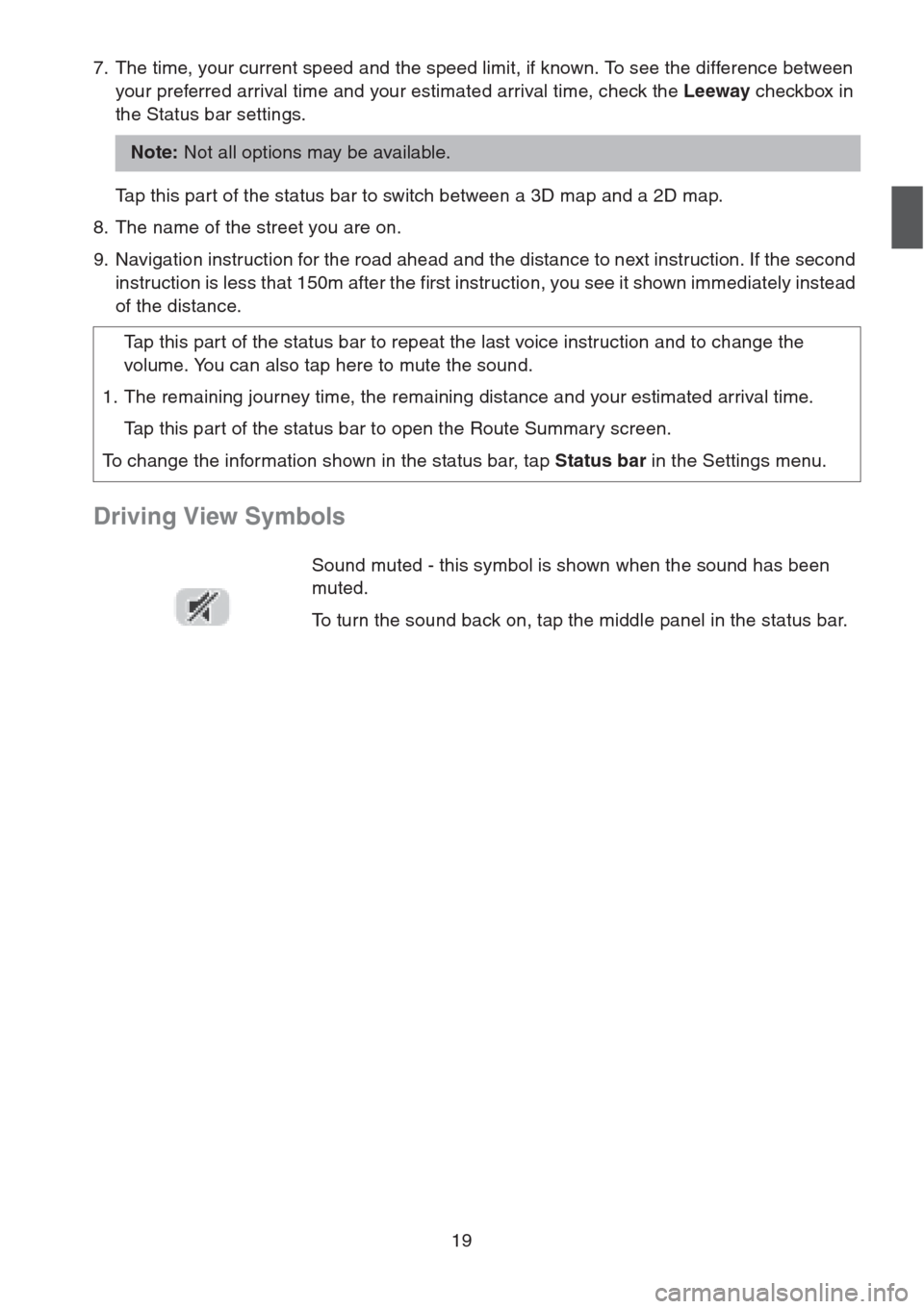
19
7. The time, your current speed and the speed limit, if known. To see the difference between
your preferred arrival time and your estimated arrival time, check the Leeway checkbox in
the Status bar settings.
Tap this part of the status bar to switch between a 3D map and a 2D map.
8. The name of the street you are on.
9. Navigation instruction for the road ahead and the distance to next instruction. If the second
instruction is less that 150m after the first instruction, you see it shown immediately instead
of the distance.
Driving View Symbols
Note: Not all options may be available.
Tap this part of the status bar to repeat the last voice instruction and to change the
volume. You can also tap here to mute the sound.
1. The remaining journey time, the remaining distance and your estimated arrival time.
Tap this part of the status bar to open the Route Summary screen.
To change the information shown in the status bar, tap Status bar in the Settings menu.
Sound muted - this symbol is shown when the sound has been
muted.
To turn the sound back on, tap the middle panel in the status bar.
Page 21 of 50

20
View map
About viewing the map
You can view the map in the same way as you might look at a traditional paper map. The map
shows your current location and many other locations such as Favourites and POIs.
To view the map in this way, tap View map or View route in the Main menu.
You view different locations on the map by moving the map across the screen. To move the
map, touch the screen and drag your finger across the screen.
To select a location on the map, tap the location on the map. The cursor highlights the
location and displays useful information about the location in an information panel. Tap the
information panel to create a Favourite or plan a route to that location.
View map
1. The scale bar
2. Traffic - current traffic incidents. Use the Options button to select whether traffic information
is shown on the map. When traffic information is shown on the map, POIs and Favourites
are not shown.
Important: Not all features on this screen can be controlled using the commander. Use
the touch screen instead.
Note: To use a TomTom traffic information service, you may need a subscription. Traffic
services are not supported in all countries or regions. For more information, visit
tomtom.com/services
(see tomtom.com/services - http://www.tomtom.com/services).
Page 22 of 50
21
3. Marker
Markers point to your current location (blue), your home location (yellow) and your
destination (red). The marker shows the distance to the location.
Tap a marker to centre the map on the location pointed to by the marker.
You can also set your own marker. Tap the cursor button, then tap Set marker position to
place a green marker at the cursor position.
To turn markers off, tap Options, then Advanced and clear the Markers checkbox.
4. Options button
5. The cursor with street name balloon
Tap the button in the street name balloon to open the cursor menu. You can navigate to the
cursor position, make a Favourite of the cursor position, or find a Point of Interest near the
cursor position.
6. The Find button
Tap this button to find specific addresses, favourites or Points of Interest.
7. The zoom bar
Zoom in and out by moving the slider.
Page 23 of 50

22
Options
Tap the Options button to set the information shown on the map and show the following
information:
•Traffic - select this option to show traffic information on the map. When traffic information is
shown, POIs and Favourites are not shown.
•Names - select this option to show street and city names on the map.
•Points of interest - select this option to show POIs on the map. Tap Choose POI to
choose which POI categories are shown on the map.
•Satellite Images - select this option to show satellite images of the area being viewed.
Satellite images are not available in every map or for every location on the map.
•Favourites - select this option to show your Favourites on the map.
Ta p Advanced to show or hide the following information:
•Markers - select this option to enable markers. Markers point to your current location
(blue), your home location (yellow) and your destination (red). The marker shows the
distance to the location.
Tap a marker to centre the map on the location which the marker is pointing to.
To create your own marker, tap the cursor button. Then tap Set marker position to place a
green marker at the cursor position.
To disable markers, tap Options, then tap Advanced and unselect Markers.
•Coordinates - select this option to show GPS coordinates in the lower left corner of the
map.
Note: To use a TomTom traffic information service, you may need a subscription. Traffic
services are not supported in all countries or regions. For more information, visit
tomtom.com/services
(see tomtom.com/services - http://www.tomtom.com/services).
Page 24 of 50
23
Map corrections
About Map Share
Map Share helps you correct map errors. You can correct several types of map error.
Note: Map Share is not available in all regions. For more information, go to
tomtom.com/mapshare
(see tomtom.com/mapshare -
http://www.tomtom.com/mapshare
).