2013 MAZDA MODEL CX-5 Tomtom
[x] Cancel search: TomtomPage 3 of 50

2
Map corrections 23
About Map Share............................................................................................................. 23
Sounds and voices 24
About sounds and voices ................................................................................................ 24
About computer voices .................................................................................................... 25
Selecting a voice ............................................................................................................. 25
Changing the volume level .............................................................................................. 25
Settings 26
About Settings .................................................................................................................26
Home location..................................................................................................................26
Favourites ........................................................................................................................ 26
Safety settings .................................................................................................................27
Show POI on map ........................................................................................................... 27
Switch map ......................................................................................................................28
Turn off voice guidance / Turn on voice guidance............................................................ 28
Reset factory settings ...................................................................................................... 29
Help 30
About getting help............................................................................................................ 30
Using Help to drive to a local service .............................................................................. 30
Help menu options........................................................................................................... 30
Services 32
About LIVE Services ....................................................................................................... 32
Safety Notice ...................................................................................................................32
Activating LIVE Services ................................................................................................. 32
LIVE Services subscriptions ............................................................................................ 33
Tr a f f i c 3 4
About traffic information................................................................................................... 34
About TomTom HD Traffic ................................................................................................ 34
Using traffic information ................................................................................................... 35
Speed cameras 36
Important ......................................................................................................................... 36
About Speed Cameras .................................................................................................... 36
Speed camera warnings .................................................................................................. 36
Changing the way you are warned .................................................................................. 37
Weather 38
About Weather................................................................................................................. 38
Requesting a weather report ........................................................................................... 38
Page 4 of 50

3
TomTom HOME 39
About TomTom HOME ..................................................................................................... 39
Installing TomTom HOME ................................................................................................ 39
MyTomTom account......................................................................................................... 40
Updating your device ....................................................................................................... 41
Updating your device with the new application ................................................................ 42
Customer support 44
Getting help to use your navigation device ...................................................................... 44
Status & information ........................................................................................................ 44
Addendum and Copyright 45
Addendum and Copyright ................................................................................................ 45
Copyright notices 47
Software licenses 48
Page 5 of 50
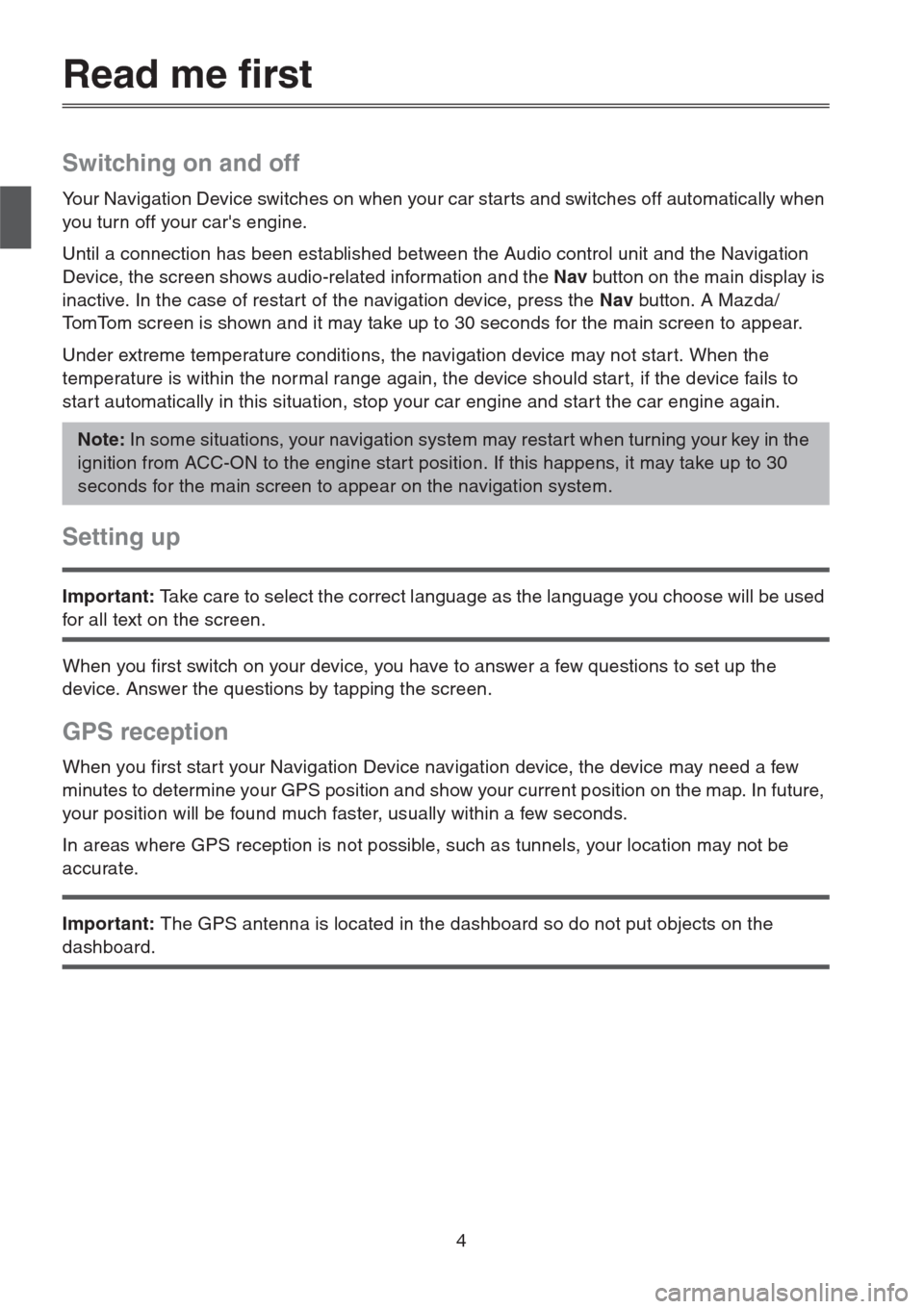
4
Read me first
Switching on and off
Your Navigation Device switches on when your car starts and switches off automatically when
you turn off your car's engine.
Until a connection has been established between the Audio control unit and the Navigation
Device, the screen shows audio-related information and the Nav button on the main display is
inactive. In the case of restart of the navigation device, press the Nav button. A Mazda/
TomTom screen is shown and it may take up to 30 seconds for the main screen to appear.
Under extreme temperature conditions, the navigation device may not star t. When the
temperature is within the normal range again, the device should star t, if the device fails to
star t automatically in this situation, stop your car engine and star t the car engine again.
Setting up
Important: Take care to select the correct language as the language you choose will be used
for all text on the screen.
When you first switch on your device, you have to answer a few questions to set up the
device. Answer the questions by tapping the screen.
GPS reception
When you first star t your Navigation Device navigation device, the device may need a few
minutes to determine your GPS position and show your current position on the map. In future,
your position will be found much faster, usually within a few seconds.
In areas where GPS reception is not possible, such as tunnels, your location may not be
accurate.
Important: The GPS antenna is located in the dashboard so do not put objects on the
dashboard.
Note: In some situations, your navigation system may restart when turning your key in the
ignition from ACC-ON to the engine start position. If this happens, it may take up to 30
seconds for the main screen to appear on the navigation system.
Page 6 of 50

5
Device not starting
In rare cases, your TomTom navigation module may not star t correctly or may stop
responding to your taps. For example, if the device temperature is too high or too low, the
system shuts down.
In rare circumstances, you may need to reset your navigation device. To reset your device,
switch off the car engine and then remove the MAP SD card. Re-insert the MAP SD card and
switch the car engine on again.
Take care of your device
It is important to take care of your device as follows:
Your device is not designed for use in extreme temperatures and any such exposure may
cause permanent damage.
Do not open the casing of your device under any circumstances. Doing so may be dangerous
and will invalidate the warranty.
Important: If you sell your car, you should remove all personal information from your
navigation device first. To remove your personal information, tap Settings and then tap Reset
factory settings.
Reference
Refer to online manual for full operations.
URL :http://download.tomtom.com/open/manuals/Mazda_Navigation_System_NB1/
manual.htm
Depending on the region in which the system is used, there may be differences in the
functions/displayed specifications which can be used.
Page 7 of 50
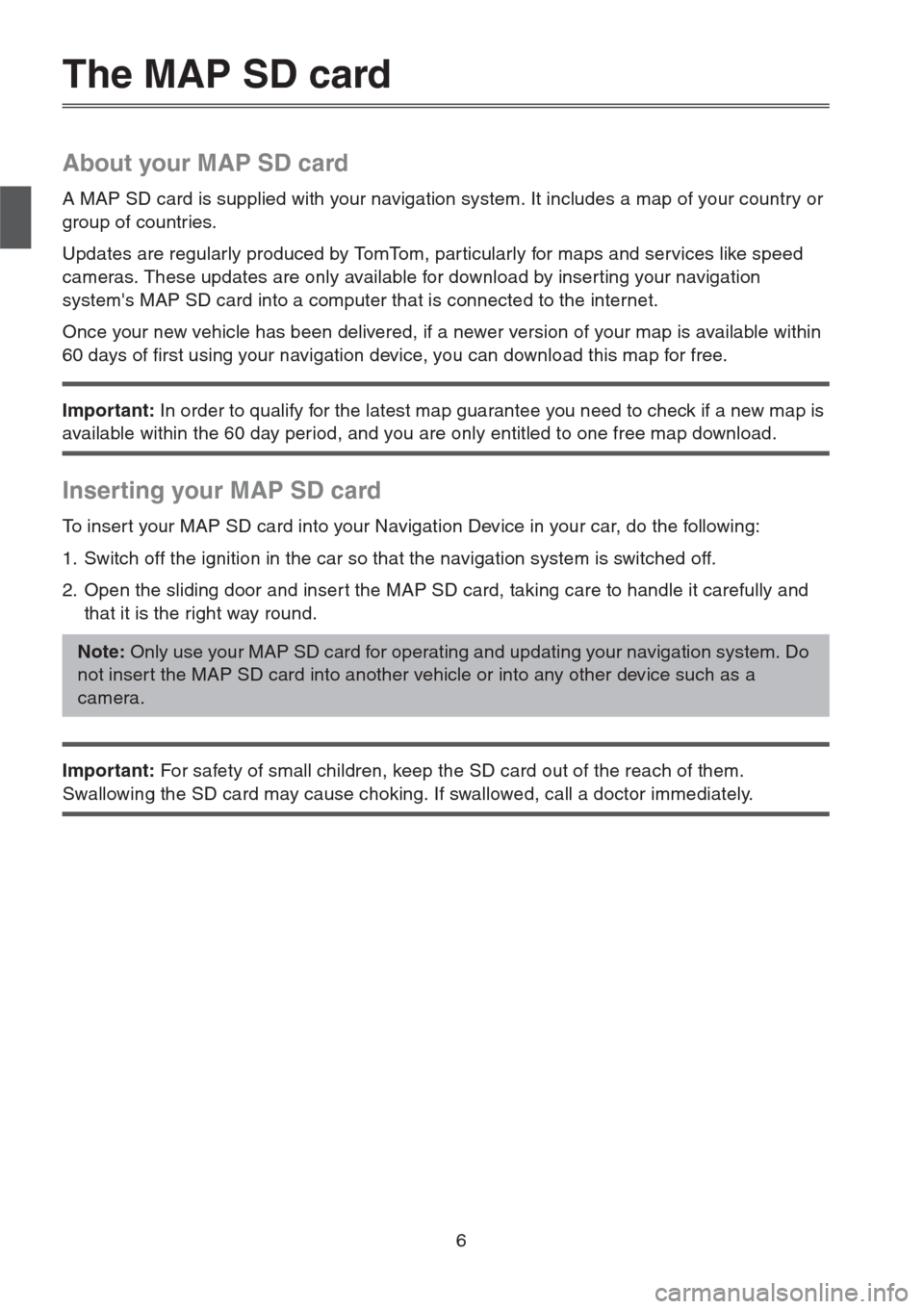
6
The MAP SD card
About your MAP SD card
A MAP SD card is supplied with your navigation system. It includes a map of your country or
group of countries.
Updates are regularly produced by TomTom, par ticularly for maps and services like speed
cameras. These updates are only available for download by inserting your navigation
system's MAP SD card into a computer that is connected to the internet.
Once your new vehicle has been delivered, if a newer version of your map is available within
60 days of first using your navigation device, you can download this map for free.
Important: In order to qualify for the latest map guarantee you need to check if a new map is
available within the 60 day period, and you are only entitled to one free map download.
Inserting your MAP SD card
To insert your MAP SD card into your Navigation Device in your car, do the following:
1. Switch off the ignition in the car so that the navigation system is switched off.
2. Open the sliding door and inser t the MAP SD card, taking care to handle it carefully and
that it is the right way round.
Important: For safety of small children, keep the SD card out of the reach of them.
Swallowing the SD card may cause choking. If swallowed, call a doctor immediately.
Note: Only use your MAP SD card for operating and updating your navigation system. Do
not inser t the MAP SD card into another vehicle or into any other device such as a
camera.
Page 8 of 50
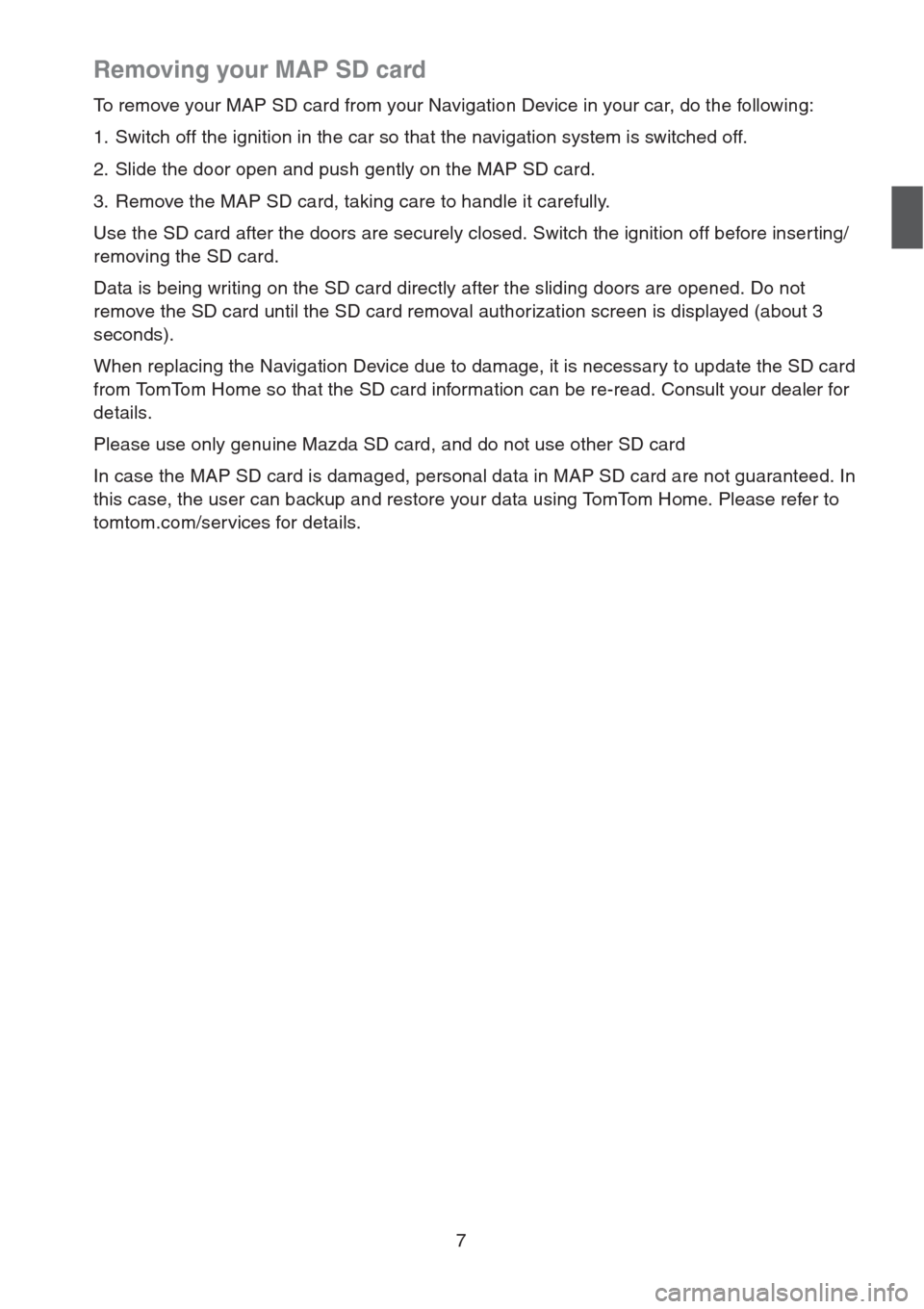
7
Removing your MAP SD card
To remove your MAP SD card from your Navigation Device in your car, do the following:
1. Switch off the ignition in the car so that the navigation system is switched off.
2. Slide the door open and push gently on the MAP SD card.
3. Remove the MAP SD card, taking care to handle it carefully.
Use the SD card after the doors are securely closed. Switch the ignition off before inserting/
removing the SD card.
Data is being writing on the SD card directly after the sliding doors are opened. Do not
remove the SD card until the SD card removal authorization screen is displayed (about 3
seconds).
When replacing the Navigation Device due to damage, it is necessary to update the SD card
from TomTom Home so that the SD card information can be re-read. Consult your dealer for
details.
Please use only genuine Mazda SD card, and do not use other SD card
In case the MAP SD card is damaged, personal data in MAP SD card are not guaranteed. In
this case, the user can backup and restore your data using TomTom Home. Please refer to
tomtom.com/services for details.
Page 9 of 50

8
Safety Notice
Some TomTom navigation devices contain a GSM/GPRS module which can interfere with
electrical devices such as cardiac pacemakers, hearing aids and aviation equipment.
Interference with these devices may endanger the health or life of you or others.
If your device includes a GSM/GPRS module, do not use it near unprotected electrical units
or in areas where the use of mobile telephones is prohibited, such as hospitals and airplanes.
Safety settings
We recommend using the safety settings to make your driving as safe as possible.
These are some of the options included in the safety settings:
• Show safety reminders
• Warn when driving faster than allowed
If your device suppor ts voice commands, you can also drive more safely by using voice
commands to control your navigation device.
Navigation operation
- Avoid operating while driving. Operate after stopping the vehicle.
- Do not focus your attention on the display while driving. Otherwise an accident could occur
as a result of not paying attention to the road.
- Always obey the traffic laws of the country in which the vehicle is being driven.
Page 13 of 50

12
To change your route, for example, to travel via a par ticular location or to select a new
destination, tap Change route.
Your Navigation Device starts to guide you to your destination, using spoken instructions and
on-screen directions.
Route summary
The route summary shows an overview of your route, the remaining distance to your
destination and the remaining estimated journey time.
To view the route summary, tap the right-hand panel on the status bar in the Driving view or
tap View route in the Main menu and then tap Show route summary.
If you have a TomTom HD Traffic service or an RDS-TMC receiver, the route summary also
shows traffic information about delays on your route.
LIVE summary
LIVE summary shows LIVE services information on your route.