Page 14 of 50
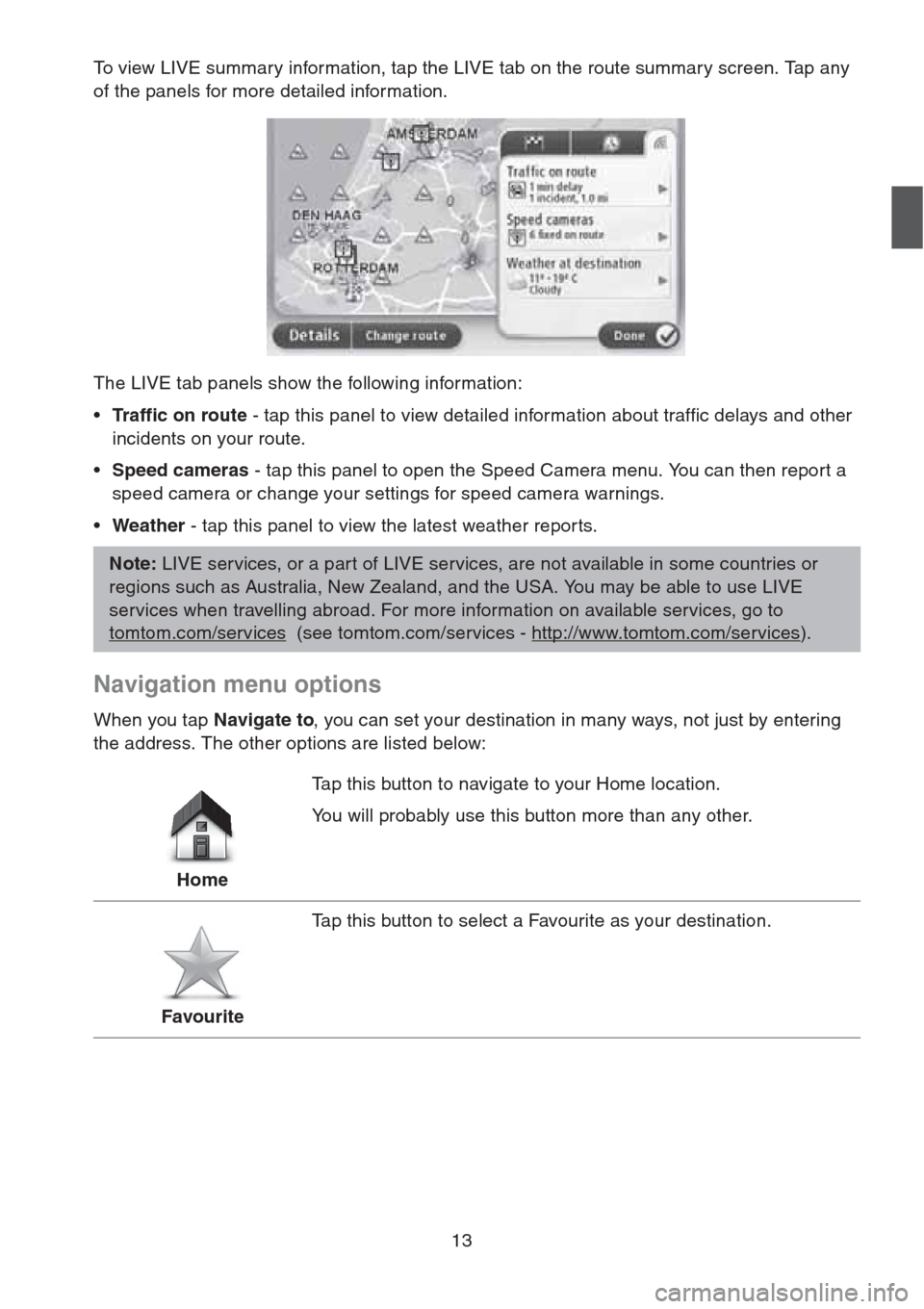
13
To view LIVE summary information, tap the LIVE tab on the route summary screen. Tap any
of the panels for more detailed information.
The LIVE tab panels show the following information:
•Traffic on route - tap this panel to view detailed information about traffic delays and other
incidents on your route.
•Speed cameras - tap this panel to open the Speed Camera menu. You can then report a
speed camera or change your settings for speed camera warnings.
•Weather - tap this panel to view the latest weather repor ts.
Navigation menu options
When you tap Navigate to, you can set your destination in many ways, not just by entering
the address. The other options are listed below:
Note: LIVE services, or a part of LIVE services, are not available in some countries or
regions such as Australia, New Zealand, and the USA. You may be able to use LIVE
services when travelling abroad. For more information on available services, go to
tomtom.com/services
(see tomtom.com/services - http://www.tomtom.com/services).
HomeTap this button to navigate to your Home location.
You will probably use this button more than any other.
FavouriteTap this button to select a Favourite as your destination.
Page 15 of 50
14
AddressTap this button to enter an address as your destination.
Recent destinationTap this button to select your destination from a list of places you
have recently used as destinations.
Point of InterestTap this button to navigate to a Point of Interest (POI).
Point on mapTap this button to select a point on the map as your destination
using the map browser.
Latitude LongitudeTap this button to enter a destination using latitude and longitude
values.
Local searchTap this button to use TomTom Local Search with TomTom Places
to help you find shops and businesses in and around your current
location.
Note: Only available on LIVE devices.
You can choose to search for shops and businesses near you,
near your destination, near any other destination or in a city.
For example, if you are looking for a swimming pool near your
current location, enter 'swimming pool' and choose the best search
result.
Page 21 of 50

20
View map
About viewing the map
You can view the map in the same way as you might look at a traditional paper map. The map
shows your current location and many other locations such as Favourites and POIs.
To view the map in this way, tap View map or View route in the Main menu.
You view different locations on the map by moving the map across the screen. To move the
map, touch the screen and drag your finger across the screen.
To select a location on the map, tap the location on the map. The cursor highlights the
location and displays useful information about the location in an information panel. Tap the
information panel to create a Favourite or plan a route to that location.
View map
1. The scale bar
2. Traffic - current traffic incidents. Use the Options button to select whether traffic information
is shown on the map. When traffic information is shown on the map, POIs and Favourites
are not shown.
Important: Not all features on this screen can be controlled using the commander. Use
the touch screen instead.
Note: To use a TomTom traffic information service, you may need a subscription. Traffic
services are not supported in all countries or regions. For more information, visit
tomtom.com/services
(see tomtom.com/services - http://www.tomtom.com/services).
Page 23 of 50

22
Options
Tap the Options button to set the information shown on the map and show the following
information:
•Traffic - select this option to show traffic information on the map. When traffic information is
shown, POIs and Favourites are not shown.
•Names - select this option to show street and city names on the map.
•Points of interest - select this option to show POIs on the map. Tap Choose POI to
choose which POI categories are shown on the map.
•Satellite Images - select this option to show satellite images of the area being viewed.
Satellite images are not available in every map or for every location on the map.
•Favourites - select this option to show your Favourites on the map.
Ta p Advanced to show or hide the following information:
•Markers - select this option to enable markers. Markers point to your current location
(blue), your home location (yellow) and your destination (red). The marker shows the
distance to the location.
Tap a marker to centre the map on the location which the marker is pointing to.
To create your own marker, tap the cursor button. Then tap Set marker position to place a
green marker at the cursor position.
To disable markers, tap Options, then tap Advanced and unselect Markers.
•Coordinates - select this option to show GPS coordinates in the lower left corner of the
map.
Note: To use a TomTom traffic information service, you may need a subscription. Traffic
services are not supported in all countries or regions. For more information, visit
tomtom.com/services
(see tomtom.com/services - http://www.tomtom.com/services).
Page 24 of 50
23
Map corrections
About Map Share
Map Share helps you correct map errors. You can correct several types of map error.
Note: Map Share is not available in all regions. For more information, go to
tomtom.com/mapshare
(see tomtom.com/mapshare -
http://www.tomtom.com/mapshare
).
Page 25 of 50
24
Sounds and voices
About sounds and voices
Your Navigation Device uses sound for some or all of the following:
• Driving directions and other route instructions
• Traffic information
• Warnings that you set
There are two types of voice available for your Navigation Device:
• Computer voices (The voice accompanied with "Computer" in list is computer voice.)
Computer voices are generated by your Navigation Device. They provide route instructions
and read aloud city and street names, traffic and other useful information.
• Human voices
These are recorded by an actor and only provide route instructions.
Note: To use a TomTom traffic information service, you may need a subscription. Traffic
services are not supported in all countries or regions. For more information, visit
tomtom.com/services
(see tomtom.com/services - http://www.tomtom.com/services).
Page 26 of 50
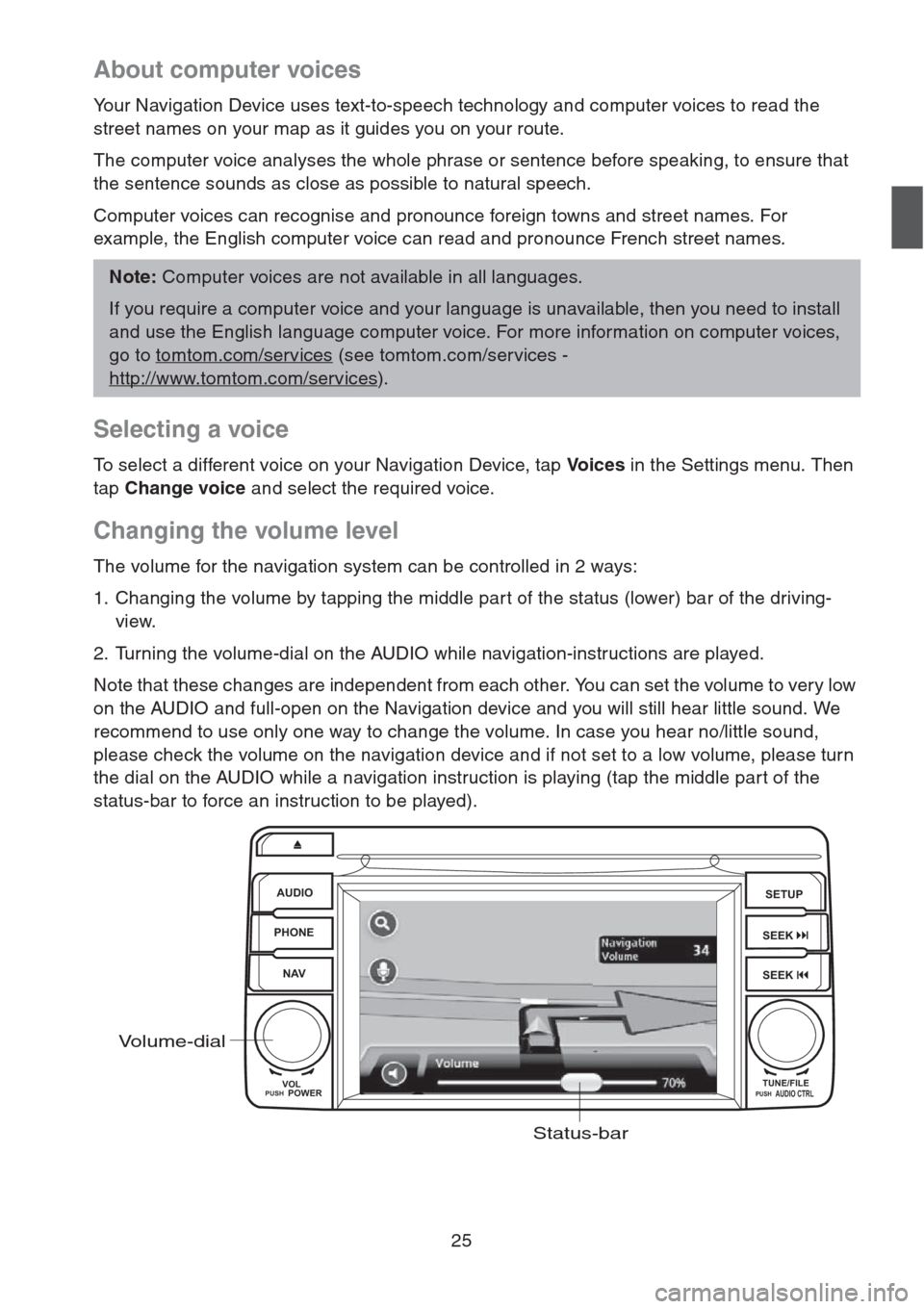
25
About computer voices
Your Navigation Device uses text-to-speech technology and computer voices to read the
street names on your map as it guides you on your route.
The computer voice analyses the whole phrase or sentence before speaking, to ensure that
the sentence sounds as close as possible to natural speech.
Computer voices can recognise and pronounce foreign towns and street names. For
example, the English computer voice can read and pronounce French street names.
Selecting a voice
To select a different voice on your Navigation Device, tap Vo i c e s in the Settings menu. Then
tap Change voice and select the required voice.
Changing the volume level
The volume for the navigation system can be controlled in 2 ways:
1. Changing the volume by tapping the middle par t of the status (lower) bar of the driving-
view.
2. Turning the volume-dial on the AUDIO while navigation-instructions are played.
Note that these changes are independent from each other. You can set the volume to very low
on the AUDIO and full-open on the Navigation device and you will still hear little sound. We
recommend to use only one way to change the volume. In case you hear no/little sound,
please check the volume on the navigation device and if not set to a low volume, please turn
the dial on the AUDIO while a navigation instruction is playing (tap the middle part of the
status-bar to force an instruction to be played).
Note: Computer voices are not available in all languages.
If you require a computer voice and your language is unavailable, then you need to install
and use the English language computer voice. For more information on computer voices,
go to tomtom.com/services
(see tomtom.com/services -
http://www.tomtom.com/services
).
AUDIO
PHONE
NAVSETUP
SEEK
SEEK
VOL
POWERPUSHTUNE/FILEAUDIO CTRLPUSH
Volume-dial
Status-bar
Page 29 of 50
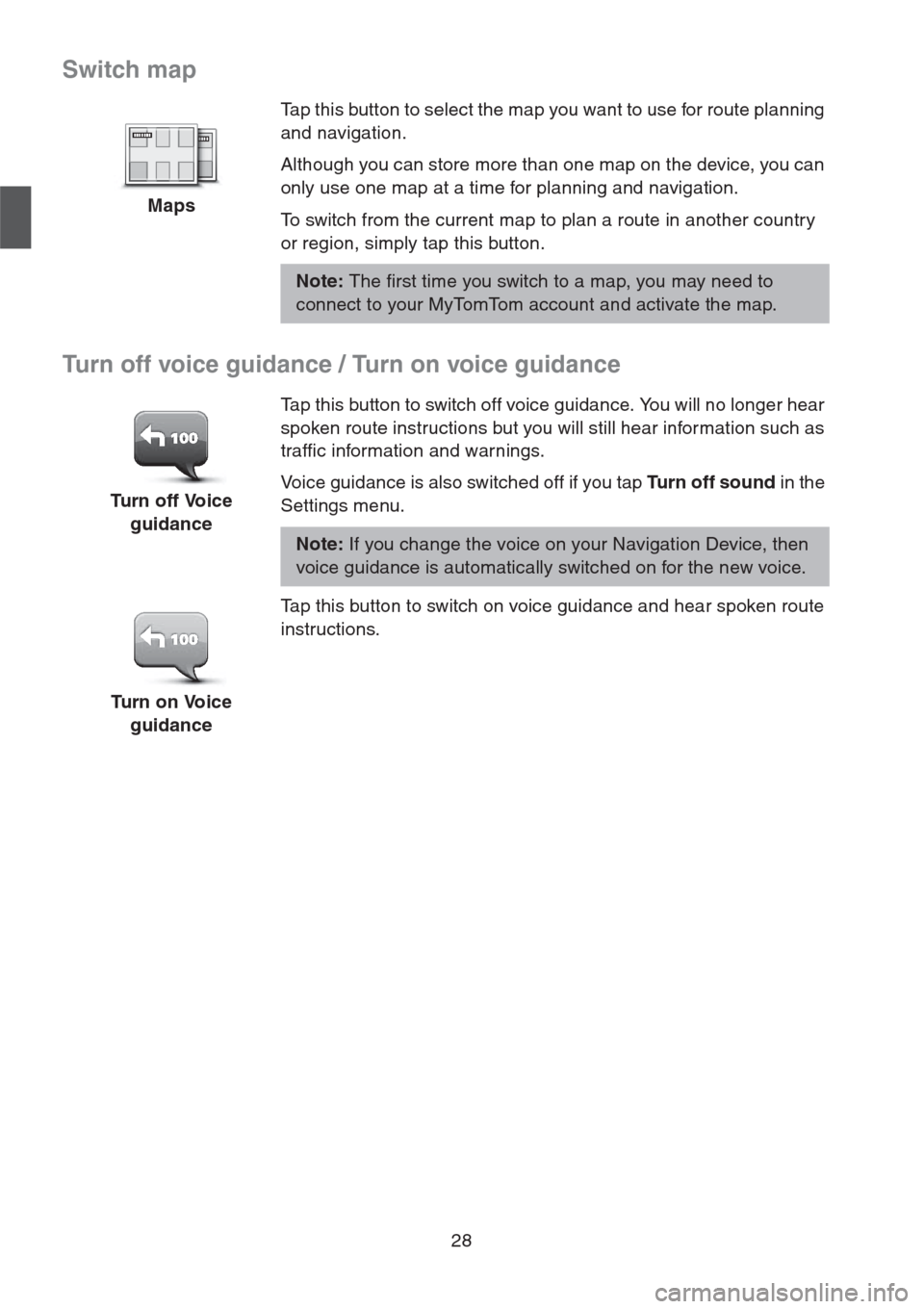
28
Switch map
Turn off voice guidance / Turn on voice guidance
MapsTap this button to select the map you want to use for route planning
and navigation.
Although you can store more than one map on the device, you can
only use one map at a time for planning and navigation.
To switch from the current map to plan a route in another country
or region, simply tap this button.
Note: The first time you switch to a map, you may need to
connect to your MyTomTom account and activate the map.
Turn off Voice
guidanceTap this button to switch off voice guidance. You will no longer hear
spoken route instructions but you will still hear information such as
traffic information and warnings.
Voice guidance is also switched off if you tap Tu r n o f f s o u n d in the
Settings menu.
Note: If you change the voice on your Navigation Device, then
voice guidance is automatically switched on for the new voice.
Turn on Voice
guidanceTap this button to switch on voice guidance and hear spoken route
instructions.