Page 344 of 474
Restricted Features
Pairing a Bluetooth phone
Cellular Phone
Adding phonebook contacts or uploading phone-
book contacts (from a USB)
List entries are limited for phone contacts and
recent phone call entries
Editing the keypad code
System Functionality
Enabling Valet Mode
Editing settings while the rear view camera or active
park assist are active
Editing wireless settings
Wi-Fi and Wireless
Editing the list of wireless networks
Playing video
Videos, Photos and
Graphics
Editing the screen's wallpaper or adding new wall-
paper
Composing text messages
Text Messages
Viewing received text messages
Editing preset text messages
Using the keyboard to enter a destination
Navigation
Demo navigation route
Adding or editing Address Book entries or Avoid
Areas
341
MyLincoln Touch
™
Page 348 of 474

Helpful Hints
•
Make sure the interior of the
vehicle is as quiet as possible.
Wind noise from open windows
and road vibrations may prevent
the system from correctly
recognizing spoken commands. •
After pressing the voice icon, wait
until after the tone sounds and
Listening appears before saying a
command. Any command spoken
before this does not register with
the system.
• Speak naturally, without long
pauses between words.
• At any time you can interrupt the
system while it is speaking by
pressing the voice icon.
Basic commands If You Want To
Say
Make calls.
"Phone"
Access the device connected to your USB port.
"USB"
Stream audio from your phone.
"Bluetooth audio"
Access the device connected to the auxiliary input
jack.
"Line in"
Cancel the requested action.
"Cancel"
Return to the main menu.
"SYNC"
Adjust the level of voice interaction and feedback.
"Voice settings"
Run a vehicle health report. *
"Vehicle health report"
Access the SYNC Services portal. *
"Services"
Access mobile applications. *
"Mobile apps"
Hear a list of voice commands available in the
current mode.
"Help"
* If equipped, U.S. only
345
MyLincoln Touch
™
Page 349 of 474
These commands can be said at any time during a voice session
"Main menu"
"List of commands" "What can I say?" "Next page"
"Previous page" "Go back""Cancel" "Exit"
"Help"
Accessing a List of Available
Commands
1. Using the touchscreen, press the Settings icon, Help, then Voice
Command List. 2. Using the steering wheel control,
press the voice icon. After the tone,
speak your command clearly. Available Voice Commands
"Radio list of commands"
"Audio list of commands"
"SD card list of commands"
"Bluetooth audio list of commands"
"Sirius satellite list of commands" *
"Browse list of commands"
"Travel link list of commands" *
"CD list of commands"
"USB list of commands"
"Climate control list of commands"
"Voice instructions list of commands"
"List of commands"
"Voice settings list of commands"
"Navigation list of commands" *
"Help"
"Phone list of commands"
* If equipped
346
MyLincoln Touch
™
Page 359 of 474

Media Player
With this feature on, the system automatically
switches to the media source upon initial connection
and you can listen to music which has already been
randomly indexed during the indexing process. With
this feature off, the system does not automatically
switch to the inserted media source.
Autoplay
Select to connect, disconnect, add or delete a
device. You can also set a device as your favorite so
that the system automatically attempts to connect
to that device at every ignition cycle.
Bluetooth Devices
Allows you to view the version level of the Gracenote
Database.
Gracenote® Database
Info
With this feature on, metadata information is pulled
from the Gracenote Database for your music files.
This overrides information from your device. This
feature defaults to off.
Gracenote® Mgmt
With this feature on, cover art is pulled from the
Gracenote Database for your music files. This over-
rides any art from your device. This feature defaults
to Media Player.
Cover Art Priority
Navigation
Press the Settings icon > Settings >
Navigation, then select from the
following: Navigation
Turn breadcrumbs on and off.
Map Preferences
Have the system display your turn list top to bottom
or bottom to top.
Turn the Parking POI notification on and off.
356
MyLincoln Touch
™
Page 361 of 474
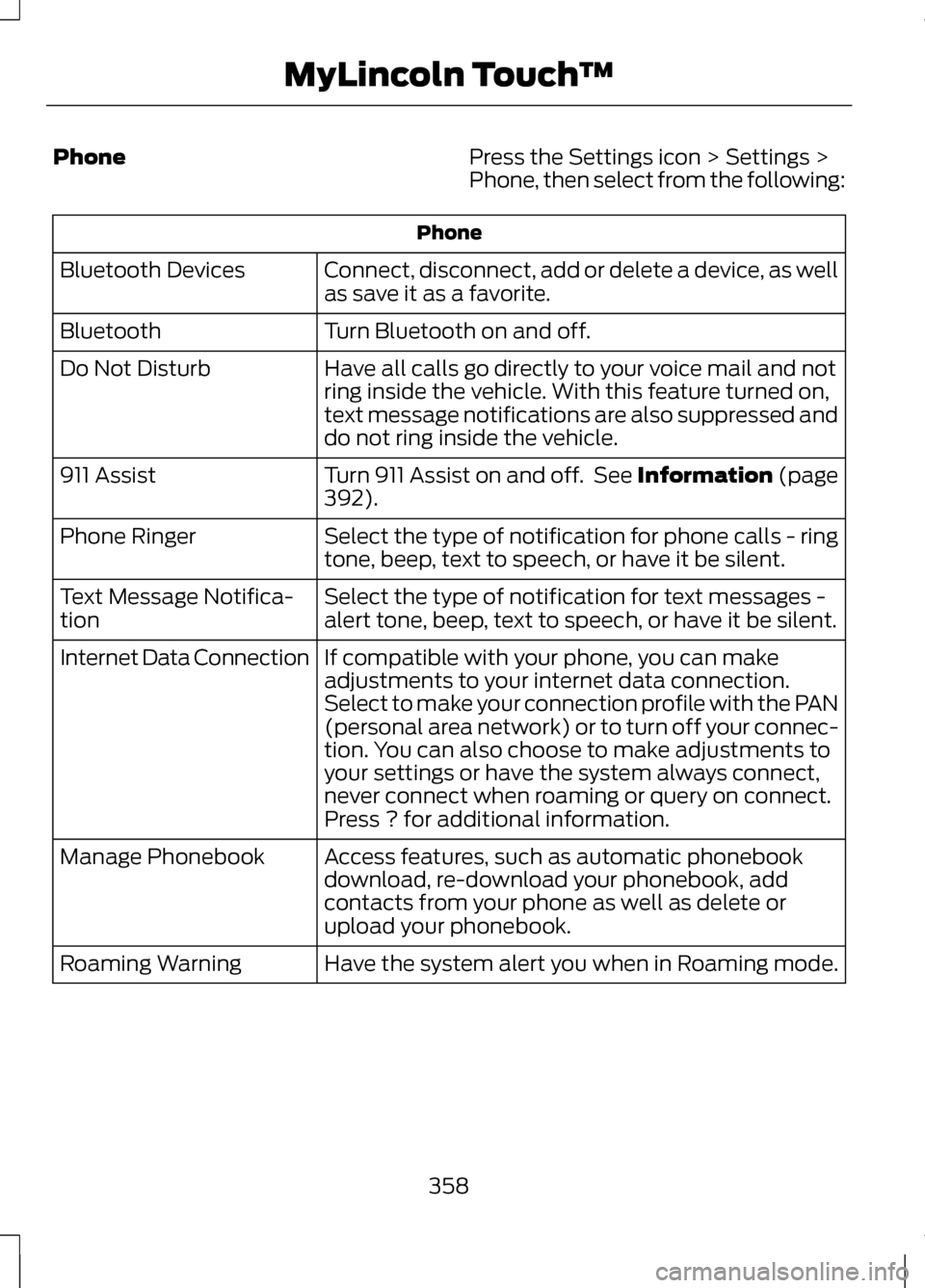
Phone
Press the Settings icon > Settings >
Phone, then select from the following:Phone
Connect, disconnect, add or delete a device, as well
as save it as a favorite.
Bluetooth Devices
Turn Bluetooth on and off.
Bluetooth
Have all calls go directly to your voice mail and not
ring inside the vehicle. With this feature turned on,
text message notifications are also suppressed and
do not ring inside the vehicle.
Do Not Disturb
Turn 911 Assist on and off. See Information (page
392).
911 Assist
Select the type of notification for phone calls - ring
tone, beep, text to speech, or have it be silent.
Phone Ringer
Select the type of notification for text messages -
alert tone, beep, text to speech, or have it be silent.
Text Message Notifica-
tion
If compatible with your phone, you can make
adjustments to your internet data connection.
Select to make your connection profile with the PAN
(personal area network) or to turn off your connec-
tion. You can also choose to make adjustments to
your settings or have the system always connect,
never connect when roaming or query on connect.
Press ? for additional information.
Internet Data Connection
Access features, such as automatic phonebook
download, re-download your phonebook, add
contacts from your phone as well as delete or
upload your phonebook.
Manage Phonebook
Have the system alert you when in Roaming mode.
Roaming Warning
358
MyLincoln Touch
™
Page 363 of 474

Wi-Fi
Instead of using Wi-Fi, your system can also use a
USB mobile broadband connection to access the
internet. (You must activate your mobile broadband
device on your PC prior to connecting it to the
system.) This screen allows you to set up what is
your typical area for your USB mobile broadband
connection. (USB mobile broadband settings may
not be displayed if the device is already activated.)
You can select the following: Country, Carrier, Phone
Number, User Name and Password.
USB Mobile Broadband
Shows you what device is currently paired with the
system as well as giving you your typical Bluetooth
options to connect, disconnect, set as favorite,
delete and add device. Bluetooth is a registered
trademark of the Bluetooth SIG.
Bluetooth Settings
Choose your connection methods and change them
as needed. You can select to Change Order and
have the system either always attempt to connect
using a USB mobile broadband or using Wi-Fi.
Prioritize Connection
Methods The
Wi-Fi
CERTIFIED Logo is a certification mark
of the Wi-Fi Alliance. Help
Press the Settings icon > Help, then
select from the following:Help
View the vehicle's current location, if your vehicle is
equipped with navigation. If your vehicle is not
equipped with navigation, nothing is displayed.
Where Am I?
Touchscreen system serial number
System Information
Your vehicle identification number (VIN)
360
MyLincoln Touch
™E142626
Page 384 of 474

"BROWSE"
"Podcast "
"All music videos" *
"TV show "*
"All playlists"
"Video "*
"All podcasts"
"Video playlist "*
"All songs"
"Video podcast "*
"All TV shows" *
"Help"
"All video playlists" *
* These commands are only available in USB mode and are device-dependent.
Supported Media Players,
Formats and Metadata
Information
SYNC is capable of hosting nearly any
digital media player, including iPod®,
Zune ™, plays from device players, and
most USB drives. Supported audio
formats include MP3, WMA, WAV and
AAC.
It is also able to organize your indexed
media from your playing device by
metadata tags. Metadata tags are
descriptive software identifiers
embedded in the media files which
provide information about the file.
If your indexed media files contain no
information embedded in these
metadata tags, SYNC may classify
the empty metadata tags as
Unknown. In order to playback video from your
iPod® or iPhone®, (if compatible),
you MUST have a special combination
USB/RCA composite video cable
(available for purchase from Apple®).
When the cable is connected to your
iPod® or iPhone®, plug the other end
into both the RCA jacks and the USB
port.
Bluetooth Audio
Your system allows you to stream
audio over your vehicle's speakers
from your connected,
Bluetooth-enabled mobile phone.
To access, press the lower
left corner on the
touchscreen, then select the
BT Stereo tab.
381
MyLincoln Touch
™E142611
Page 385 of 474

Bluetooth Audio Voice Commands
Note:
If your Bluetooth device
supports streaming metadata, all the
commands below are available. If your
device does not, only "Next song",
"Pause", "Play" and "Previous song"
are available. If you are listening to a
Bluetooth audio device, press
the voice button on the
steering wheel controls. When
prompted, say any of the commands
in the following chart.
If you are not listening to a Bluetooth
audio device, press the voice button
and, after the tone, say “Bluetooth
Audio ”, then any of the commands in
the following chart. "BLUETOOTH AUDIO"
"Play genre "
"Browse composer
"
"Browse album "
"Play playlist "
"Browse folder "
"Browse all albums"
"Play podcast episode"
"Browse genre "
"Browse all artists"
"Play similar music"
"Browse playlist
"
"Browse all audiobooks"
"Play song "
"Browse podcast
"
"Browse all authors"
"Previous"
"Next"
"Browse all composers"
"Repeat all"
"Pause"
"Browse all folders"
"Repeat off"
"Play"
"Browse all genres"
"Repeat one"
"Play album "
"Browse all playlists"
"Shuffle"
"Play artist "
"Browse all podcasts"
"Shuffle album"
"Play audiobook
"
"Browse all songs"
382
MyLincoln Touch
™E142599