2013 LINCOLN MKZ HYBRID window
[x] Cancel search: windowPage 353 of 475

These commands can be said at any
time during a voice session
"Next page"
"Previous page"
"What can I say?" "Help"
What Can I Say?
To access the available voice
commands for the current session, do
one of the following:
• During a voice session, press the
help icon (?) in the lower left
status bar of the screen.
• Say, "What can I say?" for an
on-screen listing of the possible
voice commands associated with
your current voice session.
• Press the voice icon. After the tone,
say, "Help" for an audible list of
possible voice commands.
Helpful Hints
• Make sure the interior of your
vehicle is as quiet as possible.
Wind noise from open windows
and road vibrations may prevent
the system from correctly
recognizing spoken commands.
• After pressing the voice icon, wait
until after the tone sounds and
Listening appears before saying a
command. Any command spoken
before this does not register with
the system. •
Speak naturally, without long
pauses between words.
• At any time, you can interrupt the
system while it is speaking by
pressing the voice icon.
Accessing a List of Available
Commands
• If you use the touchscreen, press
the Settings icon >
Help > Voice
Command List.
• If you use the steering wheel
control, press the voice icon. After
the tone, speak your command
clearly. Available voice commands
"Audio list of commands"
"Bluetooth audio list of commands" "Browse list of commands""CD list of commands"
"Climate control list of commands" "List of commands"
"Navigation list of commands" *
"Phone list of commands" "Radio list of commands"
"SD card list of commands"
"Sirius satellite list of commands" **
"Travel link list of commands" *
"USB list of commands"
351
MKZ (CC9) MyLincoln Touch
™
Page 412 of 475

•
A connected Bluetooth-enabled
phone must have adequate
network coverage, battery power
and signal strength.
• The vehicle must have battery
power and be located in the United
States, Canada or in a territory in
which 911 is the emergency
number.
In the Event of a Crash
Not all crashes deploy an airbag or
activate the fuel pump shut-off
(which would trigger 911 Assist);
however, SYNC tries to contact
emergency services if 911 Assist
triggers. If a connected phone sustains
damage or loses connection to SYNC,
SYNC searches for, and tries to
connect to, any available previously
paired phone and tries to make the
call to 911.
Before making the call:
• SYNC provides a short window of
time (about 10 seconds) to cancel
the call. If you fail to cancel the
call, SYNC attempts to dial 911.
• SYNC says the following, or a
similar message: "SYNC will
attempt to call 911, to cancel the
call, press Cancel on your screen
or press and hold the phone button
on your steering wheel." If you do not cancel the call, and
SYNC makes a successful call, a
pre-recorded message plays for the
911 operator, and then the
occupant(s) in your vehicle is able to
talk with the operator. Be prepared to
provide your name, phone number
and location immediately, because
not all 911 systems are capable of
receiving this information
electronically.
911 Assist May Not Work If
•
Your cellular phone or 911 Assist
hardware sustains damage in a
crash.
• The vehicle's battery or the SYNC
system has no power.
• The phone(s) thrown from your
vehicle are the ones paired and
connected to the system.
911 Assist Privacy Notice
When you turn on 911 Assist, it may
disclose to emergency services that
your vehicle has been in a crash
involving the deployment of an airbag
or activation of the fuel pump
shut-off. Certain versions or updates
to 911 Assist may also be capable of
electronically or verbally disclosing to
911 operators your vehicle location or
other details about your vehicle or
crash to assist 911 operators to
provide the most appropriate
emergency services. If you do not
want to disclose this information, do
not turn the feature on.
410
MKZ (CC9) MyLincoln Touch
™
Page 415 of 475
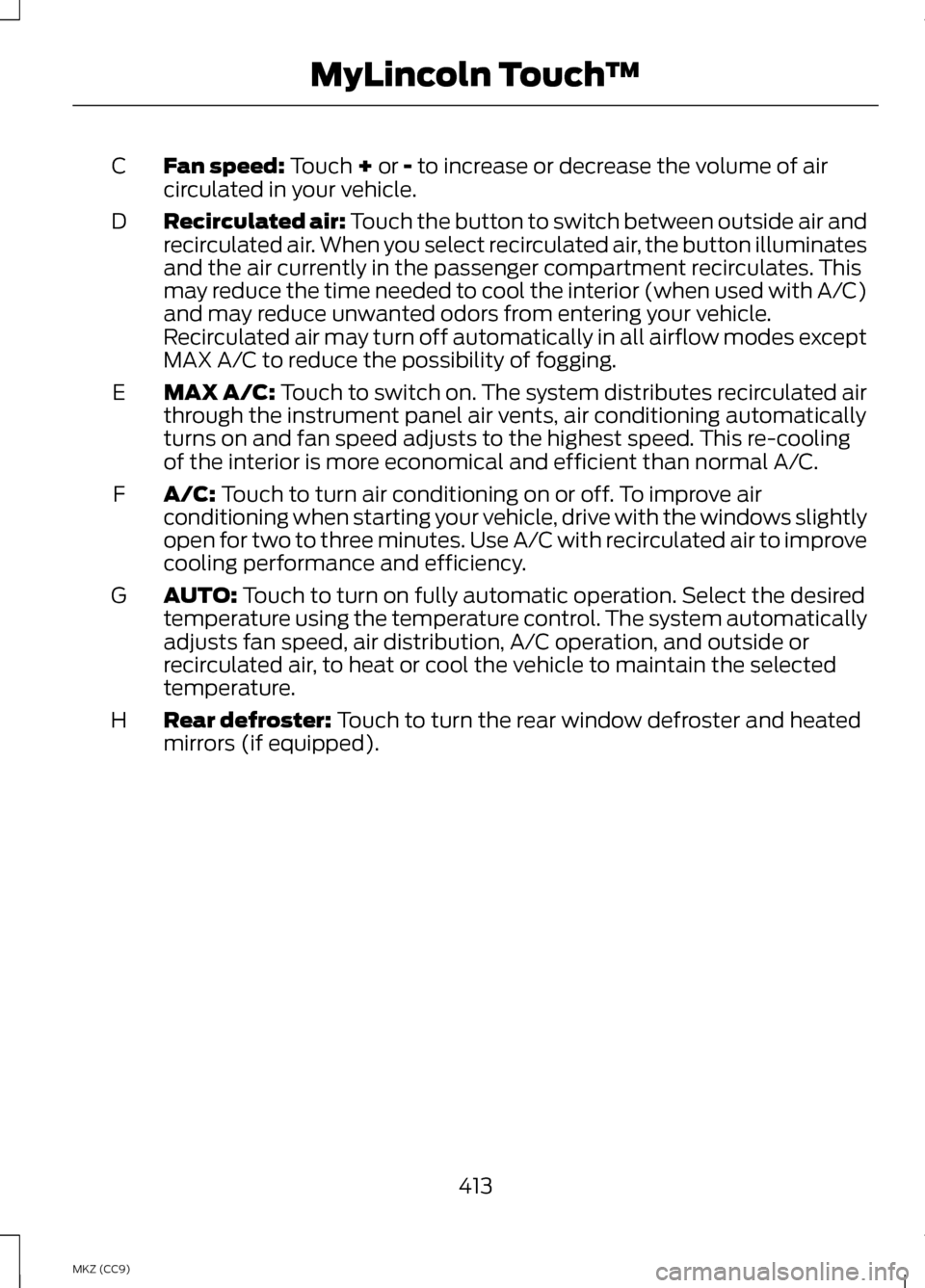
Fan speed: Touch + or - to increase or decrease the volume of air
circulated in your vehicle.
C
Recirculated air: Touch the button to switch between outside air and
recirculated air. When you select recirculated air, the button illuminates
and the air currently in the passenger compartment recirculates. This
may reduce the time needed to cool the interior (when used with A/C)
and may reduce unwanted odors from entering your vehicle.
Recirculated air may turn off automatically in all airflow modes except
MAX A/C to reduce the possibility of fogging.
D
MAX A/C: Touch to switch on. The system distributes recirculated air
through the instrument panel air vents, air conditioning automatically
turns on and fan speed adjusts to the highest speed. This re-cooling
of the interior is more economical and efficient than normal A/C.
E
A/C:
Touch to turn air conditioning on or off. To improve air
conditioning when starting your vehicle, drive with the windows slightly
open for two to three minutes. Use A/C with recirculated air to improve
cooling performance and efficiency.
F
AUTO:
Touch to turn on fully automatic operation. Select the desired
temperature using the temperature control. The system automatically
adjusts fan speed, air distribution, A/C operation, and outside or
recirculated air, to heat or cool the vehicle to maintain the selected
temperature.
G
Rear defroster:
Touch to turn the rear window defroster and heated
mirrors (if equipped).
H
413
MKZ (CC9) MyLincoln Touch
™
Page 416 of 475

Manual airflow distribution controls:Floor/Defrost: Distributes
air through the windshield defroster vents, demister vents, floor vents
and rear seat floor vents, and provides outside air to reduce window
fogging. Panel:
Distributes air through the instrument panel vents.
Panel/Floor: Distributes air through the instrument panel vents,
demister vents, floor vents and rear seat floor vents. Floor: Distributes
air through the demister vents, floor vents and rear seat floor vents.
Defrost:
Touch to clear the windshield of fog and thin ice. Touch again
to return to the previous airflow selection. When switched on, defrost
distributes outside air through the windshield defroster vents and
demister vents to reduce window fogging.
I
Driver settings:
Depending on your vehicle and option package, you
may have the following features: Touch the + and - to adjust the
temperature. Touch the heated seat icon to control the heated seat
(if equipped). Touch the cooled seat icon to control the cooled seat
(if equipped). See
Seats (page 143). Touch MyTemp to select your
previously pre-set temperature setpoint. Touch and hold MyTemp to
store a new pre-set for temperature setpoint. Touch the heated steering
wheel icon (if equipped) to warm the steering wheel.
J
Note: If your vehicle is equipped with
a wood-trimmed steering wheel, it
does not heat between the 10 o'clock
and 2 o'clock positions.
Climate Control Voice
Commands Press the voice button on the
steering wheel controls.
When prompted, say any of
the following commands: Climate control commands
"Climate automatic"
"Climate my temperature" "Climate off""Climate on" Climate control commands
"Climate temperature <15.5-29.5> degrees"
"Climate temperature <60-85> degrees"
"Help"
There are additional climate control
commands but in order to access
them, you have to say "Climate" first.
When the system is ready to listen,
you may say any of the following
commands:
414
MKZ (CC9) MyLincoln Touch
™E142599
Page 423 of 475

Change the appearance of the map
display by repeatedly pressing the
arrow button in the upper left corner
of the screen. It toggles between three
different map modes: Heading up,
North up, and 3D.
Heading up (2D map) always
shows the direction of forward
travel to be upward on the
screen. This view is available for map
scales up to 2.5 miles (4 kilometers).
The system remembers this setting
for larger map scales, but shows the
map in North up only. If the scale
returns below this level, the system
restores Heading up. North up (2D map) always
shows the northern direction
to be upward on the screen. 3D map mode
provides an
elevated perspective of the
map. This viewing angle can
be adjusted and the map can
be rotated 180 degrees by touching
the map twice, and then dragging your
finger along the shaded bar with
arrows at the bottom of the map. Re-center the map by
pressing this icon whenever
you scroll the map away
from your vehicle ’s current location.
Auto Zoom
Press the green bar to access map
mode, then select the
+ or - zoom
button to bring up the zoom level and
Auto buttons on the touchscreen.
When you press
Auto, Auto Zoom
turns on and Auto displays in the
bottom left corner of the screen in the
map scale. The map zoom level then
synchronizes with vehicle speed. The
slower your vehicle is traveling, the
farther in the map zooms in; the faster
your vehicle is traveling, the farther
the map zooms out. To turn the
feature off, just press the + or - button
again.
In 3D mode, rotate the map view by
swiping your finger across the shaded
bar with the arrows.
Map Icons Vehicle mark
shows the
current location of your
vehicle. It stays in the center
of the map display, except
when in scroll mode. Scroll cursor
allows you to
scroll the map; the fixed icon
is in the center of the screen.
The map position closest to the cursor
is in a window on the top center part
of the screen.
421
MKZ (CC9) MyLincoln Touch
™E142641 E142642 E142643 E142644 E146188 E142646 E142647
Page 433 of 475

Should you have any questions
concerning this EULA, or if you desire
to contact FORD MOTOR COMPANY
for any other reason, please refer to
the address provided in the
documentation for the DEVICE.
No Liability for Certain Damages:
EXCEPT AS PROHIBITED BY LAW,
FORD MOTOR COMPANY, ANY
THIRD PARTY SOFTWARE OR
SERVICES SUPPLIERS, MS,
MICROSOFT CORPORATION AND
THEIR AFFILIATES SHALL HAVE NO
LIABILITY FOR ANY INDIRECT,
SPECIAL, CONSEQUENTIAL OR
INCIDENTAL DAMAGES ARISING
FROM OR IN CONNECTION WITH THE
USE OR PERFORMANCE OF THE
SOFTWARE. THIS LIMITATION SHALL
APPLY EVEN IF ANY REMEDY FAILS
OF ITS ESSENTIAL PURPOSE. IN NO
EVENT SHALL MS, MICROSOFT
CORPORATION AND/OR THEIR
AFFILIATES BE LIABLE FOR ANY
AMOUNT IN EXCESS OF U.S. TWO
HUNDRED FIFTY DOLLARS (U.S.
$250.00).
•
THERE ARE NO WARRANTIES
OTHER THAN THOSE THAT MAY
EXPRESSLY BE PROVIDED FOR
YOUR NEW VEHICLE. Adobe
Contains Adobe® [Flash® Player] or
[AIR®] technology by Adobe Systems
Incorporated. This [Licensee Product]
contains [Adobe® Flash® Player]
[Adobe® AIR®] software under
license from Adobe Systems
Incorporated, Copyright ©1995-2009
Adobe Macromedia Software LLC. All
rights reserved. Adobe, Flash and AIR
are trademarks of Adobe Systems
Incorporated.
End User Notice
Microsoft® Windows® Mobile for
Automotive Important Safety
Information
This system Ford SYNC™ contains
software that is licensed to
Manufacturer FORD MOTOR
COMPANY by an affiliate of Microsoft
Corporation pursuant to a license
agreement. Any removal,
reproduction, reverse engineering or
other unauthorized use of the
software from this system in violation
of the license agreement is strictly
prohibited and may subject you to
legal action.
Read and follow instructions:
Before using your Windows
Automotive- based system, read and
follow all instructions and safety
information provided in this end user
manual ("User's Guide"). Not
following precautions found in this
User's Guide can lead to an accident
or other serious consequences.
431
MKZ (CC9) Appendices
Page 434 of 475

Keep User's Guide in vehicle: When
kept in the vehicle, the User's Guide
will be a ready reference for you and
other users unfamiliar with the
Windows Automotive-based system.
Please make certain that before using
the system for the first time, all
persons have access to the User's
Guide and read its instructions and
safety information carefully.
WARNING
Operating certain parts of this
system while driving can distract
your attention away from the road,
and possibly cause an accident or
other serious consequences. Do not
change system settings or enter data
non-verbally (using your hands) while
driving. Stop the vehicle in a safe and
legal manner before attempting these
operations. This is important since
while setting up or changing some
functions you might be required to
distract your attention away from the
road and remove your hands from the
wheel. General Operation
Voice Command Control: Functions
within the Windows
Automotive-based system may be
accomplished using only voice
commands. Using voice commands
while driving allows you to operate
the system without removing your
hands from the wheel. Prolonged Views of Screen: Do not
access any function requiring a
prolonged view of the screen while
you are driving. Pull over in a safe and
legal manner before attempting to
access a function of the system
requiring prolonged attention. Even
occasional short scans to the screen
may be hazardous if your attention
has been diverted away from your
driving task at a critical time.
Volume Setting: Do not raise the
volume excessively. Keep the volume
at a level where you can still hear
outside traffic and emergency signals
while driving. Driving while unable to
hear these sounds could cause an
accident.
Use of Speech Recognition
Functions:
Speech recognition
software is inherently a statistical
process which is subject to errors. It is
your responsibility to monitor any
speech recognition functions included
in the system and address any errors.
Navigation Features: Any navigation
features included in the system are
intended to provide turn by turn
instructions to get you to a desired
destination. Please make certain all
persons using this system carefully
read and follow instructions and
safety information fully.
432
MKZ (CC9) Appendices
Page 449 of 475

Check every six months
Safety belts and seat latches for wear and function.
Safety warning lamps (brake, ABS, airbag and safety belt) for operation.
Washer spray and wiper operation. Clean or replace blades as necessary.
Multi-point Inspection
In order to keep your vehicle running
right, it is important to have the
systems on your vehicle checked
regularly. This can help identify
potential issues and prevent major
problems. We recommend having the
following multi-point inspection
performed at every scheduled
maintenance interval to help make
sure your vehicle keeps running great. Multi-point inspection
Hazard warning system operation
Accessory drive belt(s)
Horn operation
Battery performance
Radiator, cooler, heater and A/C hoses
Engine air filter
Suspension components for leaks ordamage
Exhaust system
Steering and linkage
Exterior lamps operation
Tires for wear and proper pressure **
Fluid levels *
; fill if necessary
Windshield for cracks, chips or pits
For oil and fluid leaks
Washer spray and wiper operation
Half-shaft dust boots
* Brake, coolant recovery reservoir, automatic transmission and window washer
** If your vehicle is equipped with a temporary mobility kit, check the tire sealant
expiration Use By date on the canister. Replace as needed.
447
MKZ (CC9) Scheduled Maintenance