2013 LINCOLN MKZ HYBRID navigation
[x] Cancel search: navigationPage 353 of 475

These commands can be said at any
time during a voice session
"Next page"
"Previous page"
"What can I say?" "Help"
What Can I Say?
To access the available voice
commands for the current session, do
one of the following:
• During a voice session, press the
help icon (?) in the lower left
status bar of the screen.
• Say, "What can I say?" for an
on-screen listing of the possible
voice commands associated with
your current voice session.
• Press the voice icon. After the tone,
say, "Help" for an audible list of
possible voice commands.
Helpful Hints
• Make sure the interior of your
vehicle is as quiet as possible.
Wind noise from open windows
and road vibrations may prevent
the system from correctly
recognizing spoken commands.
• After pressing the voice icon, wait
until after the tone sounds and
Listening appears before saying a
command. Any command spoken
before this does not register with
the system. •
Speak naturally, without long
pauses between words.
• At any time, you can interrupt the
system while it is speaking by
pressing the voice icon.
Accessing a List of Available
Commands
• If you use the touchscreen, press
the Settings icon >
Help > Voice
Command List.
• If you use the steering wheel
control, press the voice icon. After
the tone, speak your command
clearly. Available voice commands
"Audio list of commands"
"Bluetooth audio list of commands" "Browse list of commands""CD list of commands"
"Climate control list of commands" "List of commands"
"Navigation list of commands" *
"Phone list of commands" "Radio list of commands"
"SD card list of commands"
"Sirius satellite list of commands" **
"Travel link list of commands" *
"USB list of commands"
351
MKZ (CC9) MyLincoln Touch
™
Page 354 of 475

Available voice commands
"Voice instructions list of commands"
"Voice settings list of commands" "Help"
* This command is only available when
your vehicle is equipped with the
navigation system, and the navigation
system SD card is in the card slot.
** This command is only available
when you have an active SIRIUS
satellite radio subscription.
Voice Settings
Voice settings allow you to customize
the level of system interaction, help
and feedback. The system defaults
to standard interaction that uses
candidate lists and confirmation
prompts as these provide the highest
level of guidance and feedback. •
Interaction Mode: Novice mode
provides detailed interaction and
guidance while the advanced
mode has less audible interaction
and more tone prompts.
• Confirmation Prompts:
The
system uses these short questions
to confirm your voice request. If
turned off, the system simply
makes a best guess as to what you
requested. The system may still
occasionally ask you to confirm
settings.
• Phone and Media Candidate
Lists:
Candidate lists are lists of
possible results from your voice
commands. The system creates
these lists when it has the same
confidence level of several options
based on your voice command.
To access these settings using the
touchscreen:
1. Press the Settings icon > Settings
> then
Voice Control.
2. Select from the following:
• Interaction Mode
• Confirmation Prompts
• Media Candidate Lists
• Phone Candidate Lists
• Voice Control Volume.
To access these settings using voice
commands:
1. Press the voice icon. Wait for the prompt "Please say a command".
Another tone sounds to let you
know the system is listening.
2. Say any of the following commands:
352
MKZ (CC9) MyLincoln Touch
™
Page 355 of 475

Voice settings using voice
commands
"Confirmation prompts off" "Confirmation prompts on"
"Interaction mode advanced" "Interaction mode novice"
"Media candidate lists off" "Media candidate lists on"
"Phone candidate lists off" "Phone candidate lists on" "Help"
Using Voice Commands with the
Touchscreen Options
Your voice system has a dual mode
feature which allows you to switch
between using voice commands and
making on-screen selections. This is
most often available when using
navigation.
Buttons outlined in blue indicate
selections that are part of the dual
mode feature. For example, if while
you are in a voice session, rather than
saying the command "Enter street
name" to change the field, you can
press Street and the voice session
does not end. Instead, the voice
system changes to the
Street field
and asks you to say the street name.
You cannot use the buttons not
outlined in blue as voice commands.
If they are touched during a voice
session, the voice session ends. For example, you can choose from the
following on the Navigation home
screen:
•
My Home
• Favorites
• Previous Destinations
• Point of Interest (POI)
• Emergency
• Street Address
• Intersection
• Cancel Route.
Some of the voice commands that
are available while viewing this screen
are: Destination
"Destination emergency" "Destination favorites"
"Destination intersection" "Destination my home" "Destination POI"
"Destination previous destinations" "Destination street address"
If you choose Street Address from the
navigation screen, you can choose
from the following:
• Number
• City
• Street Name
• State/Prov.
353
MKZ (CC9) MyLincoln Touch
™
Page 356 of 475
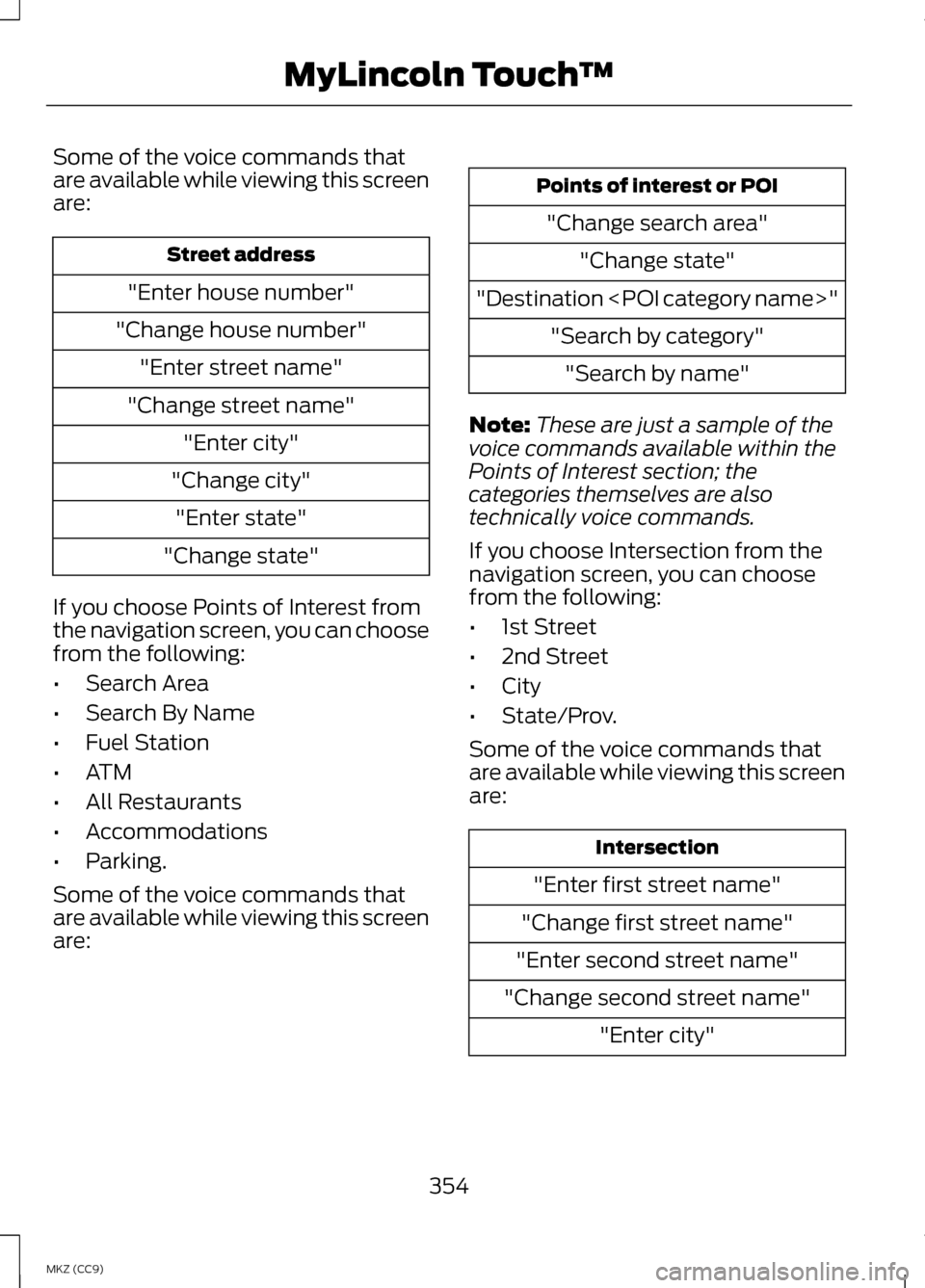
Some of the voice commands that
are available while viewing this screen
are:
Street address
"Enter house number"
"Change house number" "Enter street name"
"Change street name" "Enter city"
"Change city" "Enter state"
"Change state"
If you choose Points of Interest from
the navigation screen, you can choose
from the following:
• Search Area
• Search By Name
• Fuel Station
• ATM
• All Restaurants
• Accommodations
• Parking.
Some of the voice commands that
are available while viewing this screen
are: Points of interest or POI
"Change search area" "Change state"
"Destination
Note: These are just a sample of the
voice commands available within the
Points of Interest section; the
categories themselves are also
technically voice commands.
If you choose Intersection from the
navigation screen, you can choose
from the following:
• 1st Street
• 2nd Street
• City
• State/Prov.
Some of the voice commands that
are available while viewing this screen
are: Intersection
"Enter first street name"
"Change first street name"
"Enter second street name"
"Change second street name" "Enter city"
354
MKZ (CC9) MyLincoln Touch
™
Page 360 of 475

To turn the feature on or off, press the
power button.
Vehicle Health Report
Turn Automatic Reminders on and
off and set the mileage interval at
which you would like to receive the
reports. Press
? for more information
on these selections.
When done making your selections,
press
Run Vehicle Health Report
Now if you want your report.
You can find more information on
Vehicle Health Report in this chapter.
See
Information (page 400).
Rear View Camera
This menu allows you to access
settings for your rear view camera. Press the Settings icon >
Vehicle
> Rear View
Camera, then select from
the following settings:
• Rear Camera Delay
• Visual Park Aid Alert
• Guidelines.
You can find more information on the
rear view camera in another chapter.
See
Rear View Camera (page 206). Enable Valet Mode
Note:
If the system locks, and you
need to reset the PIN, enter 3681 and
the system unlocks.
Valet mode allows you to lock the
system. No information is accessible
until the system is unlocked with the
correct PIN. 1. Press the Settings icon >
Vehicle
> Enable Valet Mode.
2. When prompted, enter a four-digit
PIN.
After you press
Continue, the system
locks until you enter the PIN again.
Settings
Access and adjust system settings,
voice features, as well as phone,
navigation and wireless settings.
System Press the Settings icon >
Settings
> System, then
select from the following: System
Select to have the touchscreen display in English,
Spanish or French.
Language
Select to display units in kilometers or miles.
Distance
Select to display units in Celsius or Fahrenheit.
Temperature
358
MKZ (CC9) MyLincoln Touch
™E142607 E142607 E142607
Page 363 of 475

Media player
This allows you to view the version level of the
Gracenote Database.
Gracenote Database Info
With this feature on, the Gracenote Database
supplies metadata information for your music files.
This overrides information from your device. This
feature defaults to off.
Gracenote Mgmt
With this feature on, the Gracenote Database
supplied cover art for your music files. This overrides
any art from your device. This feature defaults to
Media Player.
Cover Art Priority
Navigation Press the Settings icon >
Settings > Navigation,
then select from the
following: Navigation
Turn breadcrumbs on and off.
Map Preferences
Have the system display your turn list top to bottom
or bottom to top.
Turn the Parking POI notification on and off.
Have the system display the shortest route, fastest
route or ecological route.
Route Preferences
Have the system avoid freeways.
Have the system avoid tollroads.
Have the system avoid ferries or car trains.
Have the system use HOV (high-occupancy vehicle)
lanes.
Have the system use guidance prompts.
Navigation Preferences
361
MKZ (CC9) MyLincoln Touch
™E142607
Page 364 of 475

Navigation
Have the system automatically fill-in State/Province
information.
Have the system display areas where roadwork
occurs.
Traffic Preferences
Have the system display incident icons.
Have the system display areas where difficult driving
conditions may occur.
Have the system display areas where snow and ice
on the road may occur.
Have the system display any smog alerts.
Have the system display weather warnings.
Have the system display where there may be
reduced visibility.
Have the system turn on your radio for traffic
announcements.
Enter specific areas that you would like to avoid on
planned navigation routes.
Avoid Areas
Phone Press the Settings icon >
Settings > Phone, then
select from the following: Phone
Connect, disconnect, add or delete a device, as well
as save it as a favorite.
Bluetooth Devices
Turn Bluetooth on and off.
Bluetooth
Have all calls go directly to your voice mail and not
ring inside your vehicle. With this feature turned on,
text message notifications are also suppressed and
do not ring inside your vehicle.
Do Not Disturb
362
MKZ (CC9) MyLincoln Touch
™E142607
Page 368 of 475

Help
View your vehicle's current location, if your vehicle
is equipped with navigation. If your vehicle is not
equipped with navigation, you do not see this
button.
Where Am I?
Touchscreen system serial number
System Information
Your vehicle identification number (VIN)
Touchscreen system software version
Navigation system version
Map database version
Sirius satellite radio ESN
Gracenote Database Information and Library version
View the licenses for any software and applications
installed on your system.
Software Licenses
Certain features are not accessible when your
vehicle is moving.
Driving Restrictions
Turn on and turn off the 911 Assist feature. See
Information (page 400).
911 Assist
In Case of Emergency (ICE) Quick Dial: allows
you to save up to two numbers as ICE contacts for
quick access if there is an emergency. Select
Edit
to access your phonebook and then select the
desired contacts. The numbers then appear as
options on this screen for the ICE 1 and ICE 2 buttons.
The ICE contacts you select appear at the end of
the 911 Assist call process.
View categorized lists of voice commands.
Voice Command List
To access Help using the voice
commands, press the voice button,
then, after the tone, say "Help". The
system provides allowable voice
commands for the current mode.
366
MKZ (CC9) MyLincoln Touch
™