2013 LINCOLN MKZ HYBRID navigation
[x] Cancel search: navigationPage 383 of 475

Options
Sound Settings
Touch this button to adjust settings
for:
•
Bass
• Midrange
• Treble
• Balance and Fade
• THX Deep Note Demo
• DSP (Digital Signal processing)
• Occupancy Mode
• Speed Compensated Volume.
Note: Your vehicle may not have all
these sound settings.
Compression
Touch this button to turn the
compression feature off and on.
Browse
Touch this button to look through all
available CD tracks.
CD Voice Commands If you are listening to a CD,
press the voice button on the
steering wheel controls.
When prompted, say any of the
following commands.
If you are not listening to a CD, press
the voice button and, after the tone,
say "CD", then any of the following
commands. "CD"
"Pause" "Play"
"Play next track"
"Play previous track" "Play track <1-512>" "Repeat"
"Repeat folder" *
"Repeat off"
"Repeat track" "Shuffle"
"Shuffle CD" *
"Shuffle folder" *
"Shuffle off" "Help"
* This applies to WMA or MP3 files
only.
SD Card Slot and USB Port
SD Card
Note: Your SD card slot is
spring-loaded. To remove the SD card,
press the card in and the system ejects
it. Do not attempt to pull the card to
remove it as this could cause damage.
Note: The navigation system also uses
this card slot. See Navigation (page
415).
381
MKZ (CC9) MyLincoln Touch
™E142599
Page 402 of 475
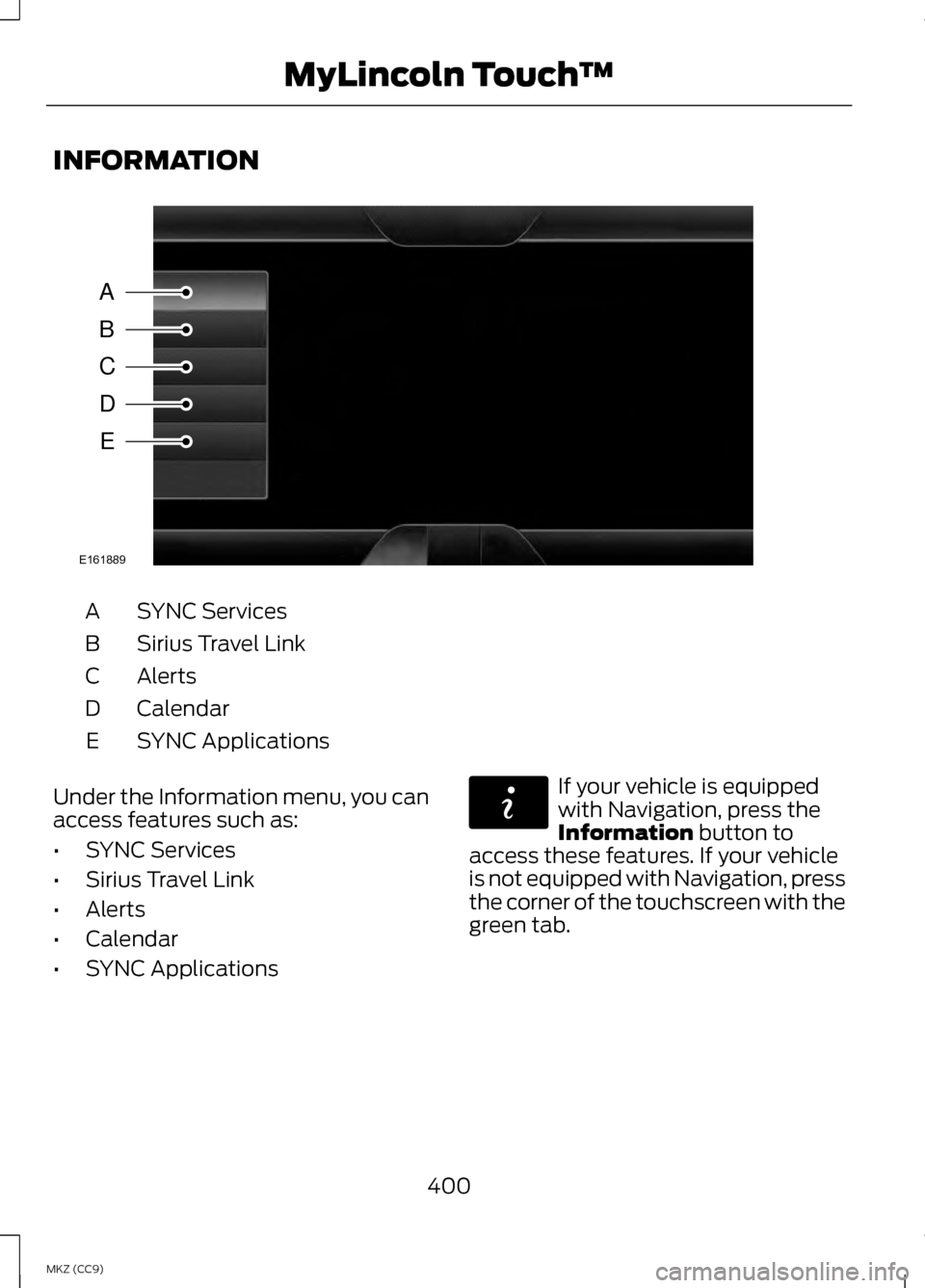
INFORMATION
SYNC Services
A
Sirius Travel Link
B
Alerts
C
Calendar
D
SYNC Applications
E
Under the Information menu, you can
access features such as:
• SYNC Services
• Sirius Travel Link
• Alerts
• Calendar
• SYNC Applications If your vehicle is equipped
with Navigation, press the
Information button to
access these features. If your vehicle
is not equipped with Navigation, press
the corner of the touchscreen with the
green tab.
400
MKZ (CC9) MyLincoln Touch
™A
B
C
D
E
E161889 E142608
Page 403 of 475

SYNC Services (If Equipped,
United States Only)
Note:
SYNC Services requires
activation before use. Visit
www.SYNCMyRide.com to register and
check your eligibility for complimentary
services. Standard phone and message
rates may apply. Subscription may be
required. You must also have the active
SYNC Services Bluetooth-enabled
cellular phone paired and connected
to the system in order to connect to,
and use, SYNC Services. See Phone
(page 388).
Note: This feature does not function
properly if you have enabled caller ID
blocking on your cellular phone. Make
sure your cellular phone is not blocking
caller ID before using SYNC Services.
Note: The driver is ultimately
responsible for the safe operation of
the vehicle, and therefore, must
evaluate whether it is safe to follow
the suggested directions. Any
navigation features provided are only
an aid. Make your driving decisions
based on your observations of local
conditions and existing traffic
regulations. Do not follow the route
suggestions if doing so would result in
an unsafe or illegal maneuver, if you
would be placed in an unsafe situation,
or if you would be directed into an area
that you consider unsafe. Maps used
by this system may be inaccurate
because of errors, changes in roads,
traffic conditions or driving conditions. Note:
When you connect, the service
uses GPS technology and advanced
vehicle sensors to collect your vehicle's
current location, travel direction and
speed to help provide you with the
directions, traffic reports, or business
searches you request. Further, to
provide the services you request, for
continuous improvement, the service
may collect and record call details and
voice communications. For more
information, see SYNC Services Terms
and Conditions at
www.SYNCMyRide.com. If you do not
want Ford or its service providers to
collect your vehicle travel information
or other information identified in the
Terms and Conditions, do not subscribe
or use the service.
SYNC Services uses advanced vehicle
sensors, integrated GPS technology
and comprehensive map and traffic
data, to give you personalized traffic
reports, precise turn-by-turn
directions, business search, news,
sports, weather and more. For a
complete list of services, or to learn
more, please visit
www.SYNCMyRide.com.
Connecting to SYNC Services
Using Voice Commands 1. Press the voice button.
2. When prompted, say "Services".
This initiates an outgoing call to
SYNC Services using your paired
and connected Bluetooth-enabled
cellular phone.
401
MKZ (CC9) MyLincoln Touch
™E142599
Page 404 of 475
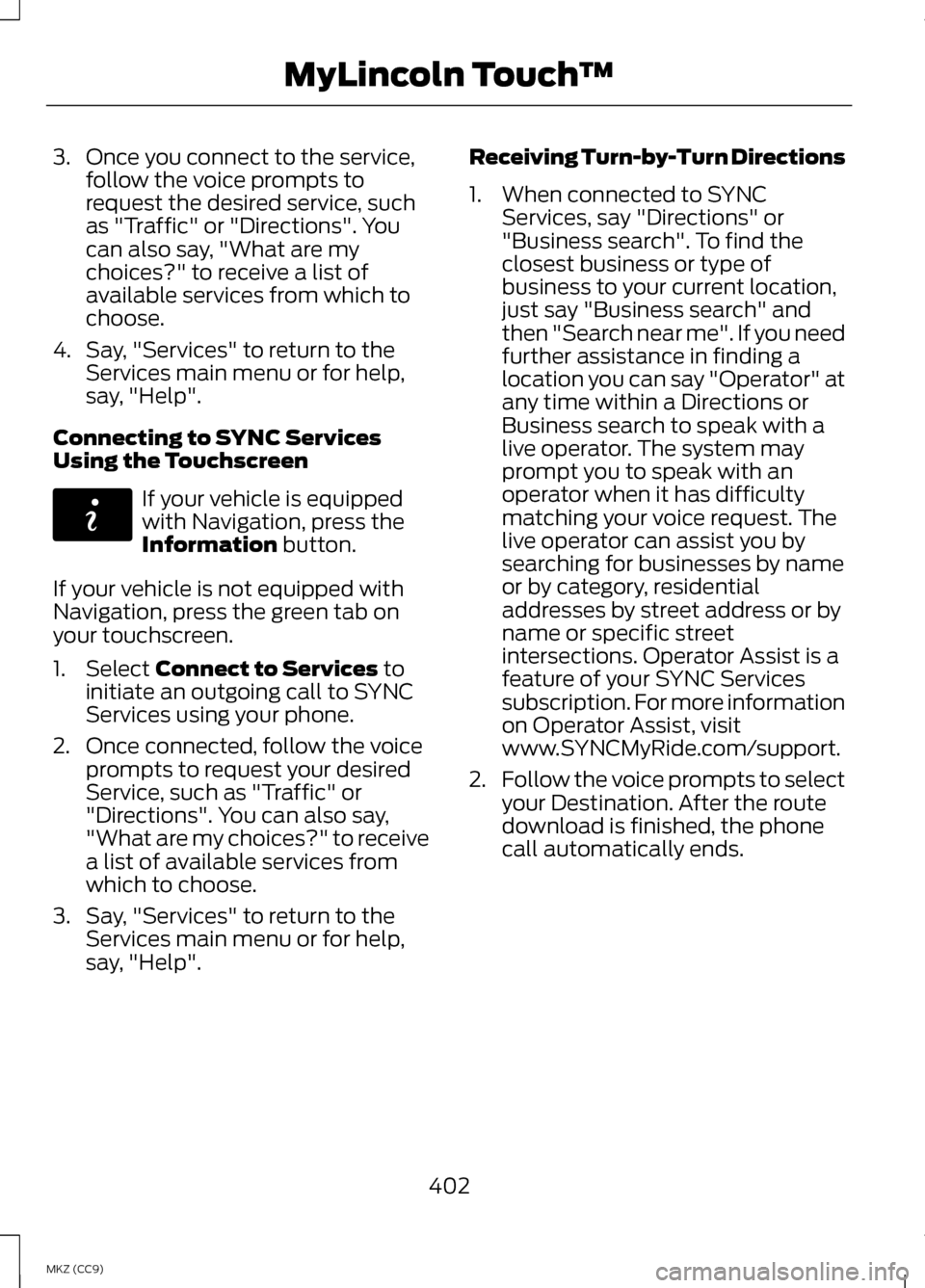
3. Once you connect to the service,
follow the voice prompts to
request the desired service, such
as "Traffic" or "Directions". You
can also say, "What are my
choices?" to receive a list of
available services from which to
choose.
4. Say, "Services" to return to the Services main menu or for help,
say, "Help".
Connecting to SYNC Services
Using the Touchscreen If your vehicle is equipped
with Navigation, press the
Information button.
If your vehicle is not equipped with
Navigation, press the green tab on
your touchscreen.
1. Select
Connect to Services to
initiate an outgoing call to SYNC
Services using your phone.
2. Once connected, follow the voice prompts to request your desired
Service, such as "Traffic" or
"Directions". You can also say,
"What are my choices?" to receive
a list of available services from
which to choose.
3. Say, "Services" to return to the Services main menu or for help,
say, "Help". Receiving Turn-by-Turn Directions
1. When connected to SYNC
Services, say "Directions" or
"Business search". To find the
closest business or type of
business to your current location,
just say "Business search" and
then "Search near me". If you need
further assistance in finding a
location you can say "Operator" at
any time within a Directions or
Business search to speak with a
live operator. The system may
prompt you to speak with an
operator when it has difficulty
matching your voice request. The
live operator can assist you by
searching for businesses by name
or by category, residential
addresses by street address or by
name or specific street
intersections. Operator Assist is a
feature of your SYNC Services
subscription. For more information
on Operator Assist, visit
www.SYNCMyRide.com/support.
2. Follow the voice prompts to select
your Destination. After the route
download is finished, the phone
call automatically ends.
402
MKZ (CC9) MyLincoln Touch
™E142608
Page 405 of 475

If your vehicle is not equipped with
Navigation:
•
Turn-by-turn directions appear in
the information display, in the
status bar of your touchscreen
system and on the SYNC Services
screen. You also receive driving
instructions from audible prompts.
• When on an active route, you can
select Route Summary or Route
Status using the touchscreen
controls or voice commands to
view the
Route Summary Turn
List or the Route Status ETA.
You can also turn voice guidance
on or off, cancel the route or
update the route. If you miss a turn, SYNC automatically
asks if you want the route updated.
Just say, "Yes" when prompted and
the system delivers a new route to
your vehicle.
If your vehicle is equipped with
Navigation, SYNC Services downloads
your requested destination to the
navigation system. The navigation
system then calculates the route and
provides driving instructions. See
Navigation
(page 415).
Disconnecting from SYNC Services
1. Press and hold the hang-up phone
button on the steering wheel.
2. Say "Good-bye" from the SYNC Services main menu. SYNC Services quick tips
You can personalize your Services feature to provide
quicker access to your most used or favorite
information. You can save address points, such as
work or home. You can also save favorite informa-
tion like sports teams, such as Detroit Lions, or a
news category. You can learn more about personal-
ization by logging onto www.SYNCMyRide.com.
Personalizing
Press the voice button at any time (while connected
to SYNC Services) to interrupt a voice prompt or an
audio clip (such as a sports report) and say your
voice command.
Push to interrupt
Your subscription is associated with your Bluetooth-
enabled cellular phone number, not your VIN
(Vehicle Identification Number). You can pair and
connect your phone to any vehicle equipped with
SYNC Services and continue enjoying your person-
alized services.
Portable
403
MKZ (CC9) MyLincoln Touch
™
Page 406 of 475
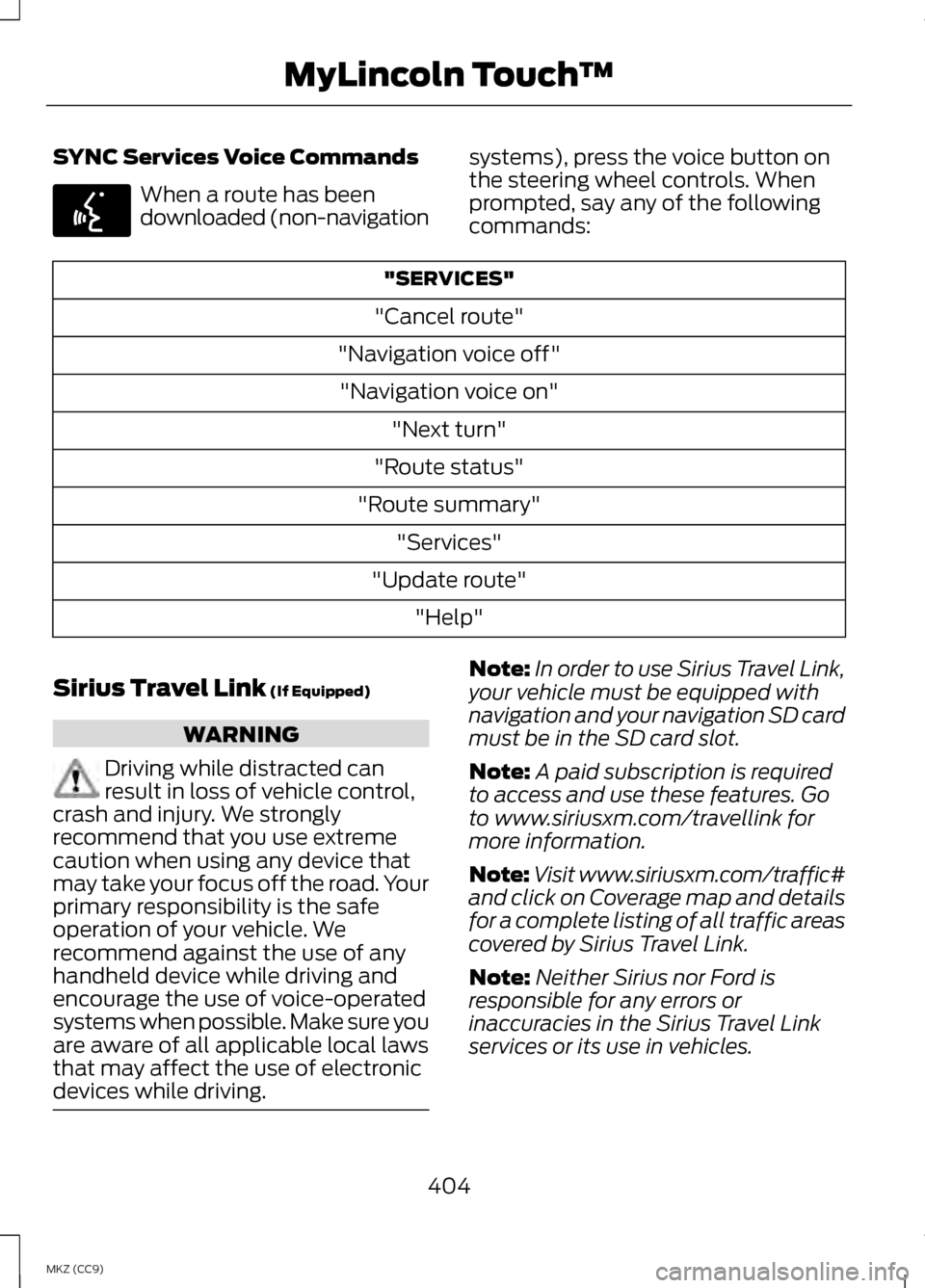
SYNC Services Voice Commands
When a route has been
downloaded (non-navigation
systems), press the voice button on
the steering wheel controls. When
prompted, say any of the following
commands: "SERVICES"
"Cancel route"
"Navigation voice off" "Navigation voice on" "Next turn"
"Route status"
"Route summary" "Services"
"Update route" "Help"
Sirius Travel Link (If Equipped) WARNING
Driving while distracted can
result in loss of vehicle control,
crash and injury. We strongly
recommend that you use extreme
caution when using any device that
may take your focus off the road. Your
primary responsibility is the safe
operation of your vehicle. We
recommend against the use of any
handheld device while driving and
encourage the use of voice-operated
systems when possible. Make sure you
are aware of all applicable local laws
that may affect the use of electronic
devices while driving. Note:
In order to use Sirius Travel Link,
your vehicle must be equipped with
navigation and your navigation SD card
must be in the SD card slot.
Note: A paid subscription is required
to access and use these features. Go
to www.siriusxm.com/travellink for
more information.
Note: Visit www.siriusxm.com/traffic#
and click on Coverage map and details
for a complete listing of all traffic areas
covered by Sirius Travel Link.
Note: Neither Sirius nor Ford is
responsible for any errors or
inaccuracies in the Sirius Travel Link
services or its use in vehicles.
404
MKZ (CC9) MyLincoln Touch
™E142599
Page 407 of 475
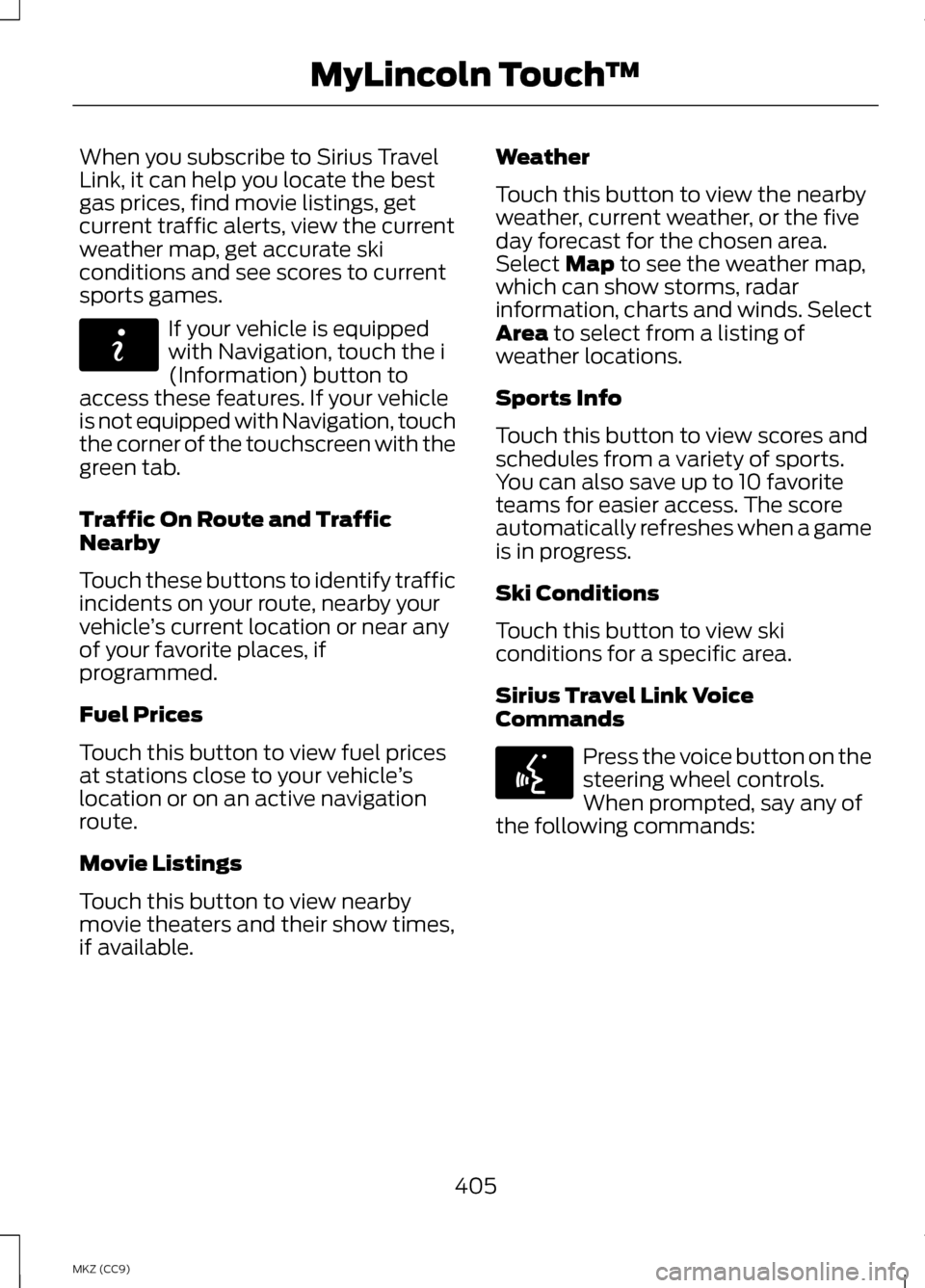
When you subscribe to Sirius Travel
Link, it can help you locate the best
gas prices, find movie listings, get
current traffic alerts, view the current
weather map, get accurate ski
conditions and see scores to current
sports games.
If your vehicle is equipped
with Navigation, touch the i
(Information) button to
access these features. If your vehicle
is not equipped with Navigation, touch
the corner of the touchscreen with the
green tab.
Traffic On Route and Traffic
Nearby
Touch these buttons to identify traffic
incidents on your route, nearby your
vehicle ’s current location or near any
of your favorite places, if
programmed.
Fuel Prices
Touch this button to view fuel prices
at stations close to your vehicle ’s
location or on an active navigation
route.
Movie Listings
Touch this button to view nearby
movie theaters and their show times,
if available. Weather
Touch this button to view the nearby
weather, current weather, or the five
day forecast for the chosen area.
Select Map to see the weather map,
which can show storms, radar
information, charts and winds. Select
Area
to select from a listing of
weather locations.
Sports Info
Touch this button to view scores and
schedules from a variety of sports.
You can also save up to 10 favorite
teams for easier access. The score
automatically refreshes when a game
is in progress.
Ski Conditions
Touch this button to view ski
conditions for a specific area.
Sirius Travel Link Voice
Commands Press the voice button on the
steering wheel controls.
When prompted, say any of
the following commands:
405
MKZ (CC9) MyLincoln Touch
™E142608 E142599
Page 410 of 475

Alerts
If your vehicle is equipped
with Navigation, touch the i
(Information) button to
access these features. If your vehicle
is not equipped with Navigation, touch
the corner of the touchscreen with the
green tab.
Press Alerts, and then choose from
any of the following services:
• View
the complete message
• Delete
the message
• Delete All
messages
This screen displays any system
messages (such as an SD card fault).
Note: The system alerts you to any
messages by turning the information
icon yellow. After you read or delete
the messages, the icon returns to white.
Calendar If your vehicle is equipped
with Navigation, touch the i
(Information) button to
access these features. If your vehicle
is not equipped with Navigation, touch
the corner of the touchscreen with the
green tab.
Press
Calendar. You can view the
current calendar by day, week or
month. 911 Assist
(If Equipped) WARNINGS
Unless the 911 Assist setting is
set on before a crash, the system
will not dial for help, which could
delay response time, potentially
increasing the risk of serious injury or
death after a crash. Do not wait for 911 Assist to
make an emergency call if you
can do it yourself. Dial emergency
services immediately to avoid delayed
response time, which could increase
the risk of serious injury or death after
a crash. If you do not hear 911 Assist
within five seconds of the crash, the
system or phone may be damaged or
non-functional. Always place your phone in a
secure location in your vehicle so
it does not become a projectile or
damaged in a crash. Failure to do so
may cause serious injury to someone
or damage the phone, which could
prevent 911 Assist from working
properly. Note:
The SYNC 911 Assist feature
must be set on prior to the incident.
Note: Before setting this feature on,
make sure that you read the 911 Assist
Privacy Notice later in this section for
important information.
408
MKZ (CC9) MyLincoln Touch
™E142608 E142608