2013 LINCOLN MKZ HYBRID wheel
[x] Cancel search: wheelPage 392 of 475

1.
Touch Add Phone in the upper left
corner of the touchscreen. Find
SYNC appears on the screen, and
instructs you to begin the pairing
process from your device.
2. Make sure that Bluetooth is set to On
and that your cellular phone is
in the proper mode. See your
device ’s manual if necessary.
Note: Select SYNC, and a six-digit PIN
appears on your device.
3. If prompted to enter a PIN on your
device, it does not support Secure
Simple Pairing. To pair, enter the
PIN displayed on the touchscreen.
Skip the next step.
4. When prompted on your phone ’s
display, confirm that the PIN
provided by SYNC matches the
PIN displayed on your cellular
phone.
5. The display indicates when the pairing is successful.
SYNC may prompt you with more
phone options. For more information
on your phone's capability, see your
device's manual and visit the website.
Pairing Subsequent Phones
Note: Put the transmission in position
P
. Turn on your vehicle ignition and the
radio.
1. Press the
Phone corner of the
touchscreen > Settings > BT
Devices > Add Device.
2. Make sure that Bluetooth is set to On
and that your cellular phone is
in the proper mode. See your
device ’s manual if necessary. Note:
Select SYNC, and a six-digit PIN
appears on your device.
3. If prompted to enter a PIN on your
device, it does not support Secure
Simple Pairing. To pair, enter the
PIN displayed on the touchscreen.
Skip the next step.
4. When prompted on your phone ’s
display, confirm that the PIN
provided by SYNC matches the
PIN displayed on your cellular
phone.
5. The display indicates when the pairing is successful.
SYNC may prompt you with more
phone options. For more information
on your phone's capability, see your
device's manual and visit the website.
Making Calls Press the voice button on
your steering wheel controls.
When prompted, say, "Call
desired number. To end the call or exit phone
mode, press this phone
button.
Receiving Calls
During an incoming call, an audible
tone sounds. Call information appears
in the display if it is available. Accept the call by pressing
Accept
on the touchscreen
or by pressing this phone
button on your steering wheel
controls.
390
MKZ (CC9) MyLincoln Touch
™E142599 E142632
Page 393 of 475

Reject the call by pressing
Reject on the touchscreen
or by pressing this phone
button on your steering wheel
controls.
Ignore the call by doing nothing. SYNC
logs it as a missed call.
Phone Menu Options
Press the top left corner on your
touchscreen to select from the
following options:
Phone
Touch this button to access the
on-screen numerical pad to enter a
number and place a call. During an
active call, you can also choose to:
• Mute the call
• Put the call on hold
• Turn on the privacy feature
• Join two calls
• End the call.
Quick Dial
Set up favorite contacts from you
phonebook or history folder.
Phonebook
Touch this button to access and call
any contacts in your previously
downloaded phone book. The system
places the entries in alphabetical
categories summarized at the top of
the screen. To turn on contact picture settings, if
your device supports this feature,
press Phone > Settings > Manage
Phonebook > Download photos
from Phonebook > On.
History
After you connect your
Bluetooth-enabled phone to SYNC,
you can access any previously dialed,
received or missed calls. You can also
choose to save these to your Favorites
or to Quick Dial.
Note: This is a phone-dependent
feature. If your phone does not support
downloading call history using
Bluetooth, SYNC keeps track of calls
made with the SYNC system.
Messaging
Send text messages using your
touchscreen. See
Text messaging
later in this section.
Settings
Touch this button to access various
phone settings, such turning
Bluetooth on and off, managing your
phonebook and more. See
Phone
settings later in this section.
Text Messaging
Note: Downloading and sending text
messages using Bluetooth are
phone-dependent features.
Note: Certain features in text
messaging are speed-dependent and
not available when your vehicle is
traveling at speeds over 3 mph (5
km/h).
391
MKZ (CC9) MyLincoln Touch
™E142632
Page 396 of 475
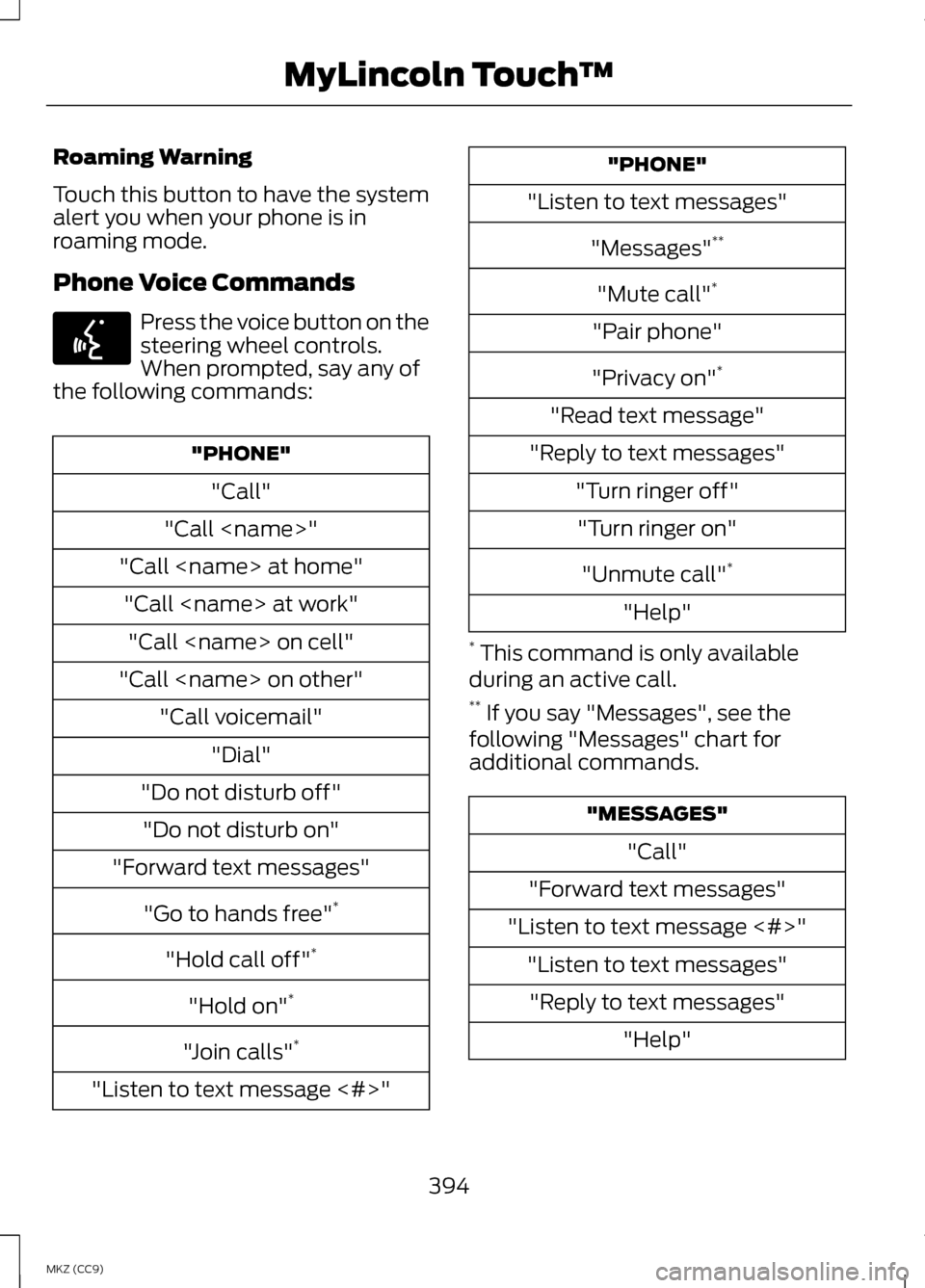
Roaming Warning
Touch this button to have the system
alert you when your phone is in
roaming mode.
Phone Voice Commands
Press the voice button on the
steering wheel controls.
When prompted, say any of
the following commands: "PHONE"
"Call"
"Call
"Call
"Call
"Do not disturb off" "Do not disturb on"
"Forward text messages"
"Go to hands free" *
"Hold call off" *
"Hold on" *
"Join calls" *
"Listen to text message <#>" "PHONE"
"Listen to text messages"
"Messages" **
"Mute call" *
"Pair phone"
"Privacy on" *
"Read text message"
"Reply to text messages" "Turn ringer off""Turn ringer on"
"Unmute call" *
"Help"
* This command is only available
during an active call.
** If you say "Messages", see the
following "Messages" chart for
additional commands. "MESSAGES"
"Call"
"Forward text messages"
"Listen to text message <#>" "Listen to text messages""Reply to text messages" "Help"
394
MKZ (CC9) MyLincoln Touch
™E142599
Page 398 of 475
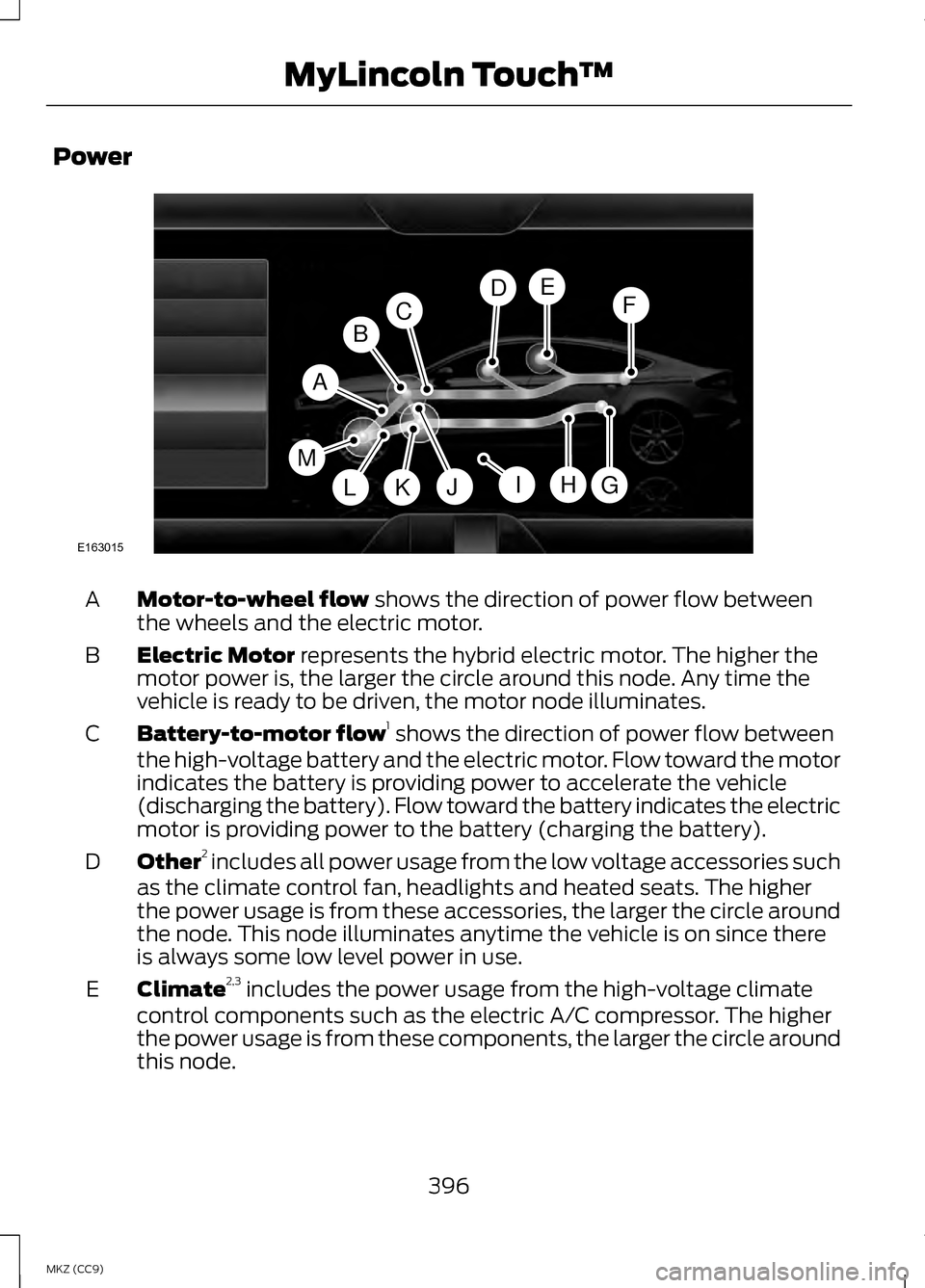
Power
Motor-to-wheel flow shows the direction of power flow between
the wheels and the electric motor.
A
Electric Motor
represents the hybrid electric motor. The higher the
motor power is, the larger the circle around this node. Any time the
vehicle is ready to be driven, the motor node illuminates.
B
Battery-to-motor flow 1
shows the direction of power flow between
the high-voltage battery and the electric motor. Flow toward the motor
indicates the battery is providing power to accelerate the vehicle
(discharging the battery). Flow toward the battery indicates the electric
motor is providing power to the battery (charging the battery).
C
Other 2
includes all power usage from the low voltage accessories such
as the climate control fan, headlights and heated seats. The higher
the power usage is from these accessories, the larger the circle around
the node. This node illuminates anytime the vehicle is on since there
is always some low level power in use.
D
Climate 2,3
includes the power usage from the high-voltage climate
control components such as the electric A/C compressor. The higher
the power usage is from these components, the larger the circle around
this node.
E
396
MKZ (CC9) MyLincoln Touch
™A
G
FDE
BC
HJLKI
E163015
M
Page 399 of 475

High voltage battery power represents your high-voltage battery. A
circle illuminates around the node when the high-voltage battery is
receiving power from regenerative braking or engine charging. The
higher the power going into the high-voltage battery, the larger the
circle around this node.
F
Fuel
represents the fuel tank in the vehicle.
G
Fuel-to-engine flow
shows flow from the fuel tank to the engine
when the engine is on and using fuel (there are some cases where the
engine is on, but not using any fuel). When the engine is on, but not
using fuel, the engine node is active, but the fuel flow path is off. An
example of this is when your foot is off the accelerator pedal and the
vehicle is traveling at a high speed.
H
Engine On due to
provides you with the reason(s) the gasoline engine
is on. When the gasoline engine is off, this display does not appear.
Engine On due to
reasons displayed by the system are in a chart
following this list.
I
Motor-to-engine flow
shows the direction of power flow between
the engine and the electric motor. The direction indicates if the engine
is providing power to the high-voltage electrical system, or if the
high-voltage electrical system is providing power to control or start
the engine.
J
Engine power represents the gasoline engine. It illuminates only when
the gasoline engine is on. The higher the engine power is, the larger the
circle around this node.
K
Engine-to-wheels flow
shows the direction of the power flow
between the engine and the wheels.
L
Drive power
represents the power going to the wheels. The higher the
wheel power is, the larger the circle around this node. When the engine
is off, drive power is shown in blue. When the engine is on, drive power
is shown in grey.
M
1 The battery-to-motor flow includes
battery power the vehicle is using for
acceleration. It does not include
energy the vehicle is using for
accessories (such as air conditioning,
headlights and radio). This screen
displays accessories and climate
usage separately. 2
Accessories
indicates electrical
power demands from your vehicle ’s
accessory systems. Accessories use
power but do not contribute to making
the vehicle move. The power flow
displays power usage from the
climate control system and other
accessories separately.
397
MKZ (CC9) MyLincoln Touch
™
Page 405 of 475

If your vehicle is not equipped with
Navigation:
•
Turn-by-turn directions appear in
the information display, in the
status bar of your touchscreen
system and on the SYNC Services
screen. You also receive driving
instructions from audible prompts.
• When on an active route, you can
select Route Summary or Route
Status using the touchscreen
controls or voice commands to
view the
Route Summary Turn
List or the Route Status ETA.
You can also turn voice guidance
on or off, cancel the route or
update the route. If you miss a turn, SYNC automatically
asks if you want the route updated.
Just say, "Yes" when prompted and
the system delivers a new route to
your vehicle.
If your vehicle is equipped with
Navigation, SYNC Services downloads
your requested destination to the
navigation system. The navigation
system then calculates the route and
provides driving instructions. See
Navigation
(page 415).
Disconnecting from SYNC Services
1. Press and hold the hang-up phone
button on the steering wheel.
2. Say "Good-bye" from the SYNC Services main menu. SYNC Services quick tips
You can personalize your Services feature to provide
quicker access to your most used or favorite
information. You can save address points, such as
work or home. You can also save favorite informa-
tion like sports teams, such as Detroit Lions, or a
news category. You can learn more about personal-
ization by logging onto www.SYNCMyRide.com.
Personalizing
Press the voice button at any time (while connected
to SYNC Services) to interrupt a voice prompt or an
audio clip (such as a sports report) and say your
voice command.
Push to interrupt
Your subscription is associated with your Bluetooth-
enabled cellular phone number, not your VIN
(Vehicle Identification Number). You can pair and
connect your phone to any vehicle equipped with
SYNC Services and continue enjoying your person-
alized services.
Portable
403
MKZ (CC9) MyLincoln Touch
™
Page 406 of 475
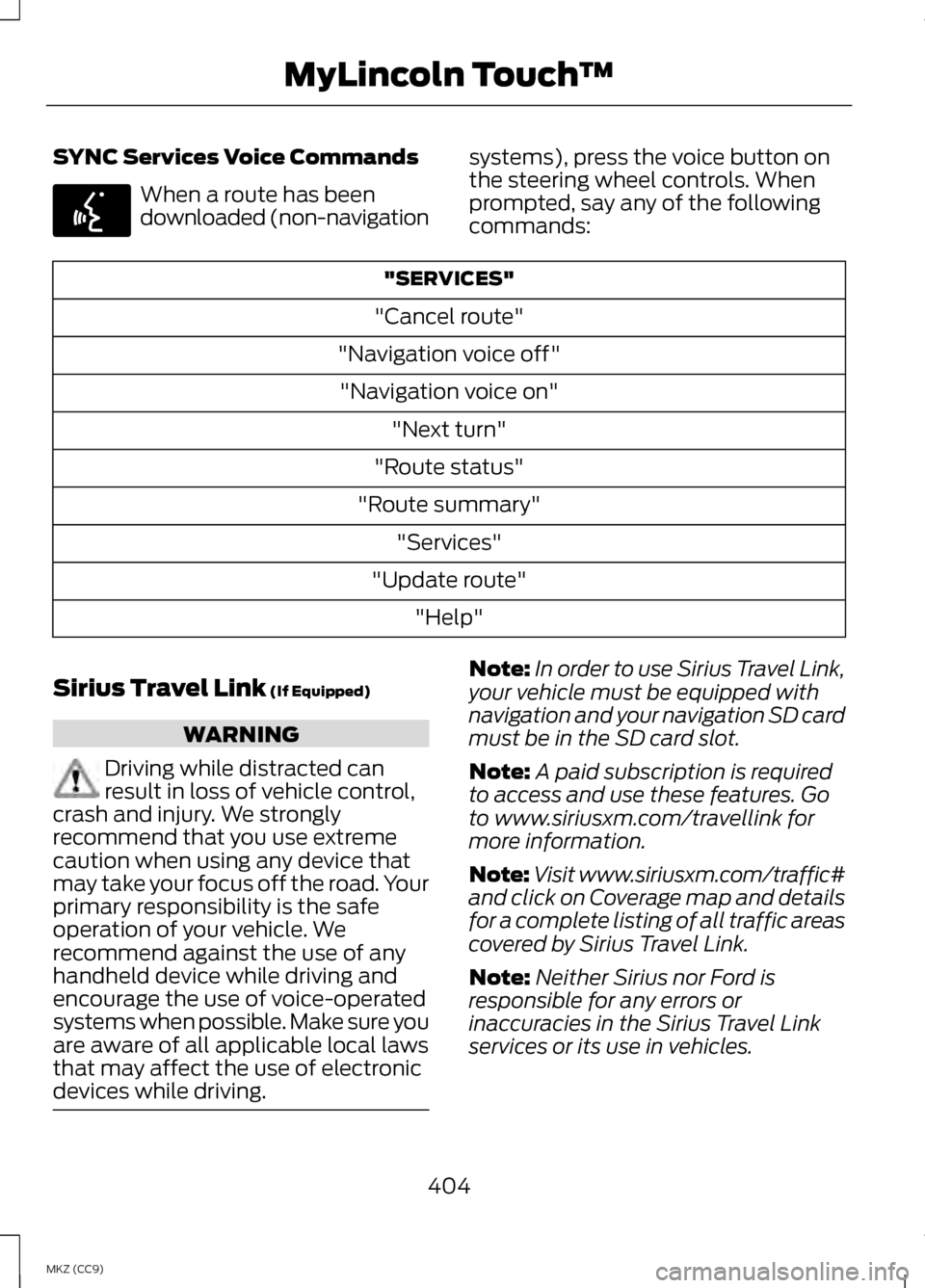
SYNC Services Voice Commands
When a route has been
downloaded (non-navigation
systems), press the voice button on
the steering wheel controls. When
prompted, say any of the following
commands: "SERVICES"
"Cancel route"
"Navigation voice off" "Navigation voice on" "Next turn"
"Route status"
"Route summary" "Services"
"Update route" "Help"
Sirius Travel Link (If Equipped) WARNING
Driving while distracted can
result in loss of vehicle control,
crash and injury. We strongly
recommend that you use extreme
caution when using any device that
may take your focus off the road. Your
primary responsibility is the safe
operation of your vehicle. We
recommend against the use of any
handheld device while driving and
encourage the use of voice-operated
systems when possible. Make sure you
are aware of all applicable local laws
that may affect the use of electronic
devices while driving. Note:
In order to use Sirius Travel Link,
your vehicle must be equipped with
navigation and your navigation SD card
must be in the SD card slot.
Note: A paid subscription is required
to access and use these features. Go
to www.siriusxm.com/travellink for
more information.
Note: Visit www.siriusxm.com/traffic#
and click on Coverage map and details
for a complete listing of all traffic areas
covered by Sirius Travel Link.
Note: Neither Sirius nor Ford is
responsible for any errors or
inaccuracies in the Sirius Travel Link
services or its use in vehicles.
404
MKZ (CC9) MyLincoln Touch
™E142599
Page 407 of 475
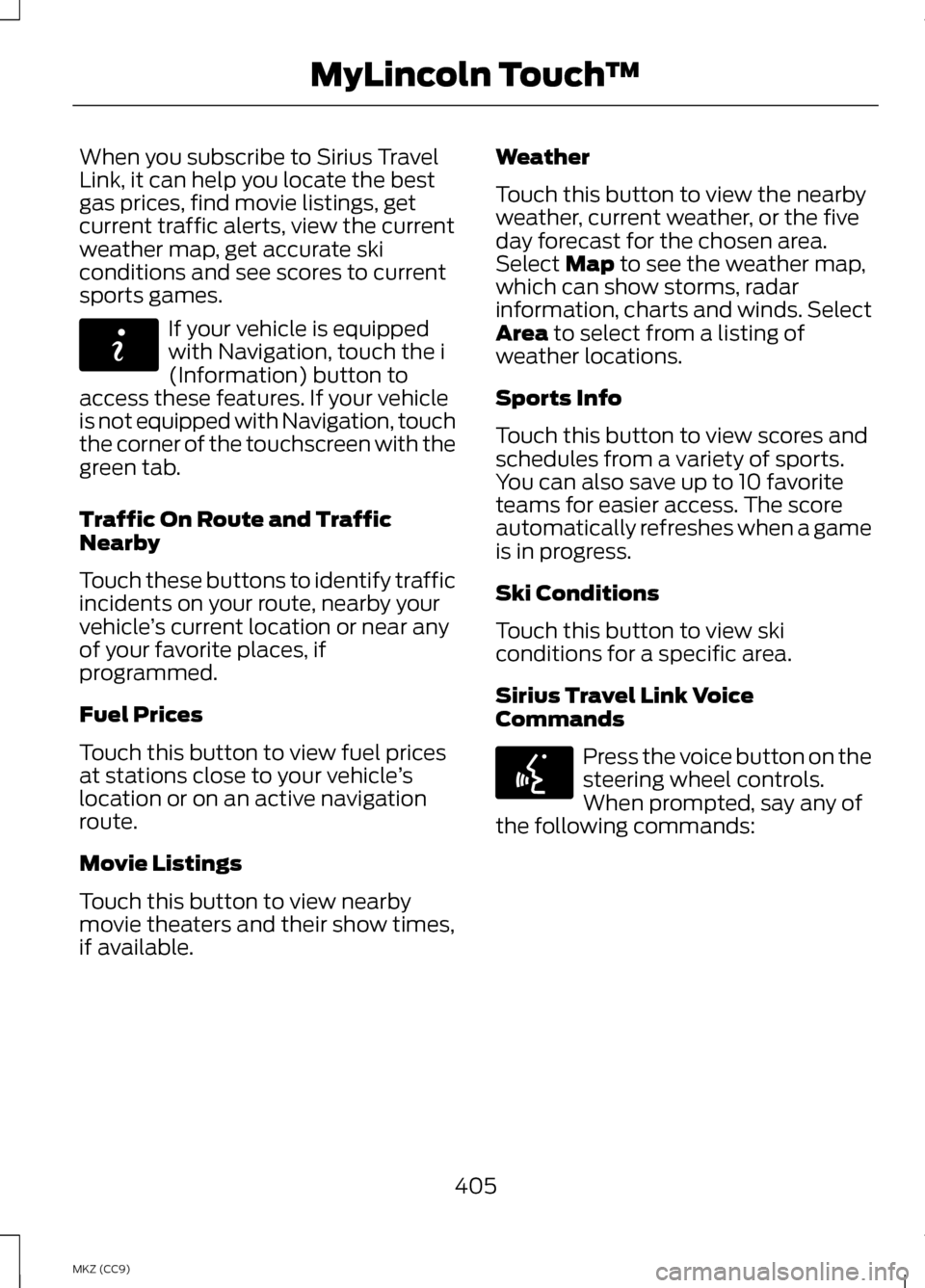
When you subscribe to Sirius Travel
Link, it can help you locate the best
gas prices, find movie listings, get
current traffic alerts, view the current
weather map, get accurate ski
conditions and see scores to current
sports games.
If your vehicle is equipped
with Navigation, touch the i
(Information) button to
access these features. If your vehicle
is not equipped with Navigation, touch
the corner of the touchscreen with the
green tab.
Traffic On Route and Traffic
Nearby
Touch these buttons to identify traffic
incidents on your route, nearby your
vehicle ’s current location or near any
of your favorite places, if
programmed.
Fuel Prices
Touch this button to view fuel prices
at stations close to your vehicle ’s
location or on an active navigation
route.
Movie Listings
Touch this button to view nearby
movie theaters and their show times,
if available. Weather
Touch this button to view the nearby
weather, current weather, or the five
day forecast for the chosen area.
Select Map to see the weather map,
which can show storms, radar
information, charts and winds. Select
Area
to select from a listing of
weather locations.
Sports Info
Touch this button to view scores and
schedules from a variety of sports.
You can also save up to 10 favorite
teams for easier access. The score
automatically refreshes when a game
is in progress.
Ski Conditions
Touch this button to view ski
conditions for a specific area.
Sirius Travel Link Voice
Commands Press the voice button on the
steering wheel controls.
When prompted, say any of
the following commands:
405
MKZ (CC9) MyLincoln Touch
™E142608 E142599