Page 330 of 415
328
1. TELEPHONE OPERATION (HANDS-FREE SYSTEM FOR CELLULAR
IS300h/250_Navi_EE
3. CALLING ON THE Bluetooth® PHONE
1Press the “MENU” button on the
Remote Touch.
2Select “Telephone”.
3Select the desired button to call
from.
The telephone top screen can be dis-
played by pressing the switch on the
steering wheel.
After a Bluetooth® phone has been
registered, a call can be made using
the hands-free system. There are sev-
eral methods by which a call can be
made, as described below.
How to make a call listPage
By favourites list329
By call history329
By contacts list331
By dial pad333
By e-mail/SMS/MMS345
By POI call105
SOS334
By off hook switch334
By speech command system278
Page 331 of 415
329
1. TELEPHONE OPERATION (HANDS-FREE SYSTEM FOR CELLULAR PHONES)
7
TELEPHONE
IS300h/250_Navi_EE
1Display the telephone top screen.
(P.328)
2Select “Favourites”.
3Select the desired contact.
“Lexus Euro assistance 24”: P.335
4Select the desired number.
5Check that the “Call” screen is dis-
played.
1Display the telephone top screen.
(P.328)
2Select “Call history”.
3Select or the desired contact
from the list.
BY FAVOURITES LIST
Calls can be made using registered
contacts which can be selected from
a contact list. (P.362)
BY CALL HISTORY
Up to 45 call history items (missed,
incoming and outgoing) can be se-
lected from the “Call history” screen.
No.Function
All calls. (missed, incoming or
outgoing)
Calls that were missed.
Calls that were received.
Calls that were sent.
The icons of call type are dis-
played.
: Missed call
: Incoming call
: Outgoing call
Page 332 of 415
330
1. TELEPHONE OPERATION (HANDS-FREE SYSTEM FOR CELLULAR PHONES)
IS300h/250_Navi_EE
When is selected
4Check that the “Call” screen is dis-
played.
When the desired contact is selected
4Select the desired number.
5Check that the “Call” screen is dis-
played.
INFORMATION
When making a call to the same num-
ber continuously, only the most recent
call is listed in call history.
When a telephone number registered
in the contact list is received, the
name is displayed.
Number-withheld calls are also mem-
orized in the system.
International telephone calls may not
be made depending on the type of cel-
lular phone you have.
The list should group together con-
secutive entries with the same tele-
phone number and same call type. For
example, two calls from Jhon’s
mobile would be displayed as fol-
lows:
Mobile Jhon (2)
Page 333 of 415
331
1. TELEPHONE OPERATION (HANDS-FREE SYSTEM FOR CELLULAR PHONES)
7
TELEPHONE
IS300h/250_Navi_EE
1Display the telephone top screen.
(P.328)
2Select “Contacts”.
3Select the desired contact.
4Select the desired number.
5Check that the “Call” screen is dis-
played.
FOR PBAP COMPATIBLE
Bluetooth
® PHONES
When “Automatic contact/history
transfer” is set to on (P.351)
1Select “Contacts”.
Contacts are transferred automatically.
2Check that a confirmation screen is
displayed when the operation is
complete.
BY CONTACTS LIST
Calls can be made by using contact
data which is transferred from a reg-
istered cellular phone. (P.354)
Up to 2500 contacts (maximum of 4
telephone numbers and e-mail ad-
dresses per contact) can be registered
in the contact list.
WHEN THE CONTACT IS
EMPTY
Page 334 of 415
332
1. TELEPHONE OPERATION (HANDS-FREE SYSTEM FOR CELLULAR PHONES)
IS300h/250_Navi_EE
When “Automatic contact/history
transfer” is set to off (P.351)
1Select “Contacts”.
2Select the desired item.
3Check that a confirmation screen is
displayed when the operation is
complete.
FOR PBAP INCOMPATIBLE
BUT OPP COMPATIBLE Blue-
tooth
® PHONES
1Select “Contacts”.
2Select the desired item.
No.Function
Select to always transfer all the
contacts from a connected cellu-
lar phone automatically.
Select to transfer all the contacts
from a connected cellular phone
only once.
Select to cancel transferring.
This operation cannot be performed
while driving.
No.Function
Select to transfer the contacts
from the connected cellular
phone and replace the current
one.
Select to transfer the desired con-
tact data from the connected cel-
lular phone to add to the current
one.
Select to cancel transferring.
Page 335 of 415
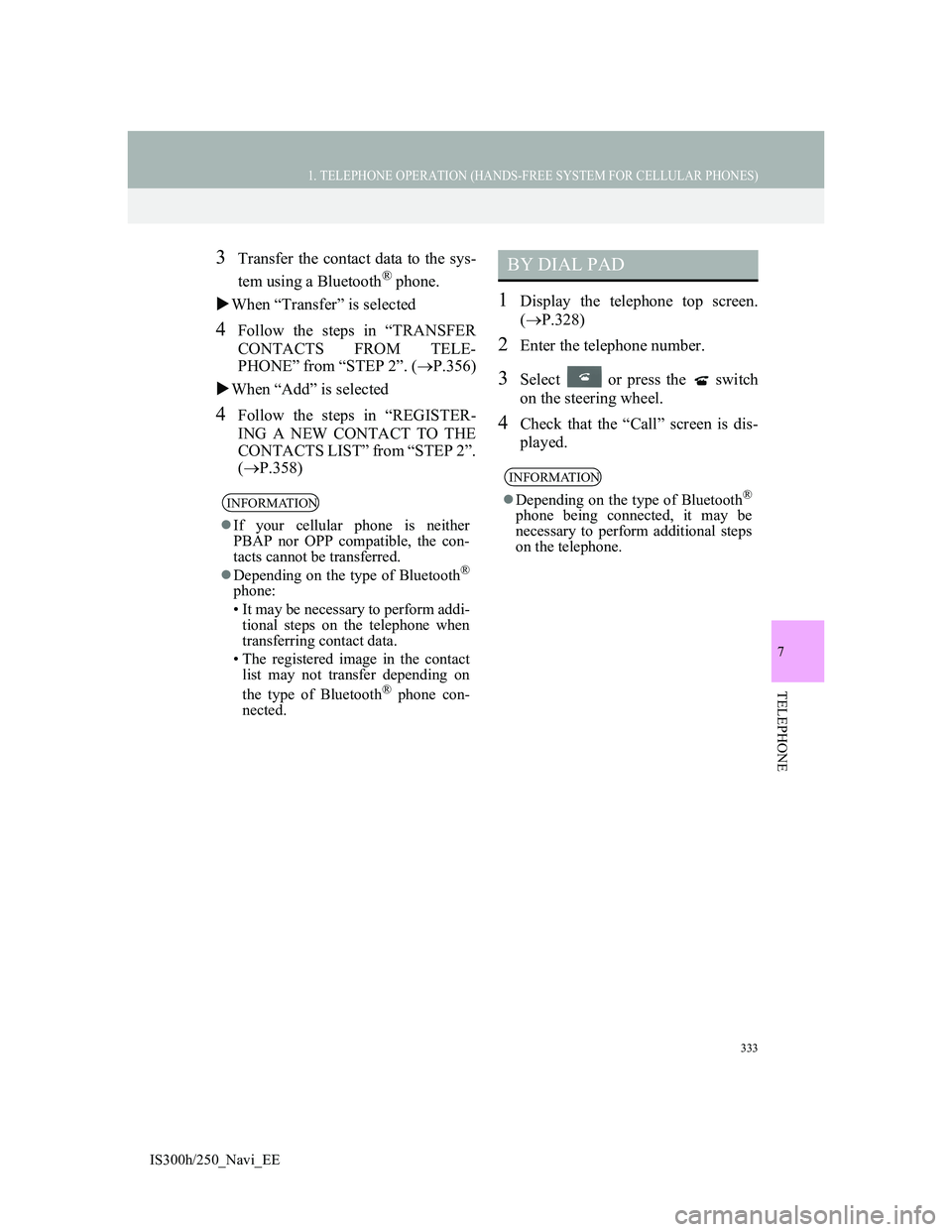
333
1. TELEPHONE OPERATION (HANDS-FREE SYSTEM FOR CELLULAR PHONES)
7
TELEPHONE
IS300h/250_Navi_EE
3Transfer the contact data to the sys-
tem using a Bluetooth
® phone.
When “Transfer” is selected
4Follow the steps in “TRANSFER
CONTACTS FROM TELE-
PHONE” from “STEP 2”. (P.356)
When “Add” is selected
4Follow the steps in “REGISTER-
ING A NEW CONTACT TO THE
CONTACTS LIST” from “STEP 2”.
(P.358)
1Display the telephone top screen.
(P.328)
2Enter the telephone number.
3Select or press the switch
on the steering wheel.
4Check that the “Call” screen is dis-
played.
INFORMATION
If your cellular phone is neither
PBAP nor OPP compatible, the con-
tacts cannot be transferred.
Depending on the type of Bluetooth
®
phone:
• It may be necessary to perform addi-
tional steps on the telephone when
transferring contact data.
• The registered image in the contact
list may not transfer depending on
the type of Bluetooth
® phone con-
nected.
BY DIAL PAD
INFORMATION
Depending on the type of Bluetooth®
phone being connected, it may be
necessary to perform additional steps
on the telephone.
Page 336 of 415
334
1. TELEPHONE OPERATION (HANDS-FREE SYSTEM FOR CELLULAR PHONES)
IS300h/250_Navi_EE
1Press the switch on the steering
wheel to display the telephone top
screen.
2Press the switch on the steering
wheel to display the “Call history”
screen.
3Press the switch on the steering
wheel to call the latest history item.
4Check that the “Call” screen is dis-
played.
1Display the telephone top screen.
(P.328)
2Select “SOS”.
3Select “112”.
4Check that the “Call” screen is dis-
played.
The current location of the vehicle is
displayed on the screen.
BY OFF HOOK SWITCH
Calls can be made using the latest
call history item.
SOS
112 EMERGENCY CALL
SUPPORT
This feature is used to make a 112
emergency call. This function is not
available when the hands-free sys-
tem is not connected.
The call has to be placed from a
country where 112 is available.
Page 337 of 415
335
1. TELEPHONE OPERATION (HANDS-FREE SYSTEM FOR CELLULAR PHONES)
7
TELEPHONE
IS300h/250_Navi_EE
1Display the telephone top screen.
(P.328)
2Select “Favourites”.
3Select “Lexus Euro assistance 24”.
4Select .
5Check that the “Call” screen is dis-
played.
The current location of the vehicle is
displayed on the screen.
ROADSIDE ASSIST
This feature is used to make a call to
Lexus roadside assist service.
The call has to be placed from a
country where Lexus roadside assist
service is available.
To use this function, it is necessary to
register a country. (P.352)